Admin Panel for PostgreSQL DB with Gino ORM
Project description
gino-admin
Docs in process: Gino-Admin docs
Play with Demo (current master 0.0.11a2): >>>> Gino-Admin demo <<<<


Admin Panel for PostgreSQL DB with Gino ORM and Sanic
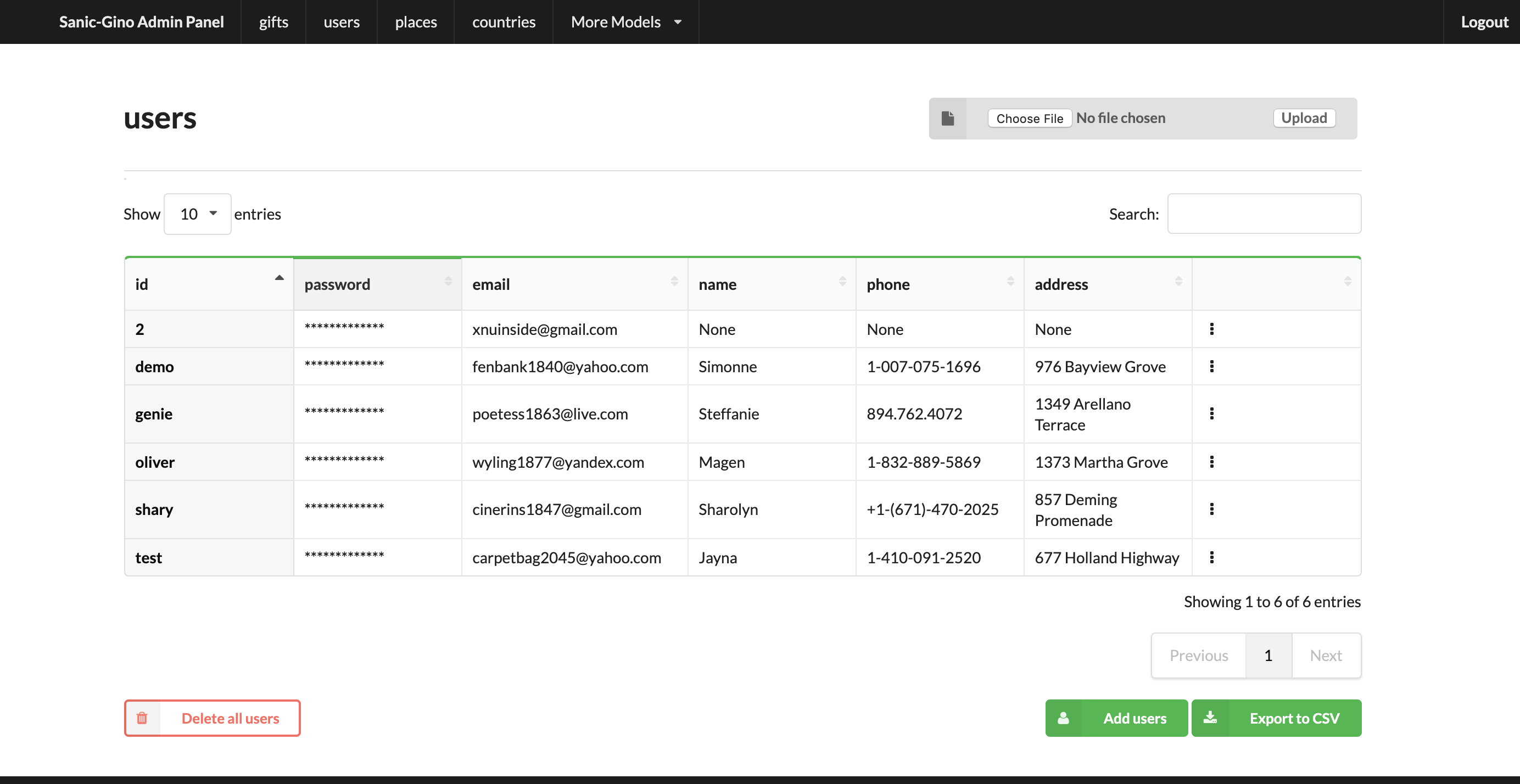
Supported features
Auth by login/pass with cookie check
Create(Add new) item by one for the Model
Search/sort in tables
Upload/export data from/to CSV
Delete all rows/per element
Copy existed element (data table row)
Edit existed data (table row)
SQL-Runner (execute SQL-queries)
Presets: Define order and Load to DB bunch of CSV-files
Drop DB (Full clean up behavior: Drop tables & Recreate)
Deepcopy element (recursive copy all rows/objects that depend on chosen as ForeignKey)
Composite CSV: Load multiple relative tables in one CSV-file
TODO:
Select multiple for delete/copy
Edit multiple items (?)
Roles & User store in DB
Filters in Table’s columns
History logs on changes (log for admin panel actions)
Add possible to add new Presets from GUI
Version 0.0.11 Updates
1. Added possibility to define custom route to Gino Admin Panel. With ‘route=’ config setting By default, used ‘/admin’ route
2. Added Demo Panel Gino-Admin demo - you can log in and play with it. Login & pass - admin / 1234 If you don’t see any data in UI maybe somebody before you cleaned it - go to Presets and load one of the data presets.

3. Fixed minors issues: 1)floats now displayed with fixed number of symbols. Parameter can be changed with config param round_number=. 2) now file upload fill not raise error if no file was chosen
Deepcopy now ask id - you can use auto-generated or define own id to ‘deepcopy object’

Full changelog for all versions see in [CHANGELOG.txt](CHANGELOG.txt)
How to install
pip install gino-admin==0.0.11a2Version 0.0.11 Updates (current master, not released):
1. Added possibility to define custom route to Gino Admin Panel. With ‘route=’ config setting By default, used ‘/admin’ route
2. Added Demo Panel >>>> Gino-Admin demo <<<< - you can log in and play with it. Login & pass - admin / 1234 If you don’t see any data in UI maybe somebody before you cleaned it - go to Presets and load one of the data presets.
Fixed minors issues: floats now displayed with fixed number of symbols. Parameter can be changed with config param round_number=,
Updated docs
Version 0.0.10 Updates:
1. GinoAdmin Config moved to Pydantic. Added possible to send any properties to config with config dict. Example: .. code-block:: python
- add_admin_panel(
app, db, [User, Place, City, GiftCard, Country, Item], # any Gino Admin Config params you can pass as named params custom_hash_method=custom_hash_method, presets_folder=os.path.join(current_path, “csv_to_upload”), name=’Base Example’)
2. Added Config param ‘name’ - this is a name, that will be showed in header near menu. By Default it is display “Sanic-Gino Admin Panel”, now you can change it to your header.
3. UI updates: Gino Admin Panel version now showed in UI footer, Login page now more presentable, changed index page of Admin Panel, now it presented main feature.
Initialised first project’s docs
Edit/Delete now take object’s unique key as argument and stop fall if in key was ‘/’ symbol
6. Added param ‘csv_update_existed’ in Config. By default ‘csv_update_existed = True’. This mean if you upload CSV with rows with unique keys, that already exist in DB - it will update all fields with values from CSV. You can turn off it with set ‘csv_update_existed = False’.
How to use
You can find several code examples in ‘examples’ folder.
Run Admin Panel from Command line
Run Admin Panel from cli
gino_admin run #module_name_with_models -d postgresql://%(DB_USER):%(DB_PASSWORD)@%(DB_HOST):%(DB_PORT)/%(DB)
Optional params:
-d --db
Expected format: postgresql://%(DB_USER):%(DB_PASSWORD)@%(DB_HOST):%(DB_PORT)/%(DB)
Example: postgresql://gino:gino@%gino:5432/gino (based on DB settings in examples/)
Notice: DB credentials can be set up as env variables with 'SANIC_' prefix
-h --host
-p --port
-c --config Example: -c "presets_folder=examples/base_example/src/csv_to_upload;some_property=1"
Notice: all fields that not supported in config will be ignored, like 'some_property' in example
--no-auth Run Admin Panel without Auth in UI
-u --user Admin User login & password
Expected format: login:password
Example: admin:1234
Notice: user also can be defined from env variable with 'SANIC_' prefix - check Auth section exampleExample:
gino-admin run examples/base_example/src/db.py postgresql://gino:gino@%gino:5432/gino -u admin:1234Add Admin Panel to existed Sanic application as ‘/admin’ route
Create in your project ‘admin.py’ file and use add_admin_panel from from gino_admin import add_admin_panel
Code example in: examples/base_example How to run example in: examples/base_example/how_to_run_example.txt
Example:
from from gino_admin import add_admin_panel
# your app code
add_admin_panel(
app, db, [User, Place, City, GiftCard], custom_hash_method=custom_hash_method
)Where:
‘app’ - your Sanic application
‘db’ : from gino.ext.sanic import Gino; db = Gino() and
[User, Place, City, GiftCard] - list of models that you want to add in Admin Panel to maintain
custom_hash_method - optional parameter to define you own hash method to encrypt all ‘_hash’ columns of your Models.
In admin panel _hash fields will be displayed without ‘_hash’ prefix and fields values will be hidden like ‘**’
Run Admin Panel as Standalone Sanic app (if you use different frameworks as main App)
You can use Gino Admin as stand alone web app. Does not matter what Framework used for your main App.
Code example in: examples/use_with_any_framework_in_main_app/ How to run example in: examples/use_with_any_framework_in_main_app/how_to_run_example.txt
1. In module where you define DB add ‘if block’. We will use Fast API as main App in our example.
We have db.py where we import Gino as
from gino.ext.starlette import Gino
db = Gino(
dsn='postgresql://gino:gino@localhost:5432/gino'
)But if we use this module in Admin Panel we need to have initialisation like this:
from gino.ext.sanic import Gino
db = Gino()To get this, we will add some flag and based on this flag module will init db in needed to as way: .. code-block:: python
- if os.environ.get(‘GINO_ADMIN’):
from gino.ext.sanic import Gino db = Gino()
- else:
from gino.ext.starlette import Gino db = Gino(dsn=’postgresql://gino:gino@localhost:5432/gino’)
So, if now ‘db’ used by Gino Admin - we use init for Sanic apps, if not - we use for our Main application Framework
Now, we need to create admin.py to run admin panel:
import os
from gino_admin import create_admin_app
os.environ["GINO_ADMIN"] = "1"
# gino admin uses Sanic as a framework, so you can define most params as environment variables with 'SANIC_' prefix
# in example used this way to define DB credentials & login-password to admin panel
os.environ["SANIC_DB_HOST"] = "localhost"
os.environ["SANIC_DB_DATABASE"] = "gino"
os.environ["SANIC_DB_USER"] = "gino"
os.environ["SANIC_DB_PASSWORD"] = "gino"
os.environ["SANIC_ADMIN_USER"] = "admin"
os.environ["SANIC_ADMIN_PASSWORD"] = "1234"
if __name__ == "__main__":
# variable GINO_ADMIN must be set up before import db module, this is why we do import under if __name__
import db # noqa E402
# host & port - will be used to up on them admin app
# config - Gino Admin configuration,
# that allow set path to presets folder or custom_hash_method, optional parameter
# db_models - list of db.Models classes (tables) that you want to see in Admin Panel
create_admin_app(host="0.0.0.0", port=5000, db=db.db, db_models=[db.User, db.City, db.GiftCard])All environment variables you can move to define in docker or .env files as you wish, they not needed to be define in ‘.py’, this is just for example shortness.
Presets
Load multiple CSV to DB in order by one click.
‘Presets’ feature allows to define folder with DB presets described in yml format. Presets described that CSV-s files and in that order
Check also ‘example/’ folder.
Example:
name: First Preset
description: "Init DB with minimal data"
files:
users: csv/user.csv
gifts: csv/gift.csvCheck examples/base_example/src/csv_to_upload for example with presets files.
In order defined in yml, Gino-Admin will load csv files to models. ‘files:’ describe that file (right sight) must be loaded to the model (left side).
In current example: load data from csv/user.csv to Users table, csv/gift.csv to Gifts.
Don’t forget to setup path to folder with presets like with ‘presets_folder’ argument.
...
current_path = os.path.dirname(os.path.abspath(__file__))
add_admin_panel(
app,
db,
[User, Place, City, GiftCard, Country],
custom_hash_method=custom_hash_method,
presets_folder=os.path.join(current_path, "csv_to_upload"),
)Check example project for more clearly example.
Composite CSV to Upload
Default upload from CSV allows to load CSV with data per table.
Composite CSV files allow to load data for several tables from one CSV files and don’t define ForeignKey columns. You can define table from left to right and if previous table contain ForeignKey for the next table when as linked row will be taken value from current or previous row. This allow you to define one time Country and 10 cities for it. If it sounds tricky - check example DB schema and XLS example on google docs.
This useful if you want to fill DB with related data, for example, User has some GiftCards (ForeignKey - user.id), GiftCard can be spend to pay off for some Order (ForeignKey - gift_card.id). So you have set of data that knit together. If you works on some Demo or POC presentation - it’s important to keep data consistent, so you want to define ‘beautiful data’, it’s hard if you have 3-4-5 models to define in separate csv.
Composite CSV allow use CSV files with headers with pattern “table_name:column” and also allow to add aliases patterns
Check ‘examples/composite_csv_example’ code to check DB structure.
And XLS-table sample in Google Sheets:
https://docs.google.com/spreadsheets/d/1ur63acwWExyjWouZ1WEkUxCX73vOcdXzCrEYc7cPhTg/edit?usp=sharing

Click - Download -> CSV and you will get result, that can be found in examples/composite_csv_example/src/csv_to_upload
Composite CSV can be loaded manual from any Model’s Page where exist button ‘Upload CSV’ - it does not matter from that model you load.
Or you can define preset with Composite CSV and load it as preset. To use composite CSV you need to define key, that started with ‘composite’ word.
Example:
name: Composite CSV Preset
description: "Init DB with data from composite CSV"
files:
composite_csv: csv/preset_a/users.csv‘composite_csv: csv/preset_a/users.csv’ can be ‘composite_any_key: csv/preset_a/users.csv’
You can use multiple composite CSV in one preset.
Config Gino Admin
You can define in config:
presets_folder: path where stored predefined DB presets
custom_hash_method: method that used to hash passwords and other data, that stored as ‘_hash’ columns in DB, by default used pbkdf2_sha256.encrypt
composite_csv_settings: describe some rules how to parse and load Composite CSV files
composite_csv_settings
composite_csv_settings allow to define multiple tables as one alias
For example, in our example project with composite CSV we have 3 huge different categories separated by tables (they have some different columns) - Camps, Education(courses, lessons, colleges and etc.) and Places(Shopping, Restaurants and etc.) But we want to avoid duplicate similar columns 3 times, so we can call those 3 tables by one alias name, for example: ‘area’ and some column to understand that exactly this is an ‘area’ - capms, educations or places table for this we need to define ‘type_column’ we don’t use in any model column ‘type’ so we will use this name for type-column
So, now let’s define composite_csv_settings
composite_csv_settings={
"area": {"models": (Place, Education, Camp), "type_column": "type"}
}This mean, when we see in CSV-header ‘area’ this is data for one of this 3 models, to identify which of this 3 models - check column with header ‘area:type’. In type column values must be same 1-to-1 as table names.
Check source code with example: examples/composite_csv_example
And table sample for it: https://docs.google.com/spreadsheets/d/1ur63acwWExyjWouZ1WEkUxCX73vOcdXzCrEYc7cPhTg/edit?usp=sharing
You also can define table name as ‘pattern’:
composite_csv_settings={
"area": {"models": (SomeModel, SomeModel2, SomeModel3), "pattern": "*_postfix"}
}This mean - to understand that this is a DB - take previous table from CSV in row and add ‘_postfix’ at the end.
Drop DB
Drop DB feature used for doing full clean up DB - it drop all tables & create them after Drop for all models in Admin Panel.
Upload from CSV
Files-samples for example project can be found here: examples/base_example/src/csv_to_upload
Limitations
Read in doc : Limitations
UI Screens
In Docs : UI Screens
Project details
Release history Release notifications | RSS feed
Download files
Download the file for your platform. If you're not sure which to choose, learn more about installing packages.
Source Distribution
Built Distribution
Hashes for gino_admin-0.0.11-py3-none-any.whl
| Algorithm | Hash digest | |
|---|---|---|
| SHA256 | 58740b5fb6b403d84c6365a47580cb63e0ecbbdf5c595f3bf1c32371b1f878af |
|
| MD5 | 79ef3d59bc386bbb0168a83fc0e2954e |
|
| BLAKE2b-256 | 620971c1f7c682fe728bef1e32195e5b5fb04fbeae1f37a5894393a64d20a991 |












