A Chat GPT Discord bot
Project description
Screenshots

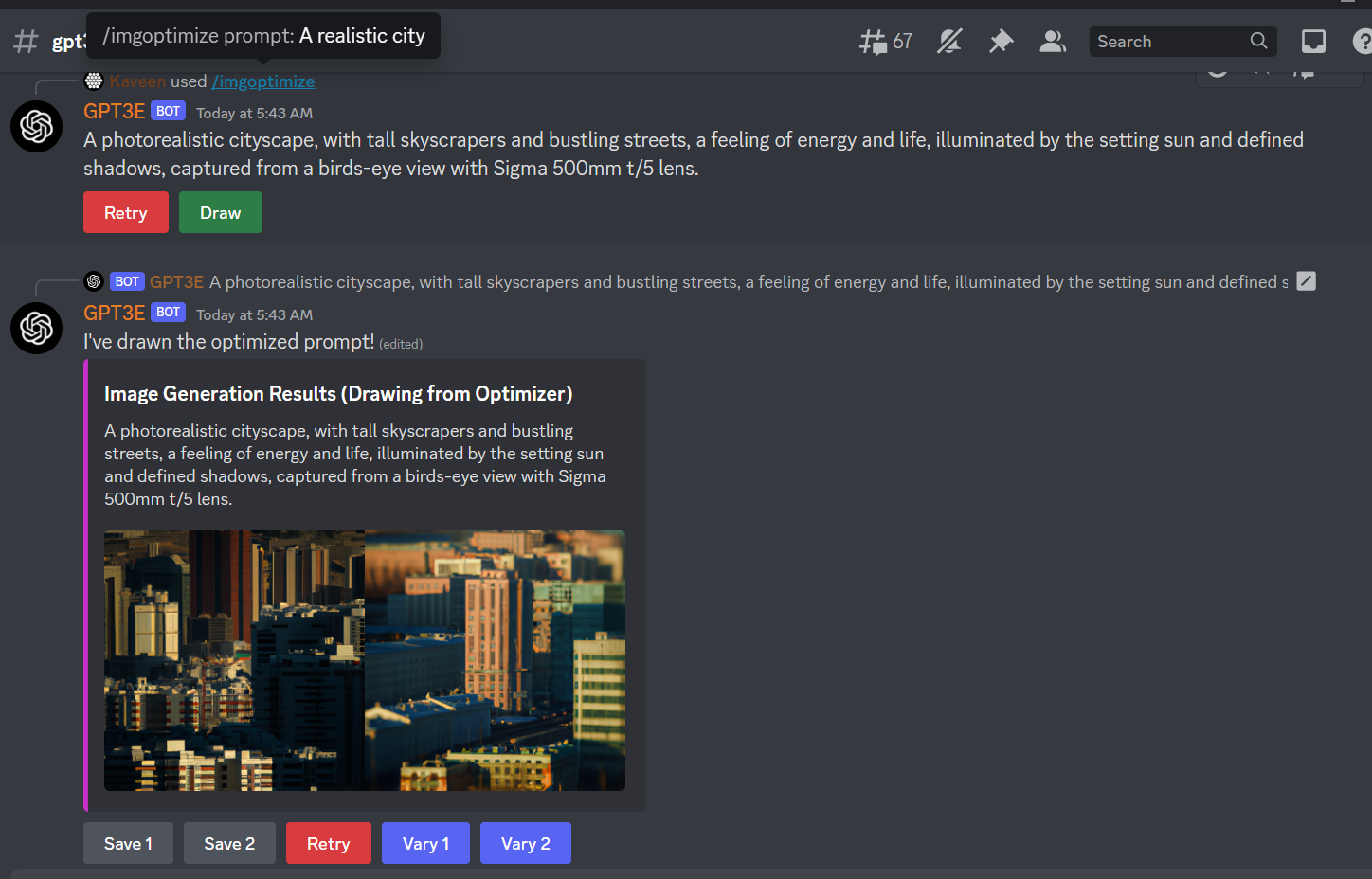
PERMANENT MEMORY FOR CONVERSATIONS COMING VERY SOON USING EMBEDDINGS!
Recent Major Updates
-
AUTOMATIC CHAT SUMMARIZATION! - When the context limit of a conversation is reached, the bot will use GPT3 itself to summarize the conversation to reduce the tokens, and continue conversing with you, this allows you to chat for a long time!
-
Private conversations, custom opening conversation text - Check out the new options when running /chat-gpt!
-
SLASH COMMANDS!
-
Image prompt optimizer overhauled - The optimizer works much better now, and makes beautiful image prompts that work even with Midjourney, SD, etc!
-
REDO ON EDIT - When you edit a prompt, it will automatically be resent to GPT3 and the response updated!
-
Fully async and fault tolerant - REVAMPED - The bot will never be blocked when processing someone else's request, allowing for use in large servers with multiple messages per second!
-
No need for the OpenAI and Asgiref libraries anymore!
Features
-
Directly prompt GPT3 with
/g <prompt> -
Have conversations with the bot, just like chatgpt, with
/chat-gpt- Conversations happen in threads that get automatically cleaned up! -
DALL-E Image Generation - Generate DALL-E AI images right in discord with
/draw <prompt>! It even supports multiple image qualities, multiple images, creating image variants, retrying, and saving images. -
Redo Requests - A simple button after the GPT3 response or DALL-E generation allows you to redo the initial prompt you asked.
-
DALL-E Image Prompt Optimization - Given some text that you're trying to generate an image for, the bot will automatically optimize the text to be more DALL-E friendly!
/imgoptimize <prompt> -
Automatically re-send your prompt and update the response in place if you edit your original prompt!
-
Change and view model parameters such as temp, top_p, and etc directly within discord.
-
Tracks token usage automatically
-
Automatic pagination and discord support, the bot will automatically send very long message as multiple messages, and is able to send discord code blocks and emoji, gifs, etc.
-
A low usage mode, use a command to automatically switch to a cheaper and faster model to conserve your tokens during times of peak usage.
-
Prints debug to a channel of your choice, so you can view the raw response JSON
-
Ability to specify a limit to how long a conversation can be with the bot, to conserve your tokens.
Requirements
python3.9 -m pip install -r requirements.txt
This project uses openai-async rewrite by Andrew Chen Wang, https://github.com/Andrew-Chen-Wang/openai-python/tree/async-support
I recommend using python 3.9!
OpenAI API Key (https://beta.openai.com/docs/api-reference/introduction)
Discord Bot Token (https://discord.com/developers/applications)
You can learn how to add the discord bot to your server via https://www.ionos.co.uk/digitalguide/server/know-how/creating-discord-bot/
Both the OpenAI API key and the Discord bot token needed to be loaded into a .env file in the same local directory as the bot file.
You also need to add a DEBUG_GUILD id and a DEBUG_CHANNEL id, the debug guild id is a server id, and the debug channel id is a text-channel id in Discord. Your final .env file should look like the following:
You also need to add the allowed guilds that the bot can operate on, this is the ALLOWED_GUILDS field, to get a guild ID, right click a server and click "Copy ID".
You also need to add the roles that can use the bot, this is the ALLOWED_ROLES field, enter role names here, separated by commas. Currently, there is no way to give everybody access to the bot, and you have to use roles, but it will be done soon.
OPENAI_TOKEN="<openai_api_token>"
DISCORD_TOKEN="<discord_bot_token>"
DEBUG_GUILD="974519864045756446" #discord_server_id
DEBUG_CHANNEL="977697652147892304" #discord_chanel_id
ALLOWED_GUILDS="971268468148166697,971268468148166697"
ALLOWED_ROLES="Admin,gpt"
Optionally, you can include your own conversation starter text for the bot that's used with !g converse, with CONVERSATION_STARTER_TEXT
Server Installation
First, you want to get a server, for this guide, I will be using DigitalOcean as the host.
For instructions on how to get a server from start to finish, they are available on DigitalOcean's website directly from the community, available here: https://www.digitalocean.com/community/tutorials/how-to-set-up-an-ubuntu-20-04-server-on-a-digitalocean-droplet. Ignore the part about setting up an "ssh key", and just use a password instead.
Please sign up for a DigitalOcean account using my referral link if you'd like to support me https://m.do.co/c/e31eff1231a4
After you set up the server, the DigitalOcean GUI will give you an IP address, copy this IP address. Afterwards, you will need to SSH into the server. This can be done using a program such as "PuTTy", or by using your commandline, if it's supported. To login to the server, your username will be "root", your password will be the password that you defined earlier when setting up the droplet, and the IP address will be the IP address you copied after the droplet was finished creation.
To connect with ssh, run the following command in terminal:
ssh root@{IP ADDRESS}
It will then prompt you for your password, which you should enter, and then you will be logged in.
After login, we need to install the various dependencies that the bot needs. To do this, we will run the following commands:
Download the source code.
git clone https://github.com/Kav-K/GPT3Discord.git
cd GPT3Discord/
# Install system packages (python)
sudo apt-get update
sudo apt install software-properties-common
sudo add-apt-repository ppa:deadsnakes/ppa
sudo apt install python3.9 python3.9-pip
# Install project dependencies
python3.9 -m pip install -r requirements.txt
python3.9 -m pip install .
# Copy the sample.env file into a regular .env file. `DEBUG_GUILD` and the ID for `ALLOWED_GUILDS` can be found by right-clicking your server and choosing "Copy ID". Similarly, `DEBUG_CHANNEL` can be found by right-clicking your debug channel.
cp sample.env .env
# The command below is used to edit the .env file and to put in your API keys. You can right click within the
# editor after running this command to paste. When you are done editing, press CTRL + X, and then type Y, to save.
nano .env
# Run the bot using [screen](https://www.gnu.org/software/screen/manual/screen.html) to keep it running after you disconnect from your SSH session:
screen gpt3discord
# Hit `Ctrl+a` then `d` to detach from the running bot.
# The bot's screen session can be reattached:
screen -r
Docker Installation
We now have a Dockerfile in the repository. This will build / install all dependencies and put a gpt3discord binary (main.py) into path.
To build:
- Install docker
- Clone repository and build (hopefully eventually we'll add CI to automatically build + push to docker hub)
docker build -t gpt3discord .- From repository root or supply path to repository
- Make a env file to bind mount to /bin/.env
- Optional: Make a data directory + bind mount it
- Add
DATA_DIR=/datato env file
- Add
- Run via docker:
docker run [-d] --name gpt3discord -v env_file:/bin/.env [-v /containers/gpt3discord:/data] gpt3discord- You can also mount a second volume and set
DATA_DIRin the env file to keep persistent data
This can also be run via screen/tmux or detached like a daemon.
Bot on discord:
- Create a new Bot on Discord Developer Portal:
- Applications -> New Application
- Generate Token for the app (discord_bot_token)
- Select App (Bot) -> Bot -> Reset Token
- Toogle PRESENCE INTENT:
- Select App (Bot) -> Bot -> PRESENCE INTENT, SERVER MEMBERS INTENT, MESSAGES INTENT, (basically turn on all intents)
- Add Bot the the server.
- Select App (Bot) -> OAuth2 -> URL Generator -> Select Scope: Bot, application.commands
- Bot Permissions will appear, select the desired permissions
- Copy the link generated below and paste it on the browser
- On add to server select the desired server to add the bot
- Make sure you have updated your .env file with valid values for
DEBUG_GUILD,DEBUG_CHANNELandALLOWED_GUILDS, otherwise the bot will not work. Guild IDs can be found by right clicking a server and clickingCopy ID, similarly, channel IDs can be found by right clicking a channel and clickingCopy ID.
Usage
python3.9 main.py
Commands
/help - Display help text for the bot
/g <prompt> Ask the GPT3 Davinci 003 model a question.
/chat-gpt - Start a conversation with the bot, like ChatGPT
/chat-gpt private:yes - Start a private conversation with the bot, like ChatGPT
/chat-gpt opener:<opener text> - Start a conversation with the bot, with a custom opener text (this is useful if you want it to take on a custom personality from the start)
/chat-gpt minimal:yes - Start a conversation with the bot, like ChatGPT, with minimal context (saves tokens)
- Note that the above options for /chat-gpt can be combined (you can combine minimal, private, and opener!)
/end-chat - End a conversation with the bot.
/draw <prompt> - Have DALL-E generate images based on a prompt
/settings - Display settings for the model (temperature, top_p, etc)
/settings <setting> <value> - Change a model setting to a new value
/usage Estimate current usage details (based on davinci)
/settings low_usage_mode True/False Turn low usage mode on and off. If on, it will use the curie-001 model, and if off, it will use the davinci-003 model.
/imgoptimize <image prompt text> Optimize a given prompt text for DALL-E image generation.
/delete_all_conversation_threads - Delete all threads related to this bot across all servers.
/local-size - Get the size of the local dalleimages folder
/clear-local - Clear all the local dalleimages.
Configuration
All the model parameters are configurable inside discord. Type !gp to view all the configurable parameters, and use /settings <param> <value> to set parameters. For example, if I wanted to change the number of images generated by DALL-E by default to 4, I can type the following command in discord: /settings num_images 4
Project details
Release history Release notifications | RSS feed
Download files
Download the file for your platform. If you're not sure which to choose, learn more about installing packages.
Source Distribution
Built Distribution
Hashes for gpt3discord-2.1.1-py3-none-any.whl
| Algorithm | Hash digest | |
|---|---|---|
| SHA256 | 31492726f96a438279656faee8db6e33b8b7e38457d7bfb016d3471f2b8e2df1 |
|
| MD5 | 093edd66b9d086424480f48d7be99fcc |
|
| BLAKE2b-256 | 6abb7d830fe5f7866b344a43c32d0c693dbf0bb780e9785f297fc256f21b7363 |











