A directory listing server that accepts file uploads.
Project description
An HTTP server that displays a directory listing, much like Python’s default http.server module, except this one allows directory creation and file upload by the user.
This can be useful anytime you want to quickly share files a directory, for example in a classroom where the students need to obtain one or more files from the instructor and need to upload their exercise. In that case the instructor finds out their machine’s IP address, communicates the url http://ipaddress:port/ to the students, opens a command window and runs httpuploader like this:
$ python3 httpuploader.py -p port -d directory
and they now have a quick server.
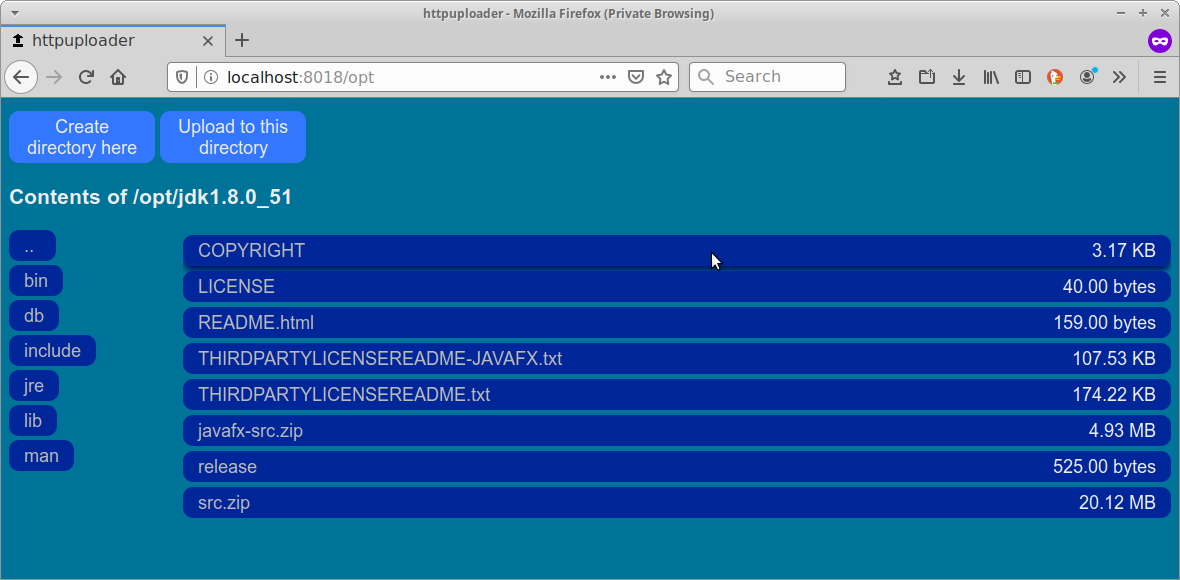
Httpuploader is a single file with no dependencies outside the Python Standard Library. It is a WSGI application so that it can be imported as a module and run in any WSGI compliant server like mod_wsgi, Rocket, uWSGI, etc. just by instantiating the WSGIApp class with the top directory to serve and a boolean value telling it whether to show hidden files and directories.
The client’s browsers need Javascript activated. It won’t work in old versions of Internet Explorer though. Get the latest version or Edge.
Installing
An install is not really necessary since, being a single file, it can be just dropped anywhere convenient. However a setup.py program is provided for convenience so that it can be downloaded from PyPI.org using pip:
$ pip3 install httpuploader
It can also be installed using setup.py as follows:
$ python3 setup.py install
API
This version contains a RESTful API that can be used by other applications as a remote file manager, allowing not only to upload and download files and create directories, but to delete files and entire trees, calculate checksums, download compressed files and compressed archive directories, and copy and move on the same or different directories.
It is possible to enable or disable all, some or none of the possible operations on either a global or per directory (or file) basis. See the configuration section.
The API responds always with a JSON object with the following structure:
{
"version": <the API version>,
"rc": <the status code, e.g. 404>,
"msg": <the status message, e.g. "Not found">,
"data": <a json object containing the response of the call>
}
In the case of errors, the data field contains an object, containing a field named extra with an extended explanation of the error.
The API calls have the form /api/<version>/resource?cmd=<command>&<args...> where <version> is the API version number, can be just 1, 1.0 or 1.0.0. At this moment, it is the only version available, but version 1 will indicate the highest API version available of the 1.x.x range.
Available Commands
Directory Operations
list
List the contents of a directory. Does not need to be specified:
GET /api/1/<directory>?cmd=list GET /api/1/<directory>
The response data field contains the following fields:
- name:
Name of the directory
- files:
List of file objects
- directories:
List of directories
- links:
List of possible operations
archive
Download a compressed archive with the contents of the directory:
GET /api/1/<directory>?cmd=archive&format=<zip|tar.gz>
mkdir
Create new directory:
POST /api/1/<directory>?cmd=mkdir
If successful, the response will be 204 No content
upload
Upload file(s) to directory:
POST /api/1/<directory>?cmd=upload
The files can be uploaded by simply sending the file in the body of the request, or sending several files in a multipart message.
If successful, the response will be 204 No content
delete
Remove the directory:
DELETE /api/1/<directory>
This command removes the entire tree without asking for confirmation. Use with caution.
If successful, the response will be 204 No content
File Operations
download
Download a file:
GET /<path> GET /api/1/<path> GET /api/1/<path>?cmd=download
It is not necessary to specify the command or the API/version prefix. The mime type of the file is guessed based on the name using the Python Standard Library mimetypes module.
info
Miscellaneous information about a file:
GET /api/<version>/path?cmd=info
Upon success, the response data field will contain a JSON object with the following files:
- name:
The name of the file.
- size:
The size in bytes, as a number.
- human_size:
The size in a string, expressed in the easiest to read unit.
- path:
Path from the top directory.
- checksum:
The sha256 checksum.
- atime:
Last access time, as a string in ISO format.
- mtime:
Last modification time, as a string in ISO format.
- ctime:
Creatrion time, as a string in ISO format.
Example:
GET /api/1/opt/jdk1.8.0_51/COPYRIGHT?cmd=info
{
"rc": 200,
"msg": "OK",
"api_version": "1.0.0",
"data": {
"name": "COPYRIGHT",
"size": 3244,
"human_size": "3.17 KB",
"path": "/opt/jdk1.8.0_51",
"checksum": "89471aea3957922df21c7088d2687c4e43f5ff14e635e7d971083dde540b45e3",
"atime": "2019-11-15T23:33:56.430384+00:00",
"mtime": "2015-06-09T02:37:58+00:00",
"ctime": "2015-07-20T18:17:40.394882+00:00"
}
}
compress
Compress and download a single file:
GET /api/1/<path>?cmd=compress&format=<zip|tar.gz>
checksum
Compute, and optionally check, the SHA256 checksum of a file:
GET /api/1/<path>?cmd=checksum GET /api/1/<path>?cmd=checksum&match=<checksum>
If no arguments are given the checksum of the file is computed and returned in the data field of the JSON response, which has the following fields:
- filename:
The base filename for which the checksum was computed.
- checksum:
The SHA256 digest as a lower case hexadecimal number.
If the match argument was used, it is used to compare it to the computed checksum, and the following field is returned in addition to the above:
- match:
A boolean indicating whether the checksums match.
Example:
GET /api/1/opt/jdk1.8.0_51/COPYRIGHT?cmd=checksum&match=89471aea3957922df21c7088d2687c4e43f5ff14e635e7d971083dde540b45e3
{
"rc": 200,
"msg": "OK",
"api_version": "1.0.0",
"data": {
"checksum": "89471aea3957922df21c7088d2687c4e43f5ff14e635e7d971083dde540b45e3",
"filename": "COPYRIGHT",
"match": true
}
}
copy
Copy a file:
POST /api/1/<path>?cmd=copy&dest=<newfile>
If successful, the response will be 204 No content
move
Move or rename a file:
POST /api/1/<path>?cmd=move&dest=<newfile>
If successful, the response will be 204 No content
Configuration
It is possible to manage permissions for each of the operations supported by the API on a global or per directory or file basis. These permissions should be specified in a Windows .ini configuration file.
Each section in the .ini file has a variable called ‘allow’ whose contents are the names of the individual API commands, separated by commas, or the special words all or none which grant permission for all actions or deny them respectively.
There is a DEFAULT section that contains the global commands that are allowed in all the directories not specified and sections for each directory or file for which we want different permissions. For example, consider the following .ini file:
[DEFAULT]
allow = list, download, mkdir, upload, info, checksum
[/dir_004]
allow = ${DEFAULT:allow}, compress, archive
[/dir_003]
allow = ${/dir_004:allow}
[/dir_003/dir_025]
allow = all
[/dir_003/dir_024/dir_026]
allow = none
The default section applies globally and provides a restricted, but reasonable set of commands. The sections [/dir_004] and [/dir_003] specify an augmented set of permissions, based on those of the default section. This is important: once we have a section for a directory, the global permissions no longer apply and we must explicitly allow all the command that we want. In this example we are inheriting the permissions using the Extended Interpolation notation provided by the Python configparser module.
All operations will be permitted for the directory /dir_003/dir_025 and everything under it, including copying and deletion, and on directory /dir_003/dir_024/dir_026 no operations whatsoever are permitted and we won’t even be able to list its contents.
The configuration file is specified using the --config cfg command line option, e.g.:
$ httpuploader --config config.ini --rootdir $HOME
If no configuration file is specified, the default permissions settings will be:
[DEFAULT] allow = list, download, mkdir, upload
License
This software is released under the MIT License
Project details
Download files
Download the file for your platform. If you're not sure which to choose, learn more about installing packages.











