Python client for the Inductiva API
Project description
Inductiva API Python client
Inductiva is a Python package designed for executing large-scale simulations of physical systems directly in the cloud.
This offers several distinct advantages:
- 🔄 It consolidates various simulation domains, including fluid dynamics, molecular dynamics, plasmas, and structural mechanics, under a single unified entry point.
- 📦 Eliminates the need to install and manage complex simulation software and corresponding dependencies.
- 🚀 Allows running hundreds or even thousands of simulations concurrently, with no additional effort.
- 💽 Automatically optimizes hardware configurations for each type of simulation (e.g., CPU vs. GPU, appropriate number of CPU cores, RAM, etc.).
- 🐍 You're not limited to a graphical interface or intricate configuration scripts. Instead, you write small Python programs that seamlessly integrate with your existing codebase.
Installation
Inductiva package is simple to install, just run on your terminal:
pip install --upgrade inductiva
These will provide the default installation of the package, that allow you to submit jobs, control machines and run simulations. To use the visualization and post-processing tools, you need to install extra dependencies depending on your area: molecules_extra, fluids_extra or coastal_extra. For example, for molecules:
pip install --upgrade "inductiva[molecules_extra]"
If you had issues with the installation, check the FAQ for more details.
API access tokens
Please request API token and add the following line to your code:
import inductiva
inductiva.api_key = "YOUR_API_KEY"
And you are good to go! You can start exploring our tutorial notebooks.
Scenarios
Inductiva API contains pre-built scenarios that define physical systems of interest ready to simulate. Users can choose some parameters and configure the system according to their needs, run the simulation using the most adequate resources and visualize the results.
Example
import inductiva
inductiva.api_key = "YOUR_API_KEY"
# Download the insulin protein (ID - "1ZNI") from RCSB database
insulin_pdb_file = inductiva.molecules.utils.download_pdb_from_rcsb(pdb_id="1ZNI")
# Initialize the scenario
scenario = inductiva.molecules.ProteinSolvation(
protein_pdb = insulin_pdb_file,
temperature = 300)
# Run a simulation
task = scenario.simulate(simulation_time_ns = 0.01)
# Get the simulation output on your local machine.
output = task.get_output()
# Visualize the protein trajectory
output.render_interactive()
This allows us to visualize the protein trajectory.
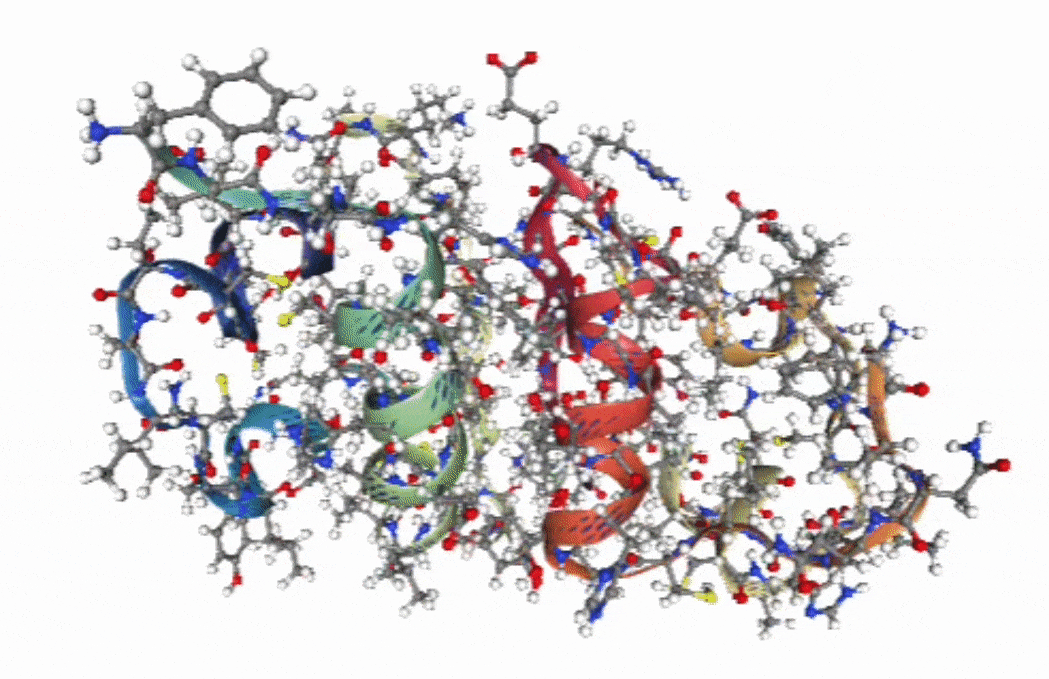
Available scenarios
These are the currently available scenarios:
Simulators
Inductiva API has available several open-source simulators ready to use. Users familiar with the simulators can easily start running simulations with their previously prepared simulation configuration files. In this way, they can take advantage of performant hardware to speed up their simulation and exploration.
The simulators we provide are all open-source and have their own dedicated documentation.
Currently, we have available the following simulators:
If you would like other simulators to be added, contact us at simulations@inductiva.ai.
Example
Example of how to use the simulators:
simulator = inductiva.simulators.DualSPHysics()
output_dir = simulator.run(input_dir="FlowCylinder",
sim_config_filename="CaseFlowCylinder_Re200_Def.xml",
output_dir="Flow",
device="cpu")
The user must specify the input directory, the simulation configuration file, the output directory and the device to run the simulation on.
Find more examples of simulations in the tutorials section.
Async API
Up until now, all examples have run synchronously, which allows users to get feedback while the simulation is running. However, this is not always the best option. For example, if the user wants to run a large number of simulations, it is better to run them asynchronously. This way, the user can launch all the simulations and then check the results when they are ready.
Let's look at an example using the wind tunnel scenario:
from inductiva import fluids
# Initialize scenario with defaults
scenario = fluids.WindTunnel()
# Path to a set of objects
object_path = "path/to/vehicle.obj"
# Run simulation
task = scenario.simulate(object_path=object_path,
run_async=True)
# Blocking call to obtain the results
output = task.get_output()
In this way, the simulation is launched asynchronously and the user can continue with other tasks. When the user wants to retrieve the results, they can do so by calling the get_output() method. This method will block until the results are ready.
Running simulations asynchronously allows users to launch multiple simulations in parallel. Let's look at an example:
from inductiva import fluids
# Initialize scenario with defaults
scenario = fluids.WindTunnel()
# Path to a set of vehicles
vehicle_path_list = ["vehicle_1.obj", "vehicle_2.obj", ..., "vehicle_1000.obj"]
tasks_list = []
for vehicle in vehicle_path_list:
task = scenario.simulate(object_path=vehicle,
run_async=True)
tasks_list.append(task)
All of the simulations will be launched in one go. The user can check the status of the simulations and retrieve the results when they are ready. Check the FAQ section for more information on how to do this.
More info:
FAQ
1. Installation troubleshooting
If installing the package failed, you can retry it on a new Python virtual environment. A virtual environment allows you to have a fresh Python environment with isolated dependencies. In your shell, run:
python -m venv <venv>
In that command, you should replace <venv> with the path (e.g., .venv) in which you would like to create the environment. Then, to activate the environment (again, correctly replacing <venv>), run:
For bash/zsh:
source <venv>/bin/activate
For cmd.exe (Windows):
<venv>\Scripts\activate.bat
For PowerShell (Windows):
<venv>\Scripts\Activate.ps1
After activating the virtual environment, you can install the package as described below:
pip install --upgrade inductiva
Project details
Release history Release notifications | RSS feed
Download files
Download the file for your platform. If you're not sure which to choose, learn more about installing packages.
Source Distribution
Built Distribution
Hashes for inductiva-0.3.2-py3-none-any.whl
| Algorithm | Hash digest | |
|---|---|---|
| SHA256 | 20e7a760e400bd25b84d014524d0399e5d17e1ce56c32bcbfcda4357ed42f9a0 |
|
| MD5 | 4c3280e171ad5b4f93c5886acb3c37d0 |
|
| BLAKE2b-256 | 5721fa3a2ca33bd4f39aa68ab316a1ea882a6508dc2ca2fcffb768d9aa584c95 |














