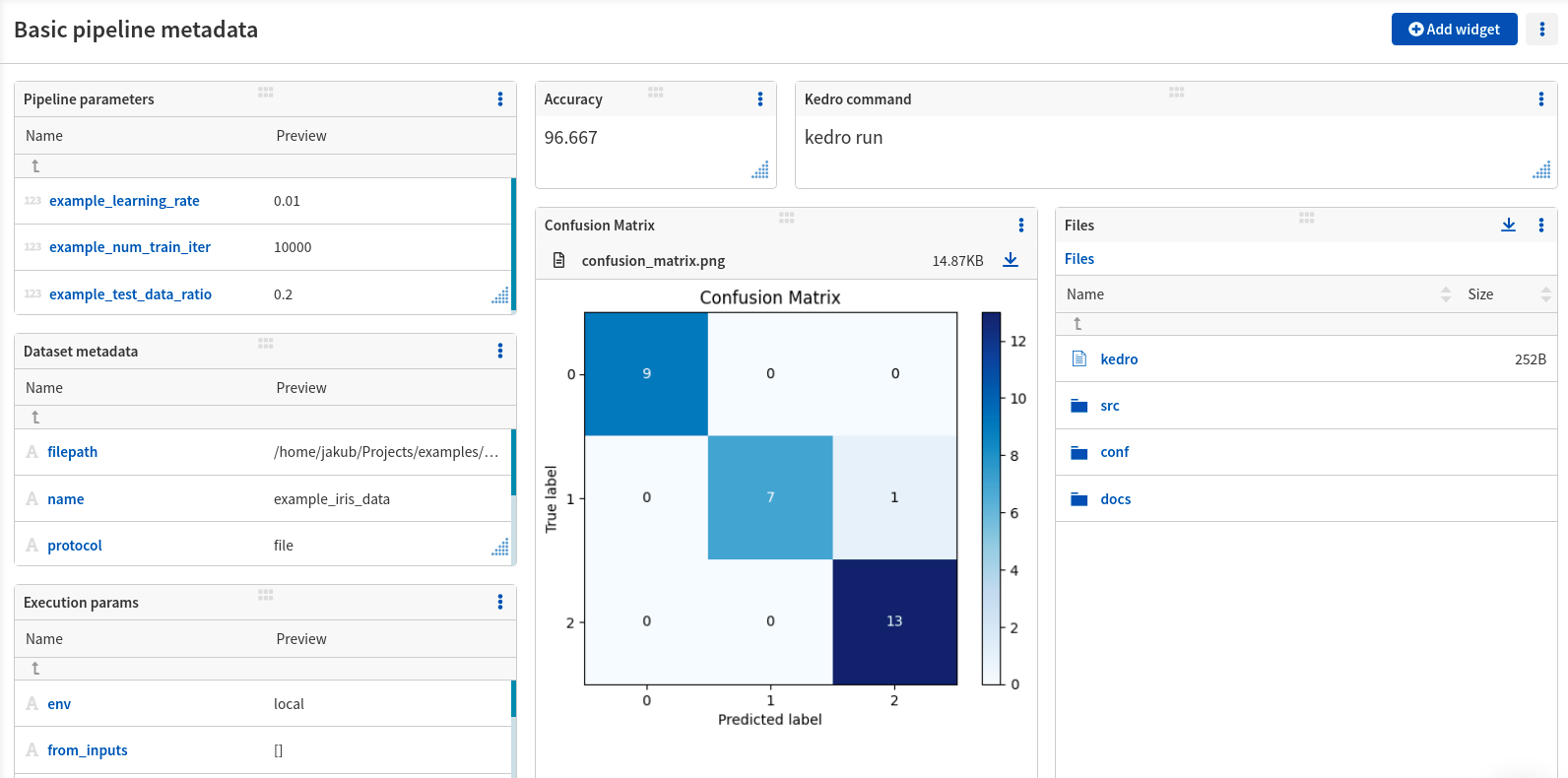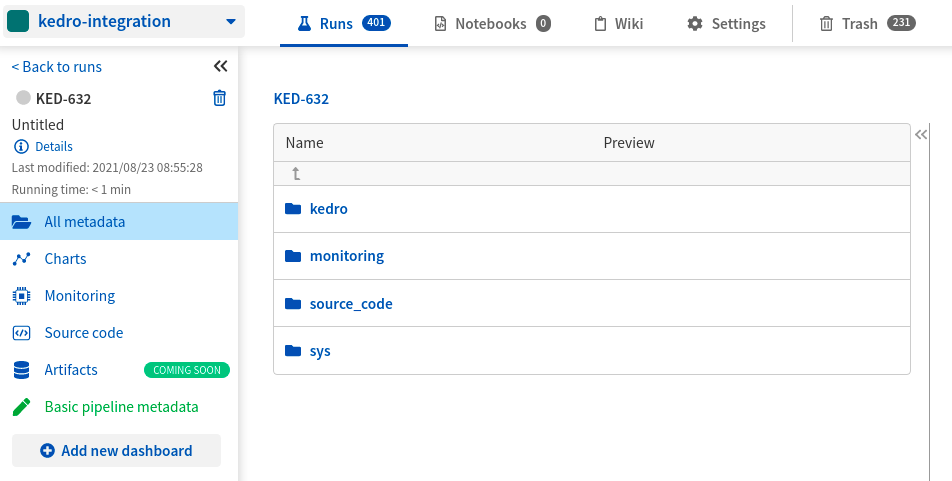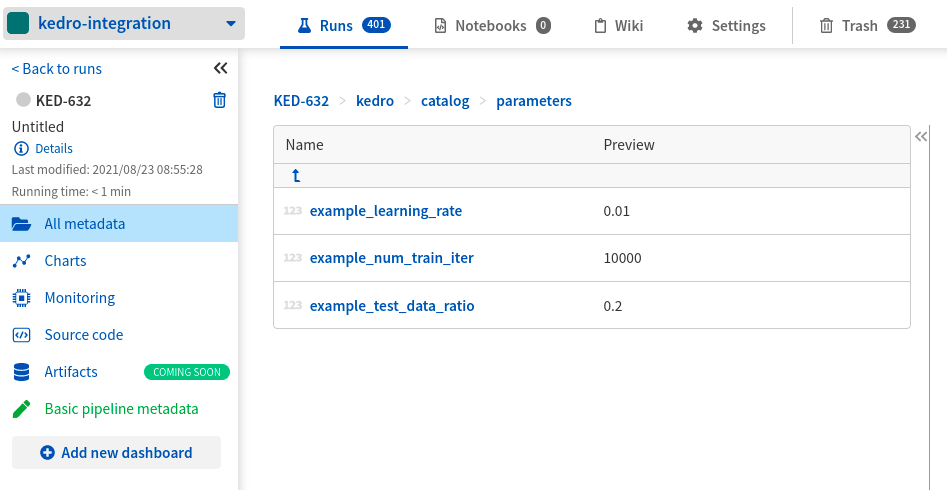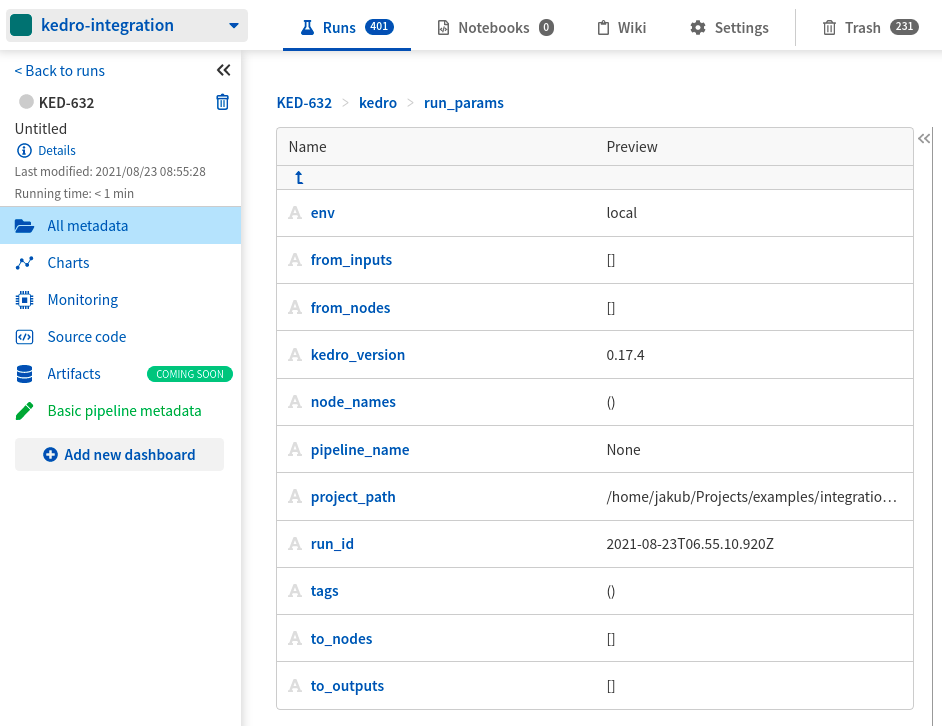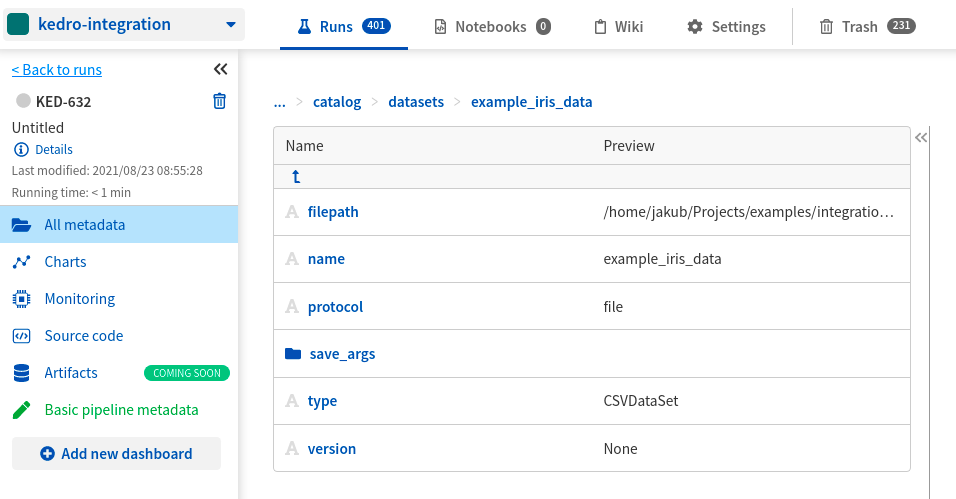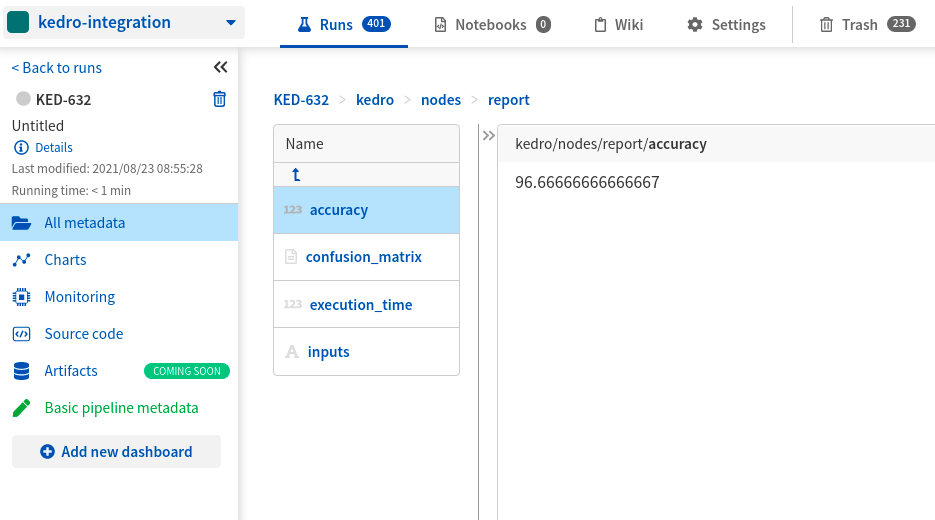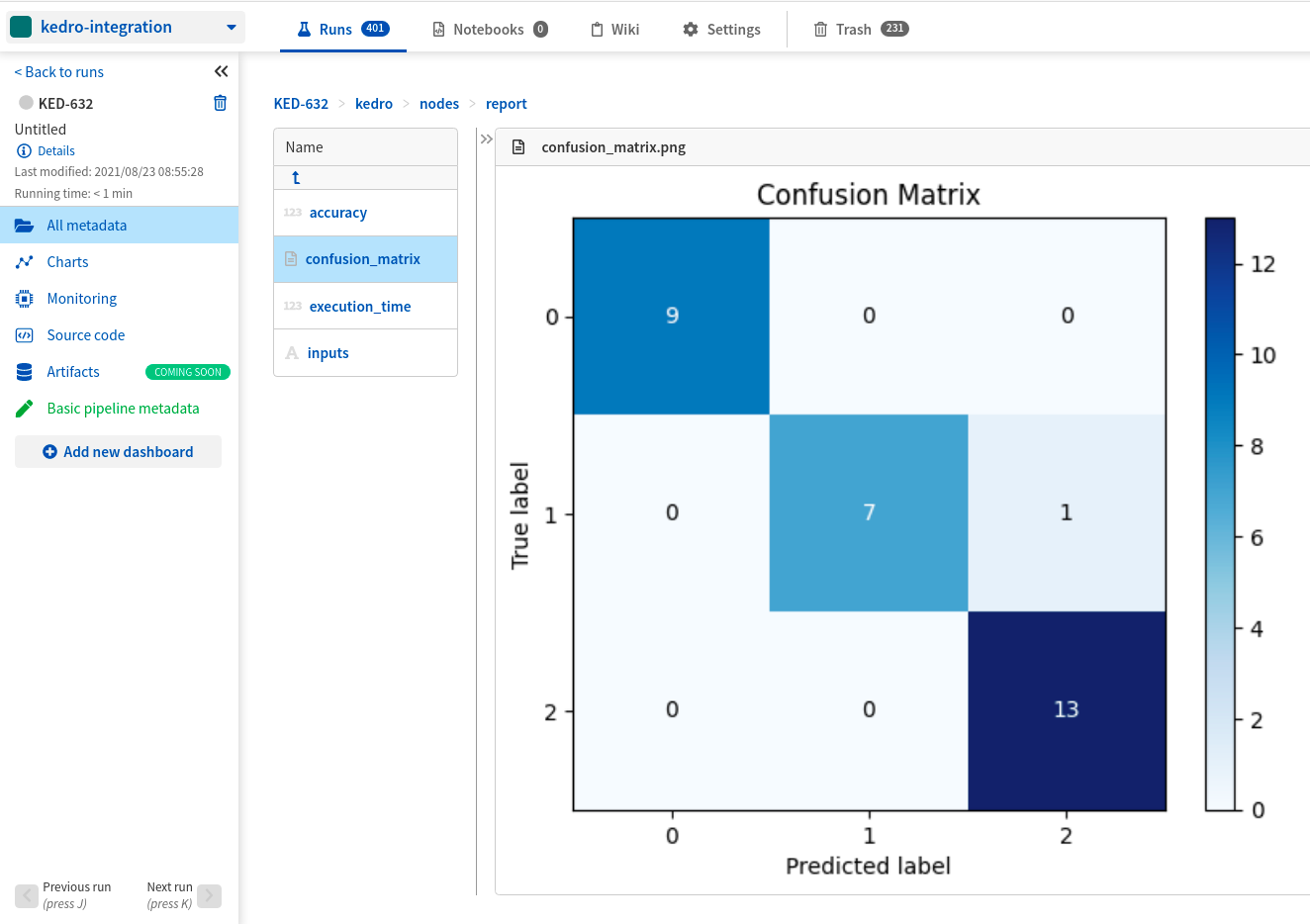Neptune.ai integration with Kedro
Project description
Kedro-Neptune plugin
Main docs page for Kedro-Neptune plugin
What will you get with this integration?
Kedro is a popular open-source project that helps standardize ML workflows. It gives you a clean and powerful pipeline abstraction where you put all your ML code logic.
Kedro-Neptune plugin lets you have all the benefits of a nicely organized kedro pipeline with a powerful user interface built for ML metadata management that lets you:
- browse, filter, and sort your model training runs
- compare nodes and pipelines on metrics, visual node outputs, and more
- display all pipeline metadata including learning curves for metrics, plots, and images, rich media like video and audio or interactive visualizations from Plotly, Altair, or Bokeh
- and do whatever else you would expect from a modern ML metadata store
Installation
Before you start, make sure that:
- You have
Python 3.6+in your system, - You are already a registered user so that you can log metadata to your private projects.
- You have your Neptune API token set to the
NEPTUNE_API_TOKENenvironment variable.
Install neptune-client, kedro, and kedro-neptune
Depending on your operating system open a terminal or CMD and run this command. All required libraries are available via pip and conda:
pip install neptune-client kedro kedro-neptune
For more, see installing neptune-client.
Quickstart
|
|
|
|---|
This quickstart will show you how to:
- Connect Neptune to your Kedro project
- Log pipeline and dataset metadata to Neptune
- Add explicit metadata logging to a node in your pipeline
- Explore logged metadata in the Neptune UI.
Before you start
Step 1: Create a Kedro project from "pandas-iris" starter
- Go to your console and create a Kedro starter project "pandas-iris"
kedro new --starter=pandas-iris
- Follow instructions and choose a name for your Kedro project. For example, "Great-Kedro-Project"
- Go to your new Kedro project directory
If everything was set up correctly you should see the following directory structure:
Great-Kedro-Project # Parent directory of the template
├── conf # Project configuration files
├── data # Local project data (not committed to version control)
├── docs # Project documentation
├── logs # Project output logs (not committed to version control)
├── notebooks # Project related Jupyter notebooks (can be used for experimental code before moving the code to src)
├── README.md # Project README
├── setup.cfg # Configuration options for `pytest` when doing `kedro test` and for the `isort` utility when doing `kedro lint`
├── src # Project source code
├── pipelines
├── data_science
├── nodes.py
├── pipelines.py
└── ...
You will use nodes.py and pipelines.py files in this quickstart.
Step 2: Initialize kedro-neptune plugin
- Go to your Kedro project directory and run
kedro neptune init
The command line will ask for your Neptune API token
- Input your Neptune API token:
- Press enter if it was set to the
NEPTUNE_API_TOKENenvironment variable - Pass a different environment variable to which you set your Neptune API token. For example
MY_SPECIAL_NEPTUNE_TOKEN_VARIABLE - Pass your Neptune API token as a string
- Press enter if it was set to the
The command line will ask for your Neptune project name
- Input your Neptune project name:
- Press enter if it was set to the
NEPTUNE_PROJECTenvironment variable - Pass a different environment variable to which you set your Neptune project name. For example
MY_SPECIAL_NEPTUNE_PROJECT_VARIABLE - Pass your project name as a string in a format
WORKSPACE/PROJECT
- Press enter if it was set to the
If everything was set up correctly you should:
- see the message: "kedro-neptune plugin successfully configured"
- see three new files in your kedro project:
- Credentials file:
YOUR_KEDRO_PROJECT/conf/local/credentials_neptune.yml - Config file:
YOUR_KEDRO_PROJECT/conf/base/neptune.yml - Catalog file:
YOUR_KEDRO_PROJECT/conf/base/neptune_catalog.yml
- Credentials file:
You can always go to those files and change the initial configuration.
Step 3: Add Neptune logging to a Kedro node
- Go to a pipeline node src/KEDRO_PROJECT/pipelines/data_science/nodes.py
- Import Neptune client toward the top of the nodes.py
import neptune.new as neptune
- Add neptune_run argument of type
neptune.run.Handlerto thereport_accuracyfunction
def report_accuracy(predictions: np.ndarray, test_y: pd.DataFrame,
neptune_run: neptune.run.Handler) -> None:
...
You can treat neptune_run like a normal Neptune Run and log any ML metadata to it.
Important
You have to use a special string "neptune_run" to use the Neptune Run handler in Kedro pipelines.
- Log metrics like accuracy to neptune_run
def report_accuracy(predictions: np.ndarray, test_y: pd.DataFrame,
neptune_run: neptune.run.Handler) -> None:
target = np.argmax(test_y.to_numpy(), axis=1)
accuracy = np.sum(predictions == target) / target.shape[0]
neptune_run['nodes/report/accuracy'] = accuracy * 100
You can log metadata from any node to any Neptune namespace you want.
- Log images like a confusion matrix to neptune_run
def report_accuracy(predictions: np.ndarray, test_y: pd.DataFrame,
neptune_run: neptune.run.Handler) -> None:
target = np.argmax(test_y.to_numpy(), axis=1)
accuracy = np.sum(predictions == target) / target.shape[0]
fig, ax = plt.subplots()
plot_confusion_matrix(target, predictions, ax=ax)
neptune_run['nodes/report/confusion_matrix'].upload(fig)
Note
You can log metrics, text, images, video, interactive visualizations, and more.
See a full list of What you can log and display in Neptune.
Step 4: Add Neptune Run handler to the Kedro pipeline
- Go to a pipeline definition, src/KEDRO_PROJECT/pipelines/data_science/pipelines.py
- Add neptune_run Run handler as an input to the
reportnode
node(
report_accuracy,
["example_predictions", "example_test_y", "neptune_run"],
None,
name="report"),
Step 5: Run Kedro pipeline
Go to your console and execute your Kedro pipeline
kedro run
A link to the Neptune Run associated with the Kedro pipeline execution will be printed to the console.
Step 6: Explore results in the Neptune UI
- Click on the Neptune Run link in your console or use an example link
https://app.neptune.ai/common/kedro-integration/e/KED-632
- Go to the kedro namespace where metadata about Kedro pipelines are logged (see how to change the default logging location)
- See pipeline and node parameters in kedro/catalog/parameters
- See execution parameters in kedro/run_params
- See metadata about the datasets in kedro/catalog/datasets/example_iris_data
- See the metrics (accuracy) you logged explicitly in the kedro/nodes/report/accuracy
- See charts (confusion matrix) you logged explicitly in the kedro/nodes/report/confusion_matrix
See also
- Main docs page for Kedro-Neptune plugin
- How to Compare Kedro pipelines
- How to Compare results between Kedro nodes
- How to Display Kedro node metadata and outputs
Project details
Release history Release notifications | RSS feed
Download files
Download the file for your platform. If you're not sure which to choose, learn more about installing packages.