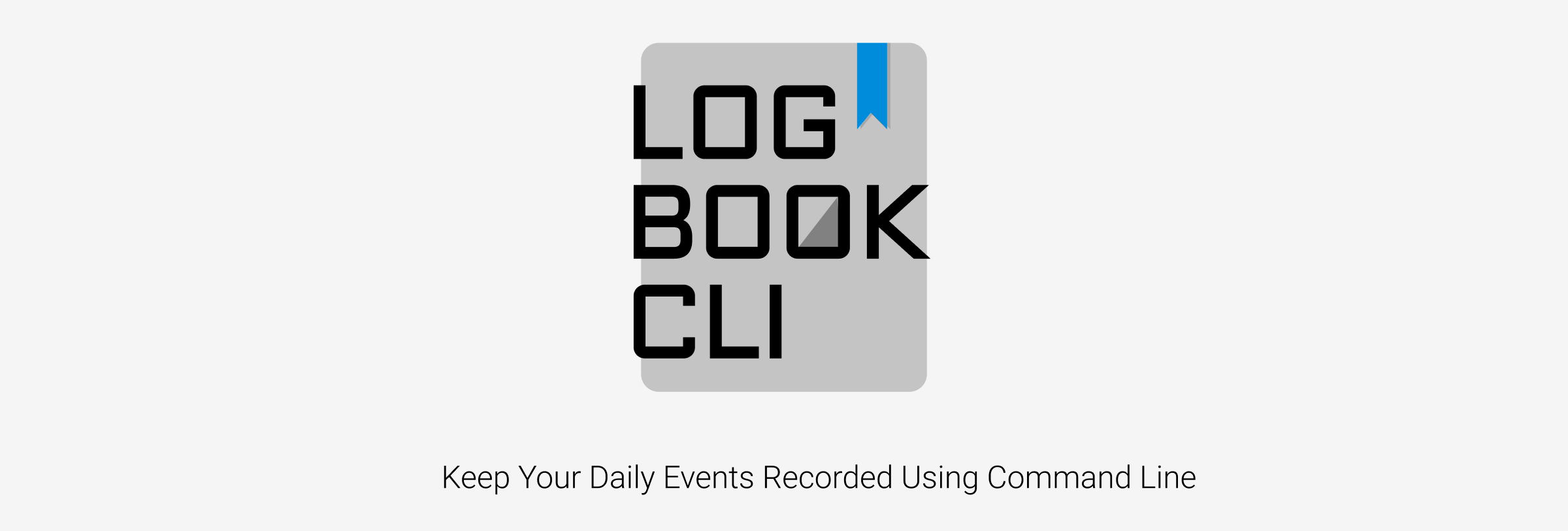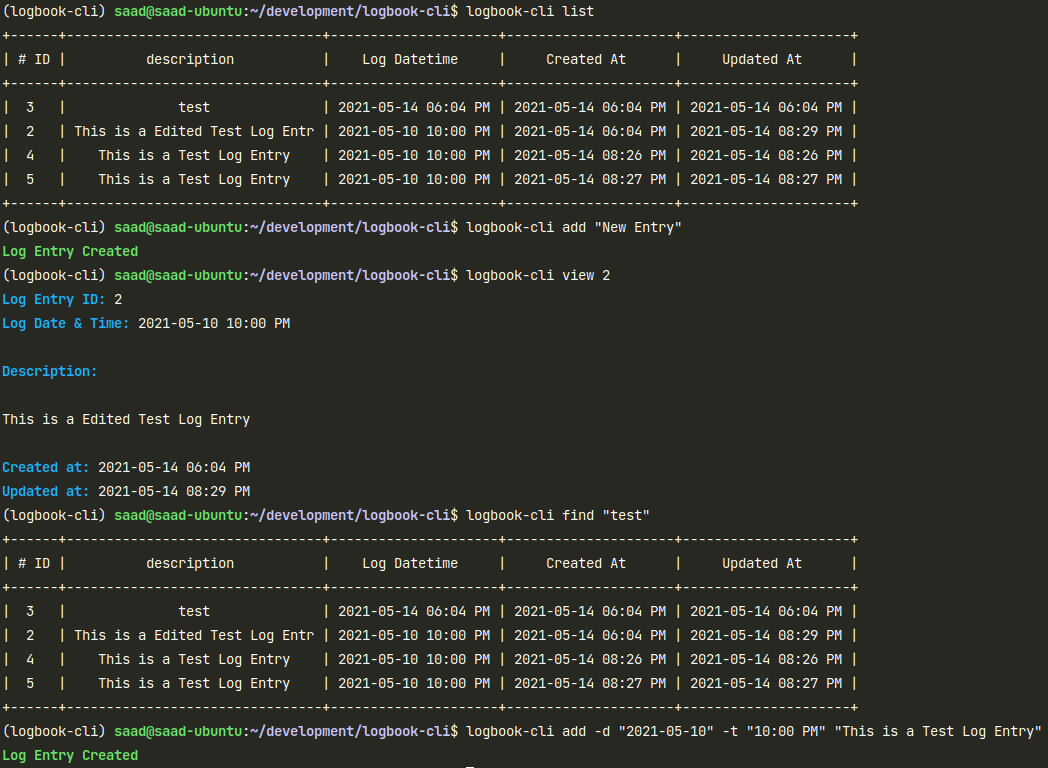Keep Your Daily Events Recorded on Your Logbook Using Command Line.
Project description
logbook-cli
Keep Your Daily Events Recorded on Your Logbook Using Command Line.
How Does It Work?
logbook-cli is created using python. It uses typer for the Command Line Interface
and SQLAlchemy to interact with the database (sqlite).
All the log entries are stored into the sqlite database.
Installation
You can install logbook-cli by using pip:
pip install logbook-cli
Configuration
logbook-cli stores the sqlite database in ~/.logbook/ directory by default.
You can use LOG_BOOK_DATABASE_URL environment variable to use a different location.
Example:
export LOG_BOOK_DATABASE_URL=sqlite:///logbook.sqlite3
How to use logbook-cli
Usage
$ logbook-cli [OPTIONS] COMMAND [ARGS]...
Options:
--install-completion: Install completion for the current shell.--show-completion: Show completion for the current shell, to copy it or customize the installation.--help: Show this message and exit.
Commands:
add: Add a log entry to the logbook.delete: Delete a log entry using it's ID.edit: Update a log entry using it's ID.find: List all log entries that match the argument.list: List all log entries in a table, limits upto...view: View a single log entry using it's ID.
logbook-cli add
Add a log entry to the logbook.
Usage:
$ logbook-cli add [OPTIONS] DESCRIPTION
Arguments:
DESCRIPTION: Description of the log entry [required]
Options:
-d, --date [%Y-%m-%d|%Y-%m-%dT%H:%M:%S|%Y-%m-%d %H:%M:%S]: Date of the log entry [default: log entry date]-t, --time [%H:%M:%S|%I:%M %p]: Time of the log entry [default: log entry time]--help: Show this message and exit.
Example:
$ logbook-cli add -d "2021-05-10" -t "10:00 PM" "This is a Test Log Entry"
logbook-cli delete
Delete a log entry using it's ID.
Usage:
$ logbook-cli delete [OPTIONS] ID
Arguments:
ID: ID of the log entry [required]
Options:
--help: Show this message and exit.
Example:
$ logbook-cli delete 1
logbook-cli edit
Update a log entry using it's ID.
Usage:
$ logbook-cli edit [OPTIONS] ID
Arguments:
ID: ID of the log entry [required]
Options:
--description TEXT: New Description for the log entry [default: ]-d, --date [%Y-%m-%d|%Y-%m-%dT%H:%M:%S|%Y-%m-%d %H:%M:%S]: New Date for the log entry-t, --time [%H:%M:%S|%I:%M %p]: New Time for the log entry--help: Show this message and exit.
Example:
$ logbook-cli edit 1 -d "2021-05-10" -t "10:00 PM" --description "This is a Edited Test Log Entry"
logbook-cli find
List all log entries that match the argument.
Usage:
$ logbook-cli find [OPTIONS] DESCRIPTION_CONTAINS
Arguments:
DESCRIPTION_CONTAINS: String that may match log entry description [required]
Options:
--help: Show this message and exit.
Example:
$ logbook-cli find "test"
logbook-cli list
List all log entries in a table, limits upto 40 log entries.
Usage:
$ logbook-cli list [OPTIONS]
Options:
--help: Show this message and exit.
Example:
$ logbook-cli list
logbook-cli view
View a single log entry using it's ID.
Usage:
$ logbook-cli view [OPTIONS] ID
Arguments:
ID: ID of the log entry [required]
Options:
--help: Show this message and exit.
Example:
$ logbook-cli view 1
Screenshot
Project details
Release history Release notifications | RSS feed
Download files
Download the file for your platform. If you're not sure which to choose, learn more about installing packages.
Source Distribution
Built Distribution
File details
Details for the file logbook-cli-0.5.2.tar.gz.
File metadata
- Download URL: logbook-cli-0.5.2.tar.gz
- Upload date:
- Size: 6.2 kB
- Tags: Source
- Uploaded using Trusted Publishing? No
- Uploaded via: poetry/1.1.6 CPython/3.9.4 Linux/5.8.0-53-generic
File hashes
| Algorithm | Hash digest | |
|---|---|---|
| SHA256 |
4b2aa69316a31eb4045f8dac98ccf933bfbe0c01b42d840649e1df5d822c80fa
|
|
| MD5 |
d8152b992fed795a75c172af1abed210
|
|
| BLAKE2b-256 |
9ff583b03ffdea3b7646769f589f9104a1eb5c8d5eae8518a8687c198390333c
|
File details
Details for the file logbook_cli-0.5.2-py3-none-any.whl.
File metadata
- Download URL: logbook_cli-0.5.2-py3-none-any.whl
- Upload date:
- Size: 7.6 kB
- Tags: Python 3
- Uploaded using Trusted Publishing? No
- Uploaded via: poetry/1.1.6 CPython/3.9.4 Linux/5.8.0-53-generic
File hashes
| Algorithm | Hash digest | |
|---|---|---|
| SHA256 |
2611f8233be9df8aca189b2aac21d81748f01871ad1968aa22cea01e968fa431
|
|
| MD5 |
372d46dfe7fe22574970ee8ada0c2c67
|
|
| BLAKE2b-256 |
e96986fb2564f2f73b022a911cad79d6f38d1d952141244afaed43612f9678ed
|