Work with Apple MacOS Notes.app from the command line. Also includes python interface for scripting Notes.app from your own python code.
Project description
MacNotesApp
Work with Apple MacOS Notes.app from the command line. Also includes python interface for scripting Notes.app from your own python code.
Installation
There are two ways to install the command line tool: pipx or homebrew.
Install with pipx
If you use pipx, you will not need to create a python virtual environment as pipx takes care of this. The easiest way to do this on a Mac is to use homebrew:
- Open
Terminal(search forTerminalin Spotlight or look inApplications/Utilities) - Install
homebrewaccording to instructions at https://brew.sh/ - Type the following into Terminal:
brew install pipx - Then type this:
pipx install macnotesapp pipxwill install themacnotesappcommand line interface (CLI) as an executable namednotes- Now you should be able to run
notesby typing:notes
Once you've installed macnotesapp with pipx, to upgrade to the latest version:
pipx upgrade macnotesapp
Note: Currently tested on MacOS 10.15.7/Catalina and 13.1/Ventura.
Install with homebrew
- Install
homebrewaccording to instructions at https://brew.sh/
Once you have installed homebrew, you can install the CLI in the terminal with:
brew tap RhetTbull/macnotesapp https://github.com/RhetTbull/macnotesapp
brew update
brew install macnotesapp
- Now you should be able to run
notesby typing:notes
Documentation
Full documentation available at https://RhetTbull.github.io/macnotesapp/
Command Line Usage
Usage: notes [OPTIONS] COMMAND [ARGS]...
notes: work with Apple Notes on the command line.
Options:
-v, --version Show the version and exit.
-h, --help Show this message and exit.
Commands:
accounts Print information about Notes accounts.
add Add new note.
cat Print one or more notes to STDOUT
config Configure default settings for account, editor, etc.
dump Dump all notes or selection of notes for debugging
help Print help; for help on commands: help <command>.
list List notes, optionally filtering by account or text.
Use notes help COMMAND to get help on a specific command. For example, notes help add:
Usage: notes add [OPTIONS] NOTE
Add new note.
There are multiple ways to add a new note:
Add a new note from standard input (STDIN):
notes add
cat file.txt | notes add
notes add < file.txt
Add a new note by passing string on command line:
notes add NOTE
Add a new note by opening default editor (defined in $EDITOR or via `notes
config`):
notes add --edit
notes add -e
Add a new note from URL (downloads URL, creates a cleaned readable version
to store in new Note):
notes add --url URL
notes add -u URL
If NOTE is a single line, adds new note with name NOTE and no body. If NOTE is
more than one line, adds new note where name is first line of NOTE and body is
remainder.
Body of note must be plain text unless --html/-h or --markdown/-m
flag is set in which case body should be HTML or Markdown, respectively. If
--edit/-e flag is set, note will be opened in default editor before
being added. If --show/-s flag is set, note will be shown in Notes.app
after being added.
Account and top level folder may be specified with --account/-a and
--folder/-f, respectively. If not provided, default account and folder
are used.
Options:
-s, --show Show note in Notes after adding.
-F, --file FILENAME
-u, --url URL
-h, --html Use HTML for body of note.
-m, --markdown Use Markdown for body of note.
-p, --plaintext Use plaintext for body of note (default unless changed
in `notes config`).
-e, --edit Edit note text before adding in default editor.
-a, --account ACCOUNT Add note to account ACCOUNT.
-f, --folder FOLDER Add note to folder FOLDER.
--help Show this message and exit.
Python Usage
"""Example code for working with macnotesapp"""
from macnotesapp import NotesApp
# NotesApp() provides interface to Notes.app
notesapp = NotesApp()
# Get list of notes (Note objects for each note)
notes = notesapp.notes()
note = notes[0]
print(
note.id,
note.account,
note.folder,
note.name,
note.body,
note.plaintext,
note.password_protected,
)
print(note.asdict())
# Get list of notes for one or more specific accounts
notes = notesapp.notes(accounts=["iCloud"])
# Create a new note in default folder of default account
new_note = notesapp.make_note(
name="New Note", body="This is a new note created with #macnotesapp"
)
# Create a new note in a specific folder of a specific account
account = notesapp.account("iCloud")
account.make_note(
"My New Note", "This is a new note created with #macnotesapp", folder="Notes"
)
# If working with many notes, it is far more efficient to use the NotesList object
# Find all notes with "#macnotesapp" in the body
noteslist = notesapp.noteslist(body=["#macnotesapp"])
print(f"There are {len(noteslist)} notes with #macnotesapp in the body")
# List of names of notes in noteslist
note_names = noteslist.name
print(note_names)
Known Issues and Limitations
- Password protected notes are not supported; unlocked password-protected notes can be accessed but locked notes cannot
- Notes containing tags (#tagname) can be read but the tags will be stripped from the body of the note
- Tags cannot be added to notes and will show up as plaintext if added manually with macnotesapp
- Currently, only notes in top-level folders are accessible to
macnotesapp(#4) - Attachments are not currently handled and will be ignored (#15)
- The title style is not correctly set (#13)
Contributors ✨
Thanks goes to these wonderful people (emoji key):
 chadmando 📓 |
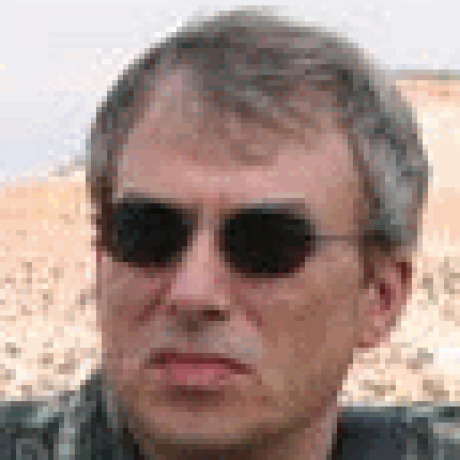 JonathanDoughty 🐛 |
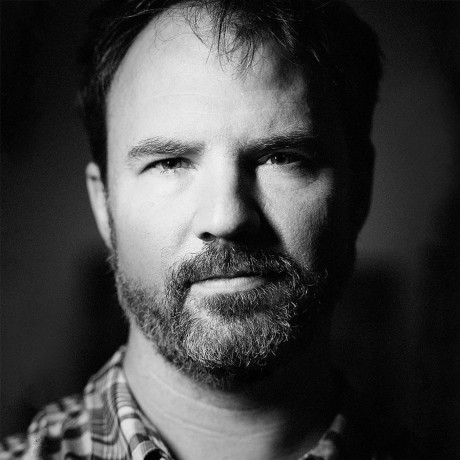 Brian McCallister 💻 |
This project follows the all-contributors specification. Contributions of any kind welcome!
Project details
Release history Release notifications | RSS feed
Download files
Download the file for your platform. If you're not sure which to choose, learn more about installing packages.
Source Distribution
Built Distribution
File details
Details for the file macnotesapp-0.8.0.tar.gz.
File metadata
- Download URL: macnotesapp-0.8.0.tar.gz
- Upload date:
- Size: 26.8 kB
- Tags: Source
- Uploaded using Trusted Publishing? No
- Uploaded via: twine/6.0.1 CPython/3.13.0
File hashes
| Algorithm | Hash digest | |
|---|---|---|
| SHA256 |
663019fa9787d97922604a2db590b0d348cb2b9d03851c94e16db2a673b84e05
|
|
| MD5 |
2c2e62f3133be7811cb0b2557dec9aec
|
|
| BLAKE2b-256 |
85c68e25e8a90da093d12a5db6d3c76d667b2d72234a0be22793709f144c8162
|
File details
Details for the file macnotesapp-0.8.0-py3-none-any.whl.
File metadata
- Download URL: macnotesapp-0.8.0-py3-none-any.whl
- Upload date:
- Size: 30.9 kB
- Tags: Python 3
- Uploaded using Trusted Publishing? No
- Uploaded via: twine/6.0.1 CPython/3.13.0
File hashes
| Algorithm | Hash digest | |
|---|---|---|
| SHA256 |
ec35499dfd2a2744298961f3403cea70f5113cef4db55857b99e84d153bd9891
|
|
| MD5 |
6236be557ad2f2dcee33d7e5f301cee7
|
|
| BLAKE2b-256 |
8887f85edce1306114eba6f37b8a471acd5bb4cf8a1387fbf09ac9ba04b87aa2
|











