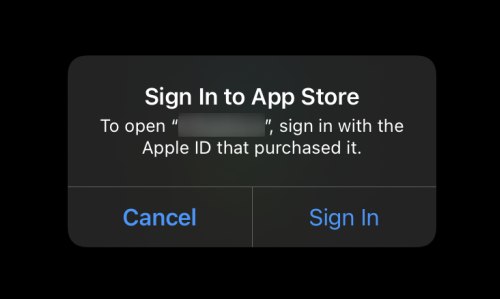Dynamic-Mobile-Security
Project description
Mobile DAST CI/CD
Python script for automating security analysis of mobile applications.
This script is designed to integrate mobile applications' security analysis in the continuous development process (CI / CD).
You can also only download applications from supported integrations with distribution systems without scanning.
During the execution of the script, the application is sent for the dynamic analysis. The output is a json/pdf file with detailed results. You can use the local file or download the application from one of the distribution systems. You should have write permissions to download the application.
Install options
DockerHub
You can run this script using docker image:
docker pull mobilesecurity/mdast_cli:latest
From PyPi
It is possible to install a package using pip:
pip install mdast_cli
With this method, it is possible to start scanning without specifying the python interpreter using the mdast_cli command, for example:
mdast_cli -h
All examples below will use exactly this approach.
Source
It also supports launching by loading source files and launching the main script directly:
python3 mdast_cli/mdast_scan.py -h
With this method of launching, you must additionally install the packages specified in requirements.txt
Launch options
Currently, several distribution systems are supported:
- Local file
- Applications from Google Play
- Applications from Appstore
- Applications from Firebase
- Applications from AppCenter
- Applications from Nexus Repository 3.x from maven repo.
- Applications from Nexus2
- Applications from Rustore
- Applications from Appgallery
- Applications from Rumarket
Launch parameters
Download only
If you just want to download the application without scanning, specify --download_only or -d
After that you will need to specify the distribution system and mandatory parameters for specified system
distribution_system- distribution method for the application
possible valuesfile/google_play/appstore/firebase/appcenter/nexus/nexus2/rustore/appgallery/rumarketFor detailed information refer to the respective sections below.
If you want to integrate security analysis of downloaded application in the CI/CD you should specify these parameters.
Scan parameters
The launch options depend on the location of the apk file sent for analysis. Also, there are parameters that must be specified for launch:
Required parameters:
url- network address for system (the path to the root without the final /)token- CI/CD access token (refer to our documentation for ways to retrieve the token)company_id- identifier of the company within which the scan will be performed
Optional parameters:
project_id- optional parameter, ID of the project for scan, Use only if you want to autocreate profile in existing projectprofile_id- optional parameter, ID of the profile to be analyzed, If not set - profile will be created automaticallytestcase_id- ID of the test case to be executed. This is an optional parameter, if not set - manual scan with 20 seconds delay until finish will be executed;appium_script_path- path to appium script to be executed for autoscan via appium.architecture_id- optional parameter, identifier of the operating system architecture on which the scan will be performed. If not set - architecture will be selected automatically (Android 11/iOS 14)nowait- an optional parameter specifying whether to wait for the scan to complete. If this flag is set, the script will not wait for the scan to complete but will exit immediately after starting. If the flag is not selected, the script will wait for the completion of the analysis process and generate a report.summary_report_json_file_name- an optional parameter defining the name of the json file into which the scanning information in json format is uploaded. If the parameter is absent, the information will not be saved.pdf_report_file_name- an optional parameter that specifies the name of the pdf file into which information on scanning in pdf format is uploaded. If the parameter is absent, the report will not be saved.download_path- an optional parameter that specifies the path to folder with downloaded apps. Default value: downloaded_appslong_wait- increase wait time for scan to 1 week, boolean parameter
Distribution systems
Local file launch
Parameters
This type of launch implies that the application file is located locally.
To select this method at startup, you must specify the parameter distribution_system file.
In this case, the required parameter must specify the path to the file: file_path
Launch example
Docker launch
After pulling run docker using command like this (all parameters are applied due to distribution_system choice):
docker run -it -v {path_to_folder_with_application}:/mdast/files -v {path_to_report_folder}:/mdast/report mobilesecurity/mdast_cli:latest --profile_id 1 --architecture_id 5 --testcase_id 4 --distribution_system file --file_path /mdast/files/{application_file_name} --url "https://saas.mobile.appsec.world" --company_id 1 --token eyJ0eXA4OiJKA1Q**********U4I1NiJ1 --summary_report_json_file_name /mdast/report/json-report.json --pdf_report_file_name /mdast/report/pdf-report.pdf
Where:
{path_to_folder_with_application}- absolute path to the folder where build application locating{path_to_report_folder}- absolute path to the folder where reports will be generated{application_file_name}- full name of the built apk inside the{path_to_folder_with_application}folder
Standard launch method
mdast_cli --distribution_system file --file_path "/files/demo/apk/demo.apk" --url "https://saas.mobile.appsec.world" --profile_id 1 --testcase_id 4 --company_id 1 - architecture_id 1 --token "eyJ0eXA4Oi**************I1NiJ1.eyJzdaJqZWNcX**************8OTU3MjB1.hrI6c4VN_U2mo5VjHvRoENPv2"
As a result, automated analysis of the demo.apk application with a profile with id 1 will be launched and a test case with id 4 will be launched.
Start without waiting for the scan to complete
mdast_cli --distribution_system file --file_path "/files/demo/apk/demo.apk" --url "https://saas.mobile.appsec.world" --profile_id 1 --testcase_id 4 --company_id 1 - architecture_id 1 --token "eyJ0eXA4Oi**************I1NiJ1.eyJzdaJqZWNcX**************8OTU3MjB1.hrI6c4VN_U2mo5VjHvRoENPv2"
As a result, automated analysis of the demo.apk application with a profile with id 1 will be launched and a test case with id 4 will be launched and the script will finish immediately after starting the scan and will not wait for the end and generate a report.
Generating a Summary report in JSON format
mdast_cli --distribution_system file --file_path "/files/demo/apk/demo.apk" --url "https://saas.mobile.appsec.world" --profile_id 1 --testcase_id 4 --company_id 1 - architecture_id 1 --token "eyJ0eXA4Oi**************I1NiJ1.eyJzdaJqZWNcX**************8OTU3MjB1.hrI6c4VN_U2mo5VjHvRoENPv2" --summary_report_json_file_name json-scan-report.json
As a result, automated analysis of the demo.apk application with a profile with id 1 will be launched and a test case with id 4 will be launched, and upon completion of scanning, a JSON report with the total number of defects and brief statistics will be saved.
Google play
To download application from Google Play Store you need temporary account with 2fa authentication disabled.
You should specify the package name of the application you want to download, you can get it directly from the Google Play app page or any other way.
Also, you need to select the distribution_system google_play.
During the initial launch of the script you should specify the mandatory parameters: email + password, after that the application will not be downloaded if you don't specify optional parameter google_play_download_with_creds and the scan will not run, but you will receive gsfid and token for google authentication, which you should use later on for the successful Google Play application scan.
Parameters
google_play_package_name- package name of application you want to downloadgoogle_play_email- email of your Google account for first login onlygoogle_play_password- password of your Google account for login only
You can download app while logging in by email and password with an optional parameter:
google_play_download_with_creds- app will be downloaded during initial login
At the initial run of the script you will get the gsfId and auth token in the script logs, you should copy and save them. They are required for stable and successful execution of the script afterwards.
Using these parameters you will have all parameters for successful downloading applications from Google Play Store:
google_play_package_name- package name of application you want to downloadgoogle_play_gsfid- The Google Services Framework Identifier (GSF ID)google_play_auth_token- Google auth token for access to Google Play API
If your app is published in split apk format you will get a zip archive with all splits, that can be used for DAST analysis.
You can also specify downloaded app file name with an optional parameter
google_play_file_name- file name for app to be saved with
optional:
google_play_vc_null- Google play app version code = '', optional parameter, use if DF-DFERH-01 and no app version
You should use either email + pass ("--google_play_email" + "--google_play_password") or gsfid + token ("--google_play_gsfid" + "google_play_auth_token") arguments for mdast_cli script. For the continuous process you need only gsfid and token.
For successful launch of Google Play integration you should use python 3.8 or 3.9.
Launch example
To start the initial login for Google Play, you need to run the following command:
mdast_cli -d --distribution_system google_play --google_play_package_name com.instagram.android --google_play_email download*******ly@gmail.com --google_play_password Paaswoord
To start the manual scan analysis of the application from Google Play, you need to run the following command:
python mdast_cli/mdast_scan.py --profile_id 1337 --architecture_id 1 --distribution_system google_play --url "https://saas.mobile.appsec.world" --company_id 1 --token 5d5f6c98*********487a68ee20d4562d9f --google_play_package_name com.instagram.android --google_play_gsfid 432******************43 --google_play_auth_token JAgw_2h*************************************8KRaYQ. --google_play_file_name best_apk_d0wnl04d3r
As a result in the downloaded_apps repository will be application with name best_apk_d0wnl04d3r.apk and manual scan will be started.
AppStore
To download application from AppStore you need to know application_id and have iTunes account and credentials for it: email and password with 2FA code.
You need to select the --distribution_system appstore and specify mandatory parameters.
To successfully sign in to iTunes, you will need to obtain and save the 2fa code for later use.
When you run the script for the first time, use your email and password, you will get a login error in the console and at this point a two-factor authentication code will come to your device
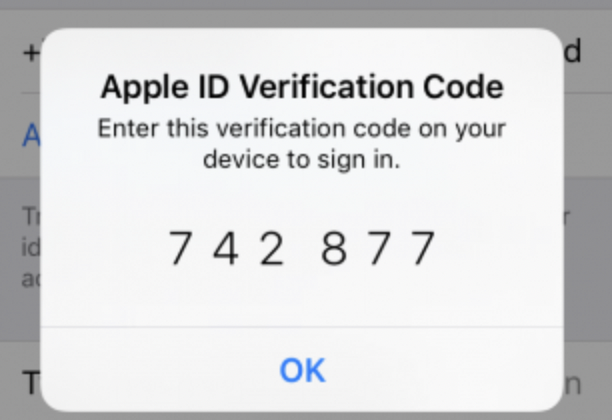
For the subsequent work of the script without repeating the step with the manual receipt of 2fa code you need to remember the received code, the session with it will be active for 6 months. After that, try to repeat the login with password and 2FA, formatting it like password2FA. You do not need to get new 2fa codes later, this parameter will work for 6 months.
For example, password is P@ssword and 2FA is 742877, so your parameter --appstore_password2FA P@ssword742877.
To get the app_id, go to the app page in the AppStore in your browser, you can extract the required parameter from the url:
appstore_app_id 398129933 in this example.
Parameters
You need to select the distribution_system appstore and specify the following mandatory parameters:
appstore_bundle_idorappstore_app_idappstore_bundle_id- bundle id of applicationappstore_app_id- Application id from AppStore, you can get it on app page from url,
format: apps.apple.com/app/id{appstore_app_id}
appstore_apple_id- Your email for iTunes login.appstore_password- Your password for iTunes loginappstore_2FA- Your 2FA code for iTunes login
Deprecated parameter, will be removed on 01.05.2023:
appstore_password2FA- Your password and 2FA code for iTunes login, format: password2FA_code, instead of --appstore_password and --appstore_2FA
You can specify downloaded app file name with an optional parameter
appstore_file_name- file name for app to be saved with
Launch example
To start the manual scan analysis of the application from AppStore, you need to run the following command:
python mdast_cli/mdast_scan.py --architecture_id 3 --profile_id 1246 --distribution_system appstore --appstore_app_id 564177498 --appstore_apple_id ubet******@icloud.com --appstore_password pass******* --appstore_2FA 123456 --url "https://saas.mobile.appsec.world" --company_id 2 --token 5d5f6****************2d9f --appstore_file_name my_b3st_4pp
As a result in the downloaded_apps repository will be application with name my_b3st_4pp.ipa and manual scan will be started.
Details
If you lost the 2fa code and the login has already been made, the session will be active for a few time without using 2fa, only apple_id + password. You also will not be able to end your session via this script, so for the script to work correctly you need to login again after session expires and save the two-factor authentication code in your notes.
If there is an error associated with the wrong Apple ID when you start scanning:
or error in logs:
"Logging in to the App Store. To open app, log in with the Apple ID with which you made the purchase."
Then contact the support team to agree on an Apple ID, which will be used for AppStore integration, you will be offered a solution to this problem.
While creating AppStore integration ipatool helped a lot, huge thanks for everyone who contributed to this nice open-source tool.
Firebase
To download the application latest release from firebase platform you need to know project_number, app_id, app_code, api_key and file_extension parameters from firebase project.
You need to select the --distribution_system firebase and specify following mandatory parameters.
firebase_project_number- project number of your Firebase projectfirebase_app_id- application idfirebase_account_json_path- path to json key file that contains the credentials for the service account.firebase_app_extension- your app extension, it can beapkfor android andipafor iOS
You can specify the downloaded app file name with an optional parameter
firebase_file_name- file name for app to be saved with
To find project_number from Firebase homepage(https://console.firebase.google.com/project/PROJECT_NAME/overview) go to Project overview -> settings image ->Project settings In general tab there will be project number in integer format.
To find app_id scroll down to 'Your apps'. There will be your app id.
You'll need to obtain an json file that can be used to authenticate request. To do so, you'll need to use a Service Account. A Service Account is a special type of account that is used by applications and services to access Google APIs. To create a Service Account, go to the GCP Console and navigate to the IAM & admin > Service accounts page. You should enable scope /auth/cloud-platform to this account. From there, you can create a new Service Account and download a JSON key file that contains the credentials for the account.
Once you have a Service Account, you can use it to download apps from Firebase via mdast_cli.
Launch example
To start the manual scan analysis of the application, that was downloaded from Firebase, you need to run the following command:
python mdast_cli/mdast_scan.py -d --distribution_system firebase --firebase_project_number 1231231337 --firebase_app_id 1:1337:android:123123 --firebase_account_json_path service_acc0unt_file.json --firebase_file_extension apk --firebase_file_name b3st_app
As a result in the downloaded_apps repository will be application with name b3st_app.apk.
AppCenter
Parameters
To download the application from AppCenter distribution system you need to select the distribution_system appcenter parameter. Also, you need to specify the following mandatory parameters:
appcenter_token- API access token. Look in official documentation to learn how to retrieve it.appcenter_owner_name- owner of the application. Look in official documentation to learn how to retrieve the owner name.appcenter_app_name- the name of the application in the AppCenter system. Look in official documentation to learn how to retrieve itappcenter_release_idorappcenter_app_versionappcenter_release_id- ID of the specific release of the application to be downloaded from AppCenter. There is a possibility to select the "latest" value - the latest available version of the application will be downloaded.appcenter_app_version- this parameter finds and downloads the specific version of the application by its version ID (shown in Android Manifest) (the "version" field in the AppCenter Documentation)
Launch examples
AppCenter with the release ID
To start scanning an application using its name, the name of the owner and the release ID, the following command should be entered:
mdast_cli --distribution_system appcenter --appcenter_token 18bc81146d374ba4b1182ed65e0b3aaa --appcenter_owner_name test_org_or_user --appcenter_app_name demo_app --appcenter_release_id 710 --url "https://saas.mobile.appsec.world" --profile_id 2 --testcase_id 3 --company_id 1 --architecture_id 1 --token "eyJ0eXA4OiJKA1QiLbJhcGciO5JIU4I1NiJ1.eyJzdaJqZWNcX2lkIj53LCJle5AiOjf1OTM5OTU3MjB1.hfI6c4VN_U2mo5VfRoENPvJCvpxhLzjHqI0gxqgr2Bs"
As a result, the demo_app application with release id 710 will be found among applications of the specified owner (user or organization test_org_or_user). This version of the release will be downloaded and sent for security analysis.
AppCenter latest version of the release
To download the latest version of the release you need to use the following parameter: appcenter_release_id latest. The command line will look as follows:
mdast_cli --distribution_system appcenter --appcenter_token 18bc81146d374ba4b1182ed65e0b3aaa --appcenter_owner_name "test_org_or_user" --appcenter_app_name "demo_app" --appcenter_release_id latest --url "https://saas.mobile.appsec.world" --profile_id 2 --testcase_id 3 --company_id 1 --architecture_id 1 --token "eyJ0eXA4OiJKA1QiLbJhcGciO5JIU4I1NiJ1.eyJzdaJqZWNcX2lkIj53LCJle5AiOjf1OTM5OTU3MjB1.hfI6c4VN_U2mo5VfRoENPvJCvpxhLzjHqI0gxqgr2Bs"
As a result, the latest available release of the application will be downloaded.
AppCenter by application version
To start the analysis of the application by the known name, owner and version (version_code in Android Manifest), you need to run the following command:
mdast_cli --distribution_system appcenter --appcenter_token 18bc81146d374ba4b1182ed65e0b3aaa --appcenter_owner_name "test_org_or_user" --appcenter_app_name "demo_app" --appcenter_app_version 31337 --url "https://saas.mobile.appsec.world" --profile_id 2 --testcase_id 3 --company_id 1 --architecture_id 1 --token "eyJ0eXA4OiJKA1QiLbJhcGciO5JIU4I1NiJ1.eyJzdaJqZWNcX2lkIj53LCJle5AiOjf1OTM5OTU3MjB1.hfI6c4VN_U2mo5VfRoENPvJCvpxhLzjHqI0gxqgr2Bs"
As a result, in the owner workspace (user or organization test_org_or_user) will be found application demo_app and will be found a release in which the version of the application 31337 was specified. This version will be downloaded and submitted for security analysis.
Nexus
To download the application from maven repository you need to know the repository where the mobile application is stored and its group_id, artifact_id and version. To upload mobile application to Nexus you can use this snippet for android apk and this one for iOS ipa.
Also, you need to select the distribution_system nexus and specify the following mandatory parameters:
nexus_url- http(s) url for Nexus server where the mobile application is located.nexus_login- username for Nexus server with permissions to the repository where mobile application is located.nexus_password- password for the Nexus server with permissions to the repository where mobile application is located.nexus_repo_name- repository name in Nexus where mobile application is located.nexus_group_id- group_id of the uploaded mobile application from maven data.nexus_artifact_id- artifact_id of the uploaded mobile application from maven data.nexus_version- version of the uploaded mobile application from maven data.
Nexus2
To download the application from Nexus 2 repository you need to know the repository where the mobile application is stored and its group_id, artifact_id and version. To upload mobile application to Nexus you can use this snippet for android apk and this one for iOS ipa.
Also, you need to select the distribution_system nexus2 and specify the following mandatory parameters:
nexus2_url- http(s) url for Nexus 2 server where the mobile application is located.nexus2_login- username for Nexus 2 server with permissions to the repository where mobile application is located.nexus2_password- password for the Nexus 2 server with permissions to the repository where mobile application is located.nexus2_repo_name- repository name in Nexus 2 where mobile application is located.nexus2_group_id- group_id of the uploaded mobile application from maven data.nexus2_artifact_id- artifact_id of the uploaded mobile application from maven data.nexus2_version- version of the uploaded mobile application from maven data.nexus2_extension- extension of the uploaded mobile application.
You can specify the downloaded app file name with an optional parameter
nexus2_file_name- file name for app to be saved with
Launch example
To download the application from Nexus 2 you need to run the following command:
python mdast_cli/mdast_scan.py -d -ds nexus2 --nexus2_url http://nexus:8081/nexus/ --nexus2_login login --nexus2_password password --nexus2_repo_name repo --nexus2_group_id com.swdf.buggen --nexus2_artifact_id app-prod-debug --nexus2_version 1.337 --nexus2_extension apk --nexus2_file_name b3st_file_fr0m_nexus2
Rustore
To download the application from rustore you need to know the package name of apk.
Also, you need to select the distribution_system rustore and specify the following mandatory parameter:
rustore_package_name- package name of application you want to download
Appgallery
To download the application from Appgallery you need to know the id from app page url.
Also, you need to select the distribution_system appgallery and specify the following mandatory parameter:
appgallery_app_id- package name of application you want to download
You can specify the downloaded app file name with an optional parameter
appgallery_file_name- file name for app to be saved with
To get the app_id, go to the app page in the Appgallery in your browser, you can extract the required parameter from the url:
appgallery_app_id С101184875 in this example.
Launch example
To download the application from Appgallery you need to run the following command:
mdast_cli -d -ds appgallery --appgallery_app_id C123***** --appgallery_file_name apk_from_appgallery
Rumarket
To download the application from Rumarket you need to know the package name of apk.
Also, you need to select the distribution_system rumarket and specify the following mandatory parameter:
rumarket_package_name- package name of application you want to download
Launch example
To download the application from Rumarket you need to run the following command:
mdast_cli -d -ds rumarket --rumarket_package_name packagename.example.com
Scan types
There are several ways to start scan for android applications: with previously recorded testcase or without it.
- In first scenario with selected testcase - it will be replayed in the scan execution.
- In second scenario without testcase, application will be installed on the device, started, waiting for 30 seconds and then stopped and further analysis will be performed.
Start scan with testcase (run previously recorded steps in application)
To start this type of scan you need to specify id of previosly recorded testcase in --testcase_id parameter:
mdast_cli --testcase_id 4 --distribution_system file --file_path "/files/demo/apk/demo.apk" --url "https://saas.mobile.appsec.world" --profile_id 1 --company_id 1 - architecture_id 1 --token "eyJ0eXA4OiJKA1QiLbJhcGciO5JIU4I1NiJ1.eyJzdaJqZWNcX2lkIj53LCJle5AiOjf1OTM5OTU3MjB1.hrI6c4VN_U2mo5VjHvRoENPv2"
Start scan without testcase
To start this type of scan don't specify --testcase_id parameter:
mdast_cli --distribution_system file --file_path "/files/demo/apk/demo.apk" --url "https://saas.mobile.appsec.world" --profile_id 1 --company_id 1 - architecture_id 1 --token "eyJ0eXA4OiJKA1QiLbJhcGciO5JIU4I1NiJ1.eyJzdaJqZWNcX2lkIj53LCJle5AiOjf1OTM5OTU3MjB1.hrI6c4VN_U2mo5VjHvRoENPv2"
Project details
Release history Release notifications | RSS feed
Download files
Download the file for your platform. If you're not sure which to choose, learn more about installing packages.
Source Distribution
Built Distribution
Hashes for mdast_cli-2024.1.8-py3-none-any.whl
| Algorithm | Hash digest | |
|---|---|---|
| SHA256 | d894eccd4a0e2542c3866b6693337ee433c3015885adcbc7e81042267a251dae |
|
| MD5 | e6b738dbe1d73ca099bb55a6c8ce1cd9 |
|
| BLAKE2b-256 | 9ff32daff565042a9f593eef1c8a51ef7612e029de983e38a20bb60e26faa156 |