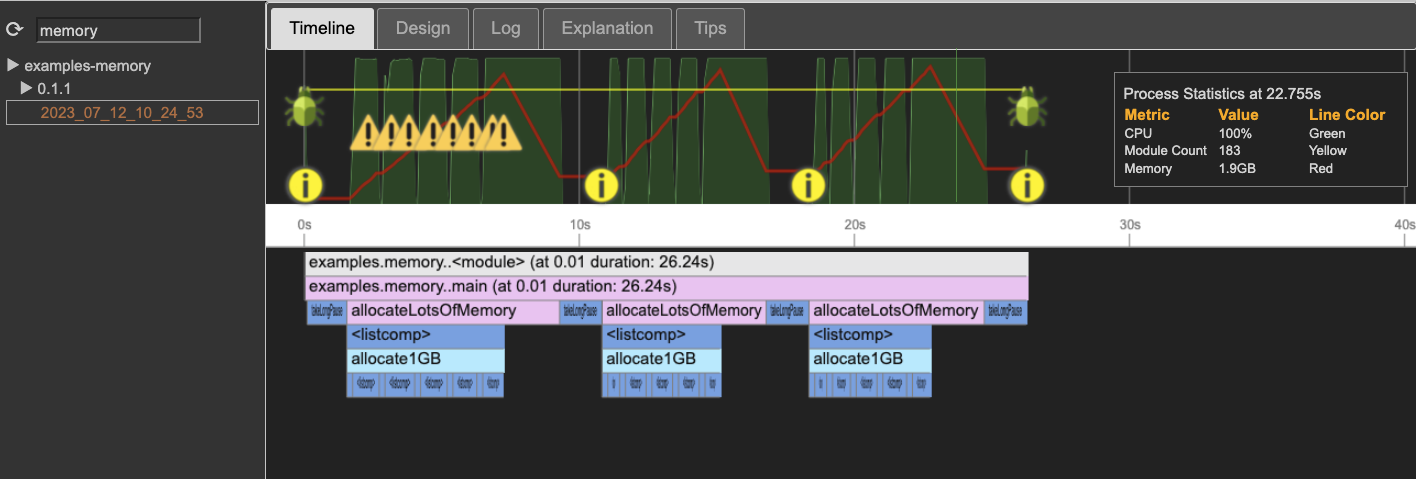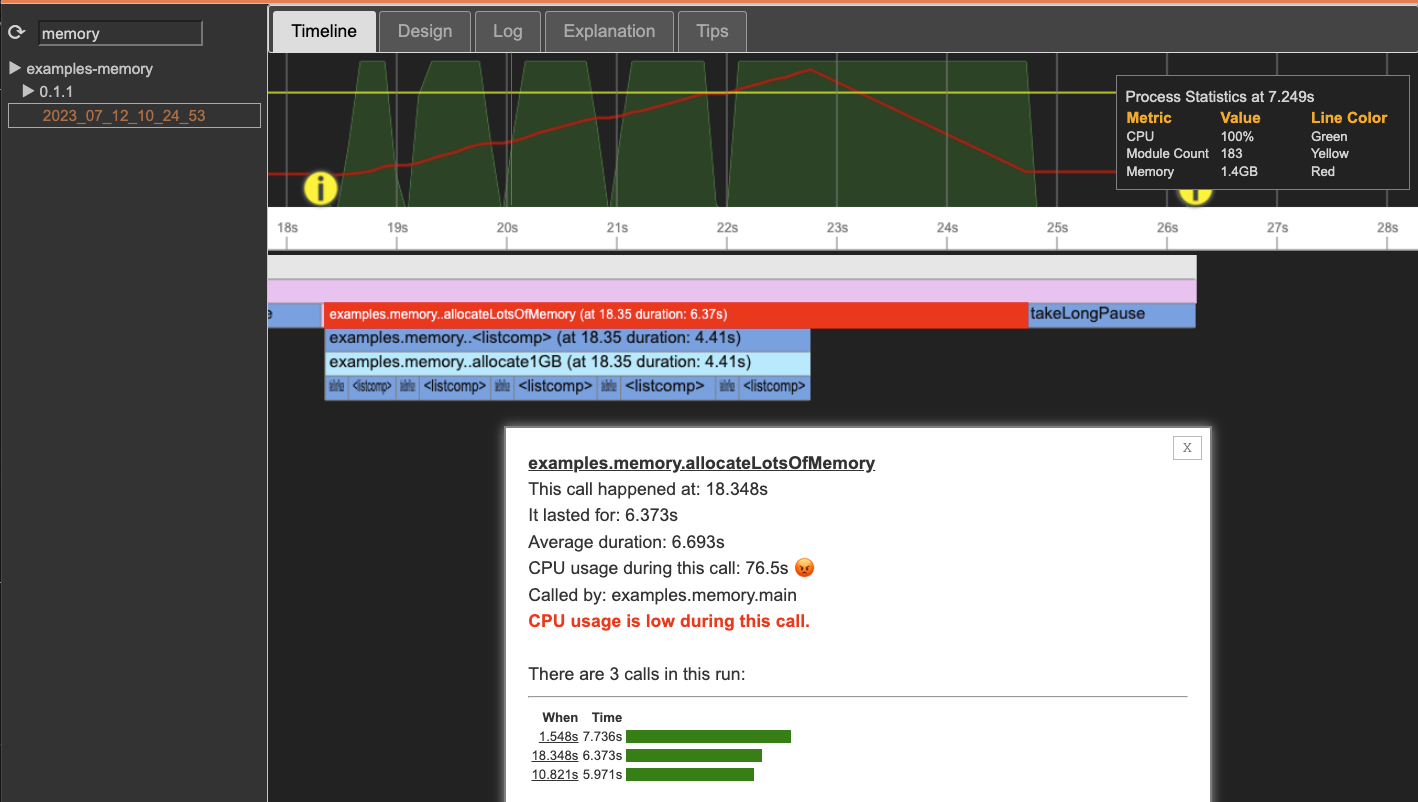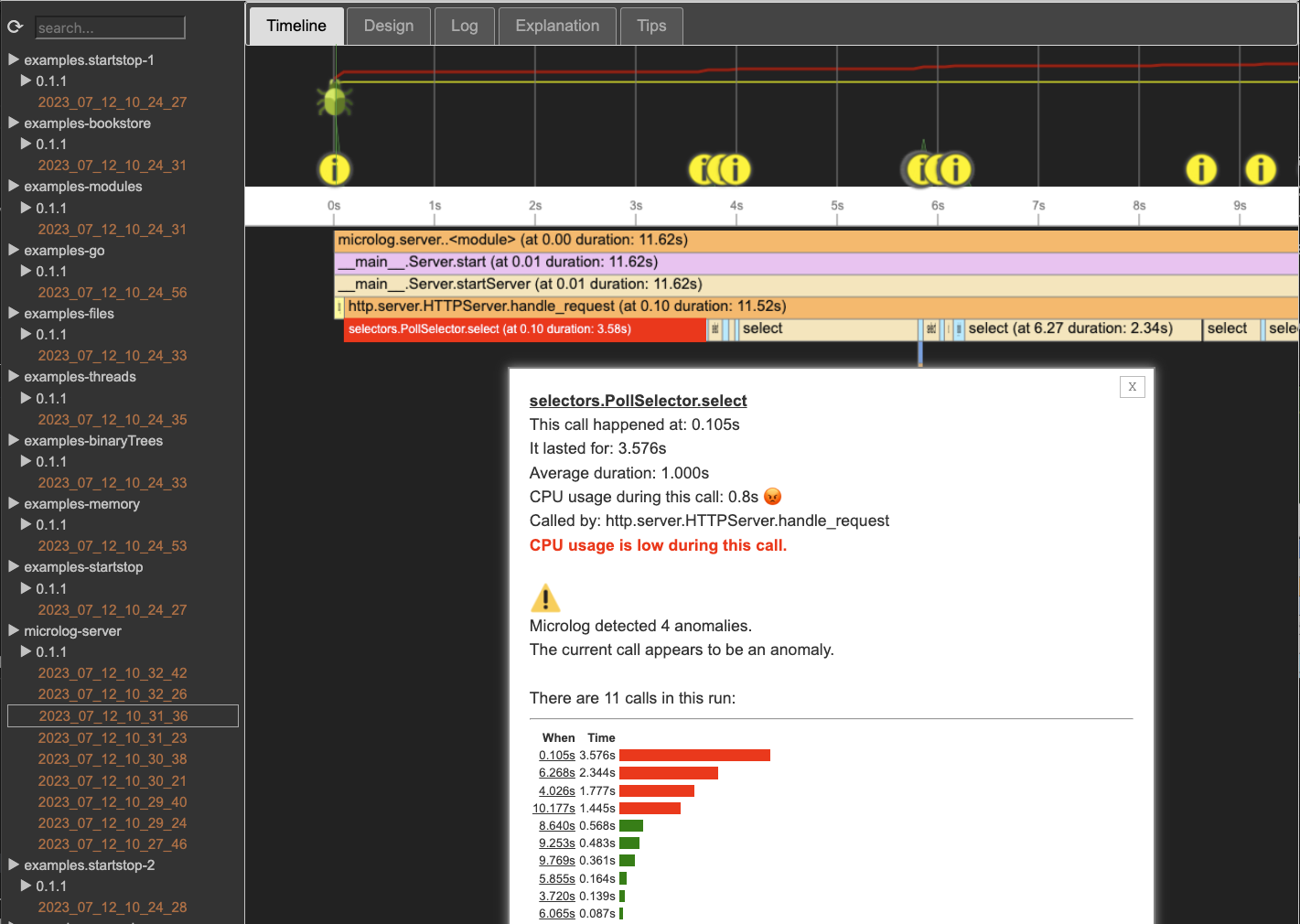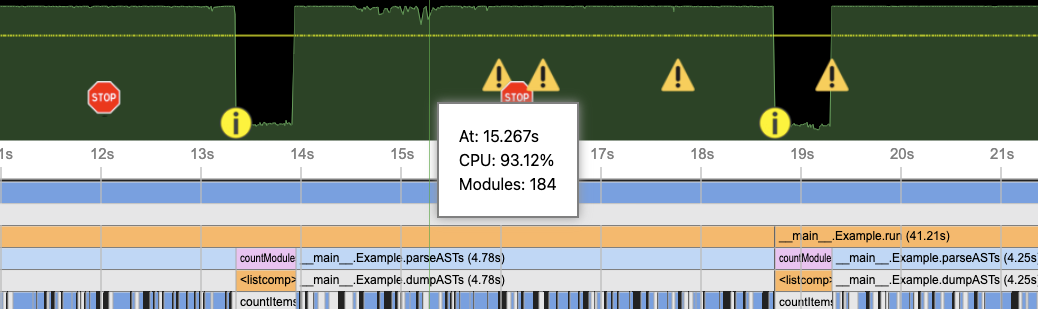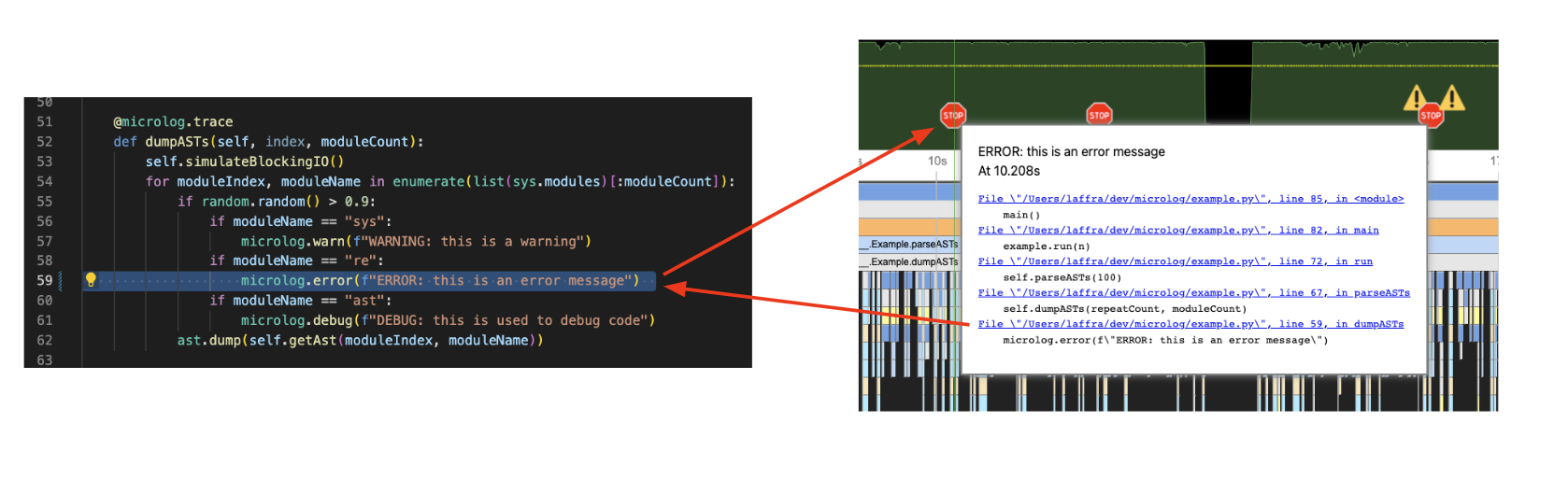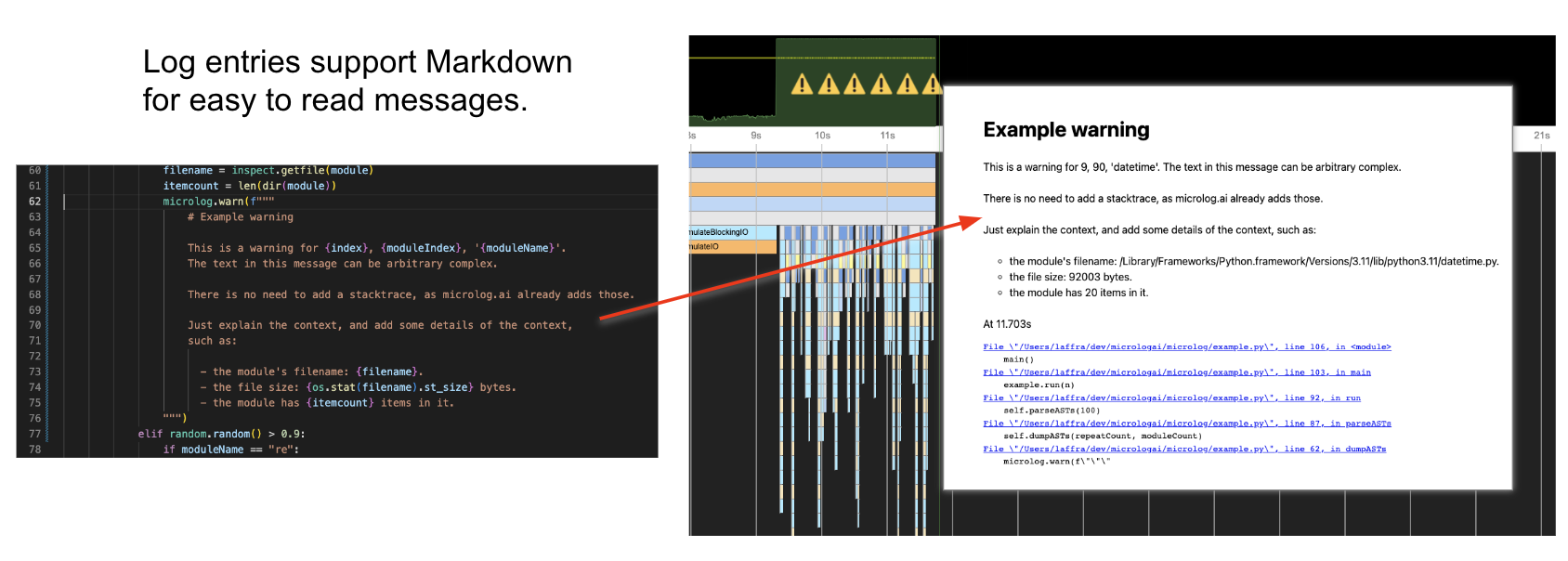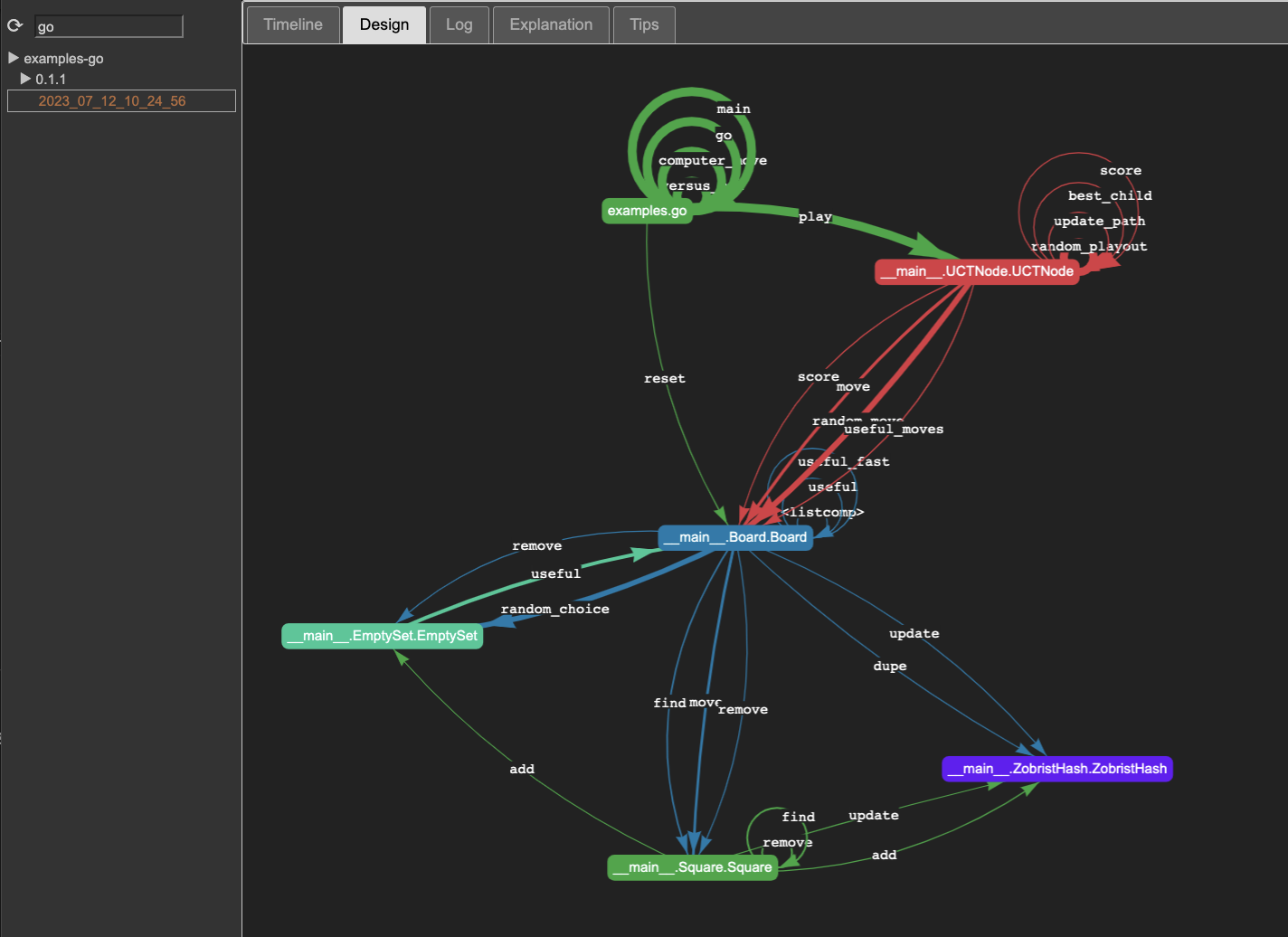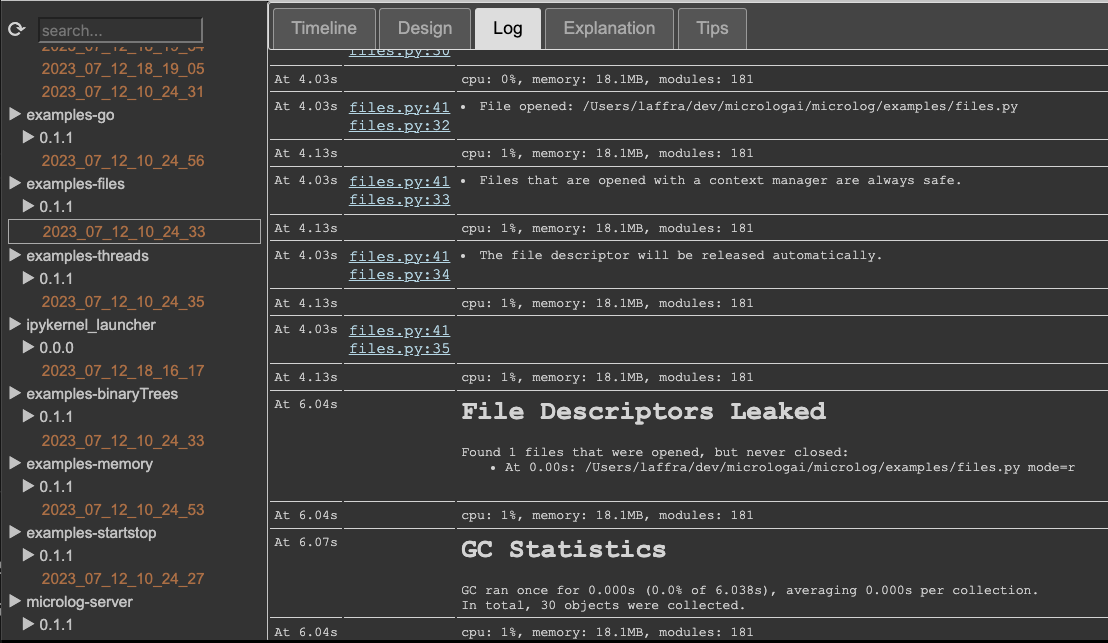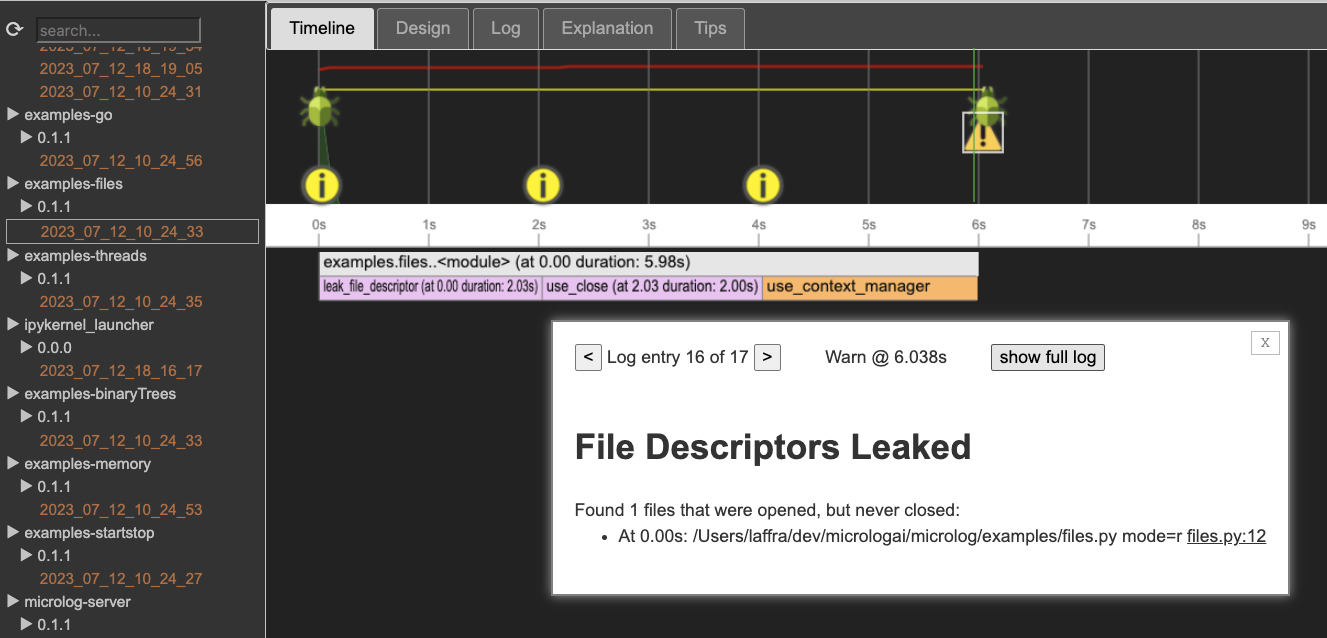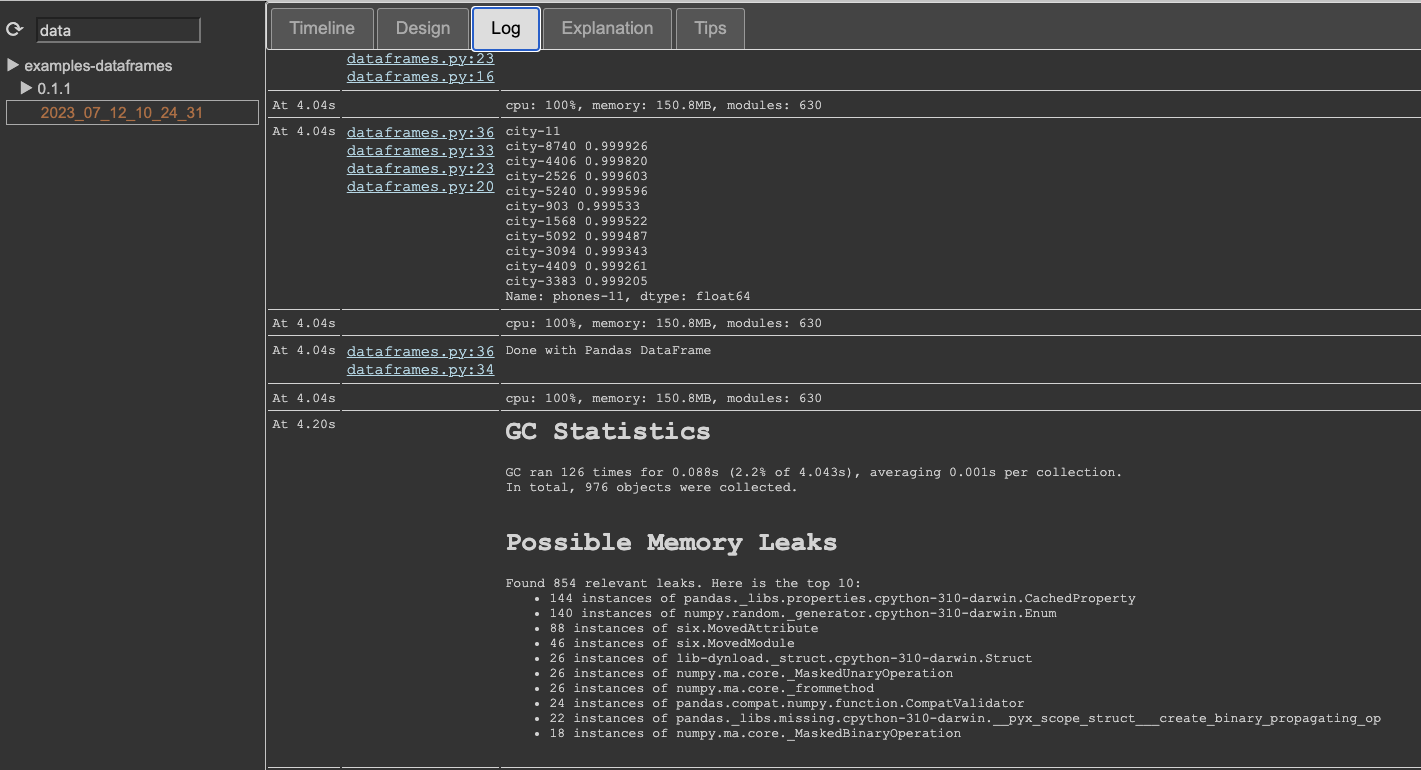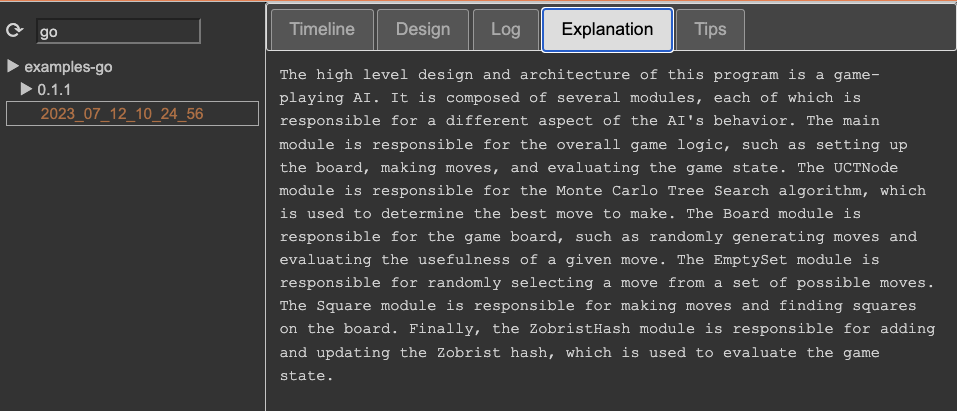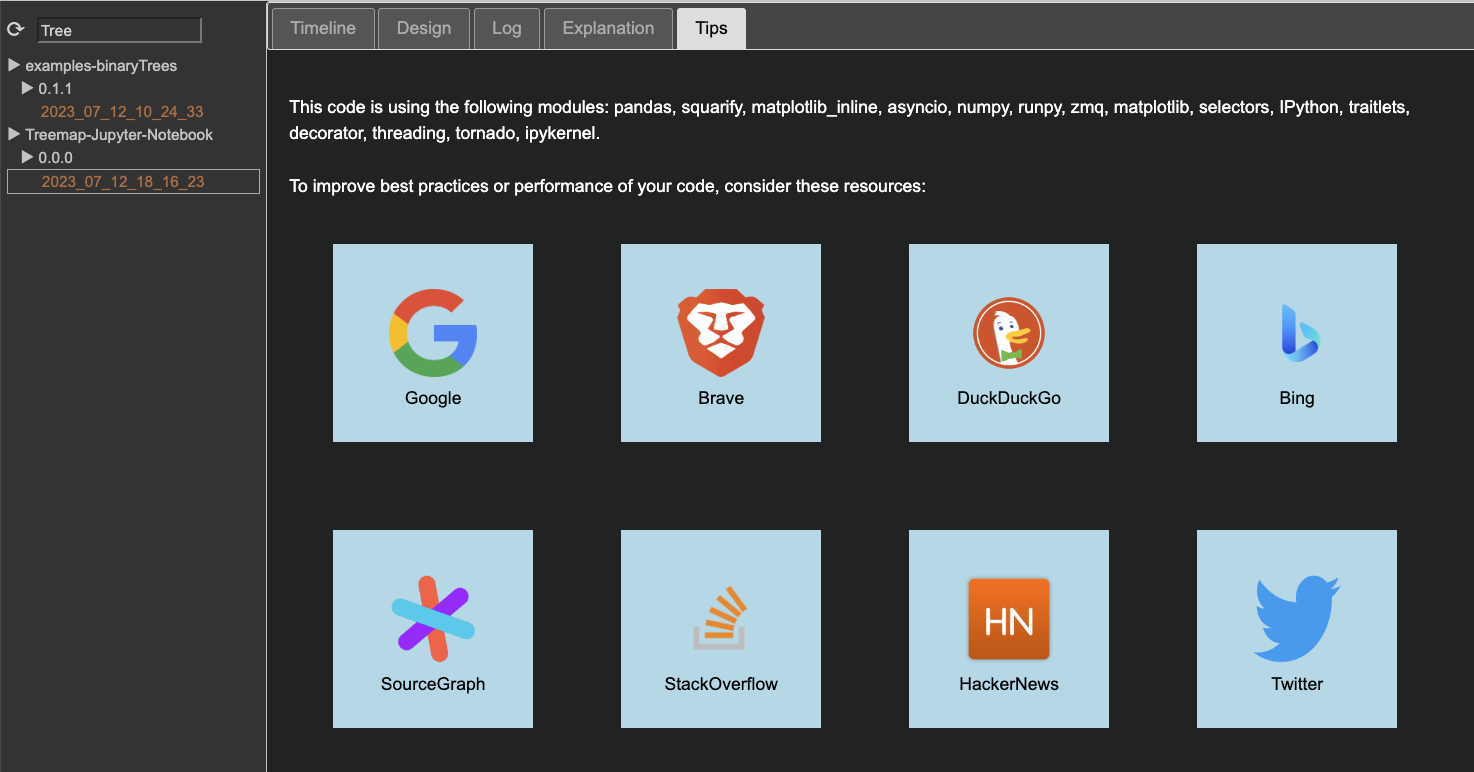A continuous profiler and logger for Python written entirely in Python
Project description
microlog.ai
A live demo of the Microlog Python UI, running on PyScript, can be found at micrologai.github.io/microlog.
Microlog is a continuous profiler and logger for the Python language that explains application behavior using interactive graphs and AI. It makes understanding complex applications easy, reducing support costs and shortening production problems, increasing application quality, and minimizing outages.
Microlog has extremely low runtime overhead (~1%) and exceptionally fast rendering (~20ms). It saves logs and performance profiles on the local file system. The logs are compressed exceptionally well, resulting in a remarkably low 0.5MB per hour of recording.
This project is written in 100% Python. The recorder is a Python module that uses a separate thread to sample performance and record logs. The UI is written in Python as well, rendered in the browser by Python code using PyScript. As a result, the identical Python classes encode and decode the recordings, avoiding the need for cumbersome cross-language data modeling.
Microlog is open source, with an available commercial license. We welcome extensions to Microlog from
the Python performance community, such as
recording of special events, new optimizations related to PyScript,
or centralization of recordings into central storage systems, using rsync, scp, or Google Drive.
Installing microlog.ai
To install Microlog from pypi run:
pip install micrologai
To install Microlog globally using a sitecustomize.py, run:
git3 clone https://github.com/micrologai/microlog
cd micrologai/microlog
python3 setup.py install
How to use microlog.ai
If you used the setup command shown above, Microlog is enabled as a continuous profiler for all Python processes running on that Python VM. To use microlog manually, use:
import microlog
with microlog.enabled():
# run any Python code
The part of Microlog that records the execution can be found in microlog/tracer.py. It starts a new thread and samples the other threads at regular intervals, see sample. The tracer also sets up wrappers for logging and print statements. The logs are compressed and saved when Microlog is stopped, by microlog/log.py.
To give you an idea of the features of Microlog, you could run all the examples. This does assume you set up microlog globally. In that case, run:
sh examples/runall.sh
This runs for a minute and eventually produces 13 logs. You will see lines appear looking like this:
📈 Microlog ··· 26.3s ··· 4.6KB ··· examples-memory ··· http://127.0.0.1:4000/log/examples-memory/2023_07_12_10_24_53 🚀
This shows how long the app ran, the size of the (compressed) log, its name, and a URL to view the result. The report URL is rendered by the Microlog server implemented in microlog/server.py. If it is not yet running, you can start it as follows:
python3 microlog/server.py
The Microlog.ai UI
A live demo of the Microlog UI can be found at micrologai.github.io/microlog. The UI is written almost entirely in Python, see dashboard. The Microlog UI runs in the browser using PyScript.
To describe the UI features of Microlog, we will look at the output of the examples\memory.py example (the live preview is at GitHub Pages):
The main elements of the UI are:
Log list, at the left, showing currently available logs on the local machine.Timeline, the starting point for analysis of your application:Status, providing insights into CPU, memory, and I/O.Timescale, with ticks for second elapsed since start.Flamegraph, showing the result of the continuous profiler.
Design, showing a graphical rendering of the structure of the application.Log, listing all print and logging output and statistics in a chronological order.Explanation, giving a human language description of your code, using OpenAIs' ChatGPT.Tips, linking to best practices and tips for the modules used in your code.
Timeline Navigation and Zoom
Using the mouse, the dashboard can be panned and zoomed. More details will be shown when zoomed in deeper:
In the above example, we panned the flame graph by grabbing it with the mouse and zoomed in using the scroll wheel on the mouse.
In addition, we clicked on a method call in the flame graph, which is now highlighted in red. A moveable popup dialog shows details about the method, such as the average CPU during the call. A CPU percentage below 100% means the process is involved
in reading or writing files on the local disk, loading or sending data over sockets, loading new modules (requiring disk I/O), async or thread synchronization, or other system-level event handling using select or event handlers.
A low CPU typically indicates a bottleneck and warrants in-depth investigation.
Timeline Anomaly Detection
When a method is selected in the flame graph, the popup shows information about similar calls detected in the same run, showing when they ran and how long they ran. Microlog also uses anomaly detection to highlight methods you may want to investigate in more detail. In the screenshot below, the average call duration is 1 second, and four calls were more than 50% over the average.
Automatic anomaly detection, call stack analysis, and process health indicators offered by Microlog allow you to debug performance/quality issues quickly.
Timeline Detecting expensive I/O or Starved Processes
The top bar shows general statistics for the process, such as CPU and number of modules loaded over time. Note that a low CPU in the top bar tends to indicate I/O took place at that moment.
Timeline Integrating Profiling with Logging
Log entries are shown as visual markers in the top bar. Because Microlog shows log entries on the timeline, analyzing problems becomes much easier than with normal logs. No more scrolling page after page to find a stack trace. With Microlog, they appear as easy-to-see stop signs:
Formatting Logs with Markdown
Log entries can be formatted using Markdown to make it easier to show important information to the reader.
Logging
Microlog detects calls to print and logging. Those calls are automatically intercepted
added to the Microlog event log.
Manual log entries can be inserted into Microlog using info, warn, debug, and error:
print("Add a log entry to microlog with an info marker...")
print("... or as an error marker.", stream=sys.stderr)
import logging
logger = logging.Logger("Microlog Demo")
logger.info("Add a log entry to microlog with an info marker...")
logger.debug("... or a bug marker...")
logger.warning("... or a warning marker...")
logger.error("... or an error marker.")
microlog.info("Add something to the log explicitly...")
microlog.warning("... as a warning...")
microlog.debug("... as a debug message...")
microlog.error("... as an error.")
Design
The Design tab analyzes the runtime call graph and draws a structural diagram of the underlying design of your application.
Here is an example for examples\go.py:
Log
The log tab contains a chronological listing of all print and logging output, statistics, and analysis performed by Microlog in a more traditional linear log style:
The links shown in lightblue directly take you to the source file where the print took place. This makes it extremely easy to figure out what code prints what exactly. For the files.py example, the log shows that this program leaked one file descriptor. That same report is also shown in the timeline when you click at the warning icon at the end of the run.
The popup also shows a link to the source location where the file was opened:
Log - Memory Leaks
In addition to checking for leaked file descriptors, Microlog aims to detect memory leaks. Those objects that were
allocated but cannot be garbage-collected as they are either reachable from a module or are involed in a reference cycle that
cannot be broken. The following report shows the top-10 offenders for the dataframes.py example, that uses Pandas dataframes.
Explanation
The explanation tab shows a human-language explanation provided by OpenAI's ChatGPT to explain the design and implementation behind the application being monitored by Microlog. This analysis is not performed on the source code, but on a condensed call graph generated from the performance log that was recorded by Microlog. Here is an example of the what ChatGPT thinks of
our examples\go.py execution:
Tips
To discover best practices, performance tips, or tutorials for modules being used by the application, Microlog offers quick links to general information sources, such as search engines and Q&A sites:
Developer Notes
Run all unit tests
python3 -m unittest discover tests
Upload new version to PyPi
First build the package into a source distribution and a Python wheel:
python3 -m pip install --user --upgrade setuptools wheel twine build
python3 -m build
Then verify whether the build works for pypi:
twine check dist/*
Then upload to the pypi test environment:
twine upload --repository pypitest dist/*
Finally, if the pypi test upload appears to work fine, run:
twine upload dist/*
License
Microlog is released under version 1 of the Server Side Public License (SSPL).
Project details
Release history Release notifications | RSS feed
Download files
Download the file for your platform. If you're not sure which to choose, learn more about installing packages.
Source Distributions
Built Distribution
Hashes for micrologai-1.3.34-py3-none-any.whl
| Algorithm | Hash digest | |
|---|---|---|
| SHA256 | f5e95ab641ef72583574ecd1bb87a9e48d227fe73f92725434d76f6206c7fec1 |
|
| MD5 | 6429c074f0bbd8ecb011467008edece9 |
|
| BLAKE2b-256 | de0476ca251c2c41529cb9031b6b75a1b58945f7f4009e736b0812bee9411651 |