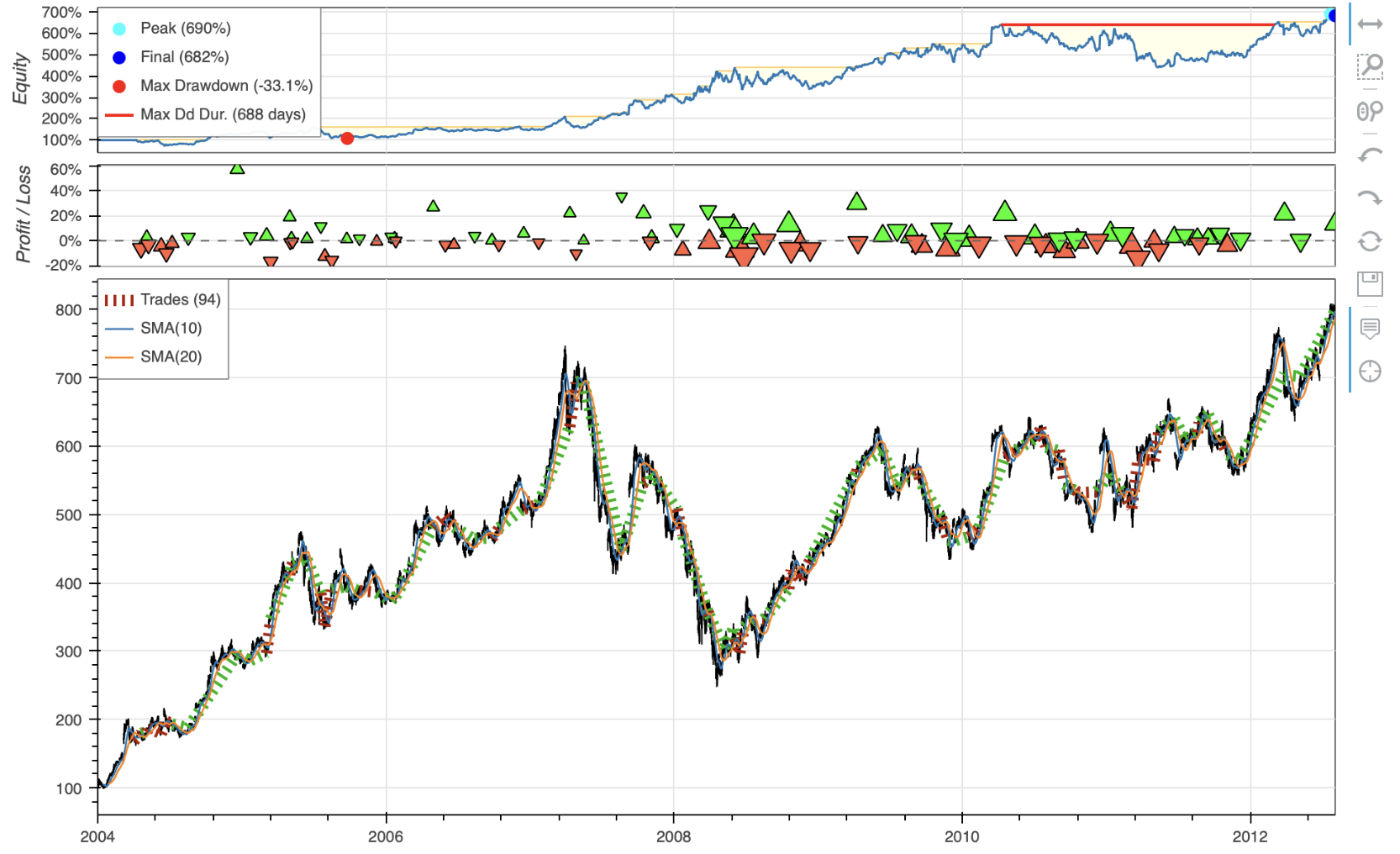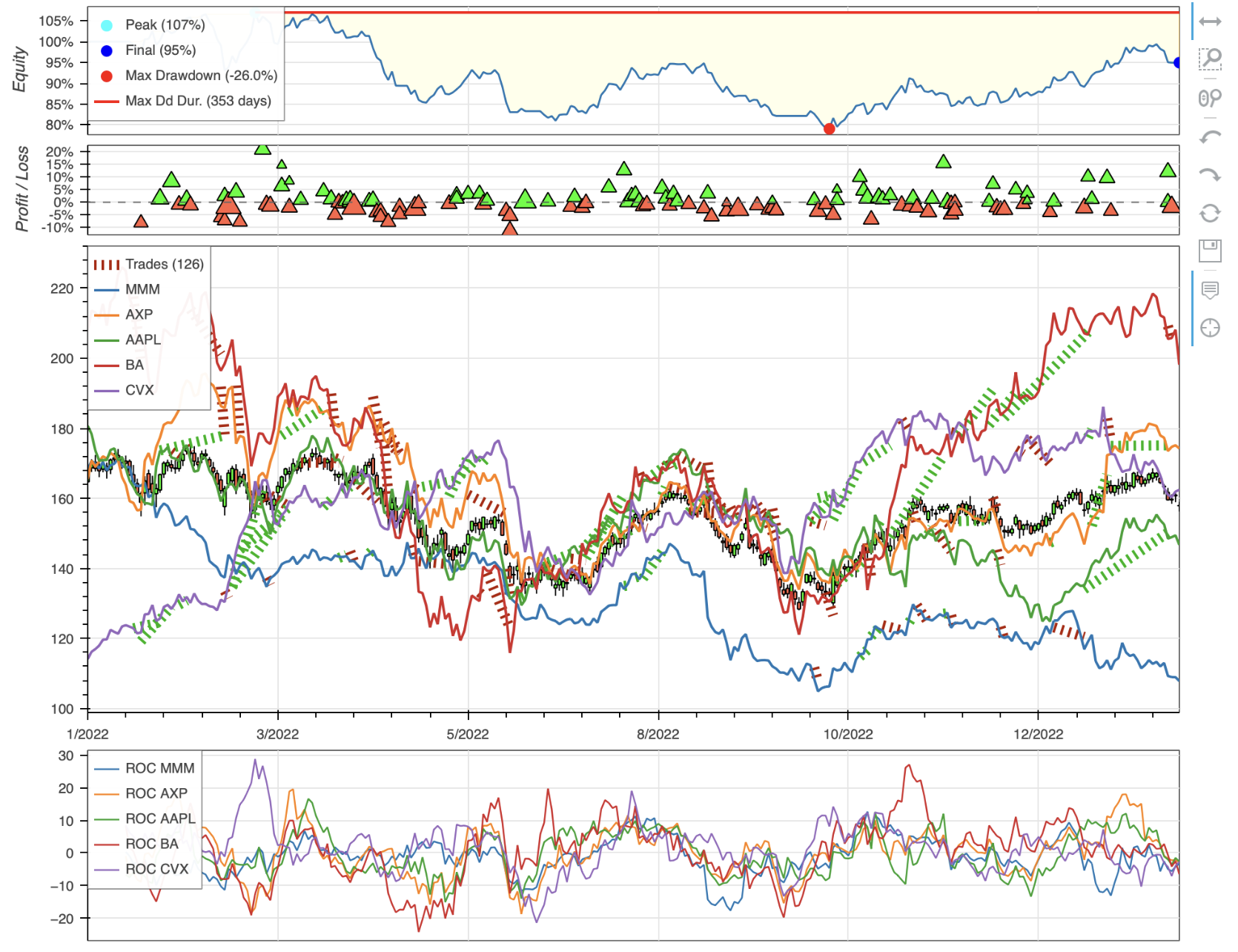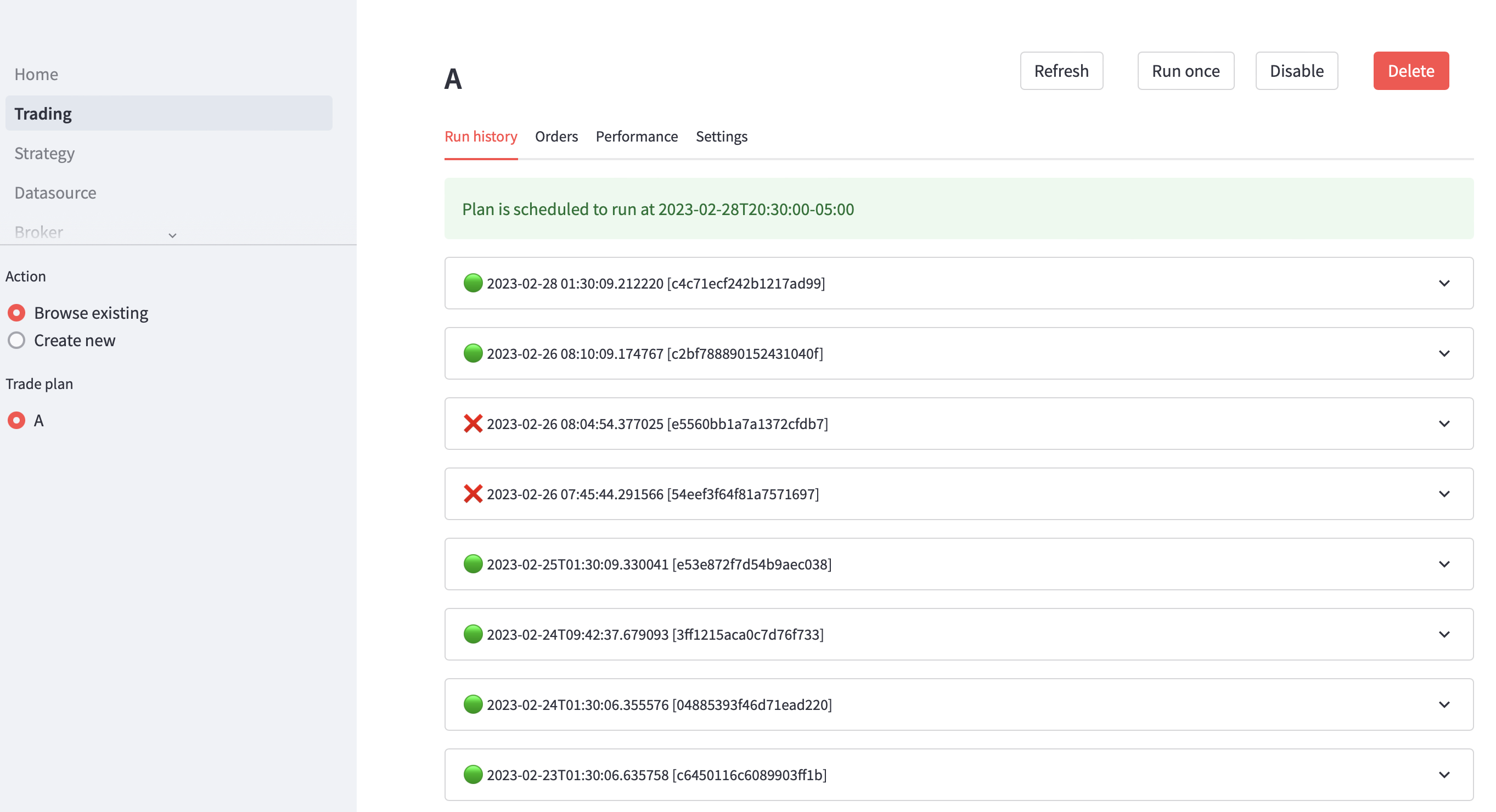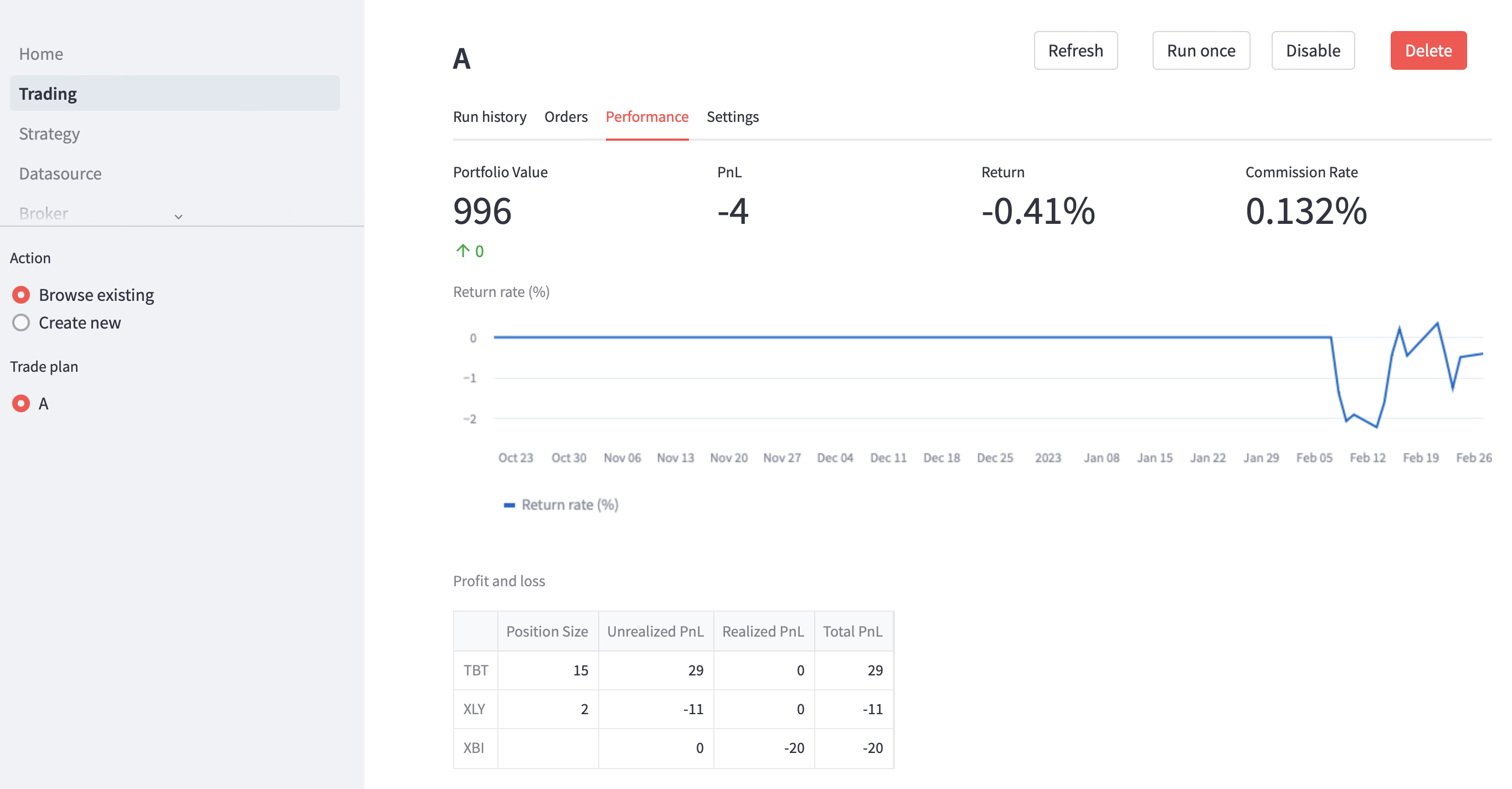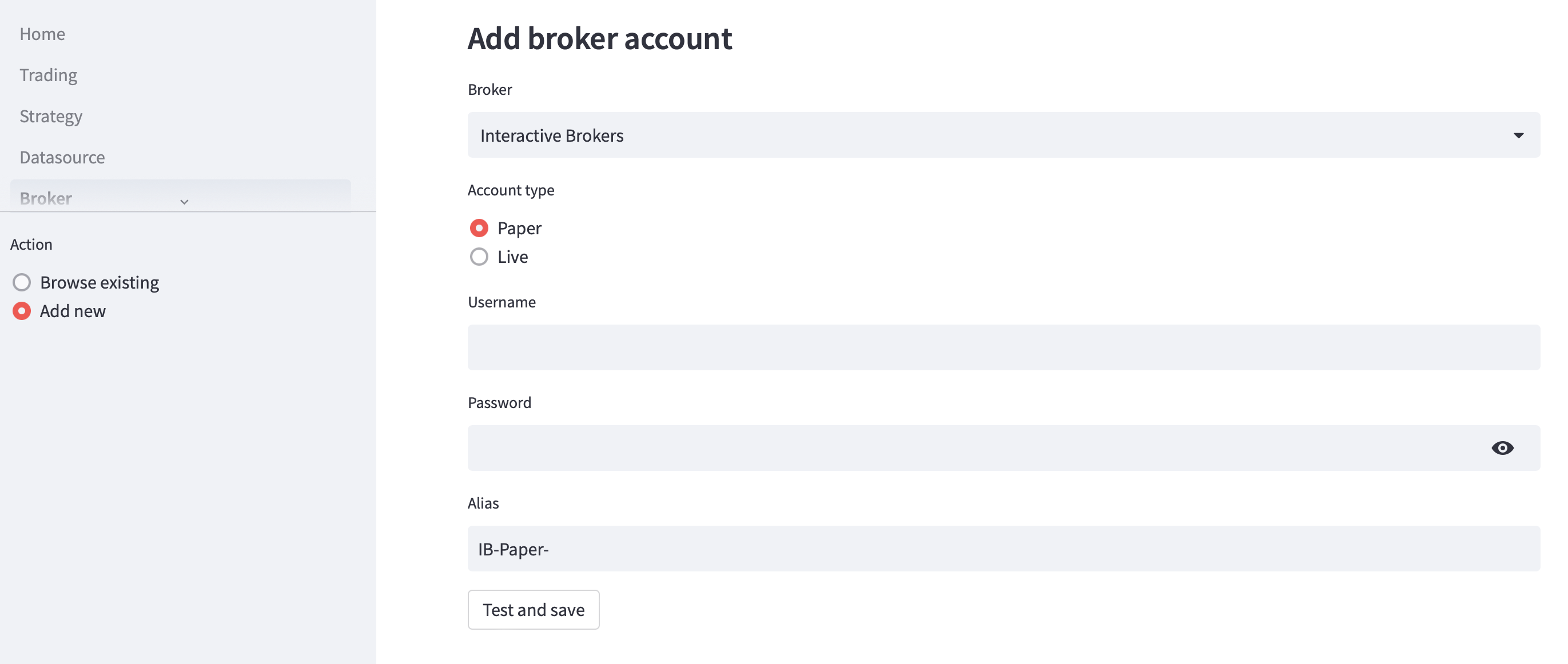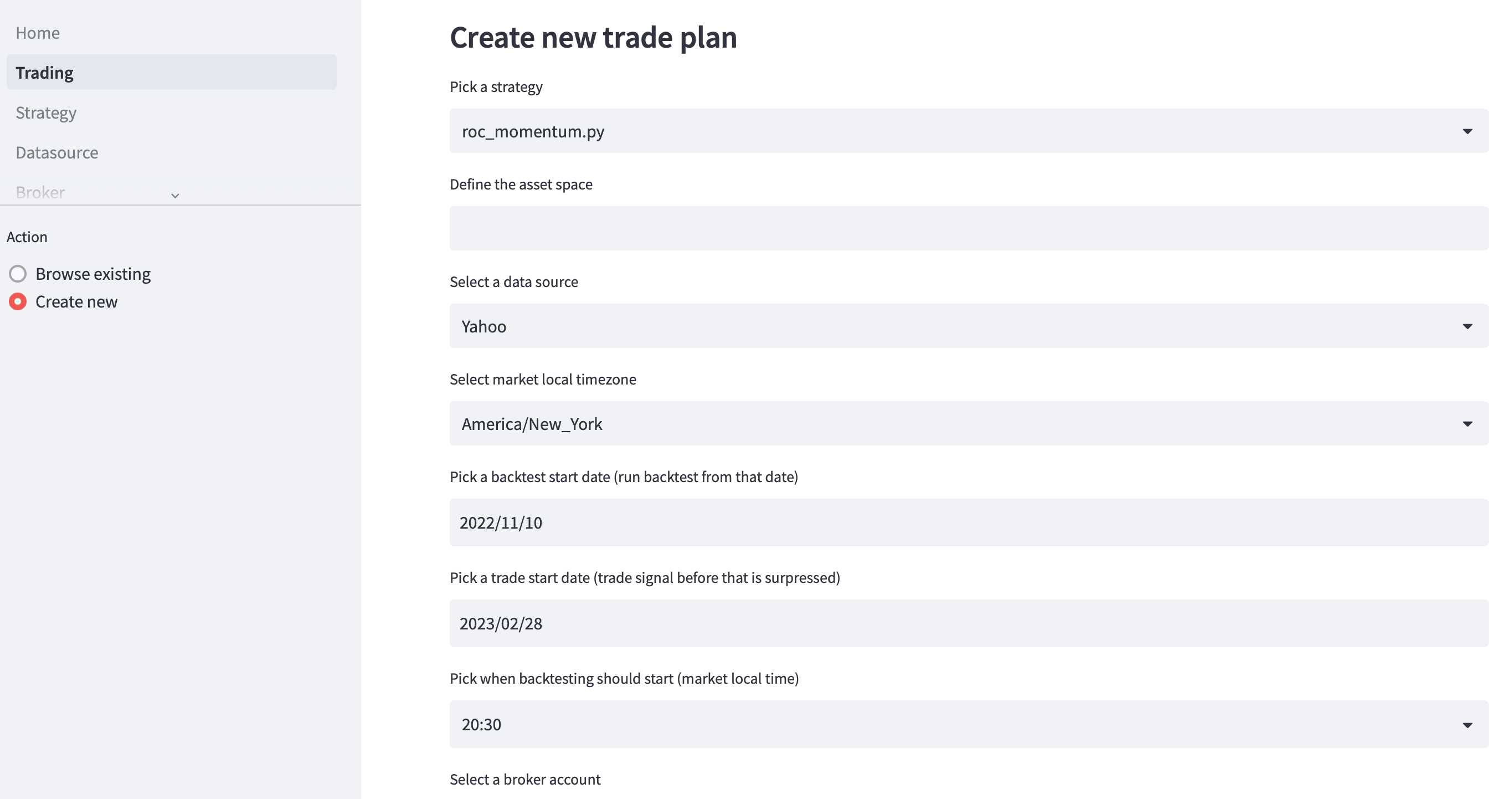A personal automated trading system
Project description
Minitrade
Minitrade is a personal trading system that supports both strategy backtesting and automated order execution.
It integrates with Backtesting.py under the hood, and:
- Is fully compatible with Backtesting.py strategies with minor adaptions.
- Supports multi-asset portfolio and rebalancing strategies.
Or it can be used as a full trading system that:
- Automatically executes trading strategies and submits orders.
- Manages strategy execution via web console.
- Runs on very low cost machines.
Limitations as a backtesting framework:
- Multi-asset strategy only supports long positions and market order.
Limitations (for now) as a trading system:
- Tested only on Linux
- Support only daily bar
- Support only long positions
- Support only Interactive Brokers
On the other hand, Minitrade is intended to be easily hackable to fit individual's needs.
Installation
Minitrade requires python=3.10.*
If only used as a backtesting framework:
$ pip install minitrade
If used as a trading system, continue with the following:
$ minitrade init
For a detailed setup guide on Ubuntu, check out Installation.
Backtesting
Minitrade uses Backtesting.py as the core library for backtesting and adds the capability to implement multi-asset strategies.
Single asset strattegy
For single asset strategies, those written for Backtesting.py can be easily adapted to work with Minitrade. The following illustrates what changes are necessary:
from minitrade.backtest import Backtest, Strategy
from minitrade.backtest.core.lib import crossover
from minitrade.backtest.core.test import SMA, GOOG
class SmaCross(Strategy):
def init(self):
price = self.data.Close.df
self.ma1 = self.I(SMA, price, 10, overlay=True)
self.ma2 = self.I(SMA, price, 20, overlay=True)
def next(self):
if crossover(self.ma1, self.ma2):
self.position().close()
self.buy()
elif crossover(self.ma2, self.ma1):
self.position().close()
self.sell()
bt = Backtest(GOOG, SmaCross, commission=.002)
stats = bt.run()
bt.plot()
- Change to import from minitrade modules. Generally
backtestingbecomesminitrade.backtest.core. - Minitrade expects
Volumedata to be always avaiable.Strategy.datashould be consisted of OHLCV. - Minitrade doesn't try to guess where to plot the indicators. So if you want to overlay the indicators on the main chart, set
overlay=Trueexplicitly. Strategy.positionis no longer a property but a function. Any occurrence ofself.positionshould be changed toself.position().
That's it. Check out compatibility for more details.
Also note that some original utility functions and strategy classes only make sense for single asset strategy. Don't use those in multi-asset strategies.
Multi-asset strategy
Minitrade extends Backtesting.py to support backtesting of multi-asset strategies.
Multi-asset strategies take a 2-level column DataFrame as data input. For example, for a strategy class that intends to invest in AAPL and GOOG as a portfolio, the self.data should look like:
$ print(self.data)
AAPL GOOG
Open High Low Close Volume Open High Low Close Volume
Date
2018-01-02 00:00:00-05:00 40.39 40.90 40.18 40.89 102223600 52.42 53.35 52.26 53.25 24752000
2018-01-03 00:00:00-05:00 40.95 41.43 40.82 40.88 118071600 53.22 54.31 53.16 54.12 28604000
2018-01-04 00:00:00-05:00 40.95 41.18 40.85 41.07 89738400 54.40 54.68 54.20 54.32 20092000
2018-01-05 00:00:00-05:00 41.17 41.63 41.08 41.54 94640000 54.70 55.21 54.60 55.11 25582000
2018-01-08 00:00:00-05:00 41.38 41.68 41.28 41.38 82271200 55.11 55.56 55.08 55.35 20952000
Like in Backtesting.py, self.data is _Data type that supports progressively revealing of data, and the raw DataFrame can be accessed by self.data.df.
To facilitate indicator calculation, Minitrade has built-in integration with pandas_ta as TA library. pandas_ta is accessible using .ta property of any DataFrame. Check out here for usage. .ta is also enhanced to support 2-level DataFrames.
For example,
$ print(self.data.df.ta.sma(3))
AAPL GOOG
Date
2018-01-02 00:00:00-05:00 NaN NaN
2018-01-03 00:00:00-05:00 NaN NaN
2018-01-04 00:00:00-05:00 40.946616 53.898000
2018-01-05 00:00:00-05:00 41.163408 54.518500
2018-01-08 00:00:00-05:00 41.331144 54.926167
Even simpler, self.data.ta.sma(3) works the same on self.data.
self.I() can take both DataFrame/Series and functions as arguments to define an indicator. If DataFrame/Series is given as input, it's expected to have exactly the same index as self.data. For example,
self.sma = self.I(self.data.df.ta.sma(3), name='SMA_3')
Within Strategy.next(), indicators are returned as type _Array, essentially numpy.ndarray, same as in Backtesting.py. The .df accessor returns either DataFrame or Series of the corresponding value. It's the caller's responsibility to know which exact type should be returned. .s accessor is also available but only as a syntax suger to return a Series. If the actual data is a DataFrame, .s throws a ValueError.
A key addition to support multi-asset strategy is a Strategy.alloc attribute, which combined with Strategy.rebalance() API, allows to specify how cash value should be allocate among the different assets.
Here is an example:
# This strategy evenly allocates cash into the assets
# that have the top 2 highest rate-of-change every day,
# on condition that the ROC is possitive.
class TopPositiveRoc(Strategy):
n = 10
def init(self):
roc = self.data.ta.roc(self.n)
self.roc = self.I(roc, name='ROC')
def next(self):
roc = self.roc.df.iloc[-1]
self.alloc.add(
roc.nlargest(2).index,
roc > 0
).equal_weight()
self.rebalance()
self.alloc keeps track of what assets to be bought and how much weight is assigned to each.
At the beginning of each Strategy.next() call, self.alloc starts empty.
Use alloc.add() to add assets to a candidate pool. alloc.add() takes either a list-like structure or a boolean Series as input. If it's a list-like structure, all assets in the list are added to the pool. If it's a boolean Series, index items having a True value are added to the pool. When multiple conditions are specified in the same call, the conditions are joined by logical AND and the resulted assets are added the the pool. alloc.add() can be called multiple times which means a logical OR relation and add all assets involved to the pool.
Once candidate assets are determined, Call alloc.equal_weight() to assign equal weight in term of value to each selected asset.
And finally, call Strategy.rebalance(), which will look at the current equity value, calculate the target value for each asset, calculate how many shares to buy or sell based on the current long/short positions, and generate orders that will bring the portfolio to the target allocation.
See Writing strategy for more details.
Run the above strategy on some DJIA components:
Trading
Trading a strategy manually is demanding. Running backtest, submitting orders, sticking to the plan despite ups and downs, and tracking performance takes not only effort, but also discipline. Minitrade makes it easy by automating the entire process.
Minitrade's trading system consists of 3 modules:
- A scheduler, that runs strategies periodically and triggers order submission.
- A broker gateway, that interfaces with the broker system (IB in this case) and handles the communication.
- A web UI, that allows managing trading plans and monitoring the executions.
Launch
To start trading, run the following:
# start scheduler
minitrade scheduler start
# start ibgateway
minitrade ib start
# start web UI
minitrade web
See Command line for more usages.
Use nohup or other tools to keep the processes running after quiting the shell.
The web UI can be accessed at: http://127.0.0.1:8501
Configure
Configuring the system takes a few steps:
-
Data source
Test the data source and make sure it works. Currently only Yahoo is supported. If a proxy is needed to visit Yahoo, configure it in the UI.
-
Broker
Put in the username and password, and give the account an alias. Note the Account type selected is only a hint to help remember. Whether it's paper or live depends on the account itself, rather than on what's chosen here.
A test connection to the broker is made before the account is saved. It verifies if the credentials are correct and a connection can be established successfully. For IB, if two-factor authentication is enabled, a notification will be sent to the mobile phone. Confirming on the mobile to finish login.
The credentials are saved in a local database. Be sure to secure the access to the server.
-
Telegram bot (required)
Configure a Telegram bot to receive notifications and to control trader execution. Follow the instructions to create a bot, and take note of the token and chat ID. Configure those in web UI. On saving the configuration, a test message will be sent. Setup is successful if the message can be received.
After changing telegram settings, restart all minitrade processes to make the change effective.
-
Email provider (optional)
Configure a Mailjet account to receive email notifcations about backtesting and trading results. A free-tier account should be enough. Configure authorized senders in Mailjet, otherwise sending will fail. Try use different domains for senders and receivers if free email services like Hotmail, Gmail are used, otherwise, e.g., an email sending from a Hotmail address, through 3rd part servers, to the same or another Hotmail address is likely to be treated as spam and not delivered. Sending from Hotmail address to Gmail address or vice versa increases the chance of going through. On saving the configuration, a test email will be sent. Setup is successful if the email can be received.
-
Strategy
Strategies are just Python files containing a strategy class implementation inherited from the
Strategyclass. The files can be uploaded via the UI and be made available for defining a trade plan. If a strategy class can't be found, it will show an error. If multiple strategy classes exist in a file, the one to be run should be decorated with@entry_strategy. To update a strategy, upload a differnt file with the same filename. -
Trade plan
A trade plan provides all necessary information to trade a strategy, including:
- which strategy to run
- the universe of assets as a list of tickers
- which data source to get price data from
- which timezone are the assets traded
- which date should a backtest starts
- which date should a trade order be generated from
- at what time of day should a backtest run
- which broker account should orders be submitted through
- how much initial cash should be invested
The generic tickers need to be resolved to broker specific instrument IDs. Therefore a connection to broker will be made, which may trigger 2FA authentication. Pay attention to 2FA push on mobile phone if necessary.
Once everything is defined, a test backtest dryrun will start. It should finish without error, though it will not generate any actual orders.
If the test run is successful, the trade plan is scheduled to run every Mon-Fri at the specified time. The time should be between market close and next market open and after when EOD market data becomes available from the selected data source.
Backtests can be triggered at any time without duplicate orders or any other side effects.
Backtesting and trading can be enabled or disabled via the UI.
IB gateway
Minitrade uses IB's client portal API to submit orders. The gateway client will be downloaded and configured when minitrade init is run. Automated login is handled via Chrome and Selenium webdriver.
IB disconnects a session after 24 hours or so. Minitrade checks connection status when it needs to interact with IB, i.e. when an order should be submitted or account info is retrieved via web UI. Should Minitrade initiates a connection automatically, a silent 2FA push notification would be sent to mobile phone at random times, which would be quite easy to miss and result in a login failure. After a few consecutive failed attempts, IB may lock out the account and one has to contact customer service to unlock.
To avoid this, Minitrade only submits orders where there is already a working connection to a broker. If there is not, Minitrade sends messages via Telegram bot to notify that there are pending orders to be submitted. User should issue /ib login command manually to the bot to trigger a login to IB account. The 2FA push notification should be received in a few seconds and user can complete the login process on mobile phone. Once login is successful, Minitrade will be able to submit orders.
Project details
Release history Release notifications | RSS feed
Download files
Download the file for your platform. If you're not sure which to choose, learn more about installing packages.
Source Distribution
Built Distribution
Hashes for minitrade-0.1.18-py3-none-any.whl
| Algorithm | Hash digest | |
|---|---|---|
| SHA256 | dc593cfbb3bc5821c761ace268252c4e3da1dda527c8e56ed7c96f854fb64230 |
|
| MD5 | 5b2e9c3386d8a5f817db0fb5d05ae69e |
|
| BLAKE2b-256 | 1f4f743bb96d5f4951c1fc24524d47db75983e61e4c2cbfd553818246b79b2b4 |