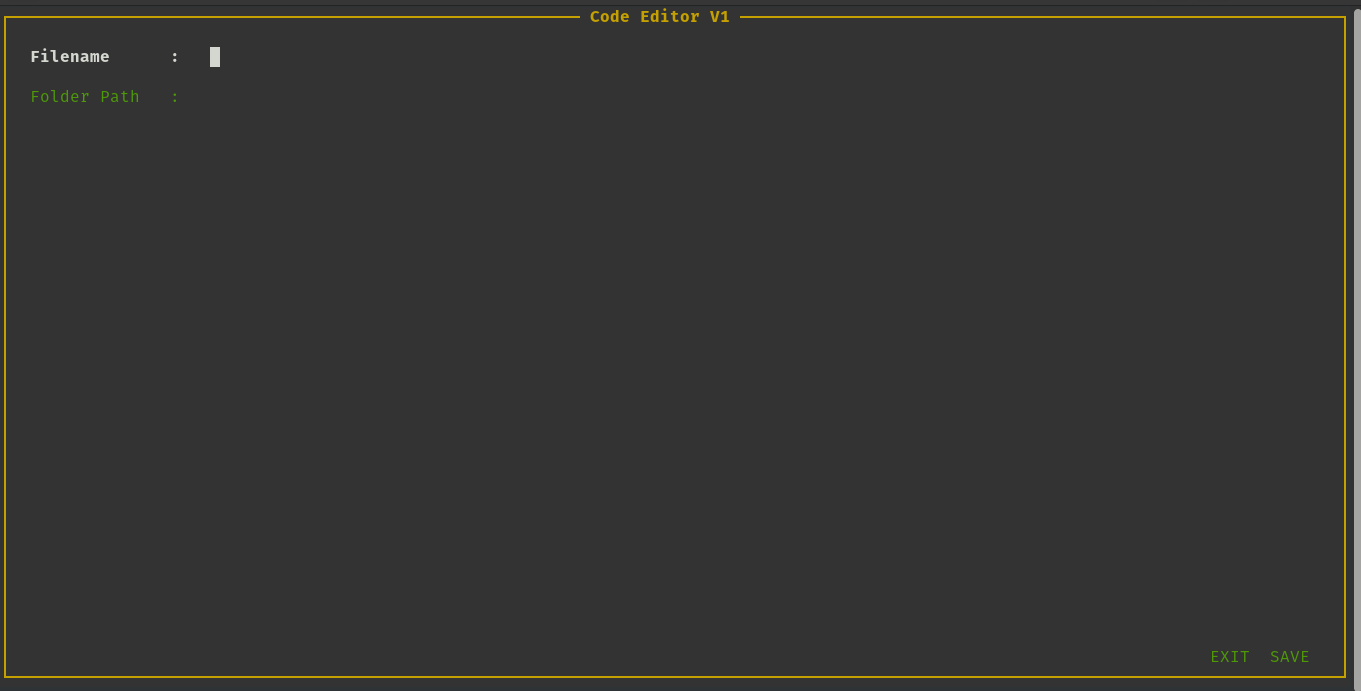CLI tool for searching your file in your PC
Project description
Search CLI
Search CLI is a personal project created by Faisal Ramadhan or myself. This project was built using the Python programming language. At the time of its creation, this CLI was only useful for finding the desired file according to the initial directory, but over time I started adding several new commands, such as Create, Read, Write and Delete. All of these commands have their own purpose and function.
Warning This project does not support yet for Windows and Mac operating system.
Requirements
Each project must have additional modules or packages for ease of project creation. I myself use a lot of packages to make this CLI. The modules or packages list that I use is:
- typing
[!NOTE] if you want more information about this library, see https://docs.python.org/3/library/typing.html
- fnmatch
[!NOTE] if you want more information about this library, see https://docs.python.org/3/library/fnmatch.html
- logging
[!NOTE] if you want more information about this library, see https://docs.python.org/3/howto/logging.html
- os
Info: > if you want more information about this library, see https://docs.python.org/3/library/os.html
- pathlib
[!NOTE] if you want more information about this library, see https://docs.python.org/3/library/pathlib.html
- typer
Installation:
python -m pip install "typer[all]"
[!NOTE] if you want more information about this library, see https://typer.tiangolo.com/tutorial/first-steps/
- rich
[!WARNING] If you do pip install "typer[all]" before, then you don't have to install the rich module.
Installation:
python -m pip install rich
[!NOTE] If you want more information about this library, see https://rich.readthedocs.io/en/stable/introduction.html
- termcolor
Installation:
python -m pip install termcolor
[!NOTE] if you want more information about this library, see https://github.com/termcolor/termcolor
- npyscreen
Installation:
python -m pip install npyscreen
[!NOTE] if you want more information about this library, see https://npyscreen.readthedocs.io/introduction.html
- ascii-magic
Installation:
python -m pip install ascii-magic
[!NOTE] if you want more information about this library, see https://pypi.org/project/ascii-magic/
- colorama
Installation:
python -m pip install colorama
[!NOTE] if you want more information about this library, see https://pypi.org/project/colorama/
- Pillow
Installation:
python -m pip install Pillow
[!NOTE] if you want more information about this library, see https://pillow.readthedocs.io/en/stable/
How to use it
It's quite easy, you just need to enter the command python -m search --help, then you get the output like this:
Usage: Search CLI Tool [OPTIONS] COMMAND [ARGS]...
Easiest way to find, read, create, and delete a file 📁.
╭─ Options ───────────────────────────────────────────────────────────────────────────────────────────────────────────────────────────╮
│ --version -v Show version of search CLI. │
│ --info -i Display info about the application │
│ --help Show this message and exit. │
╰─────────────────────────────────────────────────────────────────────────────────────────────────────────────────────────────────────╯
╭─ Commands ──────────────────────────────────────────────────────────────────────────────────────────────────────────────────────────╮
│ create Command to create new file followed by a path 🍪. │
│ delete Command to delete one or more file 👀. │
│ find Command to find a file by it's name 🔍. │
│ read Command to read a file from a directory 📖. │
│ write Command to write one file 📄 │
╰─────────────────────────────────────────────────────────────────────────────────────────────────────────────────────────────────────╯
How to show CLI version?
python -m search --version
or
python -m search -v
How to find a file?
python -m search find example.txt
or
[!NOTE] You can specify the initial directory path to find the file you want.
python -m search find example.txt /home/yourname/Documents
At first I created this based only on the filename, but eventually I added new flag options, namely --startswith and --endswith.
- --startswith flag is useful for searching files with your own custom prefix. Usage examples:
[!NOTE] --startswith flag has been set as is_eager=True, meaning this parameter will be executed and the main parameter will be overridden.
python -m search find --startswith=main
When you do this, the system will automatically look for files with a certain (in this case main) prefix from each directory or sub-directory that matches the initial directory.
- --endswith flag is useful for searching files with your own custome prefix. Usage examples:
[!NOTE] --endswith flag has been set as is_eager=True, meaning this parameter will be executed and the main parameter will be overridden.
ptyhon -m search find --endswith=.py
This flag has same functional as --startswith flag, but search file by the end name of the file that match with your custome prefix.
How to create a file?
python -m search create example.txt
[!NOTE] Default directory set as /home/username
or
python -m search create example.txt /home/username/Documents
The system will automatically create a file with a certain file type (according to the type you add at the end of the file) in the directory you enter.
[!NOTE] In newest update, there's one Options called --auto. This useful for you if you too lazy for creating new file. Remember this Options, will create Create/main.py file. You can detected it from your home directory.
To run --auto Options, you just simply write it in your terminal like this below:
python -m search create --auto
How to read a file?
python -m search read example.py /home
or
- --read-type flag is especially useful for reading files of a certain type. Default file typer set as text or .txt. Example of the output:
Example 1:
Do this command in your terminal:
python -m search read example.py /home --read-type=python
And you get a result like this in your terminal (NOTE: This is just example)
# example.py
def my_func() -> None:
print("Hello World!")
Example 2:
Do this command in terminal:
python -m search read example.py /home --read-type=go
And you get a result like this in your terminal (NOTE: This is just example)
// main.go
func playingPythagoras(altitude, base, hypotenus float64) {
if altitude == 0.0 {
formula := math.Pow(hypotenus, 2.0) - math.Pow(base, 2.0)
fmt.Printf("altitude = %.1f² - %.1f²", hypotenus, base)
fmt.Printf("Result = %.1f", math.Round(formula))
} else if base == 0.0 {
formula := math.Pow(hypotenus, 2.0) - math.Pow(altitude, 2.0)
fmt.Printf("base = %.1f² - %.1f²", hypotenus, altitude)
fmt.Printf("Result = %.1f", math.Round(formula))
} else {
formula := math.Pow(altitude, 2.0) + math.Pow(base, 2.0)
fmt.Printf("hypotenus = %.1f² + %.1f²", altitude, base)
fmt.Printf("\nResult = %.1f", math.Round(formula))
}
}
[!NOTE] this is just an example, the output will vary depending on the type of file you entered and the program in the file you entered
How to delete a file?
python -m search delete example.py /home
You can add the path as you wish, but make sure that the files you delete are in your destination directory.
How to write a file?
python -m search write
And you get this layer of nice UI
[!NOTE] you need specifiy the Filename and Path first, before you do code or creating text.
So this write command, doesn't need ARGS at all, you just input command in your terminal above, and you can do code in your terminal.
INFORMATION:
So if you notice, theres is 'EXIT' button and 'SAVE' button right? the functionality of these 2(two) button are same as 'EXIT' button and 'SAVE' button in your code editor.
You can exit whatever you want, but you can't save the code if you not input value in 'Filename' and 'Folder Path'. So be careful when you use this.
Other information
When you do execute the command, it will automatically log itself. You can check out in logs/log.txt file.
Keep in mind
This program is only useful for find, create, read, write and delete. Apart from that, I have nothing to add. I personally will only focus on the main command program, because there are still many things that can be updated in the future.
Updates Incoming
In incoming updates, i will add some new functionality into this CLI tool, for information i will write it below:
- Publish CLI as a python package on https://pypi.org/
- Add specific information on App Info feature
- Add --path Options when do execute --startswith and --endswith Options
- Add flexibility to --auto Options so user can create certain file based on choice
- Fix all bugs
Project details
Release history Release notifications | RSS feed
Download files
Download the file for your platform. If you're not sure which to choose, learn more about installing packages.
Source Distribution
Built Distribution
Hashes for new_sefile-0.0.1-py3-none-any.whl
| Algorithm | Hash digest | |
|---|---|---|
| SHA256 | 3764b3579812a39748795ced8c6674cf217247130645bf684db203b42632da9b |
|
| MD5 | a1daac71c9cdc56495b71abe535af1bd |
|
| BLAKE2b-256 | a53a6305e2f26ecfaa3bed8fda8856a5eb6654b1c43eaa72bfda960e26e228d7 |