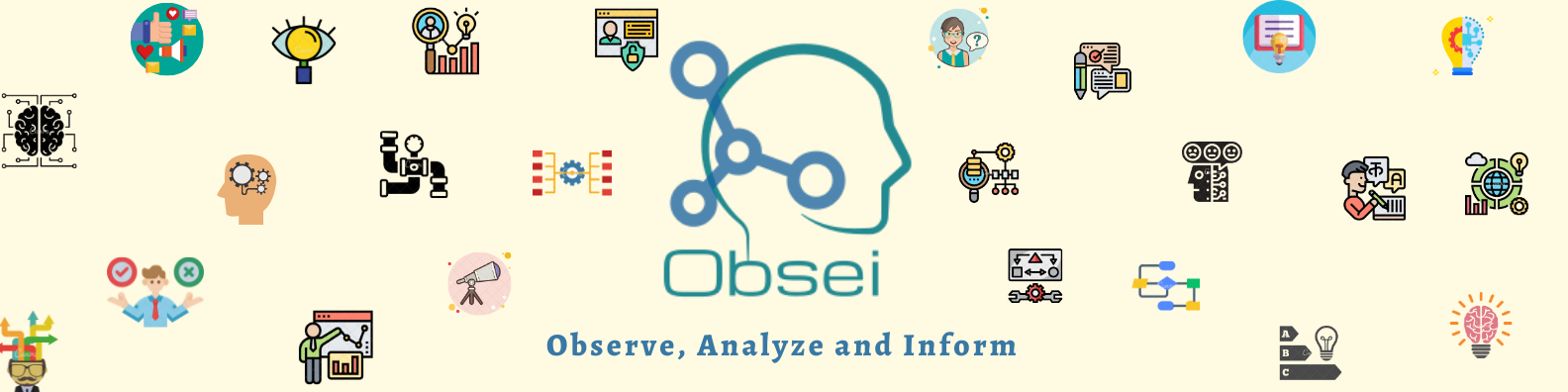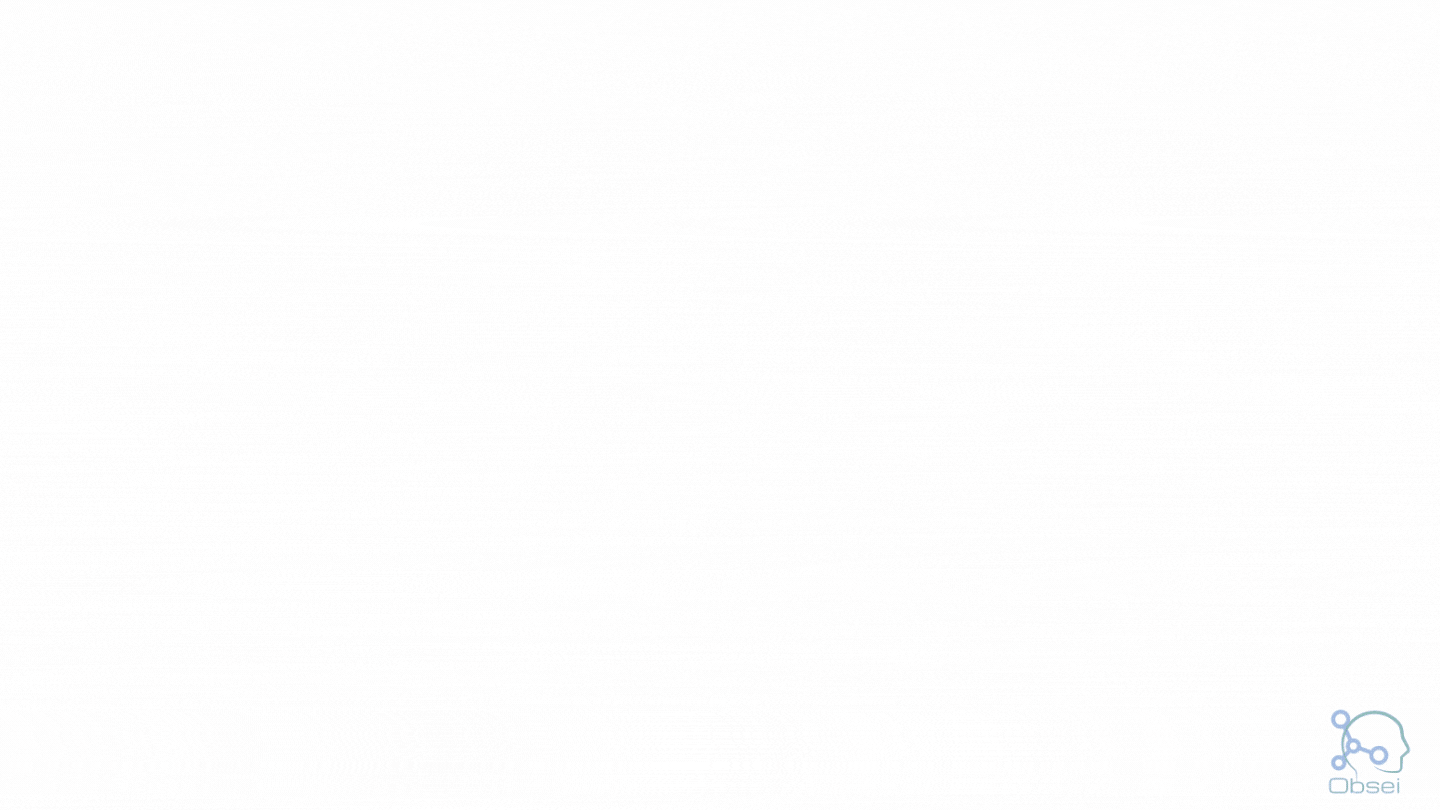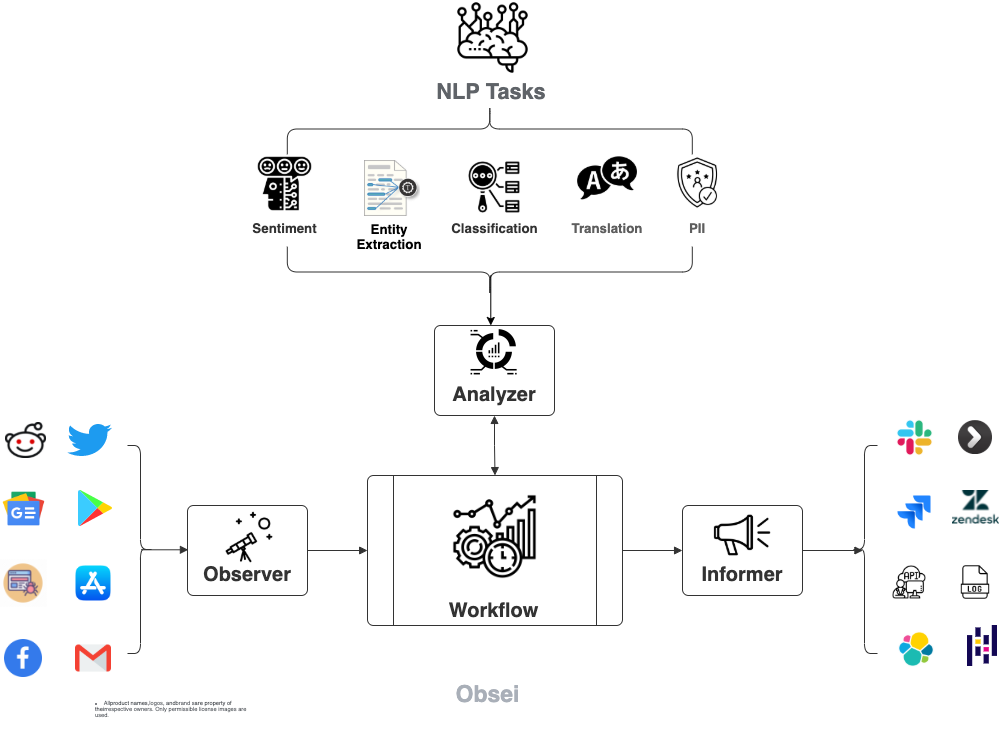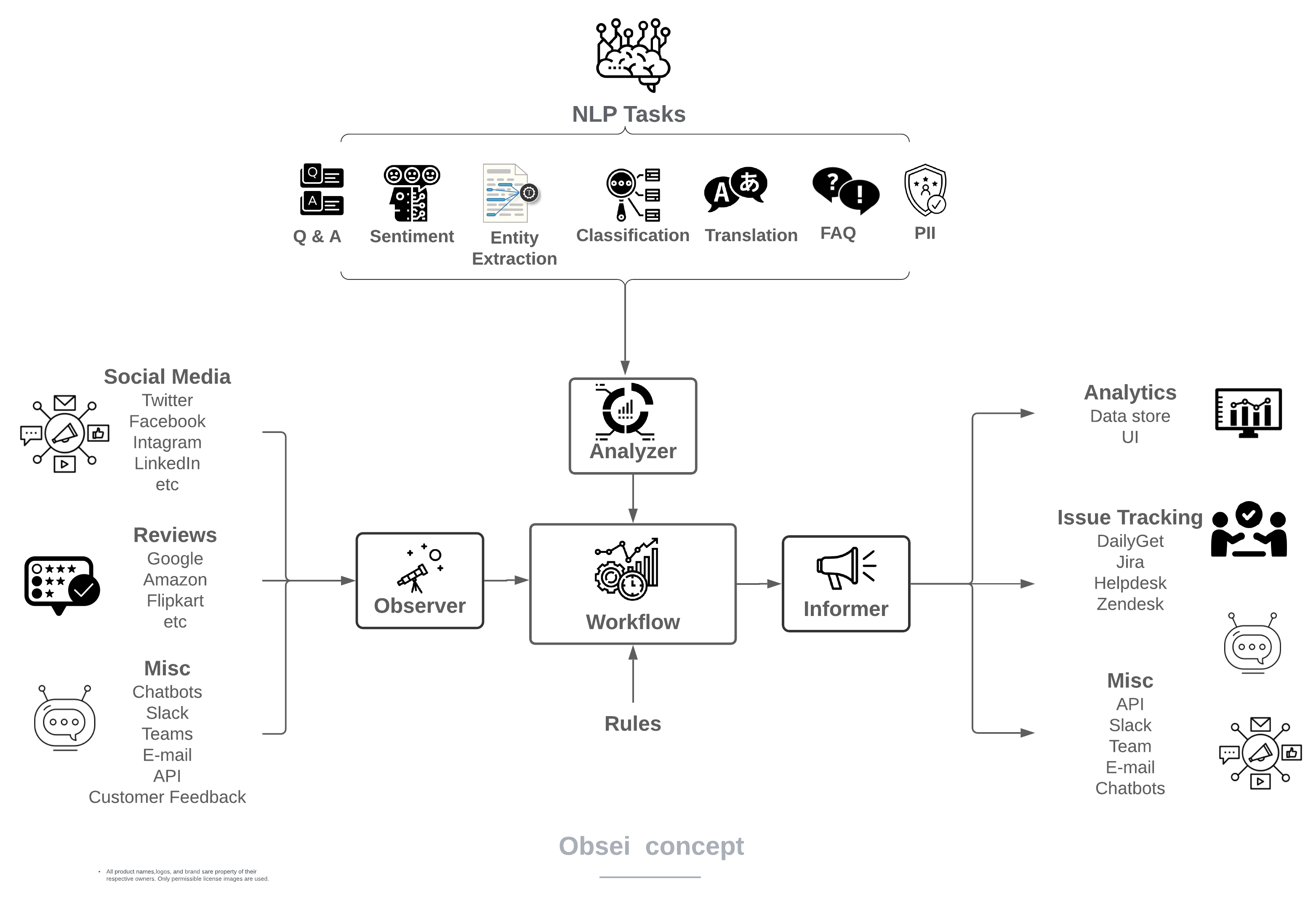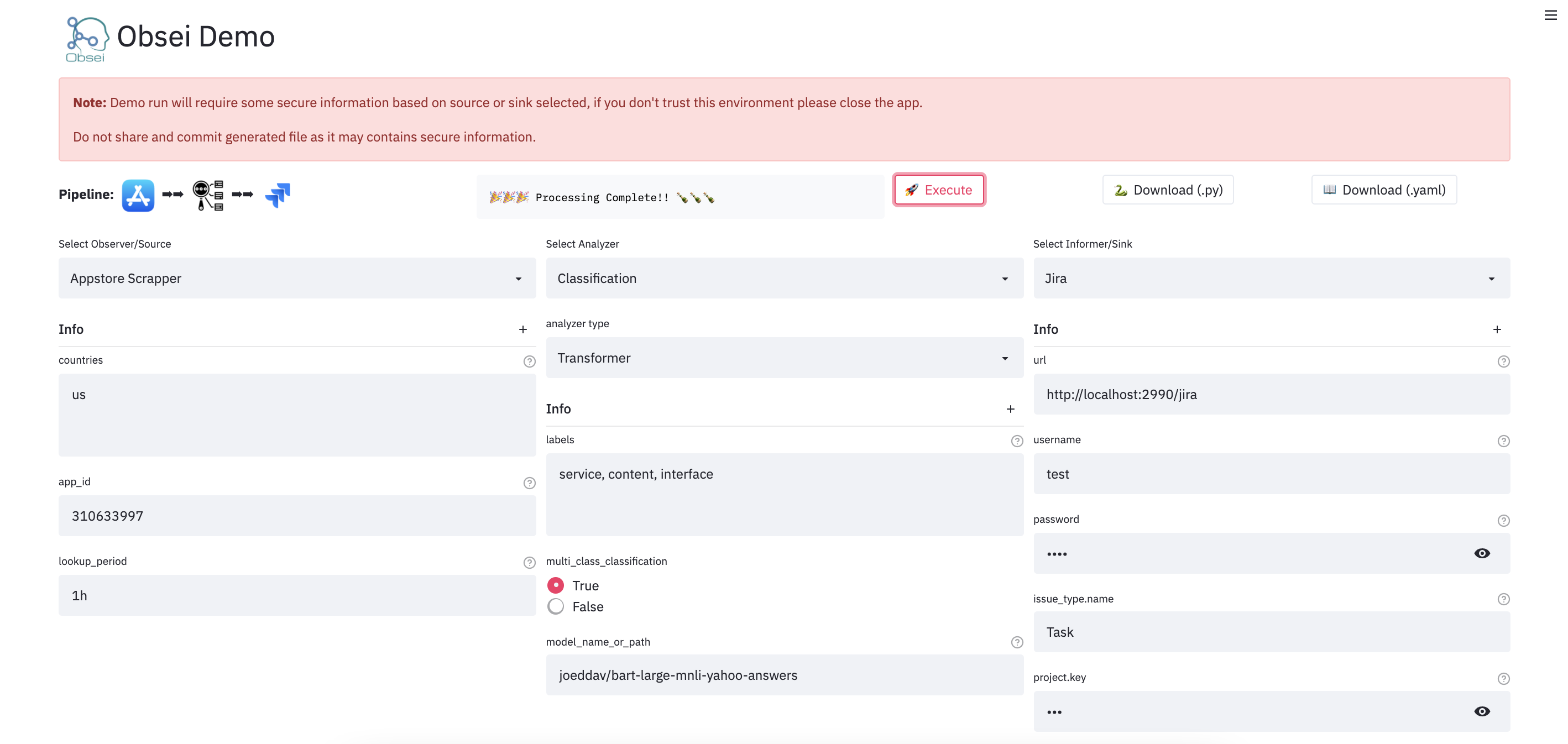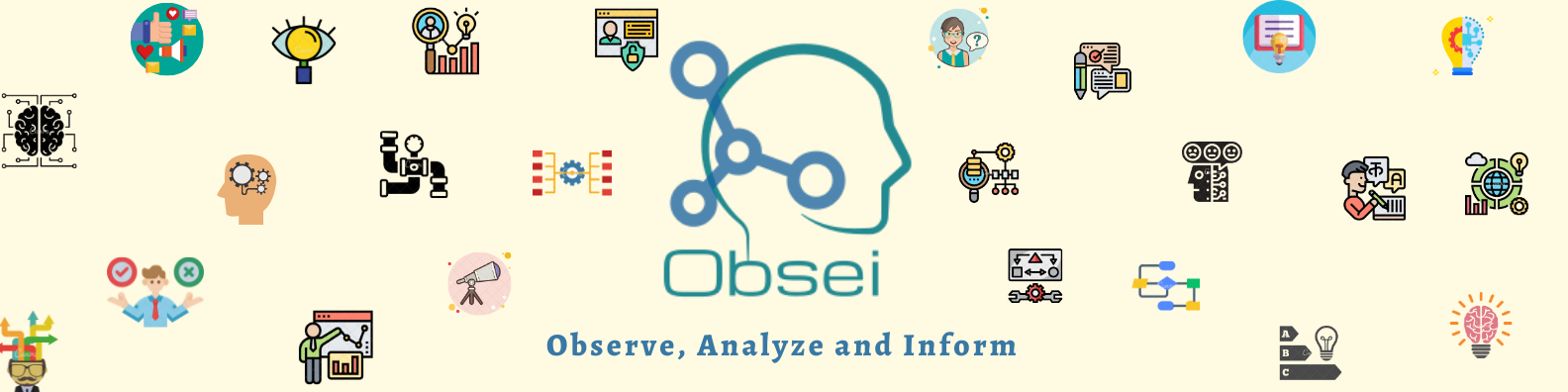











Obsei is intended to be an automation tool for text analysis need. Obsei consist of -
- Observer, observes platform like Twitter, Facebook, App Stores, Google reviews, Amazon reviews, News, Website etc and feed that information to,
- Analyzer, which perform text analysis like classification, sentiment, translation, PII etc and feed that information to,
- Informer, which send it to ticketing system, data store, dataframe etc for further action and analysis.
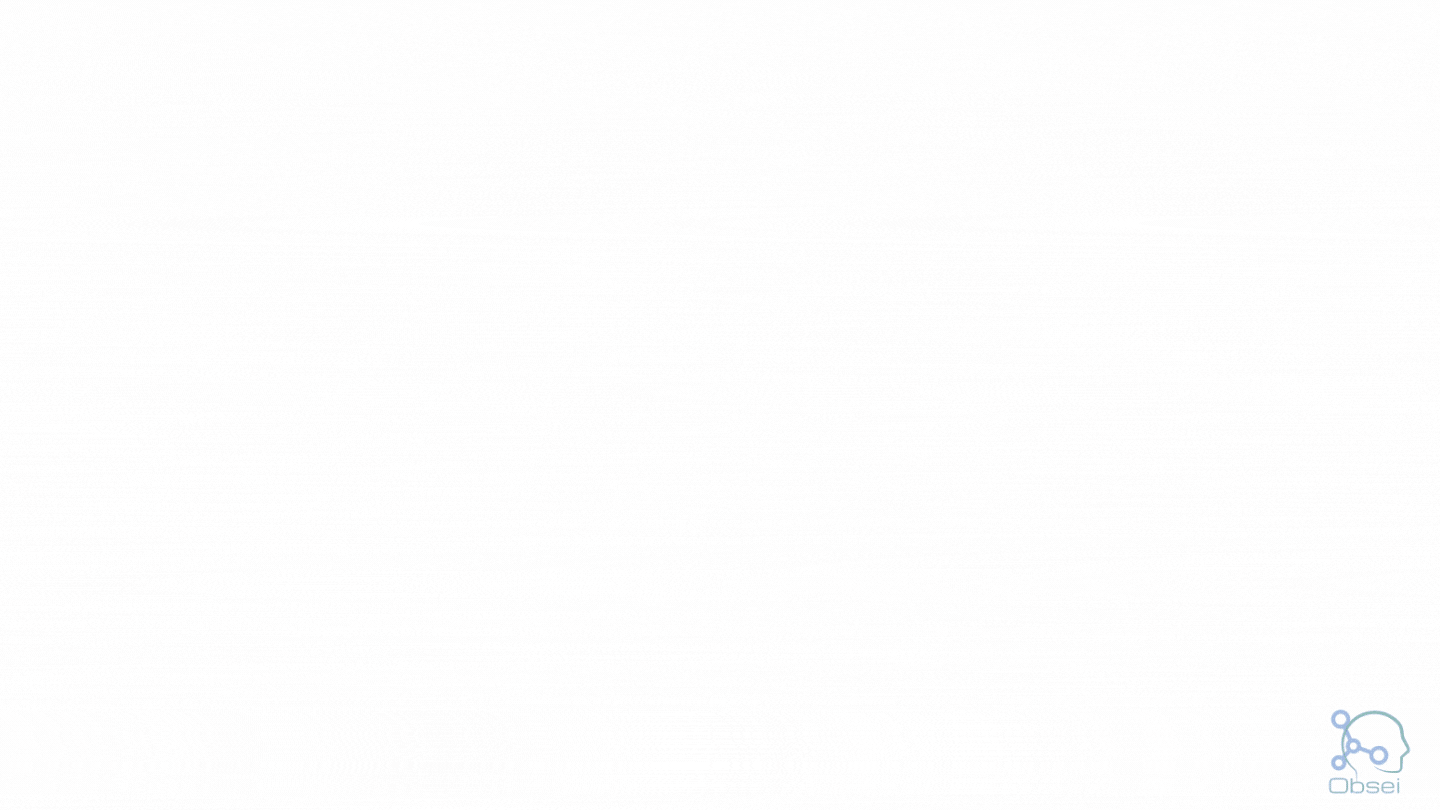
Current flow
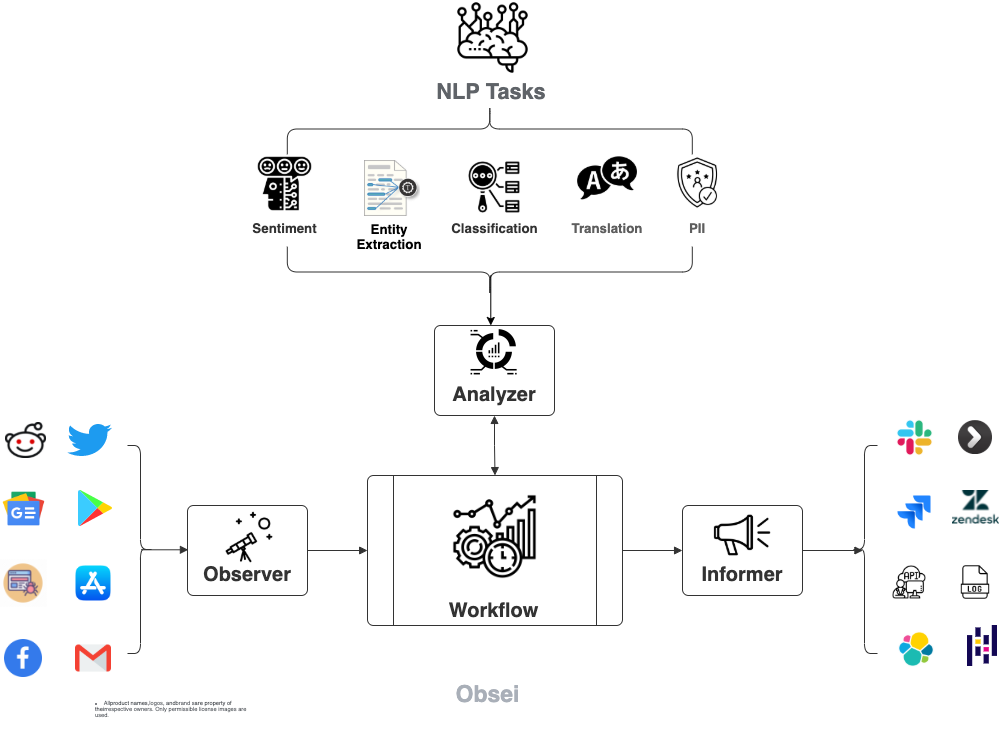
Future concept (Coming Soon! 🙂)
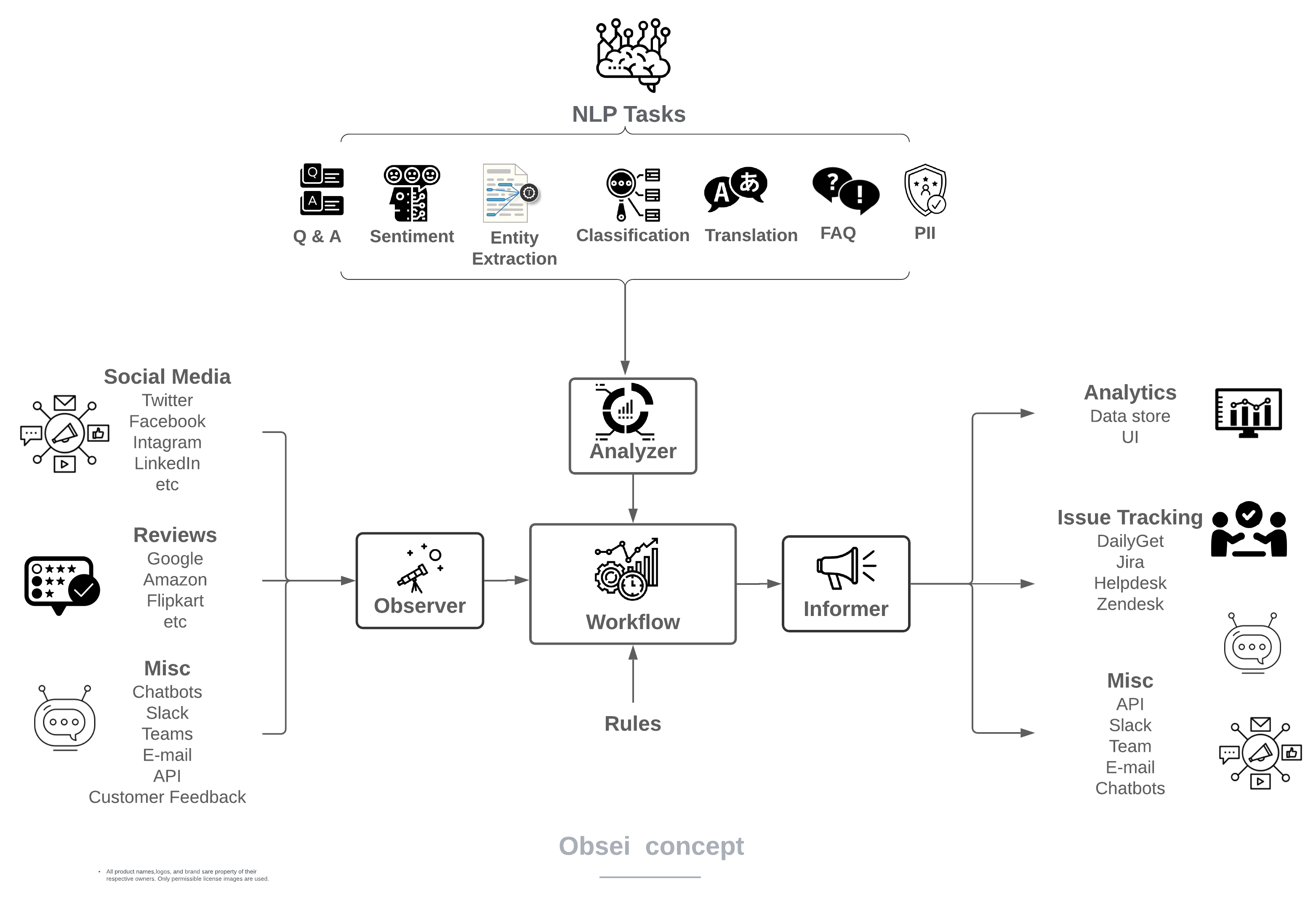
Use cases
Obsei use cases are following, but not limited to -
- Automatic customer issue creation based on sentiment analysis (reduction of MTTD)
- Proper tagging of ticket based for example login issue, signup issue, delivery issue etc (reduction of MTTR)
- Checking effectiveness of social media marketing campaign
- Extraction of deeper insight from feedbacks on various platforms
- Research purpose
Demo
We have a minimal streamlit based UI that you can use to test Obsei.
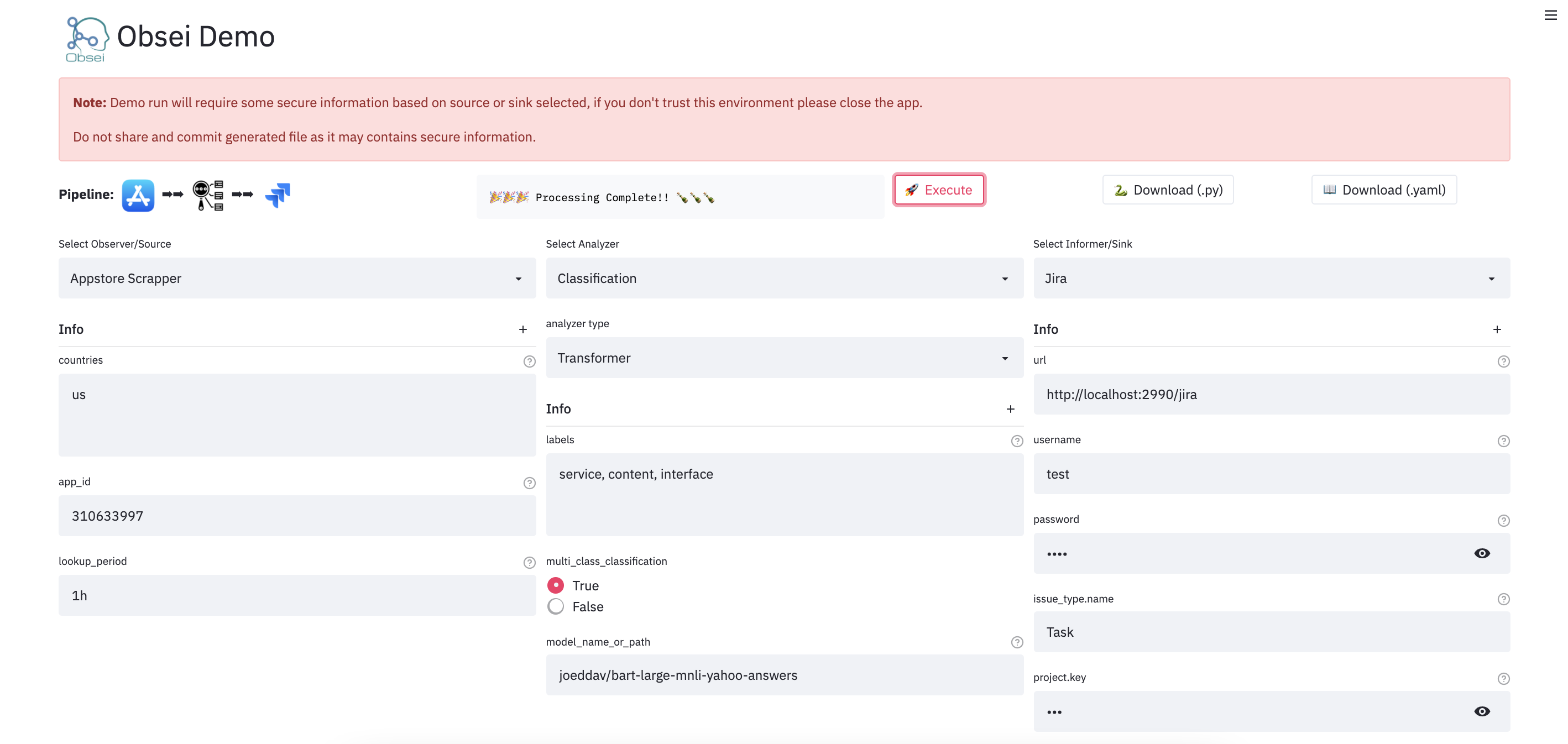
Watch: Obsei UI Demo
To test remotely, just open: Obsei Demo Link
To test locally, just run
docker run -d --name obesi-ui -p 8501:8501 lalitpagaria/obsei-ui-demo
# You can find the UI at http://localhost:8501
Documentation
For detailed installation instructions, usages and example refer documentation.
Support and Release Matrix
|
Linux |
Mac |
Windows1 |
Remark |
| Tests |
✅ |
✅ |
✅ |
Low Coverage as difficult to test 3rd party libs |
| PIP |
✅ |
✅ |
✅ |
Fully Supported |
| Conda2 |
✅ |
✅ |
✅ |
Partially Supported |
1 On Windows you have to install pytorch manually. Refer Pytorch official instruction. ↩
2 Conda channel missing few dependencies, hence install missing dependencies manually - ↩
Missing Conda dependencies -
pip install presidio-analyzer
pip install presidio-anonymizer
pip install zenpy
pip install searchtweets-v2
pip install google-play-scraper
pip install tweet-preprocessor
pip install gnews
pip install trafilatura
pip install python-facebook-api
How to use
To try in Colab Notebook click: 
To try in Binder click: 
Expend following steps and create your workflow -
Step 1: Prerequisite
Install following if system do not have -
- Install Python 3.7+
- Install PIP (Optional if you prefer Conda)
- Install Conda (Optional if you prefer PIP)
Step 2: Install Obsei
You can install Obsei either via PIP or Conda based on your preference.
NOTE: On Windows you have to install pytorch manually. Refer https://pytorch.org/get-started/locally/
Install via PIP:
To install latest released version -
pip install obsei
Install from master branch (if you want to try the latest features):
git clone https://github.com/lalitpagaria/obsei.git
cd obsei
pip install --editable .
Install via Conda:
To install latest released version -
conda install -c lalitpagaria obsei
Install from master branch (if you want to try the latest features):
git clone https://github.com/lalitpagaria/obsei.git
cd obsei
conda env create -f conda/environment.yml
For GPU based local environment -
git clone https://github.com/lalitpagaria/obsei.git
cd obsei
conda env create -f conda/gpu-environment.yml
Step 3: Configure Source/Observer
|
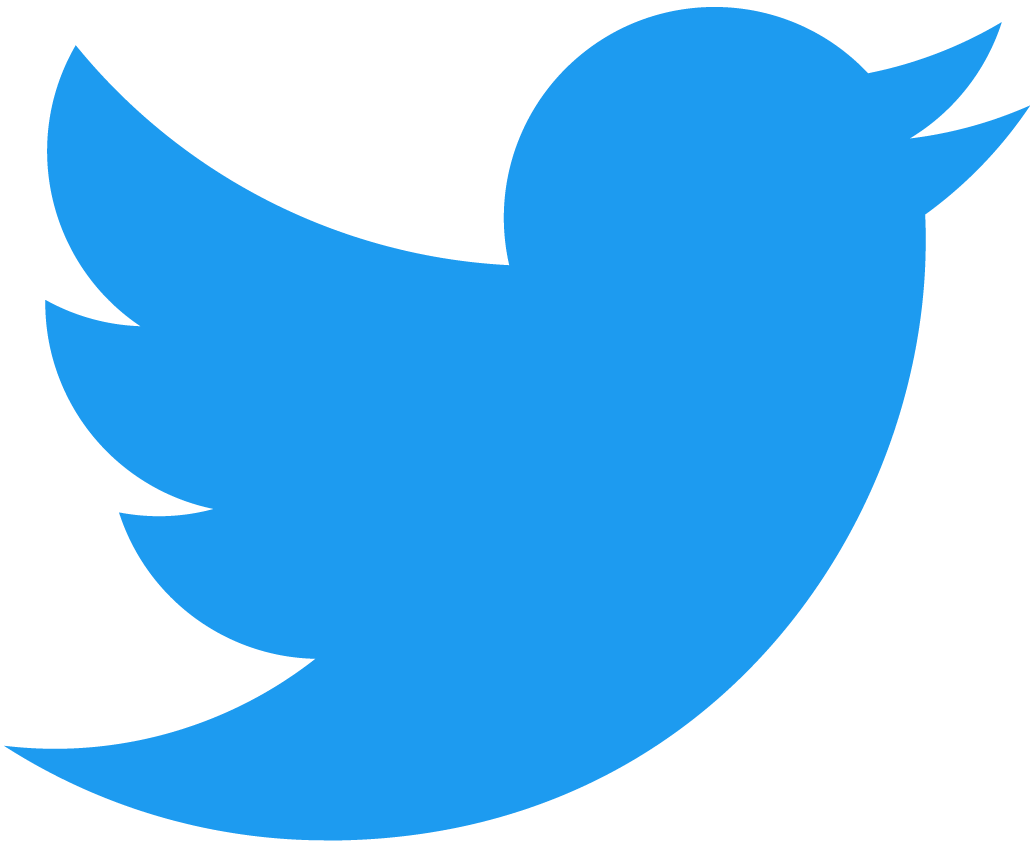 Twitter Twitter
from obsei.source.twitter_source import TwitterCredentials, TwitterSource, TwitterSourceConfig
# initialize twitter source config
source_config = TwitterSourceConfig(
keywords=["issue"], # Keywords, @user or #hashtags
lookup_period="1h", # Lookup period from current time, format: `<number><d|h|m>` (day|hour|minute)
credential=TwitterCredentials(
# Enter your twitter consumer key and secret. Get it from https://developer.twitter.com/en/apply-for-access
consumer_key="<twitter_consumer_key>",
consumer_secret="<twitter_consumer_secret>"
)
)
# initialize tweets retriever
source = TwitterSource()
|
 Facebook Facebook
from obsei.source.facebook_source import FacebookCredentials, FacebookSource, FacebookSourceConfig
# initialize facebook source config
source_config = FacebookSourceConfig(
page_id="110844591144719", # Facebook page id, for example this one for Obsei
lookup_period="1h", # Lookup period from current time, format: `<number><d|h|m>` (day|hour|minute)
cred_info=FacebookCredentials(
# Enter your facebook app_id, app_secret and long_term_token. Get it from https://developers.facebook.com/apps/
app_id="<facebook_app_id>",
app_secret="<facebook_app_secret>",
long_term_token="<facebook_long_term_token>",
)
)
# initialize facebook post comments retriever
source = FacebookSource()
|
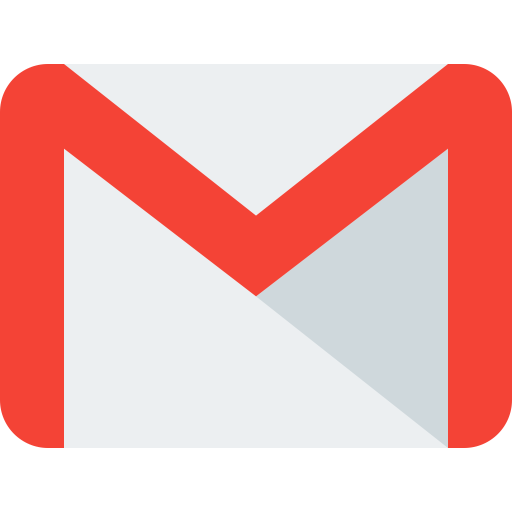 Email Email
from obsei.source.email_source import EmailConfig, EmailCredInfo, EmailSource
# initialize email source config
source_config = EmailConfig(
# List of IMAP servers for most commonly used email providers
# https://www.systoolsgroup.com/imap/
# Also, if you're using a Gmail account then make sure you allow less secure apps on your account -
# https://myaccount.google.com/lesssecureapps?pli=1
# Also enable IMAP access -
# https://mail.google.com/mail/u/0/#settings/fwdandpop
imap_server="imap.gmail.com", # Enter IMAP server
cred_info=EmailCredInfo(
# Enter your email account username and password
username="<email_username>",
password="<email_password>"
),
lookup_period="1h" # Lookup period from current time, format: `<number><d|h|m>` (day|hour|minute)
)
# initialize email retriever
source = EmailSource()
|
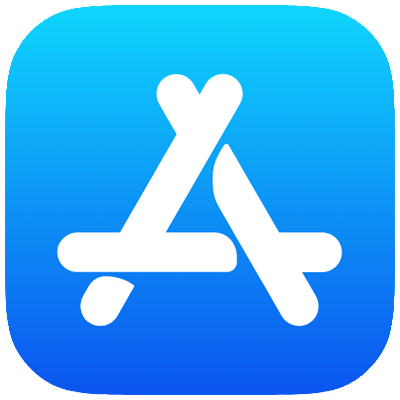 AppStore Reviews Scrapper AppStore Reviews Scrapper
from obsei.source.appstore_scrapper import AppStoreScrapperConfig, AppStoreScrapperSource
# initialize app store source config
source_config = AppStoreScrapperConfig(
# Need two parameters app_id and country.
# `app_id` can be found at the end of the url of app in app store.
# For example - https://apps.apple.com/us/app/xcode/id497799835
# `310633997` is the app_id for xcode and `us` is country.
countries=["us"],
app_id="310633997",
lookup_period="1h" # Lookup period from current time, format: `<number><d|h|m>` (day|hour|minute)
)
# initialize app store reviews retriever
source = AppStoreScrapperSource()
|
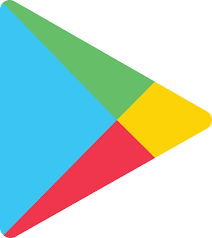 Play Store Reviews Scrapper Play Store Reviews Scrapper
from obsei.source.playstore_scrapper import PlayStoreScrapperConfig, PlayStoreScrapperSource
# initialize play store source config
source_config = PlayStoreScrapperConfig(
# Need two parameters package_name and country.
# `package_name` can be found at the end of the url of app in play store.
# For example - https://play.google.com/store/apps/details?id=com.google.android.gm&hl=en&gl=US
# `com.google.android.gm` is the package_name for xcode and `us` is country.
countries=["us"],
package_name="com.google.android.gm",
lookup_period="1h" # Lookup period from current time, format: `<number><d|h|m>` (day|hour|minute)
)
# initialize play store reviews retriever
source = PlayStoreScrapperSource()
|
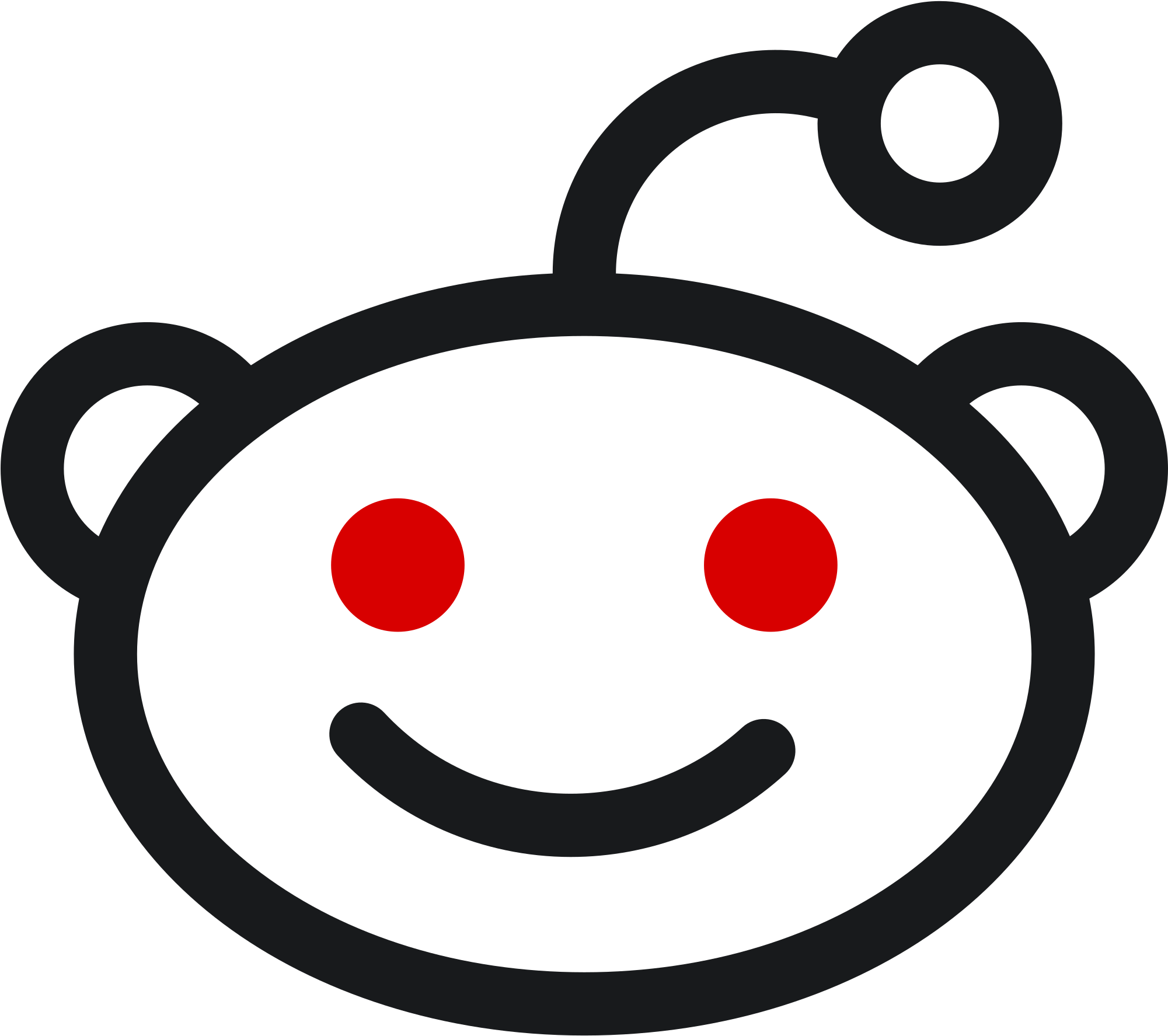 Reddit Reddit
from obsei.source.reddit_source import RedditConfig, RedditSource, RedditCredInfo
# initialize reddit source config
source_config = RedditConfig(
subreddits=["wallstreetbets"], # List of subreddits
# Reddit account username and password
# You can also enter reddit client_id and client_secret or refresh_token
# Create credential at https://www.reddit.com/prefs/apps
# Also refer https://praw.readthedocs.io/en/latest/getting_started/authentication.html
# Currently Password Flow, Read Only Mode and Saved Refresh Token Mode are supported
cred_info=RedditCredInfo(
username="<reddit_username>",
password="<reddit_password>"
),
lookup_period="1h" # Lookup period from current time, format: `<number><d|h|m>` (day|hour|minute)
)
# initialize reddit retriever
source = RedditSource()
|
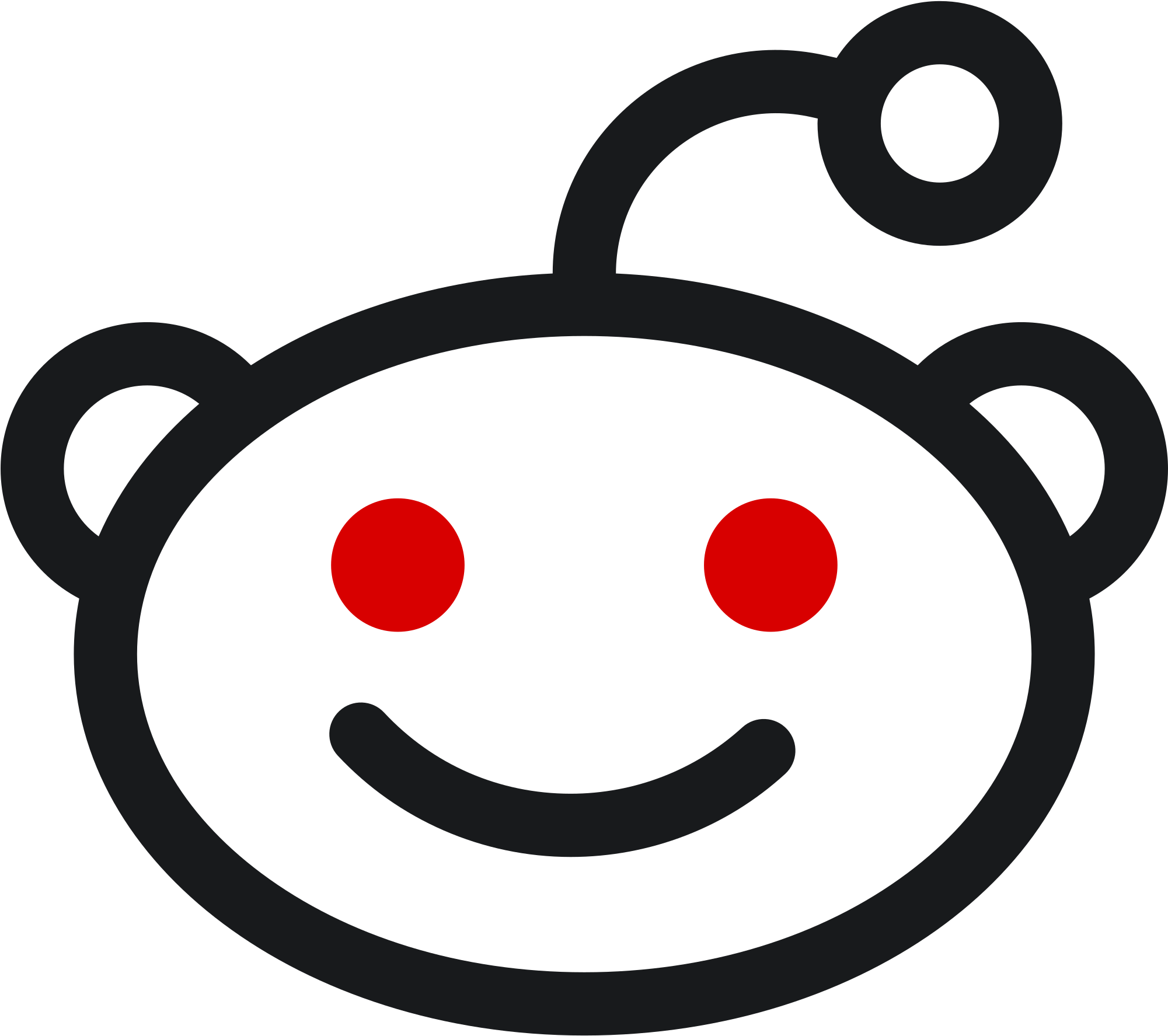 Reddit Scrapper Reddit Scrapper
Note: Reddit heavily rate limit scrappers, hence use it to fetch small data during long period
from obsei.source.reddit_scrapper import RedditScrapperConfig, RedditScrapperSource
# initialize reddit scrapper source config
source_config = RedditScrapperConfig(
# Reddit subreddit, search etc rss url. For proper url refer following link -
# Refer https://www.reddit.com/r/pathogendavid/comments/tv8m9/pathogendavids_guide_to_rss_and_reddit/
url="https://www.reddit.com/r/wallstreetbets/comments/.rss?sort=new",
lookup_period="1h" # Lookup period from current time, format: `<number><d|h|m>` (day|hour|minute)
)
# initialize reddit retriever
source = RedditScrapperSource()
|
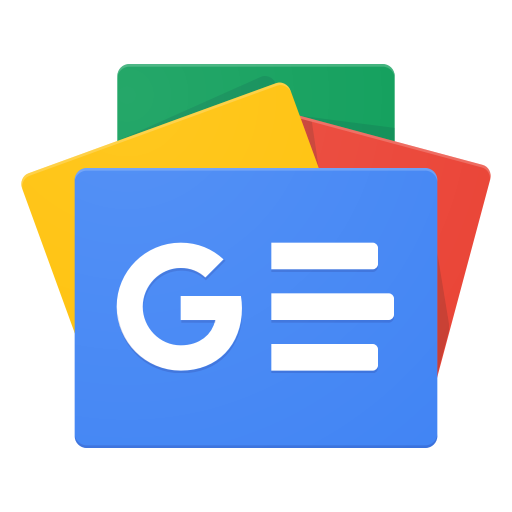 Google News Google News
from obsei.source.google_news_source import GoogleNewsConfig, GoogleNewsSource
# initialize Google News source config
source_config = GoogleNewsConfig(
query='bitcoin',
max_results=5,
# To fetch full article text enable `fetch_article` flag
# By default google news gives title and highlight
fetch_article=True,
)
# initialize Google News retriever
source = GoogleNewsSource()
|
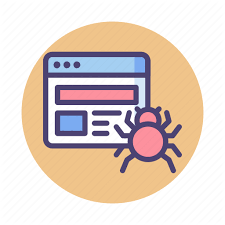 Web Crawler Web Crawler
from obsei.source.website_crawler_source import TrafilaturaCrawlerConfig, TrafilaturaCrawlerSource
# initialize website crawler source config
source_config = TrafilaturaCrawlerConfig(
urls=['https://lalitpagaria.github.io/obsei/']
)
# initialize website text retriever
source = TrafilaturaCrawlerSource()
|
Step 4: Configure Analyzer
Note: To run transformers in an offline mode, check transformers offline mode.
Some analyzer support GPU and to utilize pass device parameter.
List of possible values of device parameter (default value auto):
- auto: GPU (cuda:0) will be used if available otherwise CPU will be used
- cpu: CPU will be used
- cuda:{id} - GPU will be used with provided CUDA device id
|
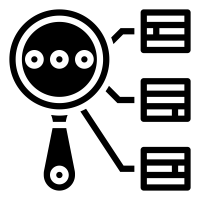 Text Classification Text Classification
Text classification, classify text into user provided categories.
from obsei.analyzer.classification_analyzer import ClassificationAnalyzerConfig, ZeroShotClassificationAnalyzer
# initialize classification analyzer config
# It can also detect sentiments if "positive" and "negative" labels are added.
analyzer_config=ClassificationAnalyzerConfig(
labels=["service", "delay", "performance"],
)
# initialize classification analyzer
# For supported models refer https://huggingface.co/models?filter=zero-shot-classification
text_analyzer = ZeroShotClassificationAnalyzer(
model_name_or_path="typeform/mobilebert-uncased-mnli",
device="auto"
)
|
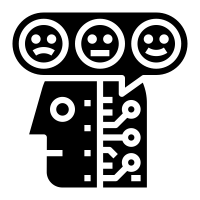 Sentiment Analyzer Sentiment Analyzer
Sentiment Analyzer, detect the sentiment of the text. Text classification can also perform sentiment analysis but if you don't want to use heavy-duty NLP model then use less resource hungry dictionary based Vader Sentiment detector.
from obsei.analyzer.sentiment_analyzer import VaderSentimentAnalyzer
# Vader does not need any configuration settings
analyzer_config=None
# initialize vader sentiment analyzer
text_analyzer = VaderSentimentAnalyzer()
|
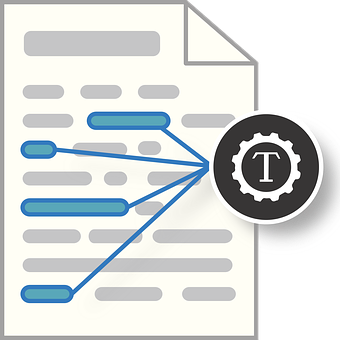 NER Analyzer NER Analyzer
NER (Named-Entity Recognition) Analyzer, extract information and classify named entities mentioned in text into pre-defined categories such as person names, organizations, locations, medical codes, time expressions, quantities, monetary values, percentages, etc
from obsei.analyzer.ner_analyzer import NERAnalyzer
# NER analyzer does not need configuration settings
analyzer_config=None
# initialize ner analyzer
# For supported models refer https://huggingface.co/models?filter=token-classification
text_analyzer = NERAnalyzer(
model_name_or_path="elastic/distilbert-base-cased-finetuned-conll03-english",
device = "auto"
)
|
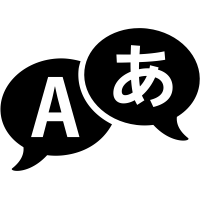 Translator Translator
from obsei.analyzer.translation_analyzer import TranslationAnalyzer
# Translator does not need analyzer config
analyzer_config = None
# initialize translator
# For supported models refer https://huggingface.co/models?pipeline_tag=translation
analyzer = TranslationAnalyzer(
model_name_or_path="Helsinki-NLP/opus-mt-hi-en",
device = "auto"
)
|
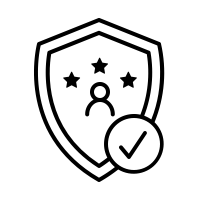 PII Anonymizer PII Anonymizer
from obsei.analyzer.pii_analyzer import PresidioEngineConfig, PresidioModelConfig, \
PresidioPIIAnalyzer, PresidioPIIAnalyzerConfig
# initialize pii analyzer's config
analyzer_config = PresidioPIIAnalyzerConfig(
# Whether to return only pii analysis or anonymize text
analyze_only=False,
# Whether to return detail information about anonymization decision
return_decision_process=True
)
# initialize pii analyzer
analyzer = PresidioPIIAnalyzer(
engine_config=PresidioEngineConfig(
# spacy and stanza nlp engines are supported
# For more info refer
# https://microsoft.github.io/presidio/analyzer/developing_recognizers/#utilize-spacy-or-stanza
nlp_engine_name="spacy",
# Update desired spacy model and language
models=[PresidioModelConfig(model_name="en_core_web_lg", lang_code="en")]
)
)
|
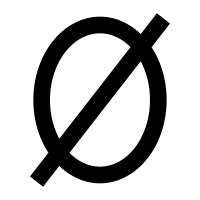 Dummy Analyzer Dummy Analyzer
Dummy Analyzer, do nothing it simply used for transforming input (TextPayload) to output (TextPayload) also adding user supplied dummy data.
from obsei.analyzer.dummy_analyzer import DummyAnalyzer, DummyAnalyzerConfig
# initialize dummy analyzer's configuration settings
analyzer_config = DummyAnalyzerConfig()
# initialize dummy analyzer
analyzer = DummyAnalyzer()
|
Step 5: Configure Sink/Informer
|
 Slack Slack
from obsei.sink.slack_sink import SlackSink, SlackSinkConfig
# initialize slack sink config
sink_config = SlackSinkConfig(
# Provide slack bot/app token
# For more detail refer https://slack.com/intl/en-de/help/articles/215770388-Create-and-regenerate-API-tokens
slack_token="<Slack_app_token>",
# To get channel id refer https://stackoverflow.com/questions/40940327/what-is-the-simplest-way-to-find-a-slack-team-id-and-a-channel-id
channel_id="C01LRS6CT9Q"
)
# initialize slack sink
sink = SlackSink()
|
 Zendesk Zendesk
from obsei.sink.zendesk_sink import ZendeskSink, ZendeskSinkConfig, ZendeskCredInfo
# initialize zendesk sink config
sink_config = ZendeskSinkConfig(
# For custom domain refer http://docs.facetoe.com.au/zenpy.html#custom-domains
# Mainly you can do this by setting the environment variables:
# ZENPY_FORCE_NETLOC
# ZENPY_FORCE_SCHEME (default to https)
# when set it will force request on:
# {scheme}://{netloc}/endpoint
# provide zendesk domain
domain="zendesk.com",
# provide subdomain if you have one
subdomain=None,
# Enter zendesk user details
cred_info=ZendeskCredInfo(
email="<zendesk_user_email>",
password="<zendesk_password>"
)
)
# initialize zendesk sink
sink = ZendeskSink()
|
 Jira Jira
from obsei.sink.jira_sink import JiraSink, JiraSinkConfig
# For testing purpose you can start jira server locally
# Refer https://developer.atlassian.com/server/framework/atlassian-sdk/atlas-run-standalone/
# initialize Jira sink config
sink_config = JiraSinkConfig(
url="http://localhost:2990/jira", # Jira server url
# Jira username & password for user who have permission to create issue
username="<username>",
password="<password>",
# Which type of issue to be created
# For more information refer https://support.atlassian.com/jira-cloud-administration/docs/what-are-issue-types/
issue_type={"name": "Task"},
# Under which project issue to be created
# For more information refer https://support.atlassian.com/jira-software-cloud/docs/what-is-a-jira-software-project/
project={"key": "CUS"},
)
# initialize Jira sink
sink = JiraSink()
|
 ElasticSearch ElasticSearch
from obsei.sink.elasticsearch_sink import ElasticSearchSink, ElasticSearchSinkConfig
# For testing purpose you can start Elasticsearch server locally via docker
# `docker run -d --name elasticsearch -p 9200:9200 -e "discovery.type=single-node" elasticsearch:7.9.2`
# initialize Elasticsearch sink config
sink_config = ElasticSearchSinkConfig(
# Elasticsearch server hostname
host="localhost",
# Elasticsearch server port
port=9200,
# Index name, it will create if not exist
index_name="test",
)
# initialize Elasticsearch sink
sink = ElasticSearchSink()
|
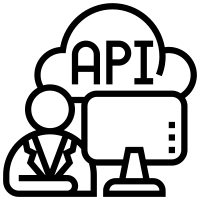 Http Http
from obsei.sink.http_sink import HttpSink, HttpSinkConfig
# For testing purpose you can create mock http server via postman
# For more details refer https://learning.postman.com/docs/designing-and-developing-your-api/mocking-data/setting-up-mock/
# initialize http sink config (Currently only POST call is supported)
sink_config = HttpSinkConfig(
# provide http server url
url="https://localhost:8080/api/path",
# Here you can add headers you would like to pass with request
headers={
"Content-type": "application/json"
}
)
# To modify or converting the payload, create convertor class
# Refer obsei.sink.dailyget_sink.PayloadConvertor for example
# initialize http sink
sink = HttpSink()
|
 Pandas DataFrame Pandas DataFrame
from pandas import DataFrame
from obsei.sink.pandas_sink import PandasSink, PandasSinkConfig
# initialize pandas sink config
sink_config = PandasSinkConfig(
dataframe=DataFrame()
)
# initialize pandas sink
sink = PandasSink()
|
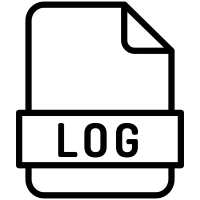 Logger Logger
This is useful for testing and dry run checking of pipeline.
from obsei.sink.logger_sink import LoggerSink, LoggerSinkConfig
import logging
import sys
logger = logging.getLogger("Obsei")
logging.basicConfig(stream=sys.stdout, level=logging.INFO)
# initialize logger sink config
sink_config = LoggerSinkConfig(
logger=logger,
level=logging.INFO
)
# initialize logger sink
sink = LoggerSink()
|
Step 6: Join and create workflow
source will fetch data from selected the source, then feed that to analyzer for processing, whose output we feed into sink to get notified at that sink.
# Uncomment if you want logger
# import logging
# import sys
# logger = logging.getLogger(__name__)
# logging.basicConfig(stream=sys.stdout, level=logging.INFO)
# This will fetch information from configured source ie twitter, app store etc
source_response_list = source.lookup(source_config)
# Uncomment if you want to log source response
# for idx, source_response in enumerate(source_response_list):
# logger.info(f"source_response#'{idx}'='{source_response.__dict__}'")
# This will execute analyzer (Sentiment, classification etc) on source data with provided analyzer_config
analyzer_response_list = text_analyzer.analyze_input(
source_response_list=source_response_list,
analyzer_config=analyzer_config
)
# Uncomment if you want to log analyzer response
# for idx, an_response in enumerate(analyzer_response_list):
# logger.info(f"analyzer_response#'{idx}'='{an_response.__dict__}'")
# Analyzer output added to segmented_data
# Uncomment inorder to log it
# for idx, an_response in enumerate(analyzer_response_list):
# logger.info(f"analyzed_data#'{idx}'='{an_response.segmented_data.__dict__}'")
# This will send analyzed output to configure sink ie Slack, Zendesk etc
sink_response_list = sink.send_data(analyzer_response_list, sink_config)
# Uncomment if you want to log sink response
# for sink_response in sink_response_list:
# if sink_response is not None:
# logger.info(f"sink_response='{sink_response}'")
Step 7: Execute workflow
Copy code snippets from Step 3 to Step 6 into python file for example example.py and execute following command -
python example.py
Upcoming Release
Upcoming release plan and progress can be tracked at link (Suggestions are welcome).
Discussion Forum
Discussion about Obsei can be done at community forum
Contribution
First off, thank you for even considering contributing to this package, every contribution big or small is greatly appreciated.
Please refer our Contribution Guideline and Code of Conduct.
Changelog
Refer releases and projects.
Security Issue
For any security issue please contact us via email
Stargazers over time

Attribution
This could not have been possible without these open source software.
Acknowledgement
We would like to thank DailyGet for continuous support and encouragement.
Please check DailyGet out. it is a platform which can easily be configured to solve any business process automation requirements.