Oracle Cloud Infrastructure CLI
Project description
About
This is the command line interface for Oracle Cloud Infrastructure.
The project is open source and maintained by Oracle Corp. The home page for the project is here.
Announcements
Interactive Features
OCI CLI offers interactive features to guide you through command usage.
- Enabling them allows:
Suggestions and autocompletion to help compose commands;
Color-coded suggestions to distinguish required parameters from optional parameters; and
Quick references display alongside suggestions to recognize command and parameter purposes.
Try the interactive features anytime with the -i option:
oci -i
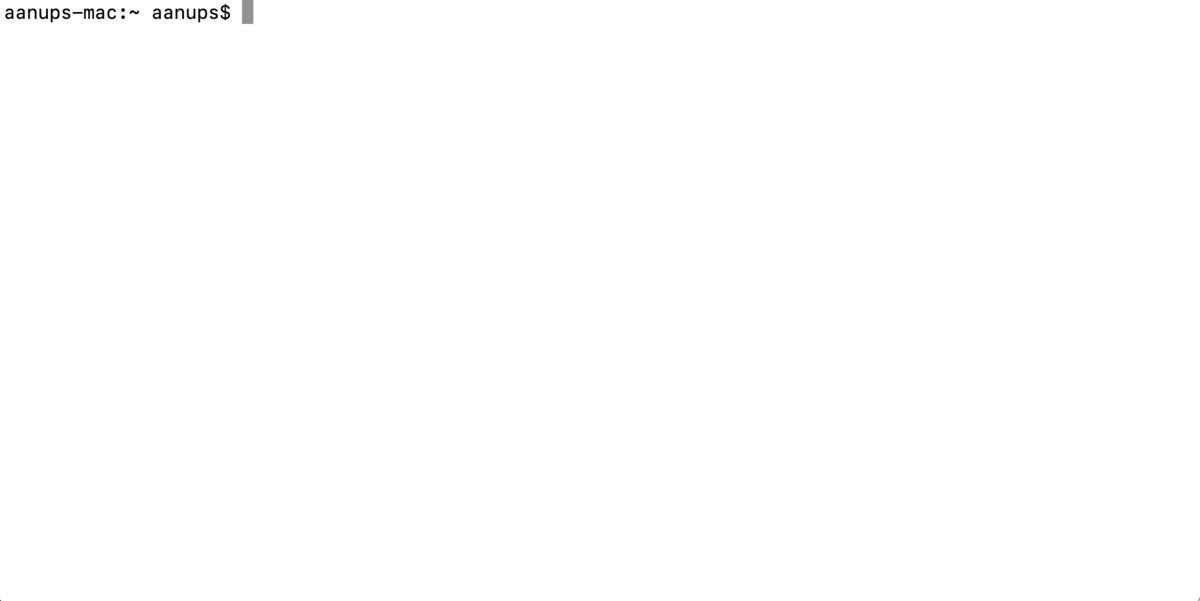
Read more on OCI Documentation.
Container Image
OCI CLI is now available as container images.
With a standards-compliant container runtime engine, pull and run the latest version of oci-cli from the GitHub Container Registry.
Read about setup requirements and instructions on Working with the OCI CLI Container Image.
Find previous image versions on our package page.
Installation
Mac OS X
brew install oci-cli
OCI Command Line Interface Installation and Configuration on Mac Instance
Linux
bash -c "$(curl -L https://raw.githubusercontent.com/oracle/oci-cli/master/scripts/install/install.sh)"
OCI Command Line Interface Installation and Configuration on Linux Instance
Oracle Linux 7
sudo yum install python36-oci-cli
Fedora Linux
sudo dnf install oci-cli
Windows
powershell -NoProfile -ExecutionPolicy Bypass -Command "iex ((New-Object System.Net.WebClient).DownloadString('https://raw.githubusercontent.com/oracle/oci-cli/master/scripts/install/install.ps1'))"
OCI Command Line Interface Installation and Configuration on Windows Instance
See the installation guide for detailed installation instructions, options and troubleshooting.
Offline Installation
Go to the CLI releases page and locate the required CLI version.
For the release, go to the “Assets” area.
Download and copy the zip file for your Operating System to the environment where you want to install CLI.
Unzip the file and execute the following from inside the unzipped folder
On Linux:
bash install.sh --offline-install
On Windows:
install.ps1 -OfflineInstall
OCI Command Line Interface (CLI) Installation on an Offline Linux Instance
OCI Command Line Interface (CLI) Installation on an Offline Windows Instance
Usage
To get help with the command line:
oci --help
or
oci -h
To enable interactive features for usage guidance:
oci -i
Examples
Examples can be found here under the section ‘Example Commands’.
Documentation
Detailed documentation for CLI prerequisites, installation and configuration, and troubleshooting can be found here.
Help
See the “Questions or Feedback?” section here.
Changes
See CHANGELOG.
Contributing
oci-cli is an open source project. See CONTRIBUTING for details.
Oracle gratefully acknowledges the contributions to oci-cli that have been made by the community.
Known Issues
You can find information on any known issues with the CLI here, here and under the “Issues” tab of this project’s GitHub repository.
License
Copyright (c) 2016, 2019, Oracle and/or its affiliates. All rights reserved.
This SDK and sample is dual licensed under the Universal Permissive License 1.0 and the Apache License 2.0.
See LICENSE for more details.
Project details
Release history Release notifications | RSS feed
Download files
Download the file for your platform. If you're not sure which to choose, learn more about installing packages.
Source Distribution
Built Distribution
File details
Details for the file oci_cli-3.62.1.tar.gz.
File metadata
- Download URL: oci_cli-3.62.1.tar.gz
- Upload date:
- Size: 7.4 MB
- Tags: Source
- Uploaded using Trusted Publishing? No
- Uploaded via: twine/1.15.0 pkginfo/1.8.3 requests/2.27.1 setuptools/28.8.0 requests-toolbelt/1.0.0 tqdm/4.64.1 CPython/2.7.5
File hashes
| Algorithm | Hash digest | |
|---|---|---|
| SHA256 |
6b5465c70cad7d7052851f108b6277777bc083b4135cad57886e8163dc3b025b
|
|
| MD5 |
49aa2f54cae027345ff5d36b8ce077ee
|
|
| BLAKE2b-256 |
85d74eb7f8b3ec559943abd77a80a75c1eef5acb9aae1eb78045944fd288d0f5
|
File details
Details for the file oci_cli-3.62.1-py3-none-any.whl.
File metadata
- Download URL: oci_cli-3.62.1-py3-none-any.whl
- Upload date:
- Size: 24.0 MB
- Tags: Python 3
- Uploaded using Trusted Publishing? No
- Uploaded via: twine/1.15.0 pkginfo/1.8.3 requests/2.27.1 setuptools/28.8.0 requests-toolbelt/1.0.0 tqdm/4.64.1 CPython/2.7.5
File hashes
| Algorithm | Hash digest | |
|---|---|---|
| SHA256 |
a2c0012deb70b3175b02485f33cb4006eec129b968900890917c40080f772c3f
|
|
| MD5 |
9d5ae2953c3ebb6a29b7cdb296e6922d
|
|
| BLAKE2b-256 |
658abf31a105409f71ef69ea0a9486e407f5b55cded985552fc60a525021b58d
|

















