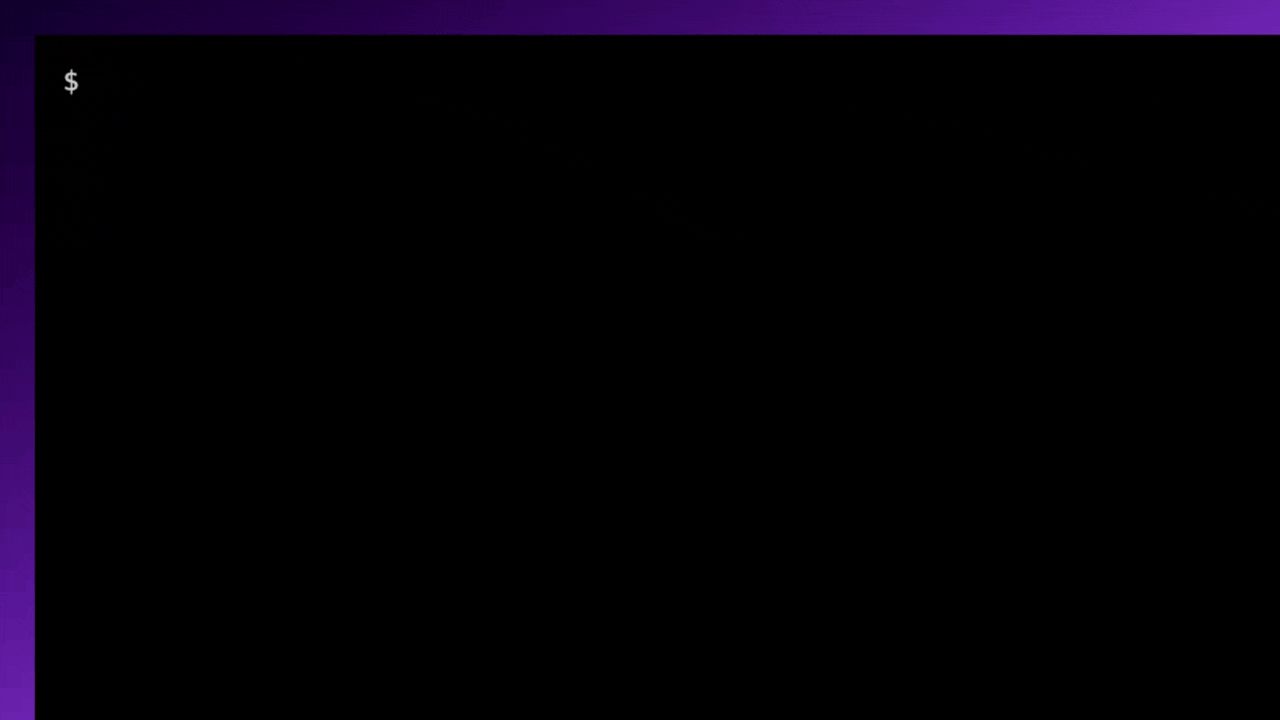Ask GPT-4 to run code locally.
Project description
Open Interpreter
A minimal, open-source implementation of OpenAI's code interpreter.
pip install open-interpreter
interpreter
What is this?
Having access to a junior programmer working at the speed of your fingertips ... can make new workflows effortless and efficient, as well as open the benefits of programming to new audiences.
— OpenAI's Code Interpreter Release
Open Interpreter lets GPT-4 run Python code locally. You can chat with Open Interpreter through a ChatGPT-like interface in your terminal by running $ interpreter after installing.
This provides a natural language interface to Python's general-purpose capabilities:
- Create and edit photos, videos, PDFs, etc.
- Run
seleniumto control a Chrome browser. - Modify files/folders on your local system.
- ...etc.
⚠️ Note: You'll be asked to approve any code before it's run.
How does this compare to OpenAI's code interpreter?
Demos
Features
- Generated code runs locally (with confirmation).
- Interactive, streaming chat inside your terminal.
- Uses
pipandapt-getto extend itself.
Quick Start
pip install open-interpreter
Terminal
After installation, set your OPENAI_API_KEY environment variable, then simply run interpreter:
interpreter
Python
import interpreter
interpreter.api_key = "your_openai_api_key"
interpreter.chat() # Starts an interactive chat
Comparison to ChatGPT's Code Interpreter
OpenAI's recent release of Code Interpreter with GPT-4 presents a fantastic opportunity to accomplish real-world tasks with ChatGPT.
However, OpenAI's service is hosted, closed-source, and heavily restricted:
- No internet access.
- Limited set of pre-installed packages.
- 100 MB maximum upload, 120.0 second runtime limit.
- State is cleared (along with any generated files or links) when the environment dies.
Open Interpreter overcomes these limitations by running in a stateful Jupyter notebook on your local environment. It has full access to the internet, isn't restricted by time or file size, and can utilize any package or library.
This combines the power of GPT-4's Code Interpreter with the flexibility of your local development environment.
Commands
Interactive Chat
To start an interactive chat in your terminal, either run interpreter from the command line:
interpreter
Or interpreter.chat() from a .py file:
interpreter.chat()
Programmatic Chat
For more precise control, you can pass messages directly to .chat(message):
interpreter.chat("Add subtitles to all videos in /videos.")
# ... Streams output to your terminal, completes task ...
interpreter.chat("These look great but can you make the subtitles bigger?")
# ...
Start a New Chat
In Python, Open Interpreter remembers conversation history. If you want to start fresh, you can reset it:
interpreter.reset()
Save and Restore Chats
interpreter.chat() returns a List of messages when return_messages=True, which can be used to resume a conversation with interpreter.load(messages):
messages = interpreter.chat("My name is Killian.", return_messages=True) # Save messages to 'messages'
interpreter.reset() # Reset interpreter ("Killian" will be forgotten)
interpreter.load(messages) # Resume chat from 'messages' ("Killian" will be remembered)
Customize System Message
You can inspect and configure Open Interpreter's system message to extend its functionality, modify permissions, or give it more context.
interpreter.system_message += """
Run shell commands with -y so the user doesn't have to confirm them.
"""
print(interpreter.system_message)
Change the Model
You can run interpreter in fast mode from the command line to use gpt-3.5-turbo:
interpreter -f
Or, in Python, set the model manually:
interpreter.model = "gpt-3.5-turbo"
Safety Notice
Since generated code is executed in your local environment, it can interact with your files and system settings, potentially leading to unexpected outcomes like data loss or security risks.
⚠️ Open Interpreter will ask for user confirmation before executing code.
You can run interpreter -y or set interpreter.auto_run = True to bypass this confirmation, in which case:
- Be cautious when requesting commands that modify files or system settings.
- Watch Open Interpreter like a self-driving car, and be prepared to end the process by closing your terminal.
- Consider running Open Interpreter in a restricted environment like Google Colab or Replit. These environments are more isolated, reducing the risks associated with executing arbitrary code.
How Does it Work?
Open Interpreter equips a function-calling GPT-4 with the exec() function.
We then stream the model's messages, code, and your system's outputs to the terminal as Markdown.
Only the last model_max_tokens of the conversation are shown to the model, so conversations can be any length, but older messages may be forgotten.
Contributing
As an open-source project, we are extremely open to contributions, whether it be in the form of a new feature, improved infrastructure, or better documentation.
License
Open Interpreter is licensed under the MIT License. You are permitted to use, copy, modify, distribute, sublicense and sell copies of the software.
Note: This software is not affiliated with OpenAI.
Illustration by Open Interpreter. Inspired by Ruby Chen's GPT-4 artwork.
Project details
Release history Release notifications | RSS feed
Download files
Download the file for your platform. If you're not sure which to choose, learn more about installing packages.
Source Distribution
Built Distribution
Hashes for open_interpreter-0.0.294-py3-none-any.whl
| Algorithm | Hash digest | |
|---|---|---|
| SHA256 | 44399ea9993f5626e4b7507028b08bf56bfc15034d4407415d0c05a87ea93bc4 |
|
| MD5 | 4690a6cc615a1bb0b010a55ea99d8948 |
|
| BLAKE2b-256 | f7d0186bf2b7eeae1c78483c4f14efb901cf8338921eaf7cf22b93cdb5799d2c |