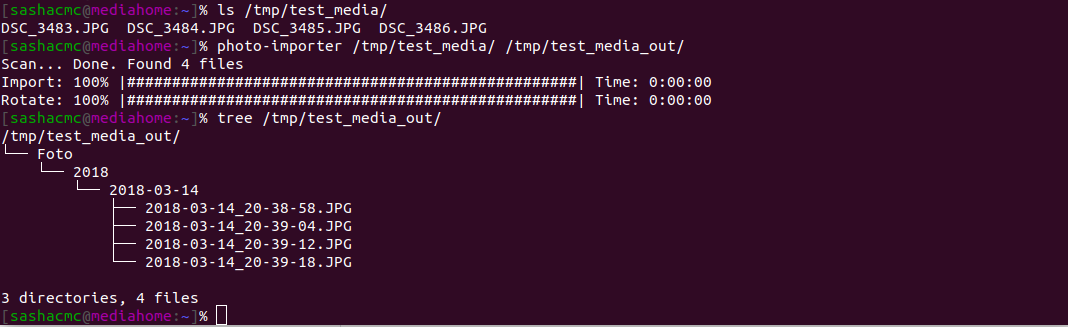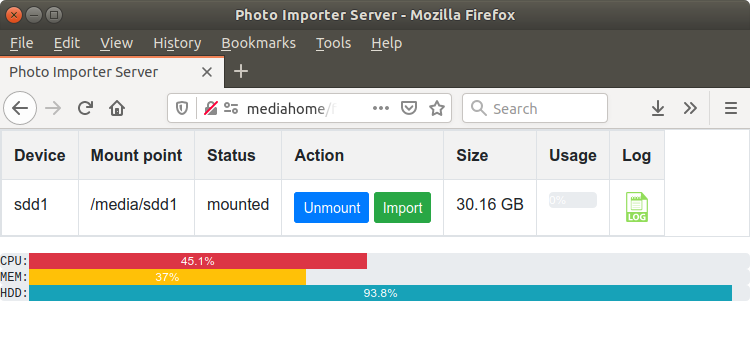Photo importer tool
Project description
Photo Importer
Command line tools for photo importing/renaming/rotating
Features:
- Media files scan
- Time when picture was taken detection (by EXIF, by file name, by file attributes)
- Media files moving/copying to configurable hierarchy
- Lossless rotations (via exiftran or jpegtran)
Photo Importer Server
Standalone web server for fast media import for headless computer
Features:
- Mounted storages detection (by path mask)
- Storages mount/unmount (via pmount)
- The same as photo-importer but without console
Installation
Requirements:
- Python 3.3+
Supported OS:
- Debian based Linux (other Linux versions not officially supported, but might work)
- Windows 7 and above
- MacOS X and above (with brew installed, only console version)
Dependencies:
- PyExifTool
- progressbar
- psutil
- exiftran or jpegtran
- pmount (only for server)
- pypiwin32 (only for windows)
Installation Options:
Installing via PyPi
sudo apt install exiftran exiftool pmount pip
sudo pip install photo-importer
Installing as debian package
debuild -b
sudo dpkg -i ../photo-importer_1.2.0_all.deb
Installing via setup.py
sudo apt install exiftran exiftool pmount pip
sudo pip install PyExifTool progressbar psutil
sudo python3 ./setup.py install
Installing for Windows
Download and install python3 for you Windows distributive https://www.python.org/downloads/windows/
Download and install exiftool https://exiftool.org/
Download and extract jpegtran to photo_importer folder http://sylvana.net/jpegcrop/jpegtran/
Install with python dependencies
python -m pip install pypiwin32 photo-importer
Usage
Command-Line Interface
photo-importer /path/to/media/files
Will process files (reanaming/rotating) in-place.
photo-importer /path/to/media/files /output/path
Will import (by default move, but it can be changed in config) files from /path/to/media/files to /output/path with date hierarchy creation and reanaming/rotating
Web Interface
- attach usb-drive / usert memory card
- open http://servername:8080
- click "Mount"
- click "Import"
- click "Unmount"
Windows command line
cd photo_importer
run.py -c ..\photo-importer-win.cfg path\to\media\files \output\path
Windows web
photo-importer-server.bat
Configuration
The server config file located in /etc/photo-importer.cfg
Command line tool config file located in ~/.photo-importer.cfg
Also config file can be specified by mean of -c command line option.
For options details see comments in the config file.
Acknowledgements
Thanks to everyone who tested and gave advice.
Bug reports, suggestions and pull request are welcome!
Project details
Download files
Download the file for your platform. If you're not sure which to choose, learn more about installing packages.
Source Distribution
Built Distribution
Hashes for photo_importer-1.2.0-py3-none-any.whl
| Algorithm | Hash digest | |
|---|---|---|
| SHA256 | 413f27a19f5de48fb25e87596e0c6fd296ba8538eec49660b93e95438ad95c33 |
|
| MD5 | 74f24e6a8c7194a2ef940181237eb284 |
|
| BLAKE2b-256 | 99bcd562edd67b9b24fb93b5551a53d8e1dd5c389b5289190108d9ca54fa8f85 |