A new tab page for your terminal
Project description
<div align="center">
**For updates, questions and more:**
<a href="https://t.me/iamnayam">
<img src="https://user-images.githubusercontent.com/25067102/209297095-a3db856f-b760-40bb-a68e-f3a3086e18c7.png" width="300px" />
</a>
</div>
<h1 align="center">🙏 Please - New Tab Page for your Terminal 🙏</h1>
<h4 align="center">Get a beautifully formatted minimalistic new tab page with a greeting, date and time, inspirational quotes, your personal tasks and to-do list everytime you open the terminal with Please CLI.</h4>
<p align="center"><img src="https://user-images.githubusercontent.com/25067102/173348894-09190c99-baff-477a-9b48-b4d3cff0f029.gif"></img></center>
# [Version 0.3.1 is out now!](https://github.com/NayamAmarshe/please/releases/tag/0.3.1)
### Upgrade with `pip3 install please-cli --upgrade`
# 📖 Table of Contents
- [🚀 Installation](#-installation)
- [1️⃣ Method 1](#method-1)
- [2️⃣ Method 2](#method-2)
- [🚑 Troubleshooting](#-troubleshooting)
- [👨💻 Commands](#-commands)
- [🧰 Additional Optional Configuration](#-additional-optional-configuration)
- [🚮 Uninstalling](#-uninstalling)
- [❤ Credits](#-credits)
# 🚀 Installation
### Method 1:
1. Make sure you have Python 3 installed on your computer.
2. Open your terminal and paste the command below:
```bash
pip install please-cli
# If you get an error about 'pip not found', just replace pip with pip3.
```
3. To run **please** everytime you open the terminal:
```bash
# FOR BASH
echo 'please' >> ~/.bashrc
# FOR ZSH
echo 'please' >> ~/.zshrc
# FOR FISH
set fish_greeting please
```
4. That's it! Check if `please` command works in your terminal.
### Method 2:
1. Go to the releases section.
2. Download the latest release WHL file.
3. Open terminal and paste the command below:
```bash
pip install --user ~/Downloads/please_cli*
# If you get an error about 'pip not found', just replace pip with pip3.
```
Change the path of the file if you downloaded it elsewhere.
4. To run **please** everytime you open the terminal:
```bash
# FOR BASH
echo 'please' >> ~/.bashrc
# FOR ZSH
echo 'please' >> ~/.zshrc
# FOR FISH
set fish_greeting please
```
5. That's it! Check if `please` command works in your terminal.
###### Having trouble with installation or have any ideas? Please create an issue ticket :)
# 🚑 Troubleshooting
Getting a `command not found: please` error? That means the Python modules installation folder is not in PATH.
To fix this:
```bash
echo 'export PATH="$PATH:$HOME/.local/bin"' >> ~/.bashrc
```
and restart the terminal.
# 👨💻 Commands
```bash
# Show time, quotes and tasks
please
# Add a task
please add "TASK NAME"
# Delete a task
please delete <TASK NUMBER>
# Mark task as done
please do <TASK NUMBER>
# Edit task name
please edit <TASK NUMBER> <NEW NAME>
# Mark task as undone
please undo <TASK NUMBER>
# Show tasks even if all tasks are marked as done
please showtasks
# Move task to specified position
please move <OLD NUMBER> <NEW NUMBER>
# Toggle Time between 24 hours and 12 hours format
please changetimeformat
# Change your name
please callme "NAME"
# Delete all done tasks
please clean
# Reset all settings and tasks
please setup
```
# 🧰 Additional Optional Configuration
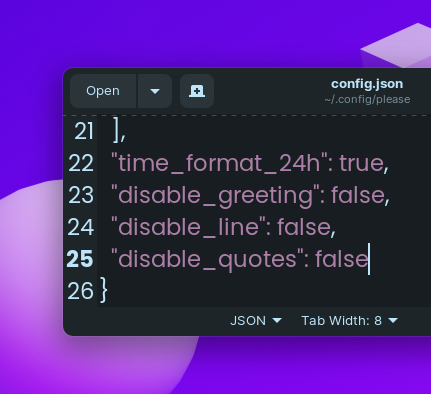
## Remove Greeting in please's output
1.Navigate to `~/.config/please`
2. Open config.json
3. Change `"diable_greeting": false` to `"diable_greeting": true` (All lowercase).
## Remove Horizontal Line in please's output
1.Navigate to `~/.config/please`
2. Open config.json
3. Change `"diable_line": false` to `"diable_line": true` (All lowercase).
## Remove Quotes in please's output
1.Navigate to `~/.config/please`
2. Open config.json
3. Change `"diable_quotes": false` to `"diable_quotes": true` (All lowercase).
# 💻 Local Development
1. To get started, first install poetry:
```bash
curl -sSL https://install.python-poetry.org | python3 -
```
2. Clone this project
3. `cd` to the project directory and run virtual environment:
```bash
poetry shell
# OR THIS, IF 'poetry shell' doesn't work
. "$(dirname $(poetry run which python))/activate"
```
4. Install all dependencies:
```bash
poetry install
```
- `please` will be available to use as a command in the virtual environment after using `poetry install`.
5. Finally, run the python script with:
```bash
python please/please.py
```
6. To build a WHL package:
```bash
poetry build
```
- The package will be generated in **dist** folder, you can then use pip to install the WHL file.
# 🚮 Uninstalling
Open your terminal and type:
```bash
pip uninstall please-cli
```
and also edit your **.zshrc** or **.bashrc** file and remove the line that says `please` at the end of the file.
# ♥ Credits
- Thanks to @CodePleaseRun & @guedesfelipe for their contributions.
- Thanks to @lukePeavey for the quotes.json file taken from quotable.io
#
<h4 align="center"> Made by TGS963 and NayamAmarshe with ⌨ and 🖱 </h4>
Project details
Download files
Download the file for your platform. If you're not sure which to choose, learn more about installing packages.
Source Distribution
please_cli-0.3.1.tar.gz
(48.8 kB
view details)
Built Distribution
File details
Details for the file please_cli-0.3.1.tar.gz.
File metadata
- Download URL: please_cli-0.3.1.tar.gz
- Upload date:
- Size: 48.8 kB
- Tags: Source
- Uploaded using Trusted Publishing? No
- Uploaded via: poetry/1.3.2 CPython/3.8.10 Linux/5.15.0-60-generic
File hashes
| Algorithm | Hash digest | |
|---|---|---|
| SHA256 |
f25df4375bdcd12e33c4ba2e22c6eec794495d633393b4415a3c2551bddd52f8
|
|
| MD5 |
708b42df18ac7a2ea29af66c9759f1d6
|
|
| BLAKE2b-256 |
a112703c84c14ea9d1b40c321020d36c24b996632f69ad1a5363788b209c2218
|
File details
Details for the file please_cli-0.3.1-py3-none-any.whl.
File metadata
- Download URL: please_cli-0.3.1-py3-none-any.whl
- Upload date:
- Size: 47.3 kB
- Tags: Python 3
- Uploaded using Trusted Publishing? No
- Uploaded via: poetry/1.3.2 CPython/3.8.10 Linux/5.15.0-60-generic
File hashes
| Algorithm | Hash digest | |
|---|---|---|
| SHA256 |
badda3366d29a6c851e8b2e775d4026172cb7a1ce1466d699b4c1b510494a875
|
|
| MD5 |
1dcbf000f4a272ff6a0ff8240ed83b38
|
|
| BLAKE2b-256 |
80affc7159fc536bb7838c97d3120cf70cfea3f65b4d55e57ba151b2cef27483
|










