Build up a steno dictionary from text content
Project description
Add new vocabulary to your dictionaries faster than ever before
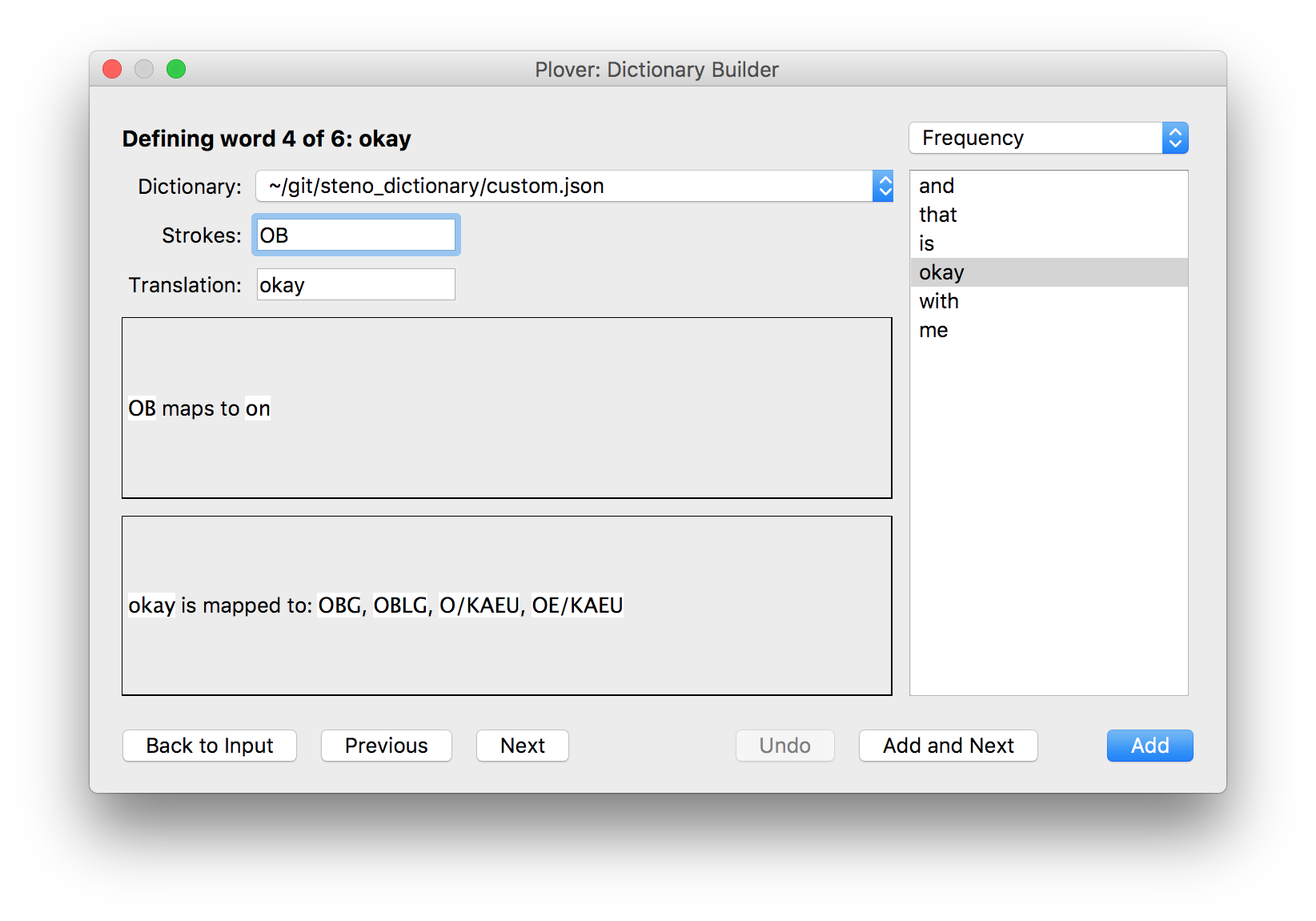
Release Notes
v0.1.0
Add option to have a translation per line.
Add option to transform text to upper or lowercase.
How to Use
Part 1: Selecting Text
Get a word list or article to scan for vocabulary.
Paste your text into the dictionary builder.
For building up with word lists or phrases, you can select “Treat each line as one translation”.
Select whether you’d like to see words that are already defined in your dictionary. If you only want to see new words, leave this unchecked.
Apply a text transformation if you’d like to avoid being case-sensitive or must work in all caps.
Click “Start Building”.
Part 2: Building
See the various parts of the builder:
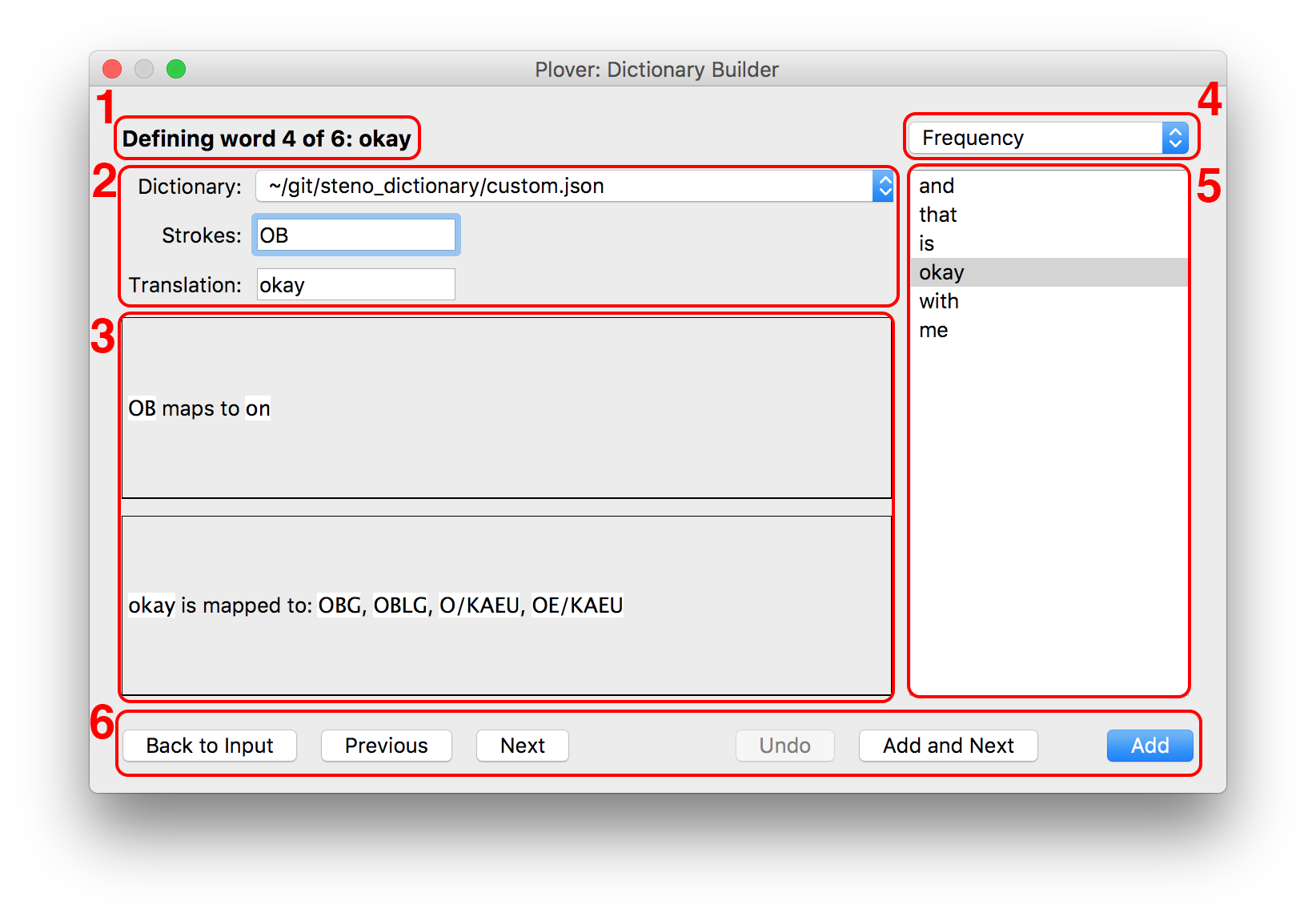
Progress indicator
Entry definer:
Dictionary: the dictionary that the next stroke will go into on “Add”.
Strokes: Your steno machine will write with raw steno into the strokes box. This is how you will define your desired strokes.
Translation: auto-filled as you go through words, but can be edited if needed.
What’s in your dictionary:
The first box contains what your current steno maps to in your dictionaries.
The second box shows you how it’s currently possible to write the target word.
Both these boxes update as you create new strokes.
The word order. You can tackle words from your text in several orders, which should help with different kinds of texts you might be working on. The options are:
Frequency: most frequently used words in the text appear first.
Order of Appearance: unique words in the order that they appear in the text.
Alphabetical: unique words sorted alphabetically.
The word list. The selected word is the current one being defined. You can clicked on any word to jump to it.
The controls:
Back to Input: stop building and go back to the text-entry
Keyboard shortcut: Escape, close button, or Ctrl W
Previous: change “Translation” to previous word
Keyboard shortcut: Up
Next: change “Translation” to next word
Keyboard shortcut: Down
Undo: remove the last definition you made
Keyboard shortcut: Ctrl Z (you might need to make sure you aren’t in a text box for this shortcut to activate)
Add and Next: add the strokes and translation to the selected dictionary then go to the next word
Keyboard shortcut: Ctrl S
Add: add the strokes and translation to the selected dictionary and keep the current word for another definition
Keyboard shortcut: Return/Enter
All changes you make in the dictionary builder are saved automatically as you go.
License
This plugin is licensed under GPLv2, or any later version.
Project details
Download files
Download the file for your platform. If you're not sure which to choose, learn more about installing packages.
Source Distribution
Built Distribution
File details
Details for the file plover_dictionary_builder-0.1.0.tar.gz.
File metadata
- Download URL: plover_dictionary_builder-0.1.0.tar.gz
- Upload date:
- Size: 11.1 kB
- Tags: Source
- Uploaded using Trusted Publishing? No
- Uploaded via: twine/1.12.1 pkginfo/1.5.0.1 requests/2.21.0 setuptools/40.5.0 requests-toolbelt/0.9.1 tqdm/4.31.1 CPython/3.6.8
File hashes
| Algorithm | Hash digest | |
|---|---|---|
| SHA256 | 1c62308f6cd0f9ea8c05d9e324830883128c1983a89974ae968202f6ec1b3ac9 |
|
| MD5 | 03dfee16d2deaa76c438390b60c8a5a3 |
|
| BLAKE2b-256 | feaf08a6fceb7d3d78b96b812768c0cd774d7f15d455c36310d55f343c645b17 |
File details
Details for the file plover_dictionary_builder-0.1.0-py3-none-any.whl.
File metadata
- Download URL: plover_dictionary_builder-0.1.0-py3-none-any.whl
- Upload date:
- Size: 12.1 kB
- Tags: Python 3
- Uploaded using Trusted Publishing? No
- Uploaded via: twine/1.12.1 pkginfo/1.5.0.1 requests/2.21.0 setuptools/40.5.0 requests-toolbelt/0.9.1 tqdm/4.31.1 CPython/3.6.8
File hashes
| Algorithm | Hash digest | |
|---|---|---|
| SHA256 | 9e612203266e4a4094f530e7cee8e11860cc9ed0ca263012351020de10966cea |
|
| MD5 | be7d1b76097bff6e416f5e67f4b1be13 |
|
| BLAKE2b-256 | 434ed970ffb67185cca704e7442301e870bc30c17c6ba069167898a5c6f33e86 |












