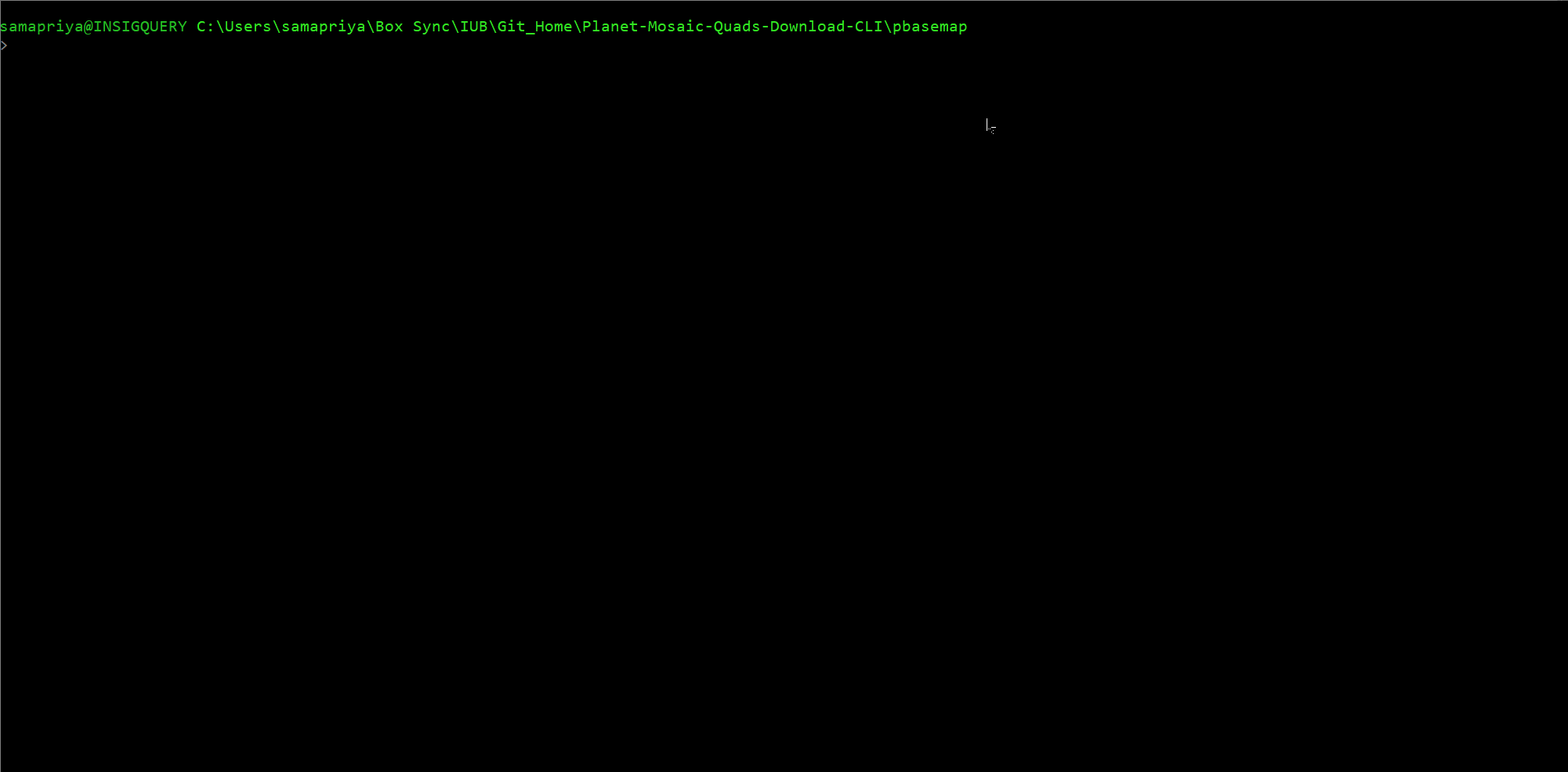Planet API Pipeline & Google Earth Engine Batch Assets Manager with Addons
Project description
Planet GEE Pipeline CLI
This tool is designed to facilitate moving data from Planet's API into Google Earth Engine and using a metadata library. The tool downloads data into a local storage and allows you to process the metadata before uploading into Google Earth Engine. This tool has been updated to account for metadata property type by going through each metadata column and then uses the upload manifest function to upload images for ingestion to EE. This tool also draws from an additional tool I created with is the Google Earth Engine Asset Manager Addon This includes the batch upload feature, but now additional tools such as generating reports of Earth Engine assets and querying quota to name just a few. The ambition is apart from helping users with batch actions on assets along with interacting and extending capabilities of existing GEE CLI. It is developed case by case basis to include more features in the future as it becomes available or as the need arises. I have now released this as a PyPI package for easy installation and this will be updated along with the the GitHub package.
Table of contents
Installation
This assumes that you have native python & pip installed in your system, you can test this by going to the terminal (or windows command prompt) and trying
python and then pip list
If you get no errors and you have python 2.7.14 or higher you should be good to go. Please note that I have released this as a python 2.7 but can be easily modified for python 3.
This toolbox also uses some functionality from GDAL For installing GDAL in Ubuntu
sudo add-apt-repository ppa:ubuntugis/ppa && sudo apt-get update
sudo apt-get install gdal-bin
sudo apt-get install python-gdal
For Windows I found this guide from UCLA
To install Planet-GEE-Pipeline-CLI: You can install using two methods
pip install ppipe
or you can also try
git clone https://github.com/samapriya/Planet-GEE-Pipeline-CLI.git
cd Planet-GEE-Pipeline-CLI
python setup.py install
For linux use sudo. This release also contains a windows installer which bypasses the need for you to have admin permission, it does however require you to have python in the system path meaning when you open up command prompt you should be able to type python and start it within the command prompt window. Post installation using the installer you can just call ppipe using the command prompt similar to calling python. Give it a go post installation type
ppipe -h
Installation is an optional step; the application can be also run directly by executing ppipe.py script. The advantage of having it installed is being able to execute ppipe as any command line tool. I recommend installation within virtual environment. If you don't want to install, browse into the ppipe folder and try python ppipe.py to get to the same result.
Getting started
As usual, to print help:
usage: ppipe [-h]
{
,planetkey,pquota,aoijson,idlist,activatepl,space,downloadpl,dasync,savedsearch,metadata,ee_user,quota,create,upload,lst,ee_report,assetsize,tasks,taskreport,delete,mover,copy,access,collprop,cancel}
...
Planet Pipeline with Google Earth Engine Batch Addons
positional arguments:
{ ,planetkey,pquota,aoijson,idlist,activatepl,space,downloadpl,dasync,savedsearch,metadata,ee_user,quota,create,upload,lst,ee_report,assetsize,tasks,taskreport,delete,mover,copy,access,collprop,cancel}
---------------------------------------
-----Choose from Planet Tools Below-----
---------------------------------------
planetkey Enter your planet API Key
pquota Prints your Planet Quota Details
aoijson Tool to convert KML, Shapefile,WKT,GeoJSON or Landsat
WRS PathRow file to AreaOfInterest.JSON file with
structured query for use with Planet API 1.0
idlist Creates an IDLIST that intersects AOI JSON
activatepl Tool to activate Planet Assets
space Tool to query total download size of activated assets
& local space left for download
downloadpl Tool to download Planet Assets
dasync Uses the Planet Client Async Downloader to download
Planet Assets: Does not require activation
savedsearch Tool to download saved searches from Planet Explorer
metadata Tool to tabulate and convert all metadata files from
Planet or Digital Globe Assets
-------------------------------------------
----Choose from Earth Engine Tools Below----
-------------------------------------------
ee_user Get Earth Engine API Key & Paste it back to Command
line/shell to change user
quota Print Earth Engine total quota and used quota
create Allows the user to create an asset collection or
folder in Google Earth Engine
upload Batch Asset Uploader.
lst List assets in a folder/collection or write as text
file
ee_report Prints a detailed report of all Earth Engine Assets
includes Asset Type, Path,Number of
Assets,size(MB),unit,owner,readers,writers
assetsize Prints collection size in Human Readable form & Number
of assets
tasks Queries current task status
[completed,running,ready,failed,cancelled]
taskreport Create a report of all tasks and exports to a CSV file
delete Deletes collection and all items inside. Supports
Unix-like wildcards.
mover Moves all assets from one collection to another
copy Copies all assets from one collection to another:
Including copying from other users if you have read
permission to their assets
access Sets Permissions for Images, Collection or all assets
in EE Folder Example: python ee_permissions.py --mode
"folder" --asset "users/john/doe" --user
"jimmy@doe.com:R"
collprop Sets Overall Properties for Image Collection
cancel Cancel all running tasks
optional arguments:
-h, --help show this help message and exit
To obtain help for a specific functionality, simply call it with help switch, e.g.: ppipe upload -h. If you didn't install ppipe, then you can run it just by going to ppipe directory and running python ppipe.py [arguments go here]
Usage examples
Usage examples have been segmented into two parts focusing on both planet tools as well as earth engine tools, earth engine tools include additional developments in CLI which allows you to recursively interact with their python API
Planet Tools
The Planet Toolsets consists of tools required to access control and download planet labs assets (PlanetScope and RapidEye OrthoTiles) as well as parse metadata in a tabular form which maybe required by other applications.
Planet Key
This tool basically asks you to input your Planet API Key using a password prompt this is then used for all subsequent tools. This tool now includes an option for a quiet authentication using the API key incase it is unable to invoke an interactive environment such as in Google colaboratory. You can also perform planet init to set the key as the tool can read from it directly.
usage: ppipe planetkey [-h] [--type TYPE] [--key KEY]
optional arguments:
-h, --help show this help message and exit
Optional named arguments:
--type TYPE For direct key entry type --type quiet
--key KEY Your Planet API Key
If using on a private machine the Key is saved as a csv file for all future runs of the tool.
Planet Quota
This tool prints your Planet quota including allocation name, Total quota, quota used and quota remaining. Calling it is simple
ppipe pquota
AOI JSON
The aoijson tab within the toolset allows you to create filters and structure your existing input file to that which can be used with Planet's API. The tool requires inputs with start and end date, along with cloud cover. You can choose from multiple input files types such as KML, Zipped Shapefile, GeoJSON, WKT or even Landsat Tiles based on PathRow numbers. The geo option asks you to select existing files which will be converted into formatted JSON file called aoi.json. If using WRS as an option just type in the 6 digit PathRow combination and it will create a json file for you.
usage: ppipe.py aoijson [-h] [--start START] [--end END] [--cloud CLOUD]
[--inputfile INPUTFILE] [--geo GEO] [--loc LOC]
optional arguments:
-h, --help show this help message and exit
--start START Start date in YYYY-MM-DD?
--end END End date in YYYY-MM-DD?
--cloud CLOUD Maximum Cloud Cover(0-1) representing 0-100
--inputfile INPUTFILE
Choose a kml/shapefile/geojson or WKT file for
AOI(KML/SHP/GJSON/WKT) or WRS (6 digit RowPath
Example: 023042)
--geo GEO map.geojson/aoi.kml/aoi.shp/aoi.wkt file
--loc LOC Location where aoi.json file is to be stored
IDlist
It is not possible to call the tool on an idlist instead of using a JSON , this option is useful when you want when you want to use the same item ID with different asset types quickly. For example the item ID for PSScene4Band analytic and PSScene4Band analytic_sr is the same. This is a quicker way to parse different asset type and create an IDlist for activation and download.
usage: ppipe idlist [-h] [--aoi AOI] [--item ITEM] [--asset ASSET]
[--number NUMBER]
optional arguments:
-h, --help show this help message and exit
--aoi AOI Choose aoi.json file created earlier
--item ITEM choose between Planet Item types
PSOrthoTile|PSScene4Band|PSScene3Band|REOrthoTile
--asset ASSET Choose between Planet asset types
analytic|analytic_dn|visual
--number NUMBER Maximum number of assets for the idlist
Activate or Check Asset
The activatepl tab allows the users to either check or activate planet assets, in this case only PSOrthoTile and REOrthoTile are supported because I was only interested in these two asset types for my work but can be easily extended to other asset types. This tool makes use of an existing json file sturctured for use within Planet API or the aoi.json file created earlier
usage: ppipe activatepl [-h] [--asset ASSET] [--aoi AOI]
optional arguments:
-h, --help show this help message and exit
--asset ASSET Choose between planet asset types (PSOrthoTile
analytic/PSOrthoTile analytic_dn/PSOrthoTile
visual/PSScene4Band analytic/PSScene4Band
analytic_dn/PSScene3Band analytic/PSScene3Band
analytic_dn/PSScene3Band visual/REOrthoTile
analytic/REOrthoTile visual
Optional named arguments:
--aoi AOI Choose aoi.json file created earlier
Check Total size of assets
It is important to sometimes estimate the overall size of download before you can actually download activated assets. This tool allows you to estimate local storage available at any location and overall size of download in MB or GB. This tool makes use of an existing url get request to look at content size and estimate overall download size of download for the activated assets.
usage: ppipe space [-h] [--aoi AOI] [--local LOCAL] [--asset ASSET]
optional arguments:
-h, --help show this help message and exit
--aoi AOI Choose aoi.json file created earlier
--local LOCAL local path where you are downloading assets
--asset ASSET Choose between planet asset types (PSOrthoTile
analytic/PSOrthoTile analytic_dn/PSOrthoTile
visual/PSScene4Band analytic/PSScene4Band
analytic_dn/PSScene3Band analytic/PSScene3Band
analytic_dn/PSScene3Band visual/REOrthoTile
analytic/REOrthoTile visual
Download Asset
Having metadata helps in organising your asstets, but is not mandatory - you can skip it. The downloadpl tab allows the users to download assets. The platform can download Asset or Asset_XML which is the metadata file to desired folders.One again I was only interested in these two asset types(PSOrthoTile and REOrthoTile) for my work but can be easily extended to other asset types. If you don't provide an aoi.json file created earlier, the command uses the idlist created.
usage: ppipe downloadpl [-h] [--asset ASSET] [--local LOCAL] [--aoi AOI]
optional arguments:
-h, --help show this help message and exit
--asset ASSET Choose between planet asset types or for Metadata follow by
_xml Eg: PSOrthoTile analytic_xml--->Assets
Include:(PSOrthoTile analytic/PSOrthoTile
analytic_dn/PSOrthoTile visual/PSScene4Band
analytic/PSScene4Band analytic_dn/PSScene3Band
analytic/PSScene3Band analytic_dn/PSScene3Band
visual/REOrthoTile analytic/REOrthoTile visual
--local LOCAL Local Pathways where PlanetAssets are saved exampled
./PlanetScope ./RapidEye
Optional named arguments:
--aoi AOI Choose aoi.json file created earlier
Download Async
This tool is built as a wrapper around the Planet Client's own download tool. The tool included in the planet client is multithreaded and allows the user to activate, poll and download at the same time. This will allow you to pass geometry in terms of a geojson files or all filter like start and end date and time using the .json files you created using the aoijson tool earlier.
usage: ppipe dasync [-h] [--infile INFILE] [--item ITEM] [--asset ASSET]
[--local LOCAL] [--start START] [--end END]
[--cmin CMIN] [--cmax CMAX]
optional arguments:
-h, --help show this help message and exit
--infile INFILE Choose a geojson from geojson.io or the aoi-json you
created earlier using ppipe aoijson
--item ITEM Choose from Planet Item types Example: PSScene4Band,
PSOrthoTile, REOrthoTile etc
--asset ASSET Choose an asset type example: anlaytic,
analytic_dn,analytic_sr,analytic_xml etc
--local LOCAL Local Path where Planet Item and asset types are saved
Optional named arguments:
--start START Start date filter format YYYY-MM-DD
--end END End date filter format YYYY-MM-DD
--cmin CMIN Cloud cover minimum between 0-1
--cmax CMAX Cloud cover maximum between 0-1
A setup using geojson needs to include other filters too and a typical setup would be
ppipe dasync --infile "C:\Users\johndoe\geometry.geojson" --item "PSScene4Band" --asset "analytic" --local "C:\planet" --start "2018-06-01" --end "2018-08-01" --cmin 0 --cmax 0.4
Using a stuctured json file that you might have created earlier means you don't have to pass additional filters everytime
python ppipe.py dasync --infile "C:\Users\johndoe\geometry.json" --item "PSScene4Band" --asset "analytic_xml" --local "C:\planet_demo"
However, you can still decide to pass the filters and the filters you pass will overwrite existing filters
</code></pre>
<h3>Download Saved Searches</h3>
<p>Download assets from saved searches which are saved in your planet explorer.</p>
<pre><code>usage: ppipe savedsearch [-h] [--name NAME] [--asset ASSET] [--local LOCAL]
[--limit LIMIT]
optional arguments:
-h, --help show this help message and exit
--name NAME Name of your saved search(It is case sensitive)
--asset ASSET Choose asset type analytic, analytic_xml, analytic_sr,
analytic_dn etc
--local LOCAL Local Path (full path address) where PlanetAssets are saved
Optional named arguments:
--limit LIMIT Choose number of assets you want to download
Metadata Parser
The metadata tab is a more powerful tool and consists of metadata parsing for All PlanetScope and RapiEye Assets along with Digital Globe MultiSpectral and DigitalGlobe PanChromatic datasets. This was developed as a standalone to process xml metadata files from multiple sources and is important step is the user plans to upload these assets to Google Earth Engine.
usage: ppipe metadata [-h] [--asset ASSET] [--mf MF] [--mfile MFILE]
[--errorlog ERRORLOG] [--dir DIR]
optional arguments:
-h, --help show this help message and exit
--asset ASSET Choose PS OrthoTile(PSO)|PS OrthoTile DN(PSO_DN)|PS
OrthoTile Visual(PSO_V)|PS4Band Analytic(PS4B)|PS4Band
DN(PS4B_DN)|PS4Band SR(PS4B_SR)|PS3Band
Analytic(PS3B)|PS3Band DN(PS3B_DN)|PS3Band
Visual(PS3B_V)|RE OrthoTile (REO)|RE OrthoTile
Visual(REO_V)|DigitalGlobe
MultiSpectral(DGMS)|DigitalGlobe
Panchromatic(DGP)|PolarGeospatial CenterDEM
Strip(PGCDEM)?
--mf MF Metadata folder?
--mfile MFILE Metadata filename to be exported along with Path.csv
--errorlog ERRORLOG Errorlog to be exported along with Path.csv
Optional named arguments:
--dir DIR Path to Image Directory to be used to get ImageTags
with metadata. use only with PS4B_SR
Earth Engine Tools
The ambition is apart from helping user with batch actions on assets along with interacting and extending capabilities of existing GEE CLI. It is developed case by case basis to include more features in the future as it becomes available or as need arises. This is also a seperate package for earth engine users to use and can be downloaded here
EE User
This tool is designed to allow different users to change earth engine authentication credentials. The tool invokes the authentication call and copies the authentication key verification website to the clipboard which can then be pasted onto a browser and the generated key can be pasted back. This command takes in no arguments.
ppipe ee_user
EE Quota
This tool prints earthengine quota tools, used and remaining quota. No argument is required
ppipe quota
Create
This tool allows you to create a collection or folder in your earth engine root directory. The tool uses the system cli to achieve this and this has been included so as to reduce the need to switch between multiple tools and CLI.
usage: ppipe.py create [-h] --typ TYP --path PATH
optional arguments:
-h, --help show this help message and exit
--typ TYP Specify type: collection or folder
--path PATH This is the path for the earth engine asset to be created full
path is needsed eg: users/johndoe/collection
Batch uploader
The script creates an Image Collection from GeoTIFFs in your local directory. By default, the collection name is the same as the local directory name; with optional parameter you can provide a different name. You have to process the metadata for images, which is covered in the next section along with a manifest type for Planet image and asset: Metadata parser.
usage: ppipe upload [-h] --source SOURCE --dest DEST [-m METADATA]
[-mf MANIFEST] [--large] [--nodata NODATA] [-u USER]
[-s SERVICE_ACCOUNT] [-k PRIVATE_KEY] [-b BUCKET]
optional arguments:
-h, --help show this help message and exit
Required named arguments.:
--source SOURCE Path to the directory with images for upload.
--dest DEST Destination. Full path for upload to Google Earth
Engine, e.g. users/pinkiepie/myponycollection
-m METADATA, --metadata METADATA
Path to CSV with metadata.
-mf MANIFEST, --manifest MANIFEST
Manifest type to be used,Choose PS OrthoTile(PSO)|PS
OrthoTile DN(PSO_DN)|PS OrthoTile
Visual(PSO_V)|PS4Band Analytic(PS4B)|PS4Band
DN(PS4B_DN)|PS4Band SR(PS4B_SR)|PS3Band
Analytic(PS3B)|PS3Band DN(PS3B_DN)|PS3Band
Visual(PS3B_V)|RE OrthoTile (REO)|RE OrthoTile
Visual(REO_V)
-u USER, --user USER Google account name (gmail address).
Optional named arguments:
--large (Advanced) Use multipart upload. Might help if upload
of large files is failing on some systems. Might cause
other issues.
--nodata NODATA The value to burn into the raster as NoData (missing
data)
-s SERVICE_ACCOUNT, --service-account SERVICE_ACCOUNT
Google Earth Engine service account.
-k PRIVATE_KEY, --private-key PRIVATE_KEY
Google Earth Engine private key file.
-b BUCKET, --bucket BUCKET
Google Cloud Storage bucket name.
Asset List
This tool is designed to either print or output asset lists within folders or collections using earthengine ls tool functions.
usage: ppipe lst [-h] --location LOCATION --typ TYP [--items ITEMS]
[--output OUTPUT]
optional arguments:
-h, --help show this help message and exit
Required named arguments.:
--location LOCATION This it the location of your folder/collection
--typ TYP Whether you want the list to be printed or output as
text[print/report]
Optional named arguments:
--items ITEMS Number of items to list
--output OUTPUT Folder location for report to be exported
Asset Size
This tool allows you to query the size of any Earth Engine asset[Images, Image Collections, Tables and Folders] and prints out the number of assets and total asset size in non-byte encoding meaning KB, MB, GB, TB depending on size.
usage: ppipe assetsize [-h] --asset ASSET
optional arguments:
-h, --help show this help message and exit
--asset ASSET Earth Engine Asset for which to get size properties
Earth Engine Asset Report
This tool recursively goes through all your assets(Includes Images, ImageCollection,Table,) and generates a report containing the following fields [Type,Asset Type, Path,Number of Assets,size(MB),unit,owner,readers,writers].
usage: ppipe ee_report [-h] --outfile OUTFILE
optional arguments:
-h, --help show this help message and exit
--outfile OUTFILE This it the location of your report csv file
A simple setup is the following
ppipe ee_report --outfile "C:\johndoe\report.csv"
Task Query
This script counts all currently running,ready,completed,failed and cancelled tasks along with failed tasks. This is linked to the account you initialized with your google earth engine account. This takes no argument.
usage: ppipe.py tasks [-h]
optional arguments:
-h, --help show this help message and exit
ppipe.py tasks
Task Report
Sometimes it is important to generate a report based on all tasks that is running or has finished. Generated report includes taskId, data time, task status and type
usage: ppipe.py taskreport [-h] [--r R]
optional arguments:
-h, --help show this help message and exit
--r R Path to csv report file
Delete a collection with content
The delete is recursive, meaning it will delete also all children assets: images, collections and folders. Use with caution!
usage: ppipe delete [-h] id
positional arguments:
id Full path to asset for deletion. Recursively removes all
folders, collections and images.
optional arguments:
-h, --help show this help message and exit
Typical usage would be
ppipe delete users/johndoe/test
Console output:
2016-07-17 16:14:09,212 :: oauth2client.client :: INFO :: Attempting refresh to obtain initial access_token
2016-07-17 16:14:09,213 :: oauth2client.client :: INFO :: Refreshing access_token
2016-07-17 16:14:10,842 :: root :: INFO :: Attempting to delete collection test
2016-07-17 16:14:16,898 :: root :: INFO :: Collection users/johndoe/test removed
Assets Move
This script allows us to recursively move assets from one collection to the other.
usage: ppipe mover [-h] [--assetpath ASSETPATH] [--finalpath FINALPATH]
optional arguments:
-h, --help show this help message and exit
--assetpath ASSETPATH
Existing path of assets
--finalpath FINALPATH
New path for assets
ppipe mover --assetpath "users/johndoe/myfolder/myponycollection" --destination "users/johndoe/myfolder/myotherponycollection"
Assets Copy
This script allows us to recursively copy assets from one collection to the other. If you have read acess to assets from another user this will also allow you to copy assets from their collections.
usage: ppipe copy [-h] [--initial INITIAL] [--final FINAL]
optional arguments:
-h, --help show this help message and exit
--initial INITIAL Existing path of assets
--final FINAL New path for assets
ppipe mover --initial "users/johndoe/myfolder/myponycollection" --final "users/johndoe/myfolder/myotherponycollection"
Assets Access
This tool allows you to set asset acess for either folder , collection or image recursively meaning you can add collection access properties for multiple assets at the same time.
usage: ppipe.py access [-h] --asset ASSET --user USER --role ROLE
optional arguments:
-h, --help show this help message and exit
--asset ASSET This is the path to the earth engine asset whose permission
you are changing folder/collection/image
--user USER Full email address of the user, try using "AllUsers" to make
it public
--role ROLE Choose between reader, writer or delete
Cancel all tasks
This is a simpler tool, can be called directly from the earthengine cli as well
earthengine cli command
earthengine task cancel all
Usage using this tool
usage: ppipe cancel [-h]
optional arguments:
-h, --help show this help message and exit
Credits
JetStream A portion of the work is suported by JetStream Grant TG-GEO160014.
Also supported by Planet Labs Ambassador Program
Original upload function adapted from Lukasz's asset manager tool
Changelog
v0.4.1
- Major improvements to earth engine tools including better task reporting, batch copy and move
- Improvement to the access tool which allows you to add read/write permissions for entire EE folder and collections for specific users
v0.3.8
- Now include a tool to print your planet quota details
pquota - Tool includes
dasyncwhich uses the Planet's Python Client Downloader to activate, download using multithreading
v0.3.7
- Now allows users to download from saved searches in planet explorer
v0.3.6
- Now handles complex geometry by using a bounding box for GeoJSON files
v0.3.5
- Fixed issues with space function
- Improved file size parsing
v0.3.2
- Generalized CLI arguments
- Fixed subprocess shell issue for upload
v0.3.0
- Allows for quiet authentication for use in Google Colab or non interactive environments
- Improved planet key entry and authentication protocols
v0.2.91
- Fixed issue with Surface Reflectance metadata and manifest lib
- Improved ingestion support for (PSScene4Band analytic_Sr)[PS4B_SR]
v0.2.9
- Fixed issues with generating id list
- Improved overall security of command calls
v0.2.2
- Major improvements to ingestion using manifest ingest in Google Earth Engine
- Contains manifest for all commonly used Planet Data item and asset combinations
- Added additional tool to Earth Engine Enhancement including quota check before upload to GEE
v0.2.1
- Fixed initialization loop issue
v0.2.0
- Metadata parser and Uploader Can now handle PlanetScope 4 Band Surface Reflectance Datasets
- General Improvements
v0.1.9
- Changes made to reflect updated GEE Addon tools
- general improvements
v0.1.8
- Minor fixes to parser and general improvements
- Planet Key is now stored in a configuration folder which is safer "C:\users.config\planet"
- Earth Engine now requires you to assign a field type for metadata meaning an alphanumeric column like satID cannot also have numeric values unless specified explicitly . Manifest option has been added to handle this (just use -mf "planetscope")
- Added capability to query download size and local disk capacity before downloading planet assets.
- Added the list function to generate list of collections or folders including reports
- Added the collection size tool which allows you to estimate total size or quota used from your allocated quota.
- ogr2ft feature is removed since Earth Engine now allows vector and table uploading.
Project details
Release history Release notifications | RSS feed
Download files
Download the file for your platform. If you're not sure which to choose, learn more about installing packages.