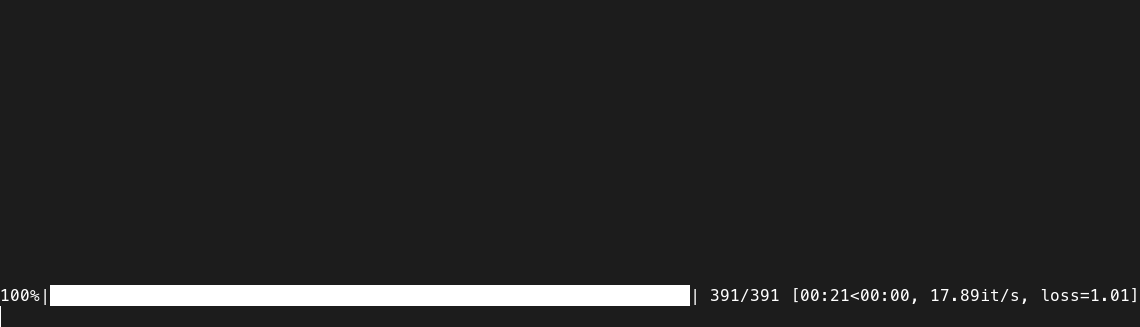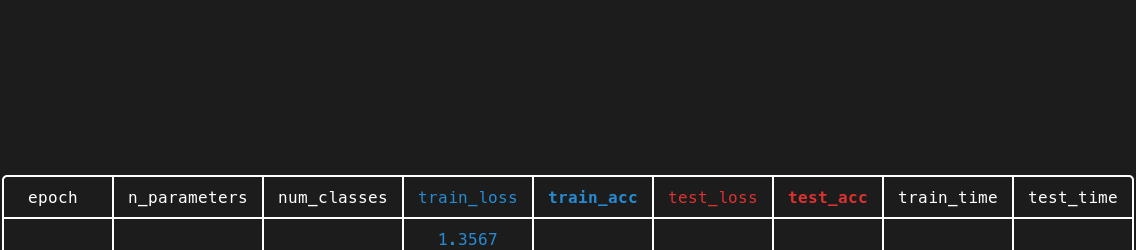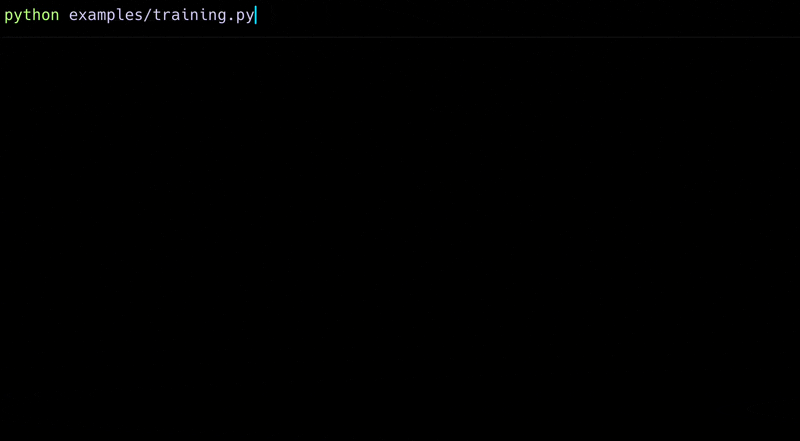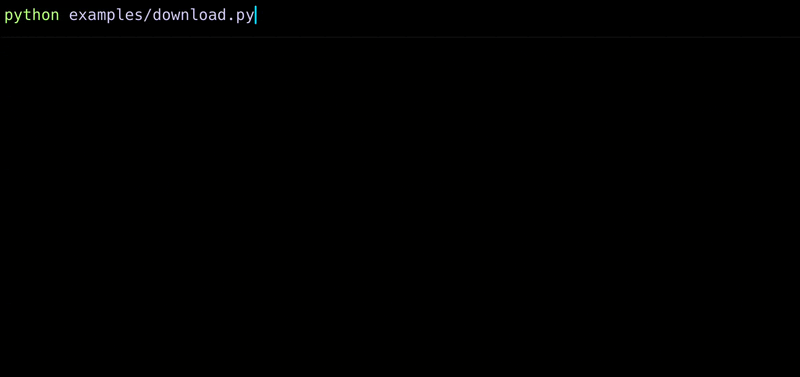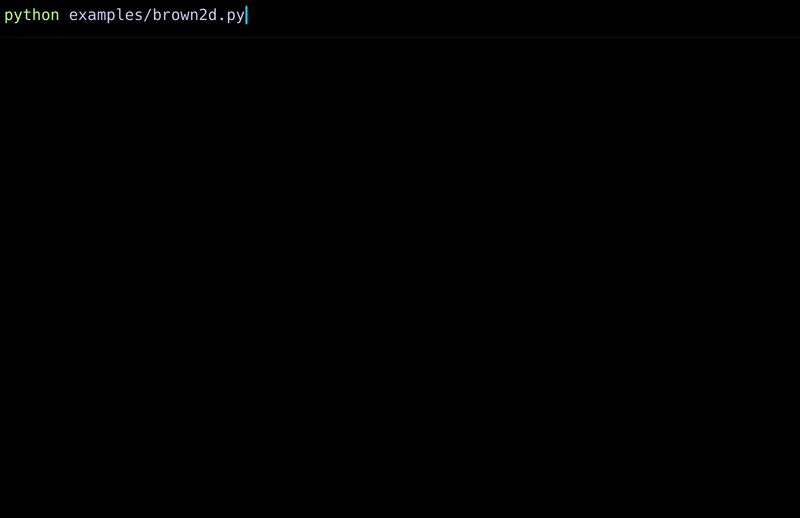Display progress as a pretty table in the command line.
Project description
Version 2.X introduces new features and new interactive modes.
New features allow for previously impossible applications, see examples below.
Progress Table
Lightweight utility to display the progress of your process as a pretty table in the command line.
- Alternative to TQDM whenever you want to track metrics produced by your process
- Designed to monitor ML experiments, but works for any metrics-producing process
- Allows you to see at a glance what's going on with your process
- Increases readability and simplifies your command line logging
Change this:
Into this:
Examples
- Neural network training
- Progress of multi-threaded downloads
- Simulation and interactive display of Brownian motion
- Display of a game board
Quick start code
import random
import time
from progress_table import ProgressTable
# Create table object:
table = ProgressTable(num_decimal_places=1)
# You can (optionally) define the columns at the beginning
table.add_column("x", color="bold red")
for step in range(10):
x = random.randint(0, 200)
# You can add entries in a compact way
table["x"] = x
# Or you can use the update method
table.update("x", value=x, weight=1.0)
# Display the progress bar by wrapping an iterator or an integer
for _ in table(10): # -> Equivalent to `table(range(10))`
# Set and get values from the table
table["y"] = random.randint(0, 200)
table["x-y"] = table["x"] - table["y"]
table.update("average x-y", value=table["x-y"], weight=1.0, aggregate="mean")
time.sleep(0.1)
# Go to the next row when you're ready
table.next_row()
# Close the table when it's finished
table.close()
Go to integrations page to see examples of integration with deep learning libraries.
Advanced usage
Go to advanced usage page for more information.
Troubleshooting
Exceesive output
Progress Table works correctly in most consoles, but there are some exceptions:
- Some cloud logging consoles (e.g. kubernetes) don't support
\rproperly. You can still use ProgressTable, but withinteractive=0option. This mode will not display progress bars. - Some consoles like
PyCharm Python ConsoleorIDLEdon't support cursor movement. You can still use ProgressTable, but withinteractive=1option. This mode displays only 1 progress bar at once.
By default
interactive=2. You can change the defaultinteractivewith an argument when creating the table object or by settingPTABLE_INTERACTIVEenvironment variable, e.g.PTABLE_INTERACTIVE=1.
Installation
Install Progress Table easily with pip:
pip install progress-table
Links
Alternatives
-
Progress bars: great for tracking progress, but they don't provide ways to display data in clear and compact way
tqdmrich.progresskeras.utils.Progbar
-
Libraries displaying data: great for presenting tabular data, but they lack the progress tracking aspect
rich.tabletabulatetexttable
Project details
Release history Release notifications | RSS feed
Download files
Download the file for your platform. If you're not sure which to choose, learn more about installing packages.