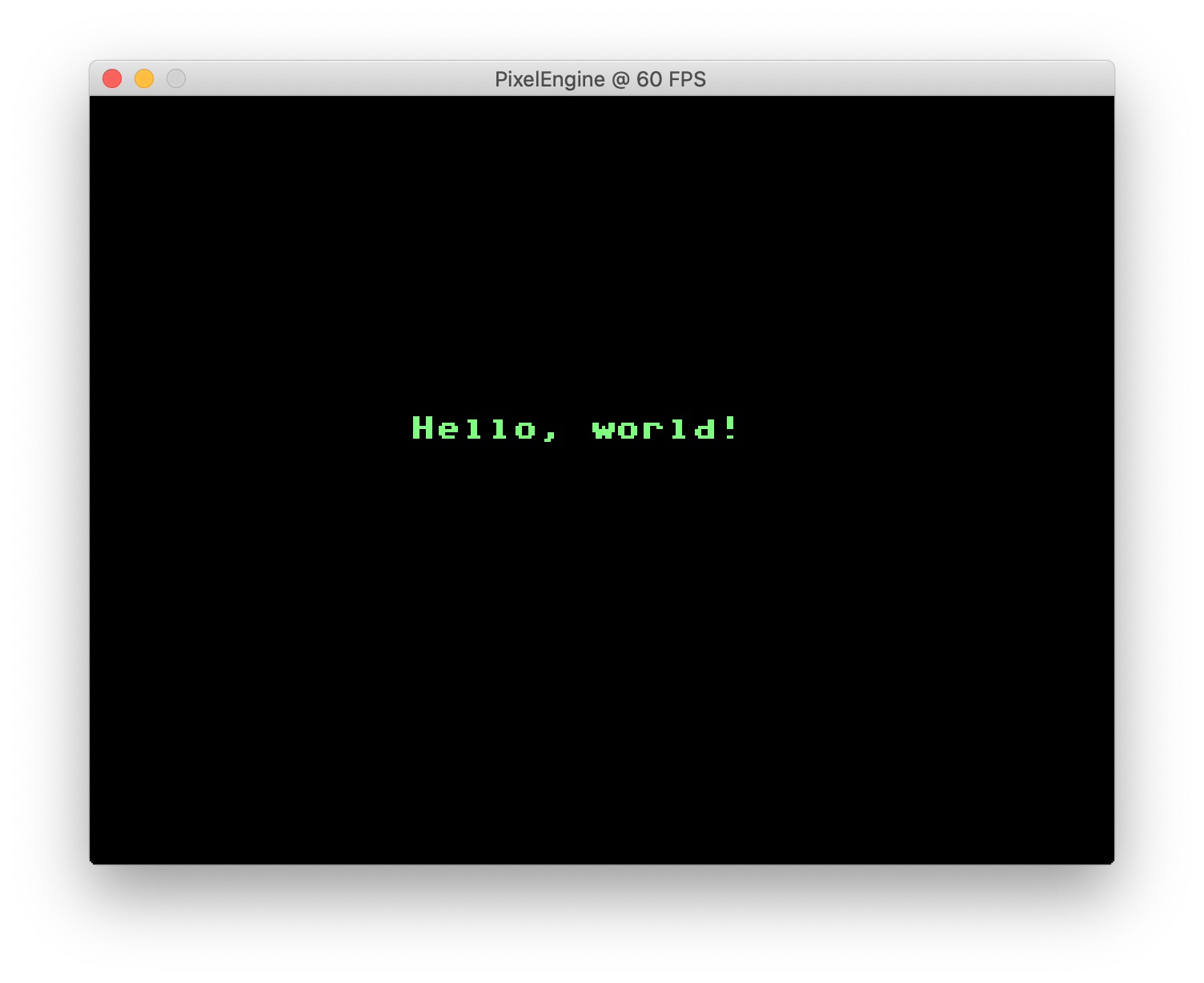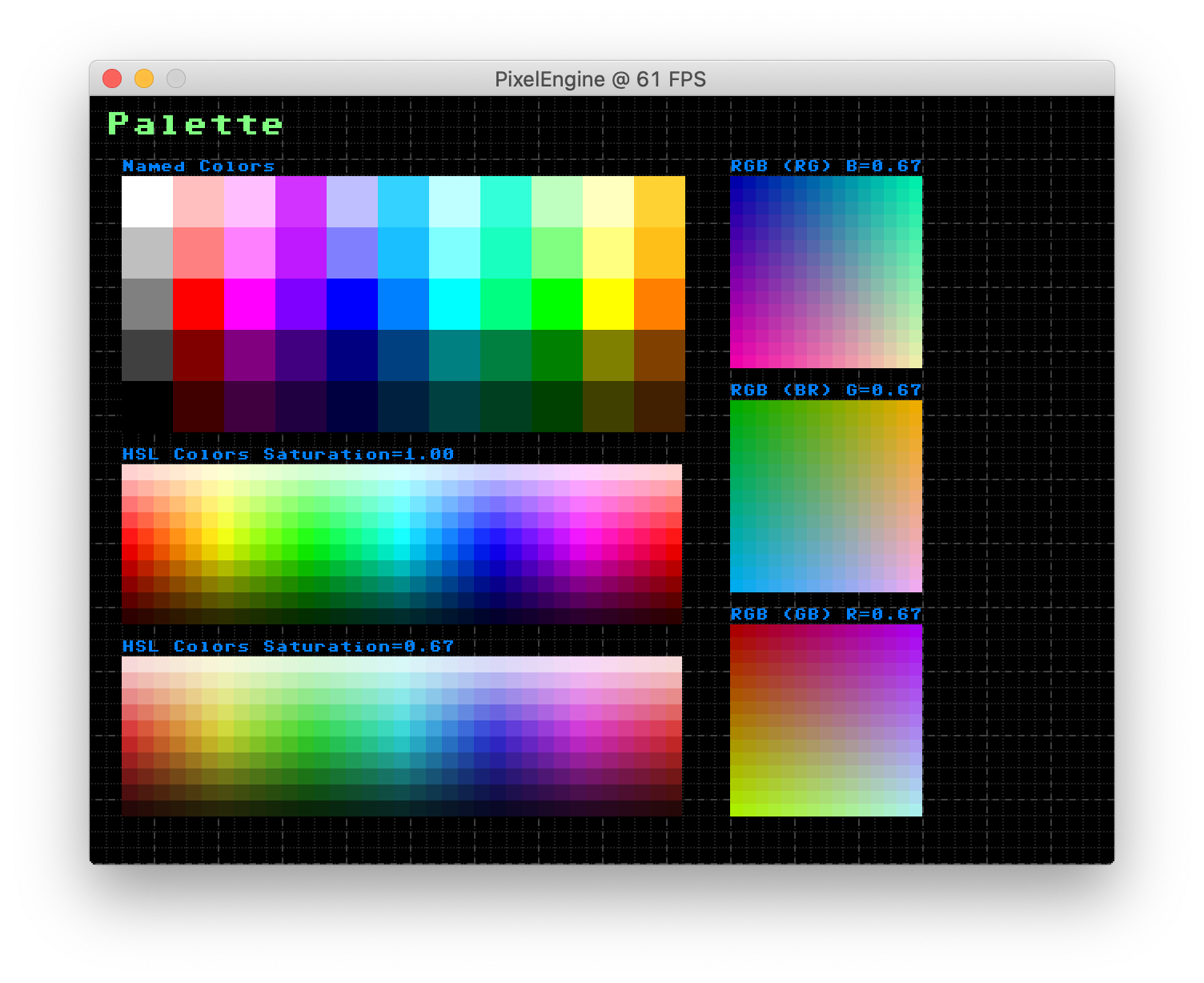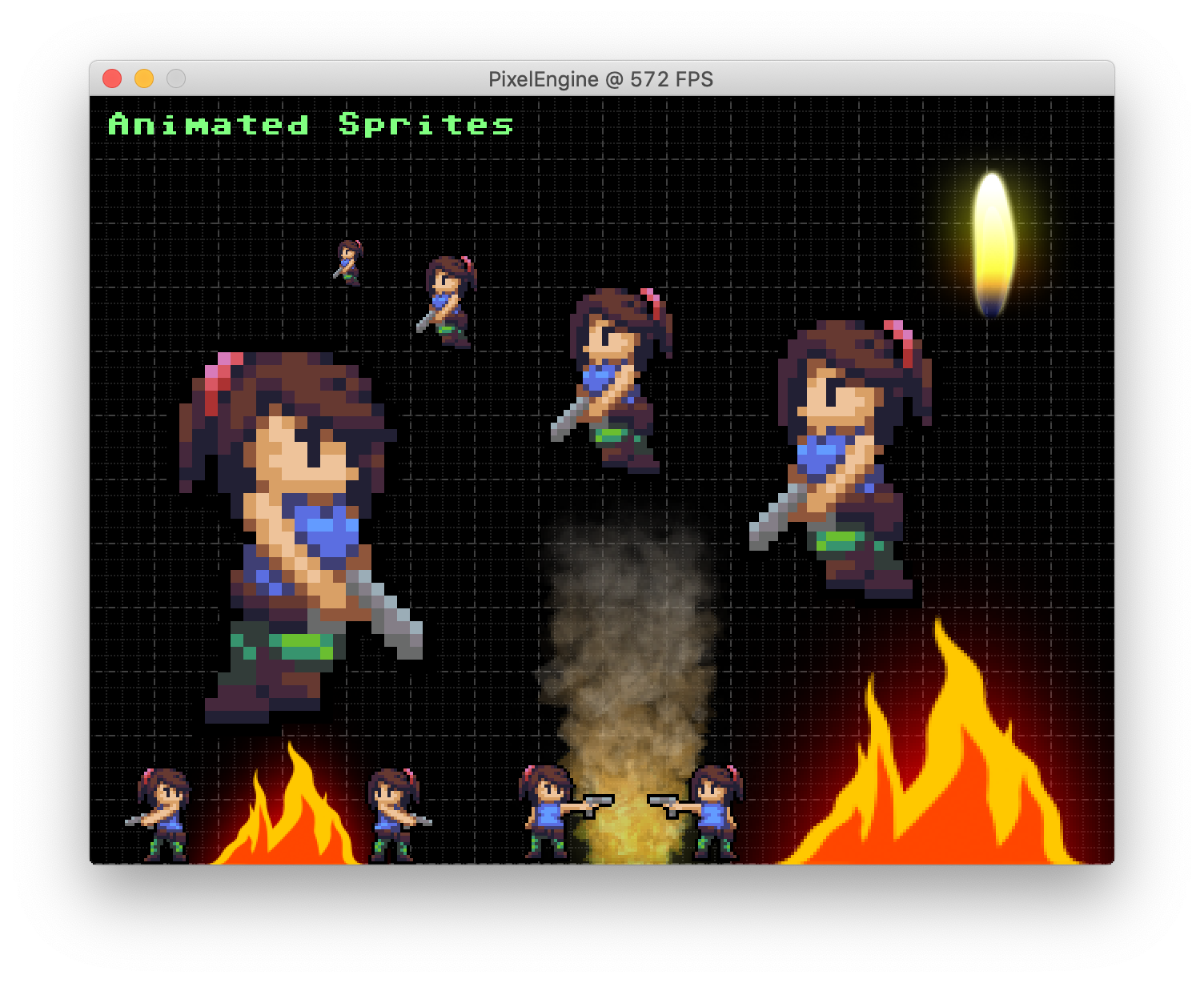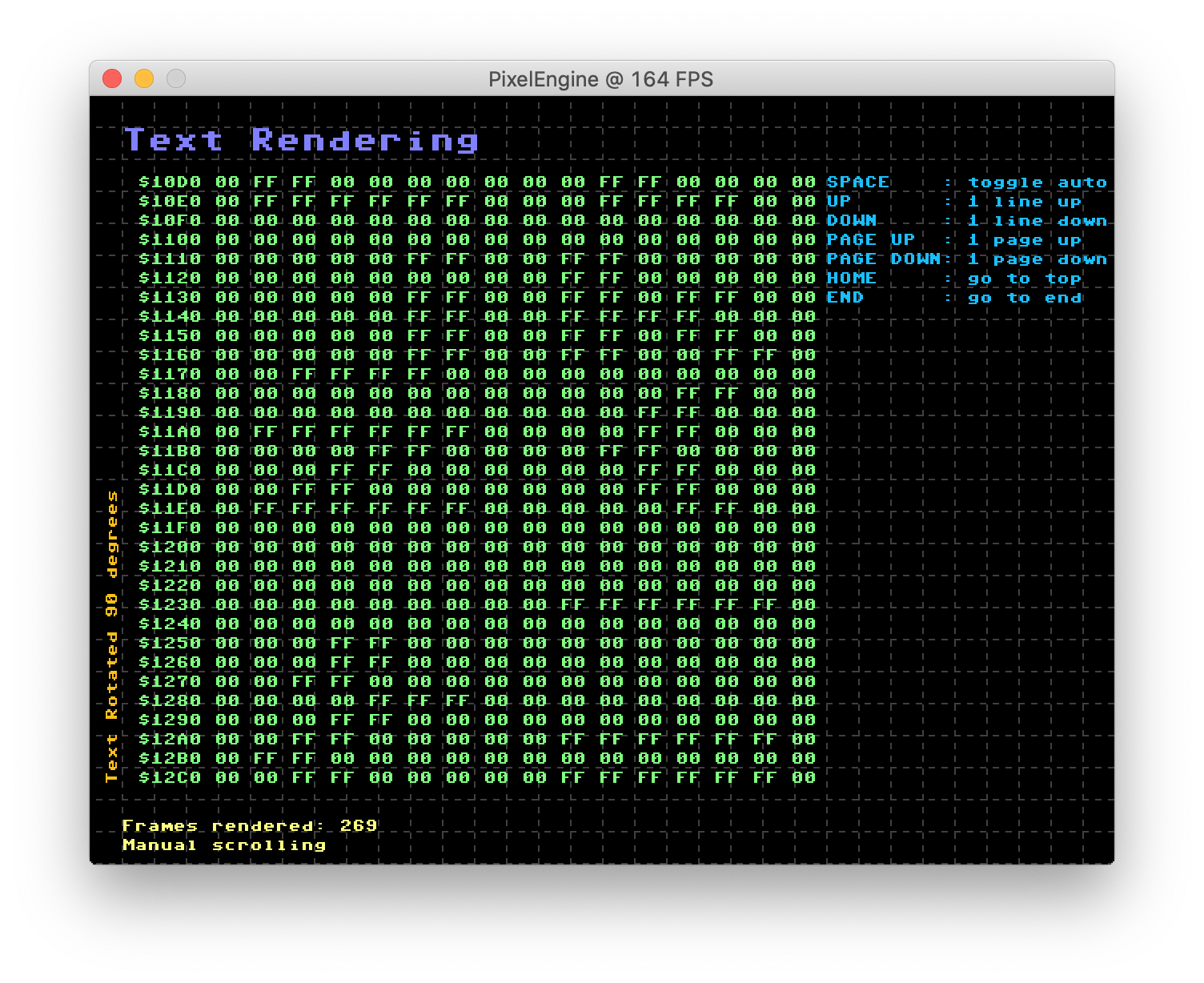A library for fiddling with pixels
Project description
PXNG
PXNG is a python library that provides a simplified API for working with pixels, drawing shapes, writing text and interacting with input devices. It is inspired by the olcPixelGameEngine by OneLoneCoder.
What it can do:
- Create a window for drawing. The window supports rendering at a lower virtual resolution.
- Render text. The built in font is C64 styled.
- Render filled shapes. Currently only rectangles. :)
- Render sprites. Sprites can be scaled and blend with the background. Created from NumPy arrays. It is also possible to use imageio to read files directly in to sprites. Any changes in the data buffer of the sprite can be updated in the live rendering.
- Animated sprites. Using a sprite sheet pxng supports animation.
- Poll the keyboard for events.
How to install
Installation of pxng is done simply by: pip install pxng. The examples are not part of the distribution.
Getting started
Before venturing into the examples, let us try a Hello, world! example first.
import pxng
from pxng.colors import *
This will import the pxng library and get some named colors that we can use.
if __name__ == '__main__':
window = pxng.Window(640, 480, 'PixelEngine', scale=2, vsync=True)
window.set_update_handler(update)
window.start_event_loop()
This will create a 640x480 window with a scale of 2. This scaling factor results in a virtual resolution of 320x240. We set vsync=true to limit the frame rate to 60 frames per second (Hz). Finally we set the update handler to point to a function we have not made yet, called update.
def update(window: pxng.Window):
window.draw_text(100, 100, "Hello, world!", tint=LIGHT_GREEN)
The update function has a single argument that is provided by the framework and it is window. This is the context that you will use to draw and handle interaction. In this case we use the draw_text function to write our "Hello, world!" message at (x, y) = (100, 100) in a light green color.
Running this should result in the following screenshot:
Examples
In the examples folder there are three applications that show how the library is used to perform different tasks. These examples does not show the most efficient way of doing the task, however.
- Palette - By abusing
fill_rectthe following screenshot was created. The live rendering animates the color of the lower HSL view and all of the RGB views.
- Animated Sprites - Shows some of the possibilities of rendering sprite sheets. All of the visible sprites in the screenshot are animated by sub indexing the sprite sheet in a 8x8 grid. Left click and drag to move one of the sprites (the largest running character) around.
- Text Rendering - This example shows animated rendering of text. The green field of hexadecimal numbers scrolls by as fast as it can. Press space to stop the animation. Use the up and down arrow keys, page up and page down or home and end to navigate in the scrolling text. Mouse scrolling is also supported.
Copyrights
- C64 font - The font is included as part of the repository and the license is available here: https://style64.org/c64-truetype/license
- olcPixelGameEngine - https://github.com/OneLoneCoder/olcPixelGameEngine
- Freetype - The code for generating bitmap fonts as numpy arrays and rendering text with OpenGL Display Lists is copyrighted by Nicolas P. Rougier. https://github.com/rougier/freetype-py/blob/master/examples/opengl.py
Credits
- thekingphoenix and Bonsaiheldin for the character sprite
- para for particle effects
Project details
Release history Release notifications | RSS feed
Download files
Download the file for your platform. If you're not sure which to choose, learn more about installing packages.