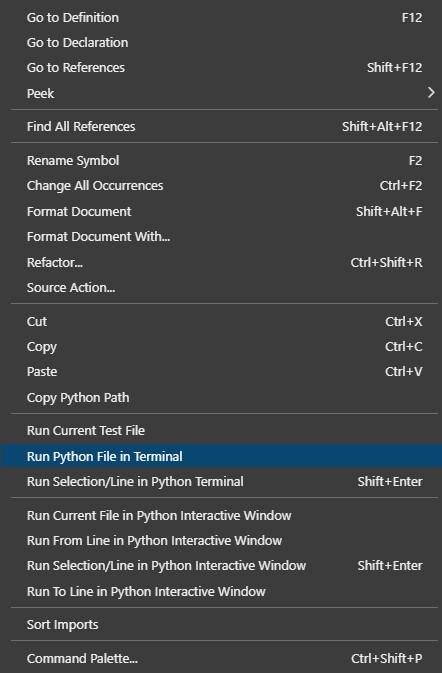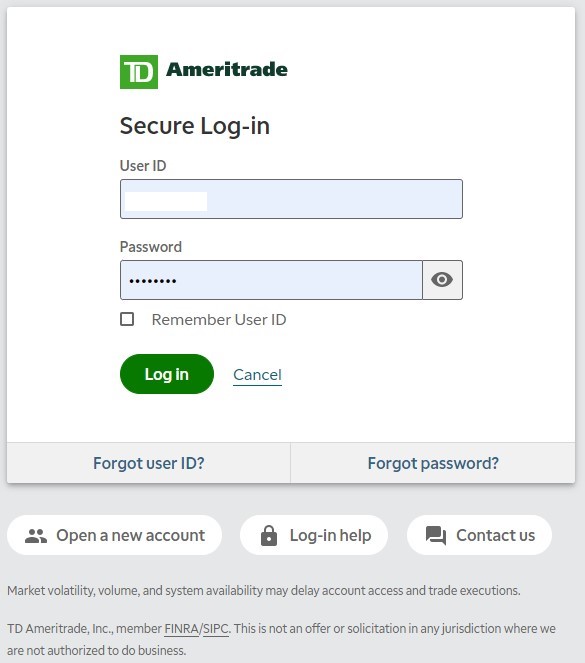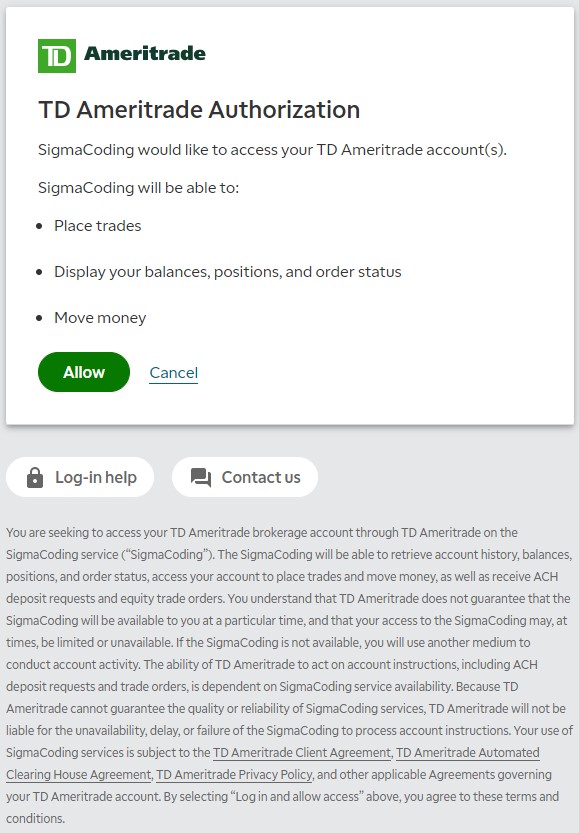A python client lirbary for the TD Ameritrade API.
Project description
Unofficial TD Ameritrade Python API Library
Table of Contents
Overview
Current Version: 0.1.1
The unofficial Python API client library for TD Ameritrade allows individuals with TD Ameritrade accounts to manage trades, pull historical and real-time data, manage their accounts, create and modify orders all using the Python programming language.
To learn more about the TD Ameritrade API, please refer to the official documentation.
Setup
Setup - Requirements Install:*
For this particular project, you only need to install the dependencies, to use the project. The dependencies
are listed in the requirements.txt file and can be installed by running the following command:
pip install -r requirements.txt
After running that command, the dependencies should be installed.
Setup - Local Install:
If you are planning to make modifications to this project or you would like to access it
before it has been indexed on PyPi. I would recommend you either install this project
in editable mode or do a local install. For those of you, who want to make modifications
to this project. I would recommend you install the library in editable mode.
If you want to install the library in editable mode, make sure to run the setup.py
file, so you can install any dependencies you may need. To run the setup.py file,
run the following command in your terminal.
pip install -e .
If you don't plan to make any modifications to the project but still want to use it across your different projects, then do a local install.
pip install .
This will install all the dependencies listed in the setup.py file. Once done
you can use the library wherever you want.
Setup - PyPi Install:
To install the library, run the following command from the terminal.
pip install py-tda-api
Setup - PyPi Upgrade:
To upgrade the library, run the following command from the terminal.
pip install --upgrade py-tda-api
Usage
Here is a simple example of using the td library.
from pprint import pprint
from configparser import ConfigParser
from td.credentials import TdCredentials
from td.client import TdAmeritradeClient
# Initialize the Parser.
config = ConfigParser()
# Read the file.
config.read('config/config.ini')
# Get the specified credentials.
client_id = config.get('main', 'client_id')
redirect_uri = config.get('main', 'redirect_uri')
# Intialize our `Credentials` object.
td_credentials = TdCredentials(
client_id=client_id,
redirect_uri=redirect_uri,
credential_file='config/td_credentials.json'
)
# Initalize the `TdAmeritradeClient`
td_client = TdAmeritradeClient(
credentials=td_credentials
)
# Initialize the Quotes service.
quote_service = td_client.quotes()
# Grab a single quote.
pprint(
quote_service.get_quote(instrument='AAPL')
)
# Grab multiple quotes.
pprint(
quote_service.get_quotes(instruments=['AAPL', 'SQ'])
)
Support These Projects
Patreon: Help support this project and future projects by donating to my Patreon Page. I'm always looking to add more content for individuals like yourself, unfortuantely some of the APIs I would require me to pay monthly fees.
YouTube: If you'd like to watch more of my content, feel free to visit my YouTube channel Sigma Coding.
Questions: If you have questions please feel free to reach out to me at coding.sigma@gmail.com
Authentication Workflow
Step 1 - Start the Script:
While in Visual Studio Code, right click anywhere in the code editor while in the file that contains your code. The following dropdown will appear:
From the dropdown, click Run Python file in Terminal, this will start the python script.
Step 2 - Go to Redirect URL:
The TD Library will automatically generate the redirect URL that will navigate you to the TD website for for
you authentication. You can either copy the link and paste it into a browser manually or if you're using Visual
Studio Code you can press CTRL + Click to have Visual Studio Code navigate you to the URL immeditately.
Step 3 - Login to the TD API:
Once you've arrived at the login screen, you'll need to provide your credentials to authenticate the session. Please provide your Account Username and Account Password in the userform and then press enter. As a reminder these, are the same username/password combination you use to login to your regular TD Account.
Step 4 - Accept the Terms:
Accept the Terms of the API by clicking Allow, this will redirect you.
Step 5 - Copy the Authorization Code:
After accepting the terms, you'll be taken to the URL that you provided as your redirect URI. However, at
the end of that URL will be authorization code. To complete the authentication workflow, copy the URL as
it appears below. Don't worry if the numbers don't match, as you will have a different code.
Step 6 - Paste the Authorization Code in the Terminal:
Take the URL and copy it into the Terminal, after you have pasted it, press Enter. The authentication workflow
will complete and the script will start running. At this stage, we are exchanging your authorization code for
an access token. That access token is valid only for 30 minutes. However, a refresh token is also stored that
will refresh your access token when it expires.
After, that the script should run. Additionally, if you go to the location you specified in the credentials_path
arugment you will now see td_state.json file. This file contains all the info used during a session. Please
DO NOT DELETE THIS FILE OR ELSE YOU WILL NEED TO GO THROUGH THE STEPS ABOVE.
Project details
Release history Release notifications | RSS feed
Download files
Download the file for your platform. If you're not sure which to choose, learn more about installing packages.
Source Distribution
Built Distribution
File details
Details for the file py-tda-api-0.1.3.tar.gz.
File metadata
- Download URL: py-tda-api-0.1.3.tar.gz
- Upload date:
- Size: 39.7 kB
- Tags: Source
- Uploaded using Trusted Publishing? No
- Uploaded via: twine/4.0.2 CPython/3.9.2
File hashes
| Algorithm | Hash digest | |
|---|---|---|
| SHA256 |
1b901dd2aca782317e6df5d749695665a517178df237f3b14ca013754b8ccf54
|
|
| MD5 |
d4c219c2798ba2a34446465b82e73e3f
|
|
| BLAKE2b-256 |
27be7dfcd731375756aa376c85c246cdc042a8a457bed1a64dbd74849d8c10f6
|
File details
Details for the file py_tda_api-0.1.3-py3-none-any.whl.
File metadata
- Download URL: py_tda_api-0.1.3-py3-none-any.whl
- Upload date:
- Size: 47.1 kB
- Tags: Python 3
- Uploaded using Trusted Publishing? No
- Uploaded via: twine/4.0.2 CPython/3.9.2
File hashes
| Algorithm | Hash digest | |
|---|---|---|
| SHA256 |
f0b956d376aff31b6419452be26f165c94eafbfa8d4316a6a2db06ecbfbdca57
|
|
| MD5 |
af604af9e43c81d3dfdbc415e0aa617a
|
|
| BLAKE2b-256 |
2bdf3624380df519e9ddfb1f860b598c60fc4d151054cb8c879dd3813454c313
|