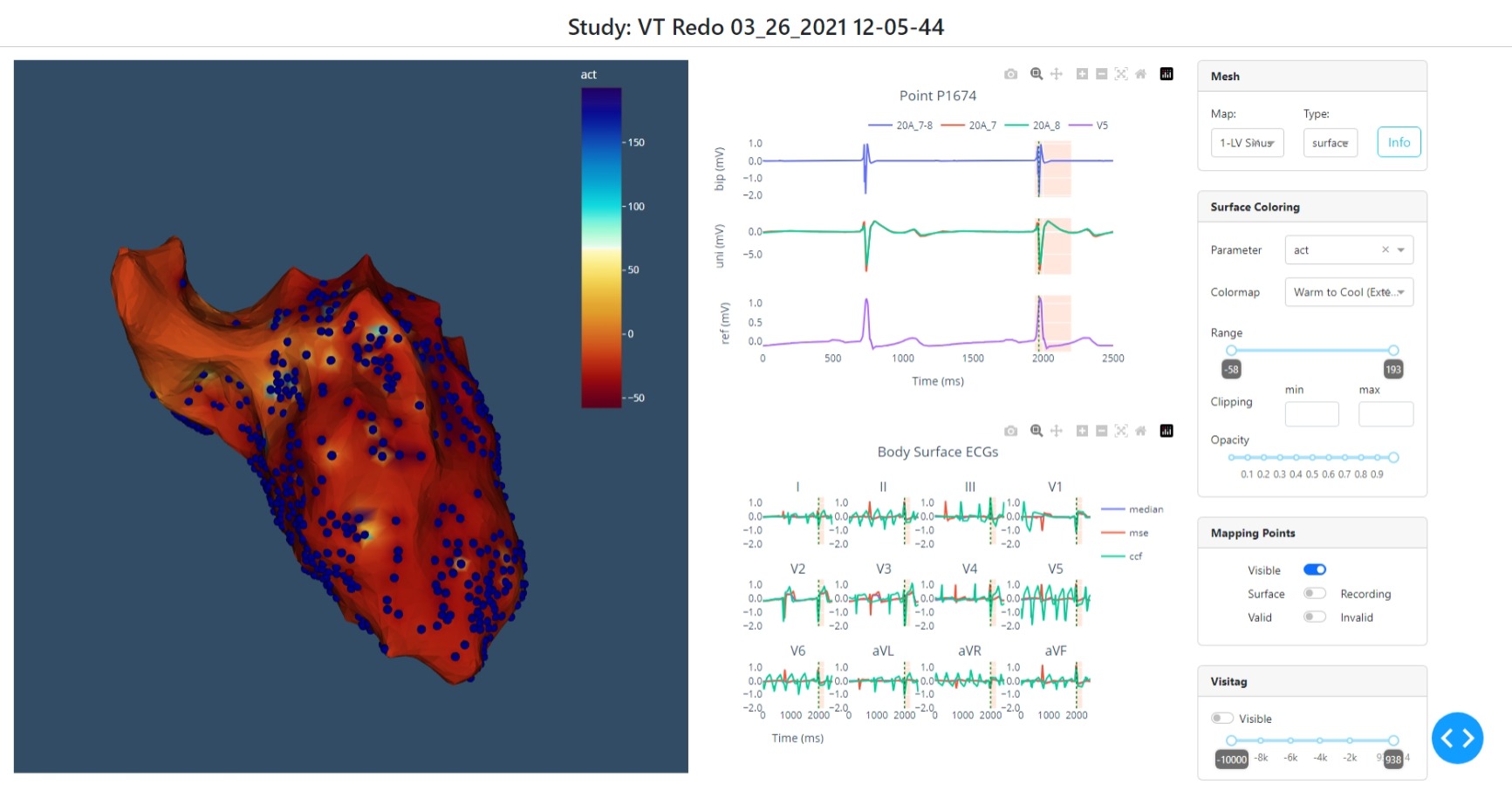pyceps provides methods for importing EP studies from commercial Clinical Mapping Systems and to export data to openCARP compatible data formats.
Reason this release was yanked:
missing file
Project description
pyCEPS
pyCEPS provides an interface to import, visualize and translate clinical mapping data (EAM data). Supported mapping systems are: CARTO®3 (Biosense Webster) and EnSite Precision™ (Abbot).
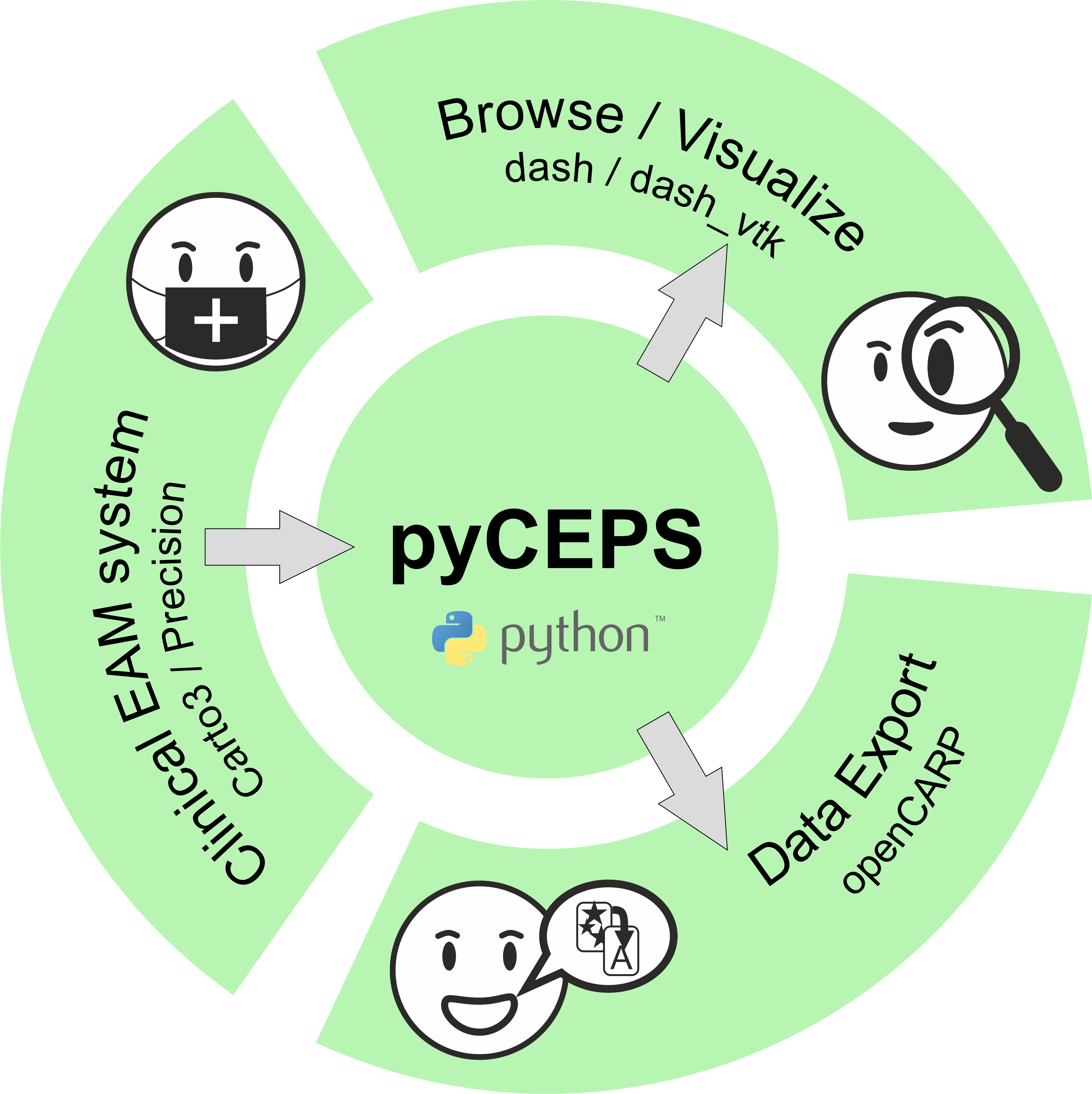
How To Cite
If you use this software, please consider citing:
@software{arnold_2024_10606341, author = {Arnold, Robert and Prassl, Anton J and Plank, Gernot}, title = {{pyCEPS: A cross-platform Electroanatomic Mapping Data to Computational Model Conversion Platform for the Calibration of Digital Twin Models of Cardiac Electrophysiology}}, month = feb, year = 2024, publisher = {Zenodo}, doi = {10.5281/zenodo.10606340}, url = {https://doi.org/10.5281/zenodo.10606340} }
To cite a specific software version, visit Zenodo
Installation
Python 3.9 or higher is required. Just use pip to install:
python3 -m pip install pyceps
This will install all necessary dependencies and add a CLI entry point. To test the installation run
pyceps --help
Standard Workflow
Typically, a user wants to import and translate complete EAM data sets, save a reduced version of the data set to disk (PKL file), and visualize the data.
pyceps --system "carto" --study-repository "path_to_repository" --convert --visualize --save-study
pyceps --system "precision" --study-repository "path_to_repository" --convert --visualize --save-study
--system specifies the EAM system used for data acquisition.
--study-repository points to a (valid) data location, e.g. a ZIP archive
(preferred), or a folder.
--convert automatically loads the data set in its entirety and exports all
data to openCARP compatible formats.
--visualize opens a local HTML site and interactively shows the EAM data.
--save-study saves the (reduced) EAM data set to disk as PKL file, which can
later used (much faster than re-importing the EAM data).
To open and work with a previously generated PKL file use
pyceps --system "carto" --pkl-file "path_to_pkl" --visualize ...
pyceps --system "precision" --pkl-file "path_to_pkl" --visualize ...
Saving a reduced version of EAM data
Upon import of EAM data, a data representation is built which can be saved to disk for later usage. This data object does not contain the entirety of data available in the EAM data set (e.g. not all ECG and EGM data is read) but can therefore be loaded very quickly. To save the data representation in PKL format to disk use
--save-study
The PKL file is automatically saved in the folder above the repository path (if EAM data resides in a folder), or in the same folder if data is imported from ZIP archives. Optionally, a different location can be given.
Visualizing the data
Once a data set was imported/loaded it can be visualized using a local HTML site to evaluate the quality of the data set:
--visualize
Note: This will lock the console!
Advanced Import/Export
To control which data, i.e. mapping procedures, are imported from an EAM data set and which data are exported, the commands described below can be chained together. It is also possible to add data to an existing PKL file at a later point, if the study repository (original data) is still accessible. See usage of --change-root for details on how to change data location.
Specifying the EAM system
--system [carto, precision]
Specifying the data location
--study-repository "path_to_repository"
--pkl-file "path_to_pkl"
Using these commands will gather basic information from the data set, (i.e. name of the study, performed mapping procedures, etc.) and display this information on the command line.
To use the following commands, the used EAM system AND the data location MUST be specified!
Specifying what to import
To import single mapping procedures the name of the mapping procedure can be specified. Optional all can be used to import all mapping procedures (same as using --convert).
pyceps.py ... --import-map "map_name"
pyceps.py ... --import-map "all"
All information related to the mapping procedure is loaded, i.e. anatomical shell, mapping points, ablation lesions, etc.
Specifying what to export
It is possible to export specific items from the data set. This works only for single mapping procedures, therefore a mapping procedure to work with has to be specified first using
--map "map_name"
All following commands are then applied to this mapping procedure only.
--dump-mesh
--dump-point-data
--dump-point-egms
--dump-point-ecgs
--dump-map-ecgs
--dump-surface-maps
--dump-lesions
Note: If --convert is used, this is obsolete since data is exported for all mapping procedures.
Note: Using --dump-point-ecgs needs access to EAM data repository to load ECG data!
See below how to set a valid path if necessary
Changing the location of original EAM data
When opening EAM data from previously generated PKL files, the original EAM data set might not be accessible or the path might have changed (e.g. when using mounted devices). Information if the path stored in the PKL file is still valid is displayed upon loading of a PKL file. To change the path to an EAM data repository use
--change-root "path_to_repository"
This will check if the new path is valid and set it accordingly.
For Experts
The data contained in exported data sets differs for different mapping systems. Exporting data via the CLI accesses only data common to every mapping system. To access the entirety of imported data, Python scripts have to be used.
from pyceps import CartoStudy
study = CartoStudy("path_to_repository")
# import all available maps
study.import_maps(study.mapNames)
...
License
This software is made available under the terms of the GNU General Public License v3.0 (GPLv3+).
Whom Do I Talk To?
- R. Arnold
- A. Prassl
Project details
Release history Release notifications | RSS feed
Download files
Download the file for your platform. If you're not sure which to choose, learn more about installing packages.