Enter text using pygame
Project description
Pygame Text Input Module
This module provides two utility classes that simplify entering text using pygame. The classes are:
TextInputVisualizerwhich can be used to both manage and draw text input. Simply pass all events returned bypygame.event.get()to it every frame, and blit itssurfaceattribute on the screen.TextInputManagerthat can be used to just manage inputted text, with no visual aspect. Used byTextInputVisualizerbehind the scenes.
Installation
Simplest way is using pypi:
python3 -m pip install pygame-textinput
Usage
Visualizer
The easiest way is to TextInputVisualizer without any arguments. Then, feed all pygame events to its update method every frame, and blit it's surface property to the screen. Here's a minimal example:
import pygame_textinput
import pygame
pygame.init()
# Create TextInput-object
textinput = pygame_textinput.TextInputVisualizer()
screen = pygame.display.set_mode((1000, 200))
clock = pygame.time.Clock()
while True:
screen.fill((225, 225, 225))
events = pygame.event.get()
for event in events:
if event.type == pygame.QUIT:
exit()
# Feed it with events every frame
textinput.update(events)
# Blit its surface onto the screen
screen.blit(textinput.surface, (10, 10))
pygame.display.update()
clock.tick(30)
Notes on the newer version:
- You have to watch for "return" presses by the user yourself, e.g. like this:
if [ev for ev in events if ev.type == pygame.KEYDOWN and ev.key == pygame.K_RETURN]:
print("Oooweee")
- Contrary to the old version, key-stroke repeats are not manually introduced anymore, since they can now be enabled within
pygamedirectly:
pygame.key.set_repeat(200, 25) # press every 50 ms after waiting 200 ms
This new version has also been optimized such that you can modify any fields on the fly and the actual surface will only re-render if you access it using textinput.surface - and only if you actually modified any values.
Arguments / Fields:
All these values can be both specified as arguments to the constructor and modified at later time by setting them as attributes (e.g. textinput.font_color = (255, 0, 0)). The surface itself will only re-render once it is accessed via textinput.surface.
| Argument | Description |
|---|---|
| manager | The TextInputManager used to manage the input |
| font_object | The pygame.font.Font object used for rendering |
| antialias | whether to render the font antialiased or not |
| font_color | color of font rendered |
| cursor_blink_interval | The interval of the cursor blinking, in ms |
| cursor_width | The width of the cursor, in pixels |
| cursor_color | The color of the cursor |
Manager
If you prefer to draw the text on the screen yourself, you can use TextInputManager to only manage the string that has been typed so far.
Like TextInputVisualizer, you feed its update method all events received by pygame.event.get() which you want it to process. TextInputVisualizer does this for you inside its update method if you pass it a TextInputManager.
Arguments:
| Argument | Description |
|---|---|
| initial | The initial value (text) |
| validator | A function taking a string and returning a bool. Every time the input value is modified, this function is called; if the function returns True, the input is accepted, otherwise it is ignored. |
So say you want to only allow input to up to 5 letters, you could do that with
manager = TextInputManager(validator=lambda input: len(input) <= 5)
Fields
| Field | Description |
|---|---|
| value | The inserted value so far. When change, cursor_pos is kept as far as possible. |
| cursor_pos | The position of the cursor. 0 is before the first character, len(manager.value) the position after the last. Values outside this range are clamped. |
Example
Here's an example that shows most features:
import pygame
import pygame.locals as pl
pygame.init()
# No arguments needed to get started
textinput = TextInputVisualizer()
# But more customization possible: Pass your own font object
font = pygame.font.SysFont("Consolas", 55)
# Create own manager with custom input validator
manager = TextInputManager(validator = lambda input: len(input) <= 5)
# Pass these to constructor
textinput_custom = TextInputVisualizer(manager=manager, font_object=font)
# Other customizations:
textinput_custom.cursor_width = 4
textinput_custom.cursor_blink_interval = 400 # blinking interval in ms
textinput_custom.antialias = False
textinput_custom.font_color = (0, 85, 170)
screen = pygame.display.set_mode((1000, 200))
clock = pygame.time.Clock()
# Pygame now allows natively to enable key repeat:
pygame.key.set_repeat(200, 25)
while True:
screen.fill((225, 225, 225))
events = pygame.event.get()
for event in events:
if event.type == pygame.QUIT:
exit()
# Feed it with events every frame
textinput.update(events)
textinput_custom.update(events)
# Get its surface to blit onto the screen
screen.blit(textinput.surface, (10, 10))
screen.blit(textinput_custom.surface, (10, 50))
# Modify attributes on the fly - the surface is only rerendered when .surface is accessed & if values changed
textinput_custom.font_color = [(c+10)%255 for c in textinput_custom.font_color]
# Check if user pressed return
if [ev for ev in events if ev.type == pygame.KEYDOWN and ev.key == pygame.K_RETURN]:
print(f"User pressed enter! Input so far: {textinput.value}")
pygame.display.update()
clock.tick(30)
Project details
Release history Release notifications | RSS feed
Download files
Download the file for your platform. If you're not sure which to choose, learn more about installing packages.
Source Distribution
Built Distribution
File details
Details for the file pygame-textinput-1.0.1.tar.gz.
File metadata
- Download URL: pygame-textinput-1.0.1.tar.gz
- Upload date:
- Size: 6.6 kB
- Tags: Source
- Uploaded using Trusted Publishing? No
- Uploaded via: twine/3.4.2 importlib_metadata/4.8.1 pkginfo/1.7.1 requests/2.26.0 requests-toolbelt/0.9.1 tqdm/4.62.2 CPython/3.7.9
File hashes
| Algorithm | Hash digest | |
|---|---|---|
| SHA256 |
31efab5b171c179553ebc226ba3e639802be3b6d7b224f01fe3b6064effe5a5d
|
|
| MD5 |
2c17499bef35b0f27bb2f40c3bda9743
|
|
| BLAKE2b-256 |
0379cda2841983f40e56fa19edad0443453e2ae9b9d9d6449fbb1bcc13e6b761
|
File details
Details for the file pygame_textinput-1.0.1-py3-none-any.whl.
File metadata
- Download URL: pygame_textinput-1.0.1-py3-none-any.whl
- Upload date:
- Size: 7.9 kB
- Tags: Python 3
- Uploaded using Trusted Publishing? No
- Uploaded via: twine/3.4.2 importlib_metadata/4.8.1 pkginfo/1.7.1 requests/2.26.0 requests-toolbelt/0.9.1 tqdm/4.62.2 CPython/3.7.9
File hashes
| Algorithm | Hash digest | |
|---|---|---|
| SHA256 |
0aea142473c5651f87cb08a1af41a77137a89688aa4dae2677603da7565cff36
|
|
| MD5 |
686ab7de5e402c4f46c4db41e382b4cc
|
|
| BLAKE2b-256 |
82aaee16c4eea5ced8ea444aa37bf7106588f0d33a0ef75a8766bfad0b0448af
|