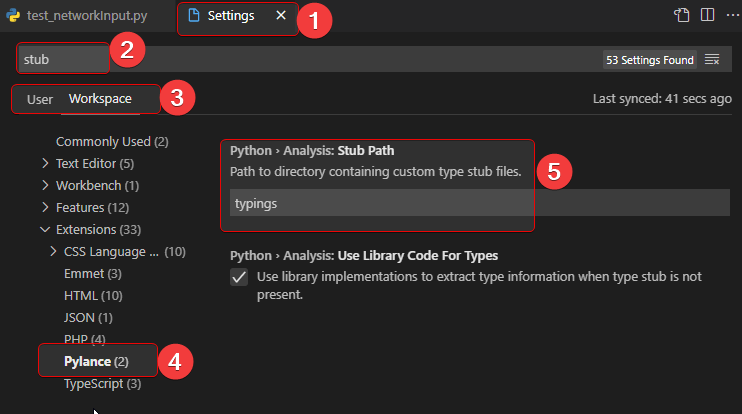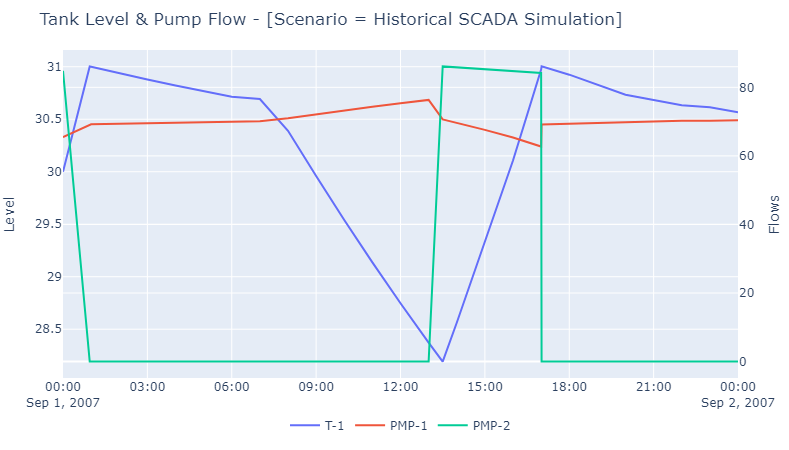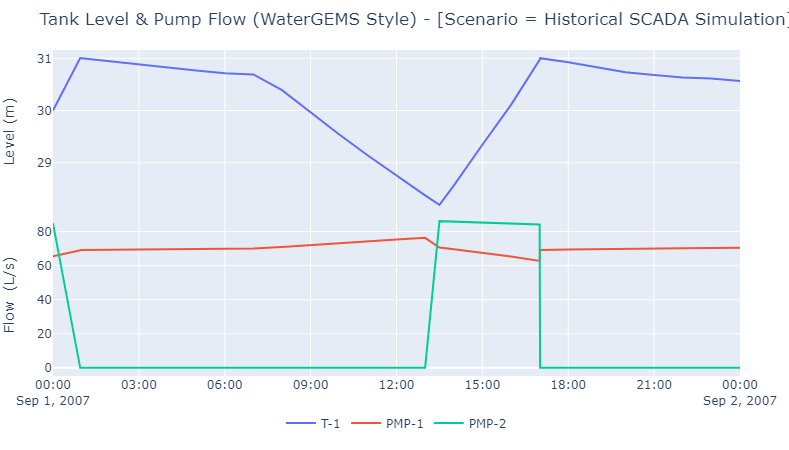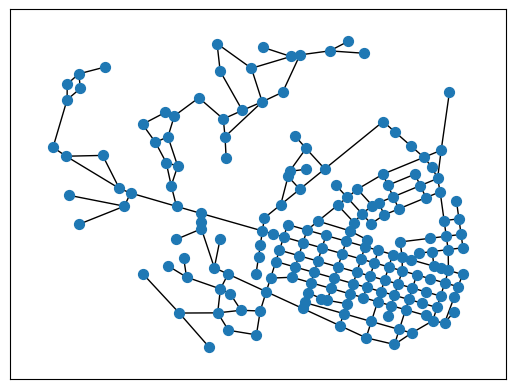Bentley OpenFlows API stub files plus a few py files
Project description
pyofw

Python package for OpenFlowsWater module from Bentley that mainly contains the stub (*.pyi) files and a few py files to get started.
Must Create python.exe.config File [NOT needed for 10.4 or higher]
Bentley's WaterObjects.NET API contains a mixed mode (managed/unmanaged) assemblies as a result, a python configuration file has to placed where the python.exe is location (in your environment). The contents of the file can be copied from below or use from here.
Note: Filename is important. For "python.exe" create "python.exe.config"
<?xml version="1.0"?>
<configuration>
<startup useLegacyV2RuntimeActivationPolicy="true">
<supportedRuntime version="v4.0" sku=".NETFramework,Version=v4.0"/>
</startup>
</configuration>
Installation
Run the following to install:
pip install pyofw
Failed to install? One of the requirements package is pythonnet which might not get installed directly. In such case, follow the steps how to install pythonnet.
Note: The package itself will not add any value without the Bentley's OpenFlows application like WaterGEMS, or WaterCAD. And the package assumes the application is installed at the default location. For WaterGEMS it is C:\Program Files (x86)\Bentley\WaterGEMS\x64.
Usage
# -------------------- VERY FIRST STEP ---------------------
# | Navigate to the folder where you are about to create your *.py files
# | In this folder/workspace, bring up the console/terminal and run:
# | newofw
# | --------------------------------------------------------
# | Above command will add "typings" folder to the workspace
# | then ONLY the IntelliSense will work
# | --------------------------------------------------------
from pyofw.config import OFWConfig
config = OFWConfig() # by default, prepare things for WaterGEMS
model = config.open_model(
r"C:\Program Files (x86)\Bentley\WaterGEMS\Samples\Example5.wtg")
print(f"Active scenario is: {model.ActiveScenario.Label}")
print(f"And there are '{model.Scenarios.Count}' scenarios in the '{model}' model")
config.end_session() # close the model and end the session
'newofw' command is showing error?
Are you getting errors like below?
- newofw : The term 'newofw' is not recognized as the name of a cmdlet
- 'newofw' is not recognized as an internal or external command
This could be possible depending on how python is installed. To troubleshoot, make sure you are using the right python.exe.
- Find out where the python.exe is. Run
where pythonin the console. This will display the full path of the python.exe. Note Thewhere pythoncommand will not give any results in PowerShell terminal. In PowerShell, the command isGet-Command python.D:\SDK\python\3_10\python.exe
- Modify the path like the below:
D:\SDK\python\3_10\Scripts\newofw.exe
- Check if the above file
newofw.exeexists.- Does NOT exists: reinstall the module again by running
python -m pip install pyofw - Exits: run the exe from the command line. Make sure to be in the right directory.
D:\My\Correct\Folder>
D:\SDK\python\3_10\Scripts\newofw.exe
- Does NOT exists: reinstall the module again by running
IntelliSense not working?
For IntelliSense to work properly, we have to make sure certain settings are configured properly.
VSCode IDE
If VSCode is the IDE of choice,
- Press Ctrl + Shift + P and type in
Settings. - Select
Preferences: Open User[/Workspace] Settings, which will open up the Settings. - In the search type,
stub - Either on User or Workspace tab, select
pylance - Under
Python • Analysis: Stub Path, make suretypingsis selected
How to install pythonnet?
pythonnetmay not get installed bypip install pythonnetas a result follow this alternative.
Common Error message
ERROR: Could not build wheels for pythonnet which use PEP 517 and cannot be installed directly
Steps to install pythonnet
-
Download the wheel file from https://www.lfd.uci.edu/~gohlke/pythonlibs/#pythonnet
- For 3.9 version of python, on windows, download
pythonnet-2.5.2-cp39-cp39-win_amd64.whl.
- For 3.9 version of python, on windows, download
-
run
pip install "path\to\the\downloaded\pythonnet.whl" -
Test if pythonnet got installed. If
import clrdoesn't return any error thenpythonnetis ready to usec:\>python Python 3.9.2 (tags/v3.9.2:1a79785, Feb 19 2021, 13:44:55) [MSC v.1928 64 bit (AMD64)] on win32 Type "help", "copyright", "credits" or "license" for more information. >>> import clr >>>
ERROR at Run Time?
clr ERROR
AttributeError: module 'clr' has no attribute 'AddReference'error that most likely due the installed package calledclr. Simply uninstall this package and the error should go away.pip uninstall clr
No module named 'OpenFlows'
ModuleNotFoundError: No module named 'OpenFlows'Make sure the OpenFlows*.dll files are in the x64 directory of the Water products You could also pass in the custom locationofw_config = OpenFlowsWaterConfig(dlls_dir="C:\Path\To\WaterGEMS\x64")
More Examples
py Files
-
Very minimal with no comments: Example_Minimal
-
[Recommended] Good example to get started: Example_with_comments
-
Example with minimal uses of
pyofwmodule: Similar to .NET
Jupyter Notebook (DataFrames for Elements)
For more details, navigate to Network Input Notebook
from pyofw.network_input import NetworkInput
ni: NetworkInput = NetworkInput(model)
# Links
ni.pipe_df.head(2)
ni.lateral_df.head(2)
# Nodes
ni.junction_df.head(2)
ni.hydrant_df.head(2)
ni.tank_df.head(2)
ni.reservoir_df.head(2)
ni.tap_df.head(2)
ni.pump_df.head(2)
ni.customer_meter_df.head(2)
ni.scada_elem_df.head(2)
ni.pump_stn_df.head(2)
ni.vspb_df.head(2)
ni.prv_df.head(2)
ni.psv_df.head(2)
ni.pbv_df.head(2)
ni.fcv_df.head(2)
ni.tcv_df.head(2)
ni.pbv_df.head(2)
ni.iso_valve_df.head(2)
ni.hydro_tank_df.head(2)
ni.check_valve_df.head(2)
Jupyter Notebook Showing Results
Please navigate to: Getting_Started.
This notebook also shows some charts using plotly library. A few of Images..
Tank Level and Pump Flows (using secondary axis)
Tank Level and Pump Flows (just like in WaterGEMS)
Network display (using networkx module)
Project details
Download files
Download the file for your platform. If you're not sure which to choose, learn more about installing packages.
Source Distributions
Built Distribution
File details
Details for the file pyofw-10.4-py3-none-any.whl.
File metadata
- Download URL: pyofw-10.4-py3-none-any.whl
- Upload date:
- Size: 771.7 kB
- Tags: Python 3
- Uploaded using Trusted Publishing? No
- Uploaded via: twine/4.0.2 CPython/3.11.4
File hashes
| Algorithm | Hash digest | |
|---|---|---|
| SHA256 |
ec88b8d12f0ee9df53e9f5eb1464a2532b5797223b314f2e0830fcf0b6848e2c
|
|
| MD5 |
67f190fe4ffb2ee99df61c917afa14d0
|
|
| BLAKE2b-256 |
2bc4bb7d3a3d312fc14e6b612f28aec03722b4020e0b295eeed14219c217404c
|