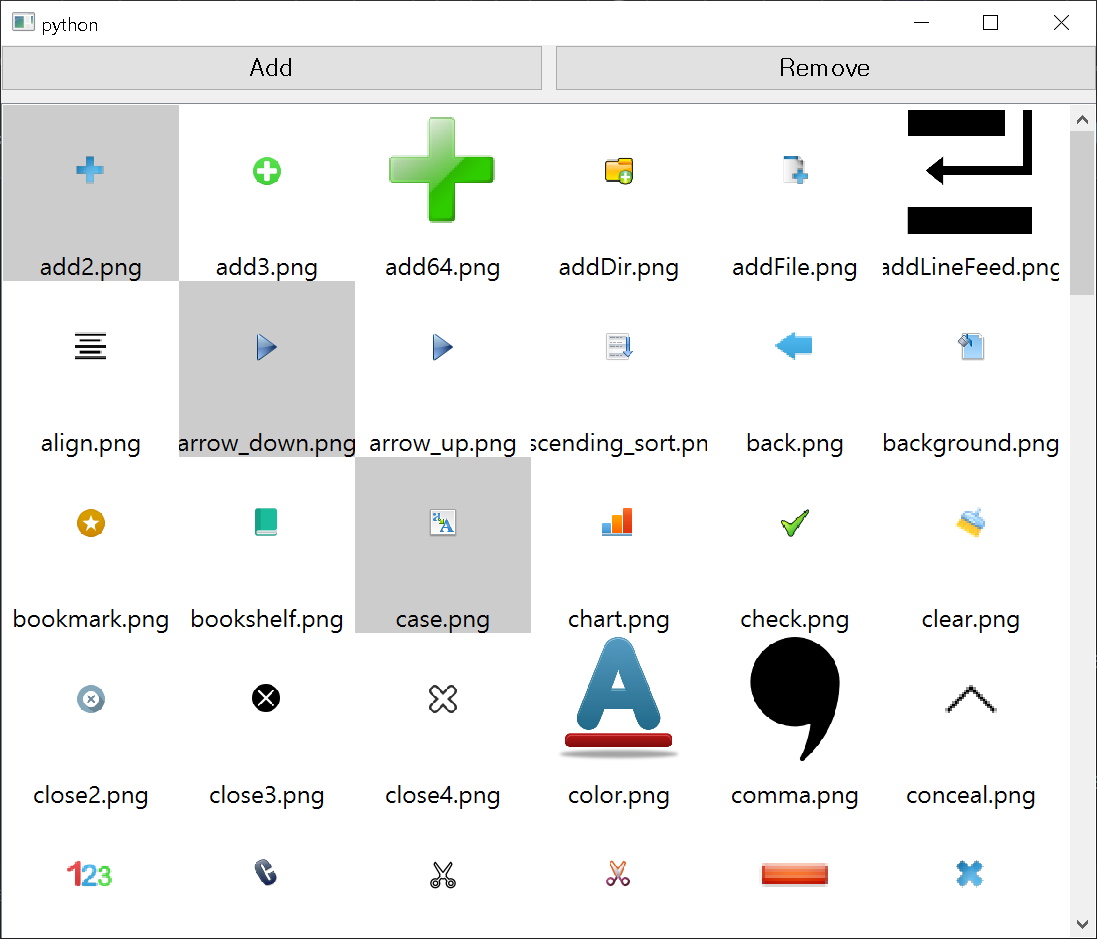PyQt QTableWidget for image file explorer
Project description
pyqt-image-file-explorer-table-widget
PyQt QTableWidget for image file explorer
Requirements
PyQt5 >= 5.8
Setup
python -m pip install pyqt-image-file-explorer-table-widget
Included Packages
Feature
-
Being able to set column count with
setColumnCount(columns: int) -
Being able to remove selected cells with
removeSelectedCells() -
Set cell padding with
setCellPadding(padding: int). No padding by defeault. -
Set cell margin (set space between cells) with
setCellMargin(margin: int)- This doesn't give the space between cells, just looks like it. I will figure it out how to set the space between cells properly. No margin by default. -
Resize friendly
-
If you want to add grid(no grid by default), use
setShowGrid(f: bool)even though this is provided byQTableWidgetoriginally. -
showTinyImageBigger(f: bool)to expand image which is so small that it's hard to see
Example
import os
from pyqt_image_file_explorer_table_widget.imageFileExplorerTableWidget import ImageFileExplorerTableWidget
from PyQt5.QtWidgets import QWidget, QPushButton, QHBoxLayout, QGridLayout, QFileDialog, QApplication
class ImageFileExplorerExample(QWidget):
def __init__(self):
super().__init__()
self.__initUi()
def __initUi(self):
self.__tableWidget = ImageFileExplorerTableWidget()
addBtn = QPushButton('Add')
addBtn.clicked.connect(self.__add)
delBtn = QPushButton('Remove')
delBtn.clicked.connect(self.__delete)
lay = QHBoxLayout()
lay.addWidget(addBtn)
lay.addWidget(delBtn)
lay.setContentsMargins(0, 0, 0, 0)
btns = QWidget()
btns.setLayout(lay)
self.__tableWidget.setColumnCount(6)
lay = QGridLayout()
lay.addWidget(btns)
lay.addWidget(self.__tableWidget)
lay.setContentsMargins(0, 0, 0, 0)
self.setLayout(lay)
def __add(self):
dirname = QFileDialog.getExistingDirectory(self, 'Open directory', '')
if dirname:
filenames = [os.path.join(dirname, filename) for filename in os.listdir(dirname)]
filenames = list(filter(lambda x: os.path.splitext(x)[-1] in ['.png'],
[filename for filename in filenames])) # In this example, png only
self.__tableWidget.addCells(filenames)
def __delete(self):
self.__tableWidget.removeSelectedCells()
if __name__ == "__main__":
import sys
app = QApplication(sys.argv)
imageFileExplorerExample = ImageFileExplorerExample()
imageFileExplorerExample.show()
app.exec_()
Result
After select add.png, addTab.png, bold.png and remove all of them
Project details
Release history Release notifications | RSS feed
Download files
Download the file for your platform. If you're not sure which to choose, learn more about installing packages.
Source Distribution
Built Distribution
Hashes for pyqt-image-file-explorer-table-widget-0.0.1.tar.gz
| Algorithm | Hash digest | |
|---|---|---|
| SHA256 | eb11b4db8ec51ad0da57ac0fdd2cb0e0e80415ab9055d5fea639f082863b7d74 |
|
| MD5 | 10ae8c118d38606ff3aa0d2f9a82656e |
|
| BLAKE2b-256 | f0a936b33e2f6a6cbcfcfec01916e4c973db139c845546a9fa1a72e4f4df99f4 |
Hashes for pyqt_image_file_explorer_table_widget-0.0.1-py3-none-any.whl
| Algorithm | Hash digest | |
|---|---|---|
| SHA256 | ed30434176683ce1f3303942e877a2d73915bc69faab48a11497769ba16ed9f3 |
|
| MD5 | 6a4a3003a2e4ad024b367a46ff4f3726 |
|
| BLAKE2b-256 | f7ee1623dfaff7fd36ba9875239352f3edfc2cb53c5c8e2d9b4c45d3ebd3c2ed |