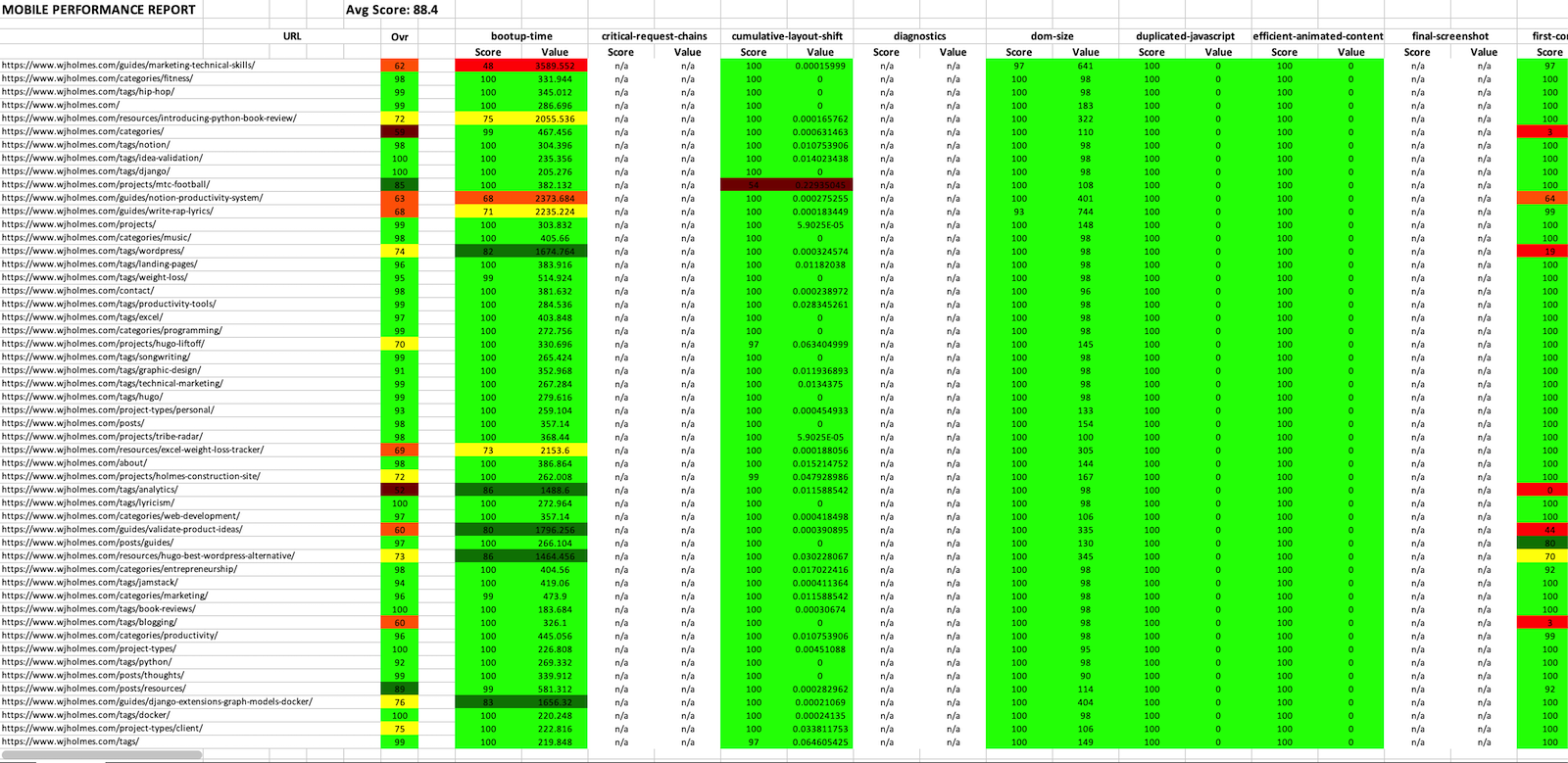A simple Python cli that parses your sitemap, sends async requests to the PageSpeed Insights API and writes color-coded Lighthouse results to Excel.
Project description
pyspeedinsights
A simple Python cli that parses your sitemap, sends async requests to the PageSpeed Insights API and writes color-coded Lighthouse results to Excel.
Why pyspeedinsights?
Manually running your website's pages through Lighthouse or PageSpeed Insights can be extremely time consuming and cumbersome. This is especially true if your site contains a large number of pages.
There's no easy way to analyze your site's overall performance from a 10,000-foot view without manually testing many similar types of pages.
That's what this package attempts to solve. While there are similar tools out there, there weren't any solid Python ones that were built to support analysis in bulk.
The pyspeedinsights cli allows you to analyze your entire site's performance quickly and uncover bottlenecks by reviewing color-coded audit results and metrics for each page in Excel.
Format Options
The pyspeedinsights cli supports 3 overarching formats:
- Single page JSON (
-f json): Output the raw JSON response from the API to your working directory (single pages only). - Single page Excel (
-f excel): Write color-coded Lighthouse audits and (optionally) metrics to an Excel sheet (single pages only). - Sitemap / Multi-page Excel (
-f sitemap): Specify a sitemap file to parse and output your full site's color-coded Lighthouse audits and (optionally) metrics to an Excel sheet.
There are additional customizations available for request parameters and response processing via the cli as well.
Please reference the commands section for further instructions on how to specify formats and customize other options from the cli.
Installation
From a virtual environment:
pip install pyspeedinsights
From a system Python3 install on MacOS:
python3 -m pip install pyspeedinsights
From a system Python3 install on Windows:
py -m pip install pyspeedinsights
Note that your PATH, OS or Python version may require that you modify these commands slightly. When in doubt, just install it like you would any other Python package.
Authorization
The PageSpeed Insights API requires users to generate an API key for anything more than simple testing. Otherwise, you'll hit a rate limit rather quickly.
For this reason, a valid API key is currently required to use this package. Please see the PageSpeed Insights API documentation for detailed instructions on how to generate a key.
Keys & Quotas
The key itself is added to the GET request URL as a query parameter.
It's recommended to generate the key in Google Cloud Console > Credentials then restrict it to your host and the PageSpeed Insights API service. If you do go this route, make sure to enable the service in Enabled APIs & Services, as it may not be enabled by default.
The API has a daily and per-minute request quota of 25,000 and 240, respectively. The async requests are slept for 1s between each call to avoid hitting the per minute quota or overloading the API and getting hit with 500 errors.
Keyring
This package uses the keyring Python library to store API keys securely on your system's default keystore (e.g. MacOS Keychain for MacOS users).
Note: If you're unable to use keyring for whatever reason, a fallback input will prompt you for your API key from the command line at the start of each run.
The dependency is installed automatically when you pip install pyspeedinsights. If for some reason it's not, run pip install keyring before running any keyring operations.
Please see the keyring documentation if you require any additional help with the following commands.
Saving Your API Key
To save your API key to your default keystore, run keyring set system psikey.
The last argument has to be psikey. This is because pyspeedinsights looks for that username to read in your key during requests. system will instruct keyring to automatically detect your system's default keystore.
You'll then receive a prompt where you can enter your key to save it.
Verifying Your API Key
To verify that your key can be read, run keyring get system psikey. Your key should be output to the command line.
Removing Your API Key
To remove your API key from your default keystore, run keyring del system psikey, then verify that it's no longer accessible with keyring get system psikey.
Sitemap Support
Currently, only URLs to valid XML sitemaps are supported for reports that utilize sitemap format. Please see sitemaps.org for specification details.
Your web server or sitemap plugin must also allow robots to crawl your sitemap. If you see any permission errors that would be the first thing to check. Certain security solutions like CloudFlare also block crawlers so whitelisting the server you're running the package from may also be preferrable.
Your sitemap URL should be passed in as the positional argument for url when running psi from the command line.
Sitemap Index
Support for sitemap index detection was recently added. This requires no additional action on your part. Simply pass your sitemap index in as the url argument via the cli.
If a sitemap index is detected, the package will recursively gather the URLs listed in each sitemap in your sitemap index and include them in requests. If a standard sitemap file is passed, only that sitemap will be processed.
Command Line Arguments
If you've installed pyspeedinsights with pip, the default command to run cli commands is psi.
If you've simply cloned the repo, you can run the cli as a module directly with python -m pyspeedinsights.
For help with the following commands, run psi --help.
Quickstart
To get you started quickly, here are a few example commands.
Example of requesting a desktop performance report with all metrics for all the URLs in your sitemap:
psi https://www.example.com/sitemap.xml -f sitemap -m all -c performance -s desktop -l en- Equivalent to:
psi https://www.example.com/sitemap.xml -f sitemap -m all(performance,desktopandenare defaults)
- Equivalent to:
Example of the same report but also specifying a UTM campaign name/source and captcha token (experimental / untested):
psi https://www.example.com/sitemap.xml -f sitemap -m all -uc my-campaign-name -us my-campaign-source -t my-captcha-token
Request / Sitemap URL: url (required)
The URL of the page you want to analyze OR a path to a valid XML sitemap if using sitemap format.
This must be a fully qualified url with an optional path. URLs without a scheme default to https. URL fragments (#) and query parameters will be removed automatically.
Good:
psi https://example.compsi https://www.example.compsi https://example.com/testpsi example.com- Modified URL:
https://example.com
- Modified URL:
psi https://example.com#test- Modified URL:
https://example.com
- Modified URL:
Bad:
psi example- Throws an error
psi example/path- Throws an error
Sitemap example:
psi https://www.example.com/sitemap.xml -f sitemap- Parses
sitemap.xmland prepares requests for all<loc>elements.
- Parses
Please see sitemaps for more info.
Output Format: -f or --format (optional)
The format of the Lighthouse results output.
json (default) - Output the raw JSON response from the API to your working directory (single pages only). You can add a -f json argument explicitly or leave it out to simply default to JSON output.
excel - Write color-coded Lighthouse audits and (optionally) metrics to an Excel sheet (analyze the single url only).
sitemap - Specify a sitemap file to parse and output your full site's color-coded Lighthouse audits and (optionally) metrics to an Excel sheet. When using this option, the url argument above needs to be a direct link to your XML sitemap. Please see sitemaps for more info.
Example:
psi https://example.com- defaults tojsonpsi https://example.com -f excelpsi https://example.com -f sitemap
Metrics: -m or --metrics (optional)
Specify which metric(s) you want to include in your report.
This is only supported for the performance category (-c performance) with either excel or sitemap formats because the JSON output includes everything by default and categories other than performance don't include metrics in the response.
If excluded, metrics will not be dumped to Excel. Add the all argument to retrieve all available metrics or specify individual metrics to include.
Example:
psi https://example.com -f excel- no metricspsi https://example.com -f excel -m all- all available metricspsi https://example.com -f excel -m speedIndex- just speedIndexpsi https://example.com -f excel -m speedIndex totalBlockingTime- just speedIndex and totalBlockingTime
Full list of available metrics:
observedTotalCumulativeLayoutShiftobservedCumulativeLayoutShiftobservedLargestContentfulPaintAllFramesmaxPotentialFIDobservedSpeedIndexTsobservedFirstContentfulPaintTsobservedTimeOriginobservedFirstPaintobservedNavigationStartTsobservedLargestContentfulPaintAllFramesTsspeedIndexobservedFirstContentfulPaintobservedLastVisualChangeTscumulativeLayoutShiftMainFrameobservedLastVisualChangecumulativeLayoutShiftlargestContentfulPaintobservedDomContentLoadedfirstContentfulPaintobservedCumulativeLayoutShiftMainFrameobservedFirstVisualChangeobservedFirstPaintTstotalCumulativeLayoutShiftobservedFirstMeaningfulPaintinteractiveobservedTraceEndobservedFirstMeaningfulPaintTstotalBlockingTimeobservedFirstContentfulPaintAllFramesTsobservedLargestContentfulPaintobservedNavigationStartobservedLoadobservedFirstVisualChangeTsobservedFirstContentfulPaintAllFramesobservedTimeOriginTsobservedTraceEndTsobservedLoadTsobservedDomContentLoadedTsobservedSpeedIndexfirstMeaningfulPaintobservedLargestContentfulPaintTs
Category: -c or --category (optional)
The Lighthouse category to run. Defaults to performance.
Other options include accessibility, best-practices, pwa and seo.
Example:
psi https://www.example.com -c accessibility
Strategy: -s or --strategy (optional)
The Lighthouse analysis strategy to use. Defaults to desktop.
Other options include mobile.
Example:
psi https://www.example.com -s mobile
Locale: -l or --locale (optional)
The locale used to localize formatted results. Defaults to en (US).
Please see the PSI API docs for a full list of locale options.
Example:
psi https://www.example.com -l fr- localize results to French
UTM Campaign: -uc or --campaign (optional) (experimental)
The UTM campaign name for analytics. Defaults to None.
This option is currently experimental and hasn't been fully tested.
Example:
psi https://www.example.com -uc my-campaign-name
UTM Source: -us or --source (optional) (experimental)
The UTM campaign source for analytics. Defaults to None.
This option is currently experimental and hasn't been fully tested.
Example:
psi https://www.example.com -us my-campaign-source
Captcha Token: -t or --token (optional) (experimental)
The captcha token passed when filling out a captcha. Defaults to None.
This option is currently experimental and hasn't been fully tested.
Example:
psi https://www.example.com -t my-captcha-token
Contributing
Contributors of all skill levels are welcome to help improve this package. Please see the Contribution Guidelines for details.
Project details
Download files
Download the file for your platform. If you're not sure which to choose, learn more about installing packages.
Source Distribution
Built Distribution
Hashes for pyspeedinsights-0.3.0-py3-none-any.whl
| Algorithm | Hash digest | |
|---|---|---|
| SHA256 | 681ed7d9fe1788f4e54599018fb7eb32e06d65c0bb318bba861633f7bce8e60c |
|
| MD5 | b266f1c980542efff0f3cc7fcb9534ee |
|
| BLAKE2b-256 | 2773cfb9e37cc0bfbdfd06073f0d0b84bfd836b4a311805dcfa24a86aca31b1a |