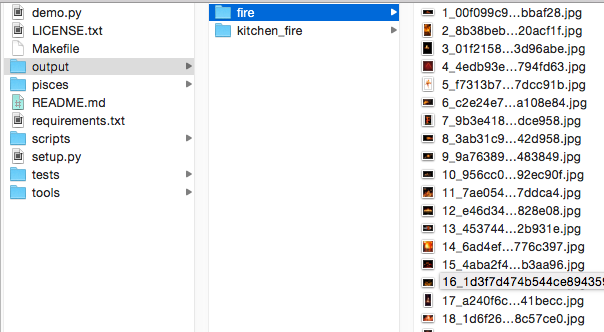Use keywords to search for and download images.
Project description
Why use pisces?
This project origins from the needs of image dataset for algorithm training.
Image search engines, such as Google, are quite powerful now. They are enough if we could use them. However, they didn't provide convenient API for us.
Pisces uses selenuim, which can work with chromedriver to download the images we need. Pisces supports these search engines: google, yahoo, bing, baidu(china) and more mainstream engines in the future.
Why use pisces?(Chinese)
本项目起源于算法训练需要图像数据集的需求.
现有的图片搜索引擎,比如Google,相当强大了,能够利用起来,已经可以满足我们的需求. 然而,这些网站并没有提供方便的API让我们得到图片链接.
Pisces使用了selenuim, 可调用主流的浏览器下载搜索到的图片. Pisces还整合了其他的搜索引擎的搜索结果:google/yahoo/bing/百度.
Installation
First, make sure you have chrome browser installed on your computer. If not, selenium gives "selenium.common.exceptions.WebDriverException: Message: unknown error: cannot find Chrome binary".
If you're working on a server without interface (for example, CentOS), you can also follow the steps below to install it:
wget https://dl.google.com/linux/direct/google-chrome-stable_current_x86_64.rpm
yum -y localinstall google-chrome-stable_current_x86_64.rpm
Use pip:
pip install python-pisces
From source code:
git clone https://github.com/wolfhong/python-pisces.git
cd python-pisces
pip install -r requirements.txt
export PYTHONPATH=./
python scripts/update_chromedriver.py # download newest chromedriver according to platform
python setup.py install
In addition to chrome, you can also use firefox. However, you need to do extra settings for firefox. You have to download geckodriver and put it into your $PATH, which helps selenium interacting with firefox browser.
Pisces uses chrome as the default browser. You needn't download chromedriver youself because Pisces has built-in ones.
Pisces first finds chromedriver (for Chrome) or geckodriver (for Firefox) in pisces/tools/ in its package. If not, then finds it in $PATH.
Console Command
Once you have installed Pisces, you can easily use it to search for and download images by keywords:
$ pisces -e google -w 8 -n 500 fire "kitchen fire" -o ./output
The above command will start up chromedriver and then google "fire" and "kitchen fire" with its image search engine, download images with 8 threads parallelly and then restore these images in "./output" directory.
If you're in China, you're recommended to use -e baidu instand of -e google(default), because of some network problems. (在中国由于一些网络原因,推荐使用参数-e baidu,而不是默认的-e google)
Use pisces -h to show the usage:
usage: command.py [-h] [-q] [--display] [-e ENGINE] [-w WORKERS] [-n NUMBER]
[-o OUTPUT_DIR] [-v]
[keywords [keywords ...]]
Use keywords to search for and download images.
positional arguments:
keywords keywords to search for images
optional arguments:
-h, --help show this help message and exit
-q, --quiet quiet (no output)
--display start up browser with a graphical display, default to no
-e ENGINE, --engine ENGINE
the image search engine you want to use, default to
google. select within [google, bing, yahoo, baidu]
-b BROWSER, --browser BROWSER
the browser you have installed, default to chrome.
select within [chrome, firefox]
-w WORKERS, --workers WORKERS
the number of threads when downloading images, default
to cpu core count
-n NUMBER, --number NUMBER
the max number of images you want to download, default
to 100
-o OUTPUT_DIR, --output_dir OUTPUT_DIR
destination to store downloaded images, default to
./output
-v, --version print the version and exit
Pisces can work on these platforms: windows, linux, mac, and it had beed tested. If not, you're welcome to file an issue.
More examples:
$ pisces "kitchen fire" "forest fire"
$ pisces -n500 "厨房火灾" "森林火灾"
$ pisces -e baidu -n500 -o path-to-output 火灾 水灾
Code Example
Pisces can also be included in your projects:
from pisces import Pisces
# recommended to use `with`:
with Pisces(quiet=False, headless=False) as client:
output_dir = './output_water/'
client.download_by_word('water', output_dir, engine='google', image_count=20)
# or call `close()` handly:
client = Pisces(quiet=False, headless=True, workers=4, browser='chrome')
output_dir = './output_fire/'
client.download_by_word('fire', output_dir, engine='baidu', image_count=20)
client.close()
Tips
- The code uses selenuim. More info to see ReadTheDocs
- If you're in China, you're recommended to use
-e baiduinstand of-e google(default), because of some network problems.
About
Pisces is just a tools to search for and download images by keywords, using image search engine such as google, bing, baidu, etc. I hope it could help you in somewhere.
Project details
Release history Release notifications | RSS feed
Download files
Download the file for your platform. If you're not sure which to choose, learn more about installing packages.
Source Distribution
Built Distribution
Hashes for python_pisces-0.0.5-py2.py3-none-any.whl
| Algorithm | Hash digest | |
|---|---|---|
| SHA256 | e329eb1fa8328401dac9a7ee650494c19a4339f6823a18940e0a08f5665c309e |
|
| MD5 | 97672f0d7691a643b816dfc74ed6eb25 |
|
| BLAKE2b-256 | e2c5ea9c959dc623817b01a0ffc15a180494e6a72ab5652b8889eeed26be61b2 |