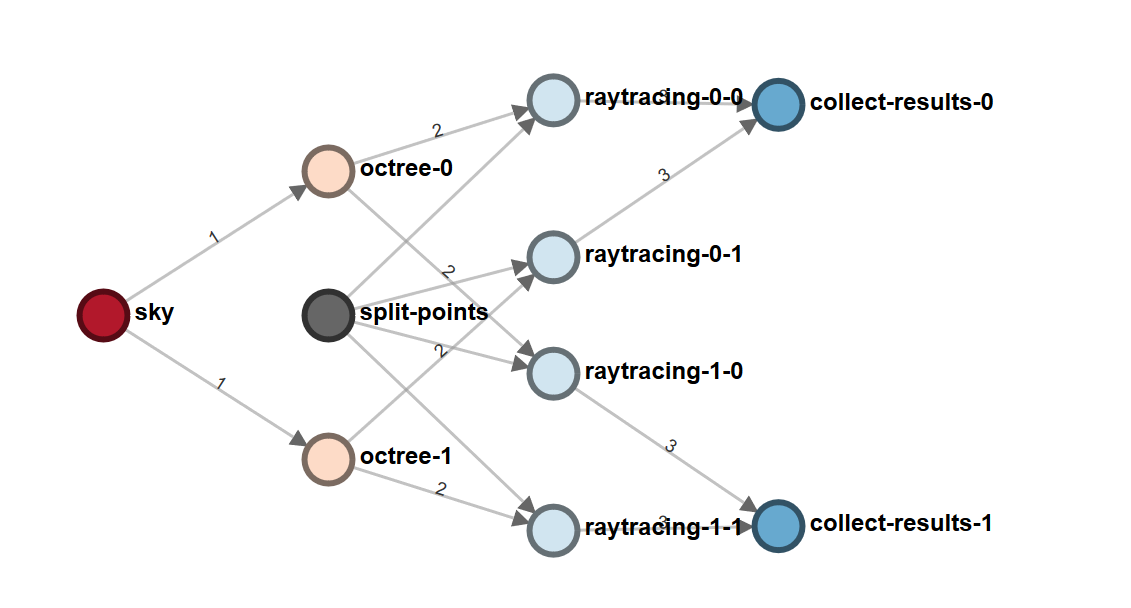Queenbee is a workflow language for creating DAG workflows which empowers all workflow libraries in Ladybug Tools!
Project description
queenbee
:crown: Queenbee is a workflow language for creating workflows! The Queenbee workflow is inspired by Argo Workflow and borrows a number of terms and expressions from Apache Airflow and Ansible.
Queenbee populates and validates the workflows but does not run them! For running the
workflows see ladybug-tools/workerbee which converts Queenbee workflows to executable
Luigi pipelines.
You can find more workflow samples in honeybee-radiance-workflow repository.
Queenbee Workflow structure
A Queenbee workflow is a YAML / JSON file which consists of different parts. You can use Queenbee to generate the workflows programmatically using Python or you can write a workflow line by line.
Here we discuss the generic structure of a Queenbee workflow. See OpenApi schema documentation for all Workflow objects.
Workflow
|
|__ name
|
|__ artifact_locations
|
|__ inputs
| |___ parameters
| |___ artifacts
|
|__ operators
|
|__ templates
|
|__ flow
| |___ tasks / steps
|
|__ outputs
|___ parameters
|___ artifacts
1. Artifact Locations
Artifacts are files that will be used during different steps of the workflow computation. These files can be stored on different types of systems (remote folder, local machine or API call to a webapp). Every artifact indicates which location or source-system it is to be acquired from, and each Artifact Location is listed in the artifact_locations key of the workflow object. Currently 3 types of locations are supported:
- Local: Artifacts situated on the machine running the workflows
- HTTP: Artifacts that can be sourced from a website or web API
- S3: Artifacts that can be retrieved from an S3 bucket
artifact_locations:
- name: local-test
type: local
root: C:\Users\Test\Projects\Project 1
- name: http-test
type: http
root: http://climate.onebuilding.org
headers:
Authorization: some-long-JWT-token
- name: s3-test
type: s3
root: pollination
endpoint: s3.eu-west-1.amazonaws.com
bucket: all-of-my-data
credentials_path: C:\Users\Test\.queenbee\config.yaml
2. inputs
Workflow inputs are global inputs that can be accessed as "{{workflow.inputs.xx.yy}}"
when creating the flow section. For instance to access an input parameter with the
name file-path one should use "{{workflow.inputs.parameters.file-path}}" and Queenbee
will map the value of file-path parameter to this place-holder.
Inputs can be from two different types: parameters and artifacts.
Input artifacts are a collection of files that will be accessed during the run.
Artifacts in this section usually exist before the execution of the workflow. If the
artifact is generated as part of the flow it is usually identified in that step of
the flow. Keep in mind that in distributed execution that each section of the flow
might be executed on a separate machine the content of these artifacts will be copied
to target location before executing the workflow. For all the other inputs use
parameters.
Here is an example inputs for a typical simulation workflow. The parameters section
is used to define the maximum number of workers during the execution of the workflow and
artifacts section is used to define the project-folder. Both inputs have a default
value which can be overwritten by an input file.
inputs:
parameters:
- name: worker
description: Maximum number of workers for executing this workflow.
value: 1 # this is the default value which can be overwritten
artifacts:
- name: model-folder
description: |
Path to project folder for this study. This will make it easy to use relative
path for other template inputs.
location: project-folder
path: models/
task_path: . # this is the default value which can be overwritten
3. operators
Operators include the requirements for running templates [see below]. Operator can be
an operator for running the templates locally or using containers. In a valid workflow
all the the operators that are referenced by templates should be included in
this section. Keep in mind that the operators are reusable and can be shared between
different templates.
An operator has two separate fields for container image and local. The image field
identifies the image for running a template and the local field identifies the
applications and libraries that this operator relies on to run locally.
For instance this is an operator for running arbitrary Radiance commands. It uses a radiance image for running the commands in docker and uses radiance application to run the application. Once can identify version requirement for the application and the command to check the version. If the command outputs more than just the version you can pass a regex pattern which will be applied to the output of the command.
- name: radiance-operator
image: ladybugtools/radiance:5.2
local:
app:
- name: radiance
version: ">=5.2"
command: rtrace -version # command to get the version
pattern: r'\d+\.\d+' # regex pattern to extract the version from command output
Here is another operator example for running honeybee-radiance commands.
- name: honeybee-radiance
image: ladybugtools/honeybee-radiance-workflow:latest
local:
app:
- name: radiance
version: ">=5.2"
command: rtrace -version
pattern: r'\d+\.\d+'
pip:
- name: lbt-honeybee
version: ">=0.4.3"
- name: honeybee-radiance-workflow
language:
- name: python
version: ">=3.6"
You can also import the operator from a YAML or JSON file using the import_from
key. All the fields will be loaded from the file except for the name. The original name
will be kept since this is the name that has been used inside the workflow to refer to
this operator.
operators:
- name: radiance-operator # will not change even if the operator name in the file is different
import_from: 'radiance_operator.yaml' # relative path to the workflow file itself
In this example the content of radiance_operator.yaml can be something like this:
---
name: honeybee-radiance
image: ladybugtools/honeybee-radiance-workflow:latest
local:
app:
- name: radiance
version: ">=5.2"
command: rtrace -version
pattern: r'\d+\.\d+'
pip:
- name: lbt-honeybee
version: ">=0.4.3"
- name: honeybee-radiance-workflow
language:
- name: python
version: ">=3.6"
4. templates
Templates are discrete reusable units of code that can be executed separately or as part of a workflow. Queenbee supports 4 types of objects as templates:
function: A single function to execute a single command.dag: Collection of functions as a Directed Acyclic Graph (DAG).workflow: A full Queenbee workflow itself can be referenced as a template in another workflow.
Templates can use the import_from keyword to import the template from a YAML or
JSON file. Keep in mind that a template in a file should be self-sufficient and include
all the information including operators. This is different from when the template is
part of the workflow where an operator will be referenced by name.
Here is an example function for generating a sky with desired irradiance which is part
of a workflow. In order to make it a valid template in a separate file you should use
the full operator specification from the last step instead of only using the name of the
operator.
name: generate-overcast-sky
type: function
inputs:
parameters:
- name: desired-irradiance
description: desired sky horizontal irradiance
- name: sky-file
description: full path to output sky file
operator: radiance-operator
# commands and args will be used both locally and inside the container
# TODO: This must change to be platform specific
command: gensky -c -B {{ inputs.parameters.desired-irradiance }} > file.sky
outputs:
artifacts:
- name: sky
task_path: file.sky
path: {{ inputs.parameters.sky-file }}
source: project-folder
5. flow
flow is the workflow logic that defines in what order the templates should be executed
and how the output from one task will be consumed by another task(s). Such a workflow is
also known as Directed Acyclic Graph (DAG).
Here is an example of creating a sky and generating an octree as two consecutive steps. Note that the values are place-holders and can be overwritten by input parameters file.
flow:
- name: prepare-sky-and-octree
tasks:
- name: generate-sky-step
template: generate-sky
inputs:
parameters:
- name: desired_irradiance
value: 100000
- name: generate_octree_step
template: generate_octree
dependencies: [generate-sky]
inputs:
parameters:
- name: scene_files
value:
- "{{steps.generate_sky_steps.outputs.sky_file}}"
- "{{workflow.inputs.parameters.folder}}"/model/static/scene.mat
- "{{workflow.inputs.parameters.folder}}"/model/static/scene.rad
As you can see it is common to use the output of one step as an input for another step or
reference one of the workflow inputs as an input for one of the steps or tasks. Queenbee
supports the following words as prefix variable names inside the flow section:
- workflow: "{{workflow.xx.yy}} is used for workflow level parameters.
- tasks: "{{tasks.task_name.xx.yy}} is used in DAG task to refer to other tasks.
- inputs: "{{inputs.xx.yy}}" is used in operators.
- item: "{{item}}" or "{{item.key_name}}" is used in loops. You can change item to a
different keyword by setting up
loop_varinloop_control.
Now let's think about a longer workflow which also includes ray-tracing using the generated octree. We need to add two new steps to the workflow:
- generate sensor grids
- run ray-tracing
But there is a difference between these new two steps and the initial two steps. In the first two steps the second step of generating the octree was dependant on the first step and it couldn't be executed until generating sky is finished. However for generating the sensor grids we we do not need to wait for generating sky to be finished. Finally, the last step of ray-tracing will need both the grid and the octree.
To describe such flows we will use a Directed Acyclic Graph or DAG. Here
is the updated process. Note the the keyword step is changed to tasks and each task
has a key for dependency.
Also since the step for generating grids can generate more than one grid we are using loop to run ray-tracing for all these grids in parallel.
sky grids
| |
octree |
| |
\______/
|
ray-tracing
___________|_____________
/ | | \
g-1-1 g-1-2 g-2-1 ... g-n-m
\_______|_______|_________/
|
collect results
flow:
- name: jjjjj
- tasks:
- name: generate_sky_task
template: generate_sky
inputs:
parameters:
- name: desired_irradiance
value: 100000
- name: generate_octree_task
template: generate_octree
dependencies:
- generate_sky_task
inputs:
parameters:
- name: scene_files
value:
- "{{tasks.generate_sky_steps.outputs.sky_file}}"
- "{{workflow.inputs.parameters.folder}}"/model/static/scene.mat
- "{{workflow.inputs.parameters.folder}}"/model/static/scene.rad
- name: generate_grids_task
template: generate_grids
inputs:
parameters:
- name: max_sensor_count
value: 200
- name: ray_tracing_task
template: run_raytracing
dependencies:
- generate_octree_task
- generate_grids_task
inputs:
parameters:
- name: grid
value: "{{item}}"
- name: octree
value: "{{tasks.generate_octree_task.outputs.parameters.octree}}"
loop: "{{ tasks.generate_grids_task.outputs.parameters.grids }}"
6. outputs
Several files might be generated in the process section and the outputs artifacts
section indicates which ones should be saved as the final outputs of the workflow.
Executors may return these outputs as a collection of file locations or file contents.
Outputs can also return parameters that are generated in the process section of the
workflow.
TODO: Command Line Interface
You can also use queenbee from command line. The most commonly used commands are:
validate
queenbee validate [WORKFLOW-FILE]
This command validates the workflow to ensure:
a. the workflow complies with queenbee schema
b. all the import_from resources are available and valid.
c. all the operators are included in workflow file.
You can also validate a workflow against an input file.
queenbee validate [WORKFLOW-FILE] --inputs [INPUT-FILE]
package
queenbee package [WORKFLOW-FILE] [PACKAGED-WORKFLOW-FILE]
This command packages the workflow and all its dependencies into a single file. If
there is no import_from in original workflow the packaged workflow will be identical
to the original workflow.
freeze
queenbee freeze [WORKFLOW-FILE] [INPUT-FILE] [FROZEN-WORKFLOW-FILE]
Queenbee workflows are designed to be reusable and it is valid to have input parameters with no default values. These values will be provided in an input file. In some cases you want to use the workflow over and over with the same input values. This command makes a frozen version of the workflow with all the values hard-coded in the workflow.
freeze command calls package command under the hood. In other words a frozen
workflow will not have an import_from key.
populate-inputs
queenbee populate-inputs [WORKFLOW-FILE] [INPUT-FILE]
This command generates a template input file for a specific workflow. You can use
--include-defaults flag to also get the inputs that already have a default value. The
inputs with referenced inputs with prefix variable name (e.g.
{{steps.create_octree.outputs.artifacts.octree}}) will not be included in the inputs
file.
visualize
queenbee visualize [WORKFLOW-FILE]
This command creates an interactive visual representation of the workflow.
Project details
Release history Release notifications | RSS feed
Download files
Download the file for your platform. If you're not sure which to choose, learn more about installing packages.
Source Distribution
Built Distribution
Hashes for queenbee-1.6.6-py2.py3-none-any.whl
| Algorithm | Hash digest | |
|---|---|---|
| SHA256 | 58fd80d8937ccf3080aff44726559c57759f8c024a3ec5cfddbd61c1d7416c6e |
|
| MD5 | 6fc6982ff8e771549d8bfe65d2dbabe6 |
|
| BLAKE2b-256 | e5ad1efeb47c179eb4376f425df2a13ddb43c212da1bdb3f5b45ec66e75ff5c3 |