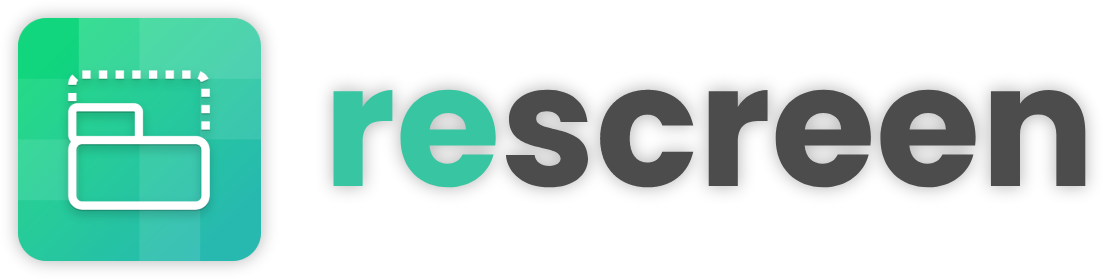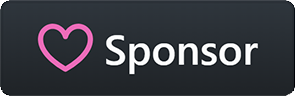Screen Manager with fractional scaling support for X11
Project description
Display Manager with fractional scaling support for X11
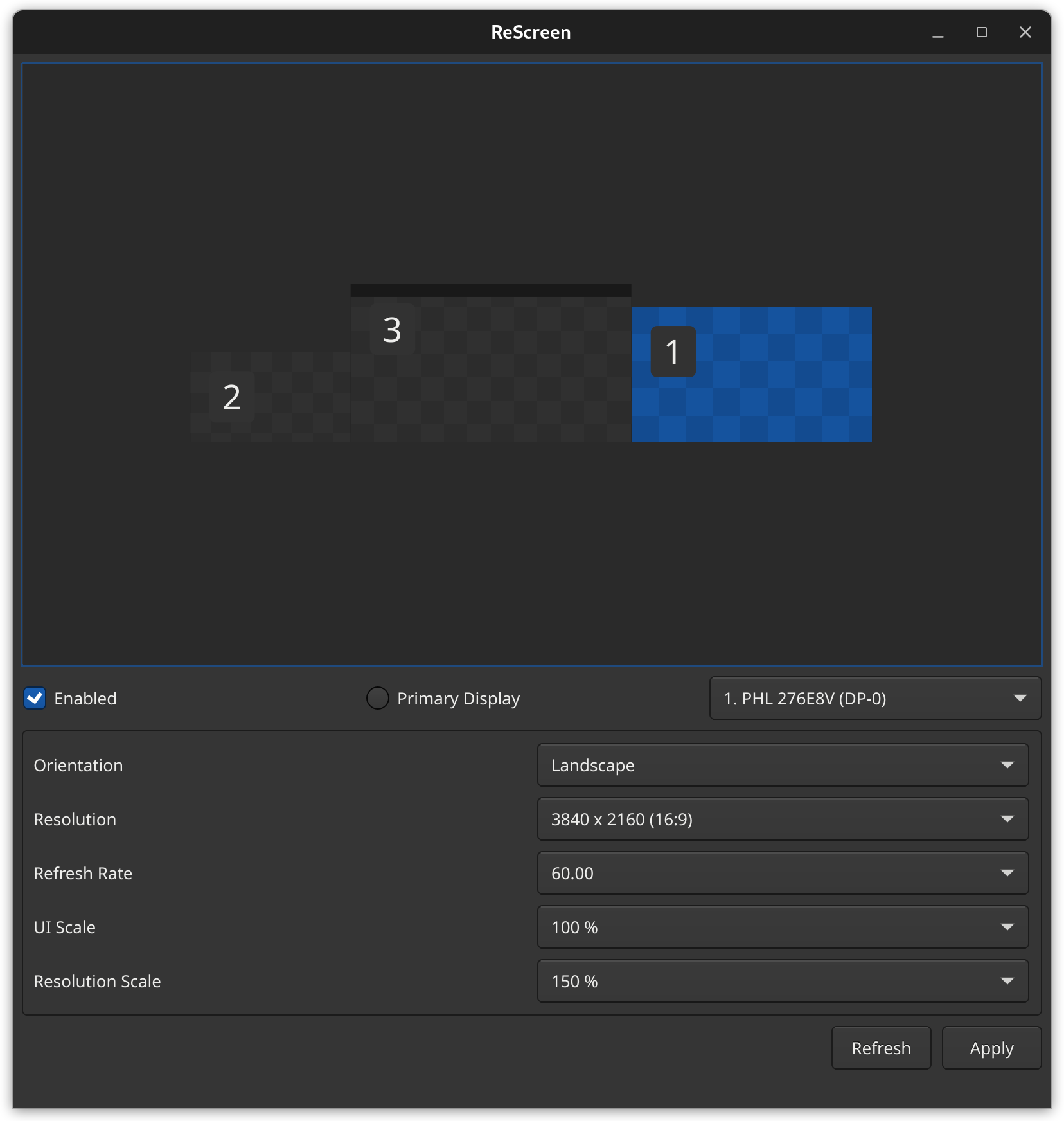
Introduction
ReScreen is an open-source tool that tries to simplify the per-display fractional scaling problem many users have on Linux inside an X11-Session. You can use the graphical display configurator to configure your display setup to your liking. When you are satisfied with the setup, the configuration is saved and applied to your system. Everytime the connected display configuration changes, ReScreen automatically tries to find a matching profile and if it found one, it gets applied. You can also manually force this behaviour using the command line interface.
Installation
Debian/Ubuntu
-
Download the
.deb-File from the Release Page. -
To install it on your system, use
$ sudo apt-get install -f <path to the .deb-File>
A package repository for deb packages is in the making :construction:
Arch
- Download the
.pkg.tar.zst-File from the Release Page. - To install it on your System, use
$ sudo pacman -U <path to the .pkg.tar.zst-File>
An easier method for installing this package on Arch is by using the AUR :arrow_down:
AUR
- With an AUR-Helper of your choice (I will use
yayin this example), install the package using$ yay -S rescreen
PIP
-
This will not embed rescreen into your system, only the command line tool gets installed. The GUI is not available as a shortcut in the menu and the screen change watcher does not automatically run in the background.
You also need to install the required system dependencies on your own, including
xrandr,xev,loginctl,whoamiandedid-decodeTo install only the command line tools on your system, you can use
$ pip install rescreen
Command Line Usage
Detect and save the current display configuration
$ rescreen save
Detect the current display configuration, try to find a matching profile and apply it if found
$ rescreen load
Start the Graphical Display Configurator
$ rescreen gui
Start the display change watcher that automatically tries to apply the matching profile
Note: This command needs to be run with superuser-permissions. The preferred way of using the watcher is to have it installed as a systemd-service
(This is done in the bundled packages for the distributions)
$ rescreen watcher
Contributing
If you are missing a feature or have new idea, go for it! That is what open-source is for! 😃
Author
Tim-Luca Lagmöller (@lagmoellertim)
Donations / Sponsors
I'm part of the official GitHub Sponsors program where you can support me on a monthly basis.
You can also contribute by buying me a coffee (this is a one-time donation).
Thank you for your support!
License
The Code is licensed under the
Copyright © 2022-present, Tim-Luca Lagmöller
Have fun :tada:
Project details
Release history Release notifications | RSS feed
Download files
Download the file for your platform. If you're not sure which to choose, learn more about installing packages.