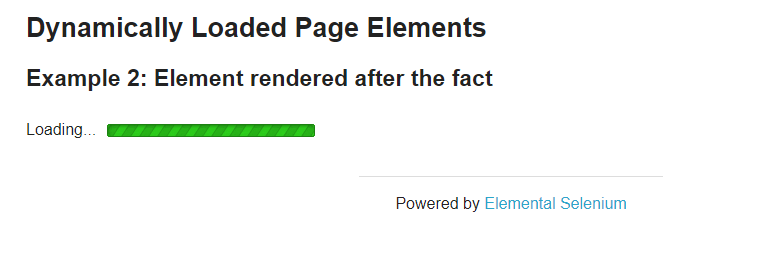Quality of life upgrades for common-use Keywords in the Robot Framework and SeleniumLibrary packages.
Project description
RobotOil
Introduction
RobotOil is a library of quality-of-life features for automated test case development with Robot Framework and SeleniumLibrary.
Enhancements include the option of persistent browser sessions to assist with debugging your scripts and "Smart" versions of common-use SeleniumLibrary Keywords to make navigating your web application even easier. Additionally, everything within RobotOil may be executed from either a Robot Test Suite OR the execution of a Python file.
Grease the gears of your next automation project with RobotOil!
Dependencies
Requires RobotFramework and SeleniumLibrary. Use these commands to stay up to date with the latest versions.
pip install robotframework -U
pip install robotframework-seleniumlibrary -U
Installation
Recommend using pip to install RobotOil.
pip install robotframework-RobotOil -U
If using GitHub, copy the RobotOil folder from the src folder to anywhere in your PATH. Ideally, to the (your Python library)/Lib/site-packages folder.
Importing RobotOil
RobotOil and all Keywords within may be executed from either a Robot Test Suite or a Python module.
Importing into Robot
Simply call RobotOil as Library within your Test Suite or Resource file of choice.
*** Settings ***
Library RobotOil
Importing into Python
Import the RobotOil module and class into a Python file. All RobotOil Keywords/methods may be called from this class.
from RobotOil import RobotOil
oil_can = RobotOil()
Features and Examples
Smart Browser
If you've worked with Selenium, you've likely noticed how every automated test needs to begin with the creation of a new browser session. Even with debugging tools native to many IDE's, automated test cases with traditional browser sessions can become incredibly time-consuming to maintain when needing to, say, correct step 48 of a 50 step test case but needing to execute steps 1-47 everytime you try a new fix.
By contast, Smart Browser sessions provide the option to remain open after a Robot or Python test execution has finished allowing them to be reusable for additonal sessions as long as the browser remains open and no new sessions are created.
Smart Browser Example
Create a file named oil_test.robot anywhere on your machine and enter the following code:
*** Settings ***
Library SeleniumLibrary
Library RobotOil
*** Test Cases ***
Begin Session
Open Smart Browser https://phptravels.com/demo chrome persist
In a console, run the command robot -t "Begin Session" PATH_TO_TEST_SUITE\oil_test.robot.
A chrome browser session is started and the test site is navigated to.
Leave this browser open before beginning the next step.
In the same oil_test.robot Test Suite, add this Test Case:
Continue Session
Use Current Smart Browser
Maximize Browser Window
Run this Test Case via robot -t "Continue Session" PATH_TO_TEST_SUITE\oil_test.robot.
If all goes well, you should see the same browser session you opened earlier become maximized.
You may continue to send commands to Smart Browser Sessions via Use Current Smart Browser until either closing the browser or
creating a new Smart Browser.
When it's actually time to close up the browser and any webdrivers that may be hanging around, simply call the Cleanup Smart Browser Keyword.
Smart Keywords
The SeleniumLibrary package features a wide variety of powerful Keywords for interacting with web elements. Keywords like Click Element, Input Text, and so forth probably make up the bulk of most web automation projects using Robot Framework.
However, these Keywords are often limited when dealing with the unpredictability of page load times and elements appearing asynchronously on a given web page. These limitations cause unexpected failures and sometimes require complex or time-consuming workarounds.
Smart Keywords offer enhanced versions of these SeleniumLibrary Keywords that account for this unpredictability and provide additonal quality-of-life improvements by:
- Automatically waiting for targeted elements to be visible before attempting to interact
- Allowing for the "time to wait" to be established per Keyword call
- Being accessible from a Python method as well as a Robot Test Case
Smart Click Example
In the same oil_test.robot Test Suite from earlier, copy the following code:
Text Retrieval Test
Open Smart Browser https://the-internet.herokuapp.com/dynamic_loading/2 chrome
Maximize Browser Window
Click Element css:#start > button
${hello_text} Get Text css:#finish
Run using robot -t "Text Retrieval Test" PATH_TO_TEST_SUITE\oil_test.robot.
This test ends up failing because the Get Text keyword gives up looking for the #finish id before this element can become available.
A typical workaround to this issue might include having to write in a Wait For Page to Contain Element or worse, a call to the dreaded Sleep Keyword. Static waits like Sleep and the variability of internet connections and server responses do NOT mix well and having to write out a Wait For... Keyword before nearly every test step is a chore.
Instead, simple add the word Smart to the Get Text keyword so the last line looks like this:
${hello_text} Smart Get Text css:#finish
And run the test again. The test passes due to Smart Get Text understanding that it has to wait until the "finish" element is visible before attempting to retrieve its text.
If you want to ensure that the finish element, or any element you want to interact with using a Smart Keyword, becomes visible within a known time limit, you may simply give the timeout parameter a specific argument like so:
${hello_text} Smart Get Text css:#finish timeout=120
This will make Smart Get Text wait for up to 2 minutes for the finish element to become visible before attempting to click the button.
Note: Not all SeleniumLibrary Keywords are available by simply adding Smart as a prefix. If a keyword has not been explicitly added to the Smart Keywords class, you may add Smart Keyword to a SeleniumLibrary keyword and receive the same benefits. For example:
${hello_text} Smart Keyword Get Text css:#finish timeout=120
With this enhancement, you'll never have to explicitly call another Sleep or Wait For... Keyword in your test cases again!
Smart Keywords from Python
One of RobotFramework's greatest advantages is the ease of creating custom Python libraries and methods and being able to execute these directly from a Robot Test Case. This is especially useful when needing to write out a more complex set of actions from Python where features like nested for loops, while loops, etc, are available. To further facilitate this capability, Smart Keywords are also accessible from your extended Python libraries and methods.
Create a file named click_test.py anywhere on your machine, copy the following example code, and execute the file:
from RobotOil import RobotOil
oil_can = RobotOil()
oil_can.open_smart_browser('https://phptravels.com/', 'chrome', 'persist')
oil_can.browser.maximize_window()
oil_can.smart_click_element('link:Features')
oil_can.smart_click_element('link:Main Features')
oil_can.smart_click_element('link:Demo')
To move this functionality back into your established Robot Test Cases, simply wrap this code in a method:
from RobotOil import RobotOil
oil_can = RobotOil()
def python_clicking():
oil_can.open_smart_browser('https://phptravels.com/', 'chrome', 'persist')
oil_can.browser.maximize_window()
oil_can.smart_click_element('link:Features')
oil_can.smart_click_element('link:Main Features')
oil_can.smart_click_element('link:Demo')
And import the file into your oil_test.robot Test Suite:
*** Settings ***
Library SeleniumLibrary
Library RobotOil
Library PATH_TO_CLICK_TEXT/click_test.py
From there, simply call Python Clicking from a Test Case of your choice:
*** Test Cases ***
Python Example
Python Clicking
You may now leverage the already powerful SeleniumLibrary Keywords, with Smart Keyword enhancements, DIRECTLY from Python, and back into your Robot Test Cases!
Conclusion
I hope you enjoy the additional capabilities and ease-of-use that RobotOil brings to automated web testing with RobotFramework.
Please don't hesitate to reach out with questions or suggestions on GitHub
Project details
Download files
Download the file for your platform. If you're not sure which to choose, learn more about installing packages.
Source Distribution
Built Distribution
Hashes for robotframework-RobotOil-1.0.0.tar.gz
| Algorithm | Hash digest | |
|---|---|---|
| SHA256 | 7c3917d3492e7e57c3038d7d5d1cddf0fa9c0f9411cb553cf4957b163c334d34 |
|
| MD5 | 4072df4633cf6a2f37e356249ac3c873 |
|
| BLAKE2b-256 | 35c3ae3ecc0e42484a4b3135c1f927c1d58f611662b4c1411a5a142bf781e99c |
Hashes for robotframework_RobotOil-1.0.0-py3-none-any.whl
| Algorithm | Hash digest | |
|---|---|---|
| SHA256 | fc770079ca6db8e1174fda606d0b0e113a5a3e55ba2e4008d6b1dffb43d27e0e |
|
| MD5 | 6918ce6c0d687cc2222c9ece38e61d16 |
|
| BLAKE2b-256 | 8302feb8a925e71b4ba0d63c27598d8b5100b476f768608f7b419304e7c1cf75 |