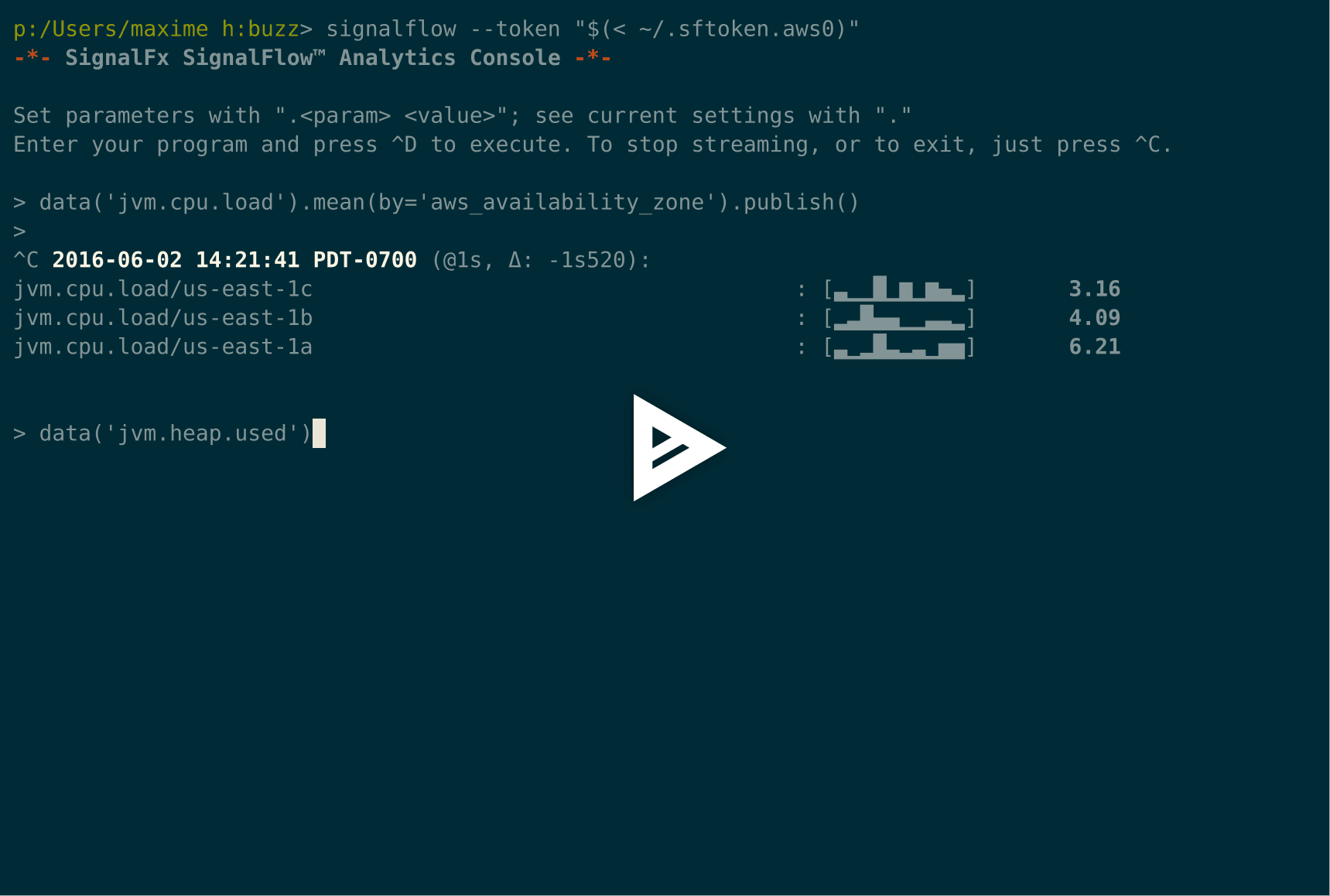SignalFx Python Library
Project description
signalflow is a command-line client for SignalFx SignalFlow Analytics. It allows for executing, controlling and streaming live output from SignalFlow Analytics computations, as well as batch non-streaming output.
For more information on the SignalFlow analytics language, visit the SignalFx Developers documentation at https://developers.signalfx.com.
Note: The signalflow CLI is not an officially supported tool. It is intended to be an example of how to use the SignalFlow analytics language part of the signalfx-python library.
Installation
To install, along with the required dependencies, simply use pip:
$ pip install git+https://github.com/signalfx/signalflow-cliDemo
Usage
The signalflow command-line tool supports both interactive and non-interactive operation modes. In interactive mode, it offers a prompt that allows for setting computation parameters and executing SignalFlow programs while visualizing their streaming output in real-time. The default display shows the live data, with a spark line of the last 10 values, for each received time series. CSV output and graph output can also be optained by setting the .output parameter (see below “Interactive mode usage”).
In non-interactive mode, signalflow reads the SignalFlow program text (either from stdin or from a file) and outputs the results the format specified by the --output command-line flag. By default, this uses the same live data display as the interactive prompt. The available output modes are:
csv; outputs the data in CSV format. The first column is a millisecond timestamp; other columns contain the value of each output time series for each of those times.
This output will keep streaming unless a fixed stopped time has been specified (which can be either in the past or in the future).
graph; generates CSV data and renders it as a graph in a window.
live; shows the same live display as in interactive mode, just without the prompt around it. Computation parameters should be set via the appropriate command-line flags as necessary.
Finally, the graphing can also be used from the provided standalone utility csv-to-plot, which reads CSV data from a file (or stdin) and renders the graph. Using --output graph is the same as piping the output of --output csv into csv-to-plot:
$ signalflow --start=-15m --stop=-1m --output=graph < program.txt
$ signalflow --start=-15m --stop=-1m --output=csv < program.txt | csv-to-plotInteractive mode usage
$ signalflowThe client will first ask you to enter your SignalFx credentials to obtain a session token. If you want to avoid this everytime you use the client, write your session token in ~/.sftoken. See “Obtaining your token” below for details.
After a greeting header, you should see the prompt -> ``. You can then enter a SignalFlow program (even across multiple lines) and press ``<Esc><Enter> to execute the program and visualize the results. Press ^C at any time to interrupt the stream, and again to exit the client.
Computation parameters can be listed with the . command:
-> .
{'max_delay': None,
'output': 'live',
'resolution': None,
'start': '-1m',
'stop': None}You can change one of those values with .<parameter> <value>:
-> .start -15m
-> .stop -1m
-> .
{'max_delay': None,
'output': 'live',
'resolution': None,
'start': '-15m',
'stop': '-1m'}To reset a parameter to None (which usually means “auto”), use .<parameter>:
-> .stop
-> .
{'max_delay': None,
'output': 'live',
'resolution': None,
'start': '-15m',
'stop': None}Shebang
When calling the client with the -x flag, the client will read the given file as the input program and execute it directly. This allows for writing self-executable SignalFlow files that use a shebang to execute using the SignalFlow CLI client:
#!signalflow -x
data('cpu.utilization').mean().publish()Obtaining your token
To obtain a session token, simply authenticate against the SignalFx API’s /v2/session endpoint as described in the API documentation: https://developers.signalfx.com/docs/session. Place the value of the sf_accessToken field in a file named .sftoken in your home directory. If you don’t have this file, or don’t use the --token parameter, the SignalFlow CLI will prompt for your username and password and obtain a token for you.
Project details
Release history Release notifications | RSS feed
Download files
Download the file for your platform. If you're not sure which to choose, learn more about installing packages.
Source Distributions
Built Distribution
File details
Details for the file signalflowcli-1.2.2-py2.py3-none-any.whl.
File metadata
- Download URL: signalflowcli-1.2.2-py2.py3-none-any.whl
- Upload date:
- Size: 17.4 kB
- Tags: Python 2, Python 3
- Uploaded using Trusted Publishing? No
File hashes
| Algorithm | Hash digest | |
|---|---|---|
| SHA256 |
3a2d8fa0777f75ab3e86a98f95124d1f138b013447a252624997210a229fe6da
|
|
| MD5 |
50bea918b039e7fab53a976e06ca70e0
|
|
| BLAKE2b-256 |
abd2edbf7949a523a9bb580d8985bcff867bd46b45d56533207ada6a64962d54
|