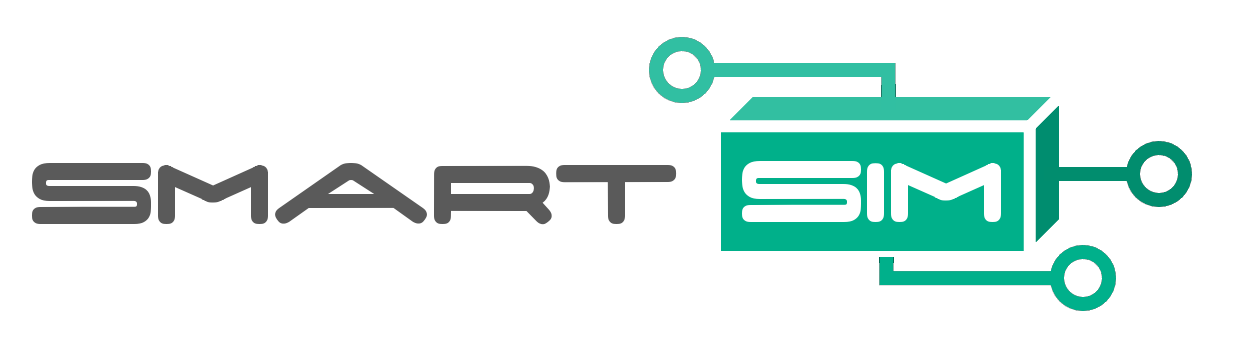AI Workflows for Science
Project description
SmartSim
SmartSim is made up of two parts
- SmartSim Infrastructure Library (This repository)
- SmartRedis
The two library components are designed to work together, but can also be used independently.
SmartSim is a workflow library that makes it easier to use common Machine Learning (ML) libraries, like PyTorch and TensorFlow, in High Performance Computing (HPC) simulations and applications. SmartSim launches ML infrastructure on HPC systems alongside user workloads.
SmartRedis provides an API to connect HPC workloads, particularly (MPI + X) simulations, to the ML infrastructure, namely the The Orchestrator database, launched by SmartSim.
Applications integrated with the SmartRedis clients, written in Fortran, C, C++ and Python, can send data to and remotely request SmartSim infrastructure to execute ML models and scripts on GPU or CPU. The distributed Client-Server paradigm allows for data to be seamlessly exchanged between applications at runtime without the utilization of MPI.
Table of Contents
- SmartSim
- Quick Start
- SmartSim Infrastructure Library
- Infrastructure Library Applications
- SmartRedis
- SmartSim + SmartRedis Tutorials
- Publications
- Cite
Quick Start
The documentation has a number of tutorials that make it easy to get used to SmartSim locally before using it on your system. Each tutorial is a Jupyter notebook that can be run through the SmartSim Tutorials docker image which will run a jupyter lab with the tutorials, SmartSim, and SmartRedis installed.
docker pull ghcr.io/craylabs/smartsim-tutorials:latest
docker run -p 8888:8888 ghcr.io/craylabs/smartsim-tutorials:latest
# click on link to open jupyter lab
SmartSim Infrastructure Library
The Infrastructure Library (IL), the smartsim python package,
facilitates the launch of Machine Learning and simulation
workflows. The Python interface of the IL creates, configures, launches and monitors
applications.
Experiments
The Experiment object
is the main interface of SmartSim. Through the Experiment
users can create references to user applications called Models.
Hello World
Below is a simple example of a workflow that uses the IL to launch hello world program using the local launcher which is designed for laptops and single nodes.
from smartsim import Experiment
exp = Experiment("simple", launcher="local")
settings = exp.create_run_settings("echo", exe_args="Hello World")
model = exp.create_model("hello_world", settings)
exp.start(model, block=True)
print(exp.get_status(model))
Hello World MPI
The Experiment.create_run_settings method returns a RunSettings object which
defines how a model is launched. There are many types of RunSettings supported by
SmartSim.
RunSettingsMpirunSettingsSrunSettingsAprunSettingsJsrunSettings
The following example launches a hello world MPI program using the local launcher for single compute node, workstations and laptops.
from smartsim import Experiment
exp = Experiment("hello_world", launcher="local")
mpi_settings = exp.create_run_settings(exe="echo",
exe_args="Hello World!",
run_command="mpirun")
mpi_settings.set_tasks(4)
mpi_model = exp.create_model("hello_world", mpi_settings)
exp.start(mpi_model, block=True)
print(exp.get_status(model))
If an argument of run_command="auto" (the default) is passed to
Experiment.create_run_settings, SmartSim will attempt to find a run command on the
system with which it has a corresponding RunSettings class. If one can be found,
Experiment.create_run_settings will instance and return an object of that type.
Experiments on HPC Systems
SmartSim integrates with common HPC schedulers providing batch and interactive launch capabilities for all applications.
- Slurm
- LSF
- PBSPro
- Local (for laptops/single node, no batch)
Interactive Launch Example
The following launches the same hello_world model in an interactive allocation.
# get interactive allocation (Slurm)
salloc -N 3 --ntasks-per-node=20 --ntasks 60 --exclusive -t 00:10:00
# get interactive allocation (PBS)
qsub -l select=3:ncpus=20 -l walltime=00:10:00 -l place=scatter -I -q <queue>
# get interactive allocation (LSF)
bsub -Is -W 00:10 -nnodes 3 -P <project> $SHELL
This same script will run on a SLURM, PBS, or LSF system as the launcher
is set to auto in the Experiment
initialization. The run command like mpirun,
aprun or srun will be automatically detected from what is available on the
system.
# hello_world.py
from smartsim import Experiment
exp = Experiment("hello_world_exp", launcher="auto")
run = exp.create_run_settings(exe="echo", exe_args="Hello World!")
run.set_tasks(60)
run.set_tasks_per_node(20)
model = exp.create_model("hello_world", run)
exp.start(model, block=True, summary=True)
print(exp.get_status(model))
# in interactive terminal
python hello_world.py
This script could also be launched in a batch file instead of an interactive terminal. For example, for Slurm:
#!/bin/bash
#SBATCH --exclusive
#SBATCH --nodes=3
#SBATCH --ntasks-per-node=20
#SBATCH --time=00:10:00
python /path/to/hello_world.py
# on Slurm system
sbatch run_hello_world.sh
Batch Launch Examples
SmartSim can also launch workloads in a batch directly from Python, without the need
for a batch script. Users can launch groups of Model instances in a Ensemble.
The following launches 4 replicas of the the same hello_world model.
# hello_ensemble.py
from smartsim import Experiment
exp = Experiment("hello_world_batch", launcher="auto")
# define resources for all ensemble members
batch = exp.create_batch_settings(nodes=4, time="00:10:00", account="12345-Cray")
batch.set_queue("premium")
# define how each member should run
run = exp.create_run_settings(exe="echo", exe_args="Hello World!")
run.set_tasks(60)
run.set_tasks_per_node(20)
ensemble = exp.create_ensemble("hello_world",
batch_settings=batch,
run_settings=run,
replicas=4)
exp.start(ensemble, block=True, summary=True)
print(exp.get_status(ensemble))
python hello_ensemble.py
Similar to the interactive example, this same script will run on a SLURM, PBS,
or LSF system as the launcher is set to auto in the
Experiment
initialization. Local launching does not support batch workloads.
Infrastructure Library Applications
- Orchestrator - In-memory data store and Machine Learning Inference (Redis + RedisAI)
Redis + RedisAI
The Orchestrator is an in-memory database that utilizes Redis and RedisAI to provide
a distributed database and access to ML runtimes from Fortran, C, C++ and Python.
SmartSim provides classes that make it simple to launch the database in many configurations and optionally form a distributed database cluster. The examples below will show how to launch the database. Later in this document we will show how to use the database to perform ML inference and processing.
Local Launch
The following script launches a single database using the local launcher.
Experiment.create_database
will initialize an Orchestrator instance corresponding to the specified launcher.
# run_db_local.py
from smartsim import Experiment
exp = Experiment("local-db", launcher="local")
db = exp.create_database(port=6780, # database port
interface="lo") # network interface to use
# by default, SmartSim never blocks execution after the database is launched.
exp.start(db)
# launch models, analysis, training, inference sessions, etc
# that communicate with the database using the SmartRedis clients
# stop the database
exp.stop(db)
Interactive Launch
The Orchestrator, like Ensemble instances, can be launched locally, in interactive
allocations, or in a batch.
The following example launches a distributed (3 node) database cluster in an interactive allocation.
# get interactive allocation (Slurm)
salloc -N 3 --ntasks-per-node=1 --exclusive -t 00:10:00
# get interactive allocation (PBS)
qsub -l select=3:ncpus=1 -l walltime=00:10:00 -l place=scatter -I -q queue
# get interactive allocation (LSF)
bsub -Is -W 00:10 -nnodes 3 -P project $SHELL
# run_db.py
from smartsim import Experiment
# auto specified to work across launcher types
exp = Experiment("db-on-slurm", launcher="auto")
db_cluster = exp.create_database(db_nodes=3,
db_port=6780,
batch=False,
interface="ipogif0")
exp.start(db_cluster)
print(f"Orchestrator launched on nodes: {db_cluster.hosts}")
# launch models, analysis, training, inference sessions, etc
# that communicate with the database using the SmartRedis clients
exp.stop(db_cluster)
# in interactive terminal
python run_db.py
Batch Launch
The Orchestrator can also be launched in a batch without the need for an interactive allocation.
SmartSim will create the batch file, submit it to the batch system, and then wait for the database
to be launched. Users can hit CTRL-C to cancel the launch if needed.
# run_db_batch.py
from smartsim import Experiment
exp = Experiment("batch-db-on-pbs", launcher="auto")
db_cluster = exp.create_database(db_nodes=3,
db_port=6780,
batch=True,
time="00:10:00",
interface="ib0",
account="12345-Cray",
queue="cl40")
exp.start(db_cluster)
print(f"Orchestrator launched on nodes: {db_cluster.hosts}")
# launch models, analysis, training, inference sessions, etc
# that communicate with the database using the SmartRedis clients
exp.stop(db_cluster)
python run_db_batch.py
SmartRedis
The SmartSim IL Clients (SmartRedis) are implementations of Redis clients that implement the RedisAI API with additions specific to scientific workflows.
SmartRedis clients are available in Fortran, C, C++, and Python. Users can seamlessly pull and push data from the Orchestrator from different languages.
Tensors
Tensors are the fundamental data structure for the SmartRedis clients. The Clients use the native array format of the language. For example, in Python, a tensor is a NumPy array while the C/C++ clients accept nested and contiguous arrays.
When stored in the database, all tensors are stored in the same format. Hence, any language can receive a tensor from the database no matter what supported language the array was sent from. This enables applications in different languages to communicate numerical data with each other at runtime.
For more information on the tensor data structure, see the documentation
Datasets
Datasets are collections of Tensors and associated metadata. The Dataset class
is a user space object that can be created, added to, sent to, and retrieved from
the Orchestrator.
For an example of how to use the Dataset class, see the Online Analysis example
For more information on the API, see the API documentation
SmartSim + SmartRedis Tutorials
SmartSim and SmartRedis were designed to work together. When launched through SmartSim, applications using the SmartRedis clients are directly connected to any Orchestrator launched in the same Experiment.
In this way, a SmartSim Experiment becomes a driver for coupled ML and Simulation workflows. The following are simple examples of how to use SmartSim and SmartRedis together.
Run the Tutorials
Each tutorial is a Jupyter notebook that can be run through the SmartSim Tutorials docker image which will run a jupyter lab with the tutorials, SmartSim, and SmartRedis installed.
docker pull ghcr.io/craylabs/smartsim-tutorials:latest
docker run -p 8888:8888 ghcr.io/craylabs/smartsim-tutorials:latest
Each of the following examples can be found in the SmartSim documentation.
Online Analysis
Using SmartSim, HPC applications can be monitored in real time by streaming data from the application to the database. SmartRedis clients can retrieve the data, process, analyze it, and finally store any updated data back to the database for use by other clients.
The following is an example of how a user could monitor and analyze a simulation. The example here uses the Python client; however, SmartRedis clients are also available for C, C++, and Fortran. All SmartRedis clients implement the same API.
The example will produce this visualization while the simulation is running.
Lattice Boltzmann Simulation
Using a Lattice Boltzmann Simulation,
this example demonstrates how to use the SmartRedis Dataset API to stream
data over the Orchestrator deployed by SmartSim.
The simulation will be composed of two parts: fv_sim.py which will generate data from
the Simulation and store it in the Orchestrator, and driver.py
which will launch the Orchestrator, start fv_sim.py and check for data posted to the
Orchestrator to plot updates in real-time.
The following code highlights the sections of fv_sim.py that are responsible for
transmitting the data needed to plot timesteps of the simulation to the Orchestrator.
# fv_sim.py
from smartredis import Client
import numpy as np
# initialization code omitted
# save cylinder location to database
cylinder = (X - x_res/4)**2 + (Y - y_res/2)**2 < (y_res/4)**2 # bool array
client.put_tensor("cylinder", cylinder.astype(np.int8))
for time_step in range(steps): # simulation loop
for i, cx, cy in zip(idxs, cxs, cys):
F[:,:,i] = np.roll(F[:,:,i], cx, axis=1)
F[:,:,i] = np.roll(F[:,:,i], cy, axis=0)
bndryF = F[cylinder,:]
bndryF = bndryF[:,[0,5,6,7,8,1,2,3,4]]
rho = np.sum(F, 2)
ux = np.sum(F * cxs, 2) / rho
uy = np.sum(F * cys, 2) / rho
Feq = np.zeros(F.shape)
for i, cx, cy, w in zip(idxs, cxs, cys, weights):
Feq[:,:,i] = rho * w * ( 1 + 3*(cx*ux+cy*uy) + 9*(cx*ux+cy*uy)**2/2 - 3*(ux**2+uy**2)/2 )
F += -(1.0/tau) * (F - Feq)
F[cylinder,:] = bndryF
# Create a SmartRedis dataset with vorticity data
dataset = Dataset(f"data_{str(time_step)}")
dataset.add_tensor("ux", ux)
dataset.add_tensor("uy", uy)
# Put Dataset in db at key "data_{time_step}"
client.put_dataset(dataset)
The driver script, driver.py, launches the Orchestrator database and runs
the simulation in a non-blocking fashion. The driver script then uses the SmartRedis
client to pull the DataSet and plot the vorticity while the simulation is running.
# driver.py
time_steps, seed = 3000, 42
exp = Experiment("finite_volume_simulation", launcher="local")
db = exp.create_database(port=6780, # database port
interface="lo") # network interface db should listen on
# create the lb simulation Model reference
settings = exp.create_run_settings("python",
exe_args=["fv_sim.py",
f"--seed={seed}",
f"--steps={time_steps}"])
model = exp.create_model("fv_simulation", settings)
model.attach_generator_files(to_copy="fv_sim.py")
exp.generate(db, model, overwrite=True)
exp.start(db)
client = Client(address=db.get_address()[0], cluster=False)
# start simulation (non-blocking)
exp.start(model, block=False, summary=True)
# poll until simulation starts and then retrieve data
client.poll_key("cylinder", 200, 100)
cylinder = client.get_tensor("cylinder").astype(bool)
for i in range(0, time_steps):
client.poll_key(f"data_{str(i)}", 10, 1000)
dataset = client.get_dataset(f"data_{str(i)}")
ux, uy = dataset.get_tensor("ux"), dataset.get_tensor("uy")
# analysis/plotting code omitted
exp.stop(db)
For more examples of how to use SmartSim and SmartRedis together to perform online analysis, please see the online analsysis tutorial section of the SmartSim documentation.
Online Processing
Each of the SmartRedis clients can be used to remotely execute TorchScript code on data stored within the database. The scripts/functions are executed in the Torch runtime linked into the database.
Any of the functions available in the TorchScript builtins can be saved as "script" or "functions" in the database and used directly by any of the SmartRedis Clients.
Singular Value Decomposition
For example, the following code sends the built-in Singular Value Decomposition to the database and execute it on a dummy tensor.
import numpy as np
from smartredis import Client
# don't even need to import torch
def calc_svd(input_tensor):
return input_tensor.svd()
# connect a client to the database
client = Client(cluster=False)
# get dummy data
tensor = np.random.randint(0, 100, size=(5, 3, 2)).astype(np.float32)
client.put_tensor("input", tensor)
client.set_function("svd", calc_svd)
client.run_script("svd", "calc_svd", "input", ["U", "S", "V"])
# results are not retrieved immediately in case they need
# to be fed to another function/model
U = client.get_tensor("U")
S = client.get_tensor("S")
V = client.get_tensor("V")
print(f"U: {U}, S: {S}, V: {V}")
The processing capabilities make it simple to form computational pipelines of functions, scripts, and models.
See the full TorchScript Language Reference documentation for more information on available methods, functions, and how to create your own.
Online Inference
SmartSim supports the following frameworks for querying Machine Learning models from C, C++, Fortran and Python with the SmartRedis Clients:
| RedisAI Version | Libraries | Supported Version |
|---|---|---|
| 1.2.7 | PyTorch | 2.0.1 |
| TensorFlow\Keras | 2.13.1 | |
| ONNX | 1.14.1 |
A number of other libraries are supported through ONNX, like SciKit-Learn and XGBoost.
Note: It's important to remember that SmartSim utilizes a client-server model. To run experiments that utilize the above frameworks, you must first start the Orchestrator database with SmartSim.
PyTorch CNN Example
The example below shows how to spin up a database with SmartSim and invoke a PyTorch CNN model using the SmartRedis clients.
# simple_torch_inference.py
import io
import torch
import torch.nn as nn
from smartredis import Client
from smartsim import Experiment
exp = Experiment("simple-online-inference", launcher="local")
db = exp.create_database(port=6780, interface="lo")
class Net(nn.Module):
def __init__(self):
super().__init__()
self.conv = nn.Conv2d(1, 1, 3)
def forward(self, x):
return self.conv(x)
torch_model = Net()
example_forward_input = torch.rand(1, 1, 3, 3)
module = torch.jit.trace(torch_model, example_forward_input)
model_buffer = io.BytesIO()
torch.jit.save(module, model_buffer)
exp.start(db, summary=True)
address = db.get_address()[0]
client = Client(address=address, cluster=False)
client.put_tensor("input", example_forward_input.numpy())
client.set_model("cnn", model_buffer.getvalue(), "TORCH", device="CPU")
client.run_model("cnn", inputs=["input"], outputs=["output"])
output = client.get_tensor("output")
print(f"Prediction: {output}")
exp.stop(db)
The above python code can be run like any normal python script:
python simple_torch_inference.py
For more examples of how to use SmartSim and SmartRedis together to perform online inference, please see the online inference tutorials section of the SmartSim documentation.
Publications
The following are public presentations or publications using SmartSim
- Collaboration with NCAR - CGD Seminar
- SmartSim: Using Machine Learning in HPC Simulations
- SmartSim: Online Analytics and Machine Learning for HPC Simulations
- PyTorch Ecosystem Day Poster
Cite
Please use the following citation when referencing SmartSim, SmartRedis, or any SmartSim related work:
Partee et al., “Using Machine Learning at Scale in HPC Simulations with SmartSim: An Application to Ocean Climate Modeling”, Journal of Computational Science, Volume 62, 2022, 101707, ISSN 1877-7503
Available: https://doi.org/10.1016/j.jocs.2022.101707.
bibtex
@article{PARTEE2022101707,
title = {Using Machine Learning at scale in numerical simulations with SmartSim: An application to ocean climate modeling},
journal = {Journal of Computational Science},
volume = {62},
pages = {101707},
year = {2022},
issn = {1877-7503},
doi = {https://doi.org/10.1016/j.jocs.2022.101707},
url = {https://www.sciencedirect.com/science/article/pii/S1877750322001065},
author = {Sam Partee and Matthew Ellis and Alessandro Rigazzi and Andrew E. Shao and Scott Bachman and Gustavo Marques and Benjamin Robbins},
keywords = {Deep learning, Numerical simulation, Climate modeling, High performance computing, SmartSim},
}
Project details
Release history Release notifications | RSS feed
Download files
Download the file for your platform. If you're not sure which to choose, learn more about installing packages.
Source Distribution
Built Distributions
Hashes for smartsim-0.6.2-cp311-cp311-musllinux_1_1_x86_64.whl
| Algorithm | Hash digest | |
|---|---|---|
| SHA256 | 4bb00d93a54b5ff0e468333c94ee1cbc4b25511d379a07643134d29b9ef905e5 |
|
| MD5 | 416c0ba68807c69c34d420a95eb0f36c |
|
| BLAKE2b-256 | abaefca14270bcc5b5a62877271239f40a93b7676e6b86a8fdc3c5bec888055b |
Hashes for smartsim-0.6.2-cp311-cp311-manylinux_2_17_x86_64.manylinux2014_x86_64.whl
| Algorithm | Hash digest | |
|---|---|---|
| SHA256 | cbe9b62b331e7fd57cb35f46a1152c13f78c9a69b47620023c5dfed5d71921cc |
|
| MD5 | 0530bfe0160181c36766c43fa51924e5 |
|
| BLAKE2b-256 | a0a46a1ba41b234f4ee68061dbf87f133eaf50fa5527ffed565897a7d6abbd1e |
Hashes for smartsim-0.6.2-cp311-cp311-macosx_10_9_x86_64.whl
| Algorithm | Hash digest | |
|---|---|---|
| SHA256 | ca9e656bd586b72ca6c2459336d778e164f01474c68903a342e77beab05f978d |
|
| MD5 | 93f94ceac72bde59e4885fd8a5ca7fe7 |
|
| BLAKE2b-256 | 340ef954d8d250e858042a190b4966b774edf60c71bc790056974a1b1b610bad |
Hashes for smartsim-0.6.2-cp310-cp310-musllinux_1_1_x86_64.whl
| Algorithm | Hash digest | |
|---|---|---|
| SHA256 | 14159df4406474569f4d3975308788885fe4a92a0356e682e3ca9f4ee5f60218 |
|
| MD5 | d66513b3d47c4882a2794b2c96b6759e |
|
| BLAKE2b-256 | bde53a9877d46659fe794da00afbd1bce1cd7e516cec2ccf278b7749798eeda0 |
Hashes for smartsim-0.6.2-cp310-cp310-manylinux_2_17_x86_64.manylinux2014_x86_64.whl
| Algorithm | Hash digest | |
|---|---|---|
| SHA256 | 4c18d6d84fa772b24bcdf34964075b5ebdb5601a4ad6ab1f17036032b5a560a2 |
|
| MD5 | ab785594bcc0d0c0ee9f35886da2d8f5 |
|
| BLAKE2b-256 | c613d132a8020f96e76127f2a72e551e9a7db9f57008d9618ea83e25241b928a |
Hashes for smartsim-0.6.2-cp310-cp310-macosx_10_9_x86_64.whl
| Algorithm | Hash digest | |
|---|---|---|
| SHA256 | 7c105951e1aedd8e0a417f806361e8a998f4b2855ca7a428c7b34ae23b4062d6 |
|
| MD5 | 406de9d18395fbd72637c602a75225e5 |
|
| BLAKE2b-256 | 2701d2770e3df83abead44cbc5a0044d946aa33dd34409ec22b54c42dcc82a66 |
Hashes for smartsim-0.6.2-cp39-cp39-musllinux_1_1_x86_64.whl
| Algorithm | Hash digest | |
|---|---|---|
| SHA256 | 3723418673310a2c125bd66121da79582fba2d54f2247d17a95a5e81c4159c39 |
|
| MD5 | cc7514aee6db9478f909d7fb0cebff37 |
|
| BLAKE2b-256 | d3632308a38a305963b90971c9fc5c8a52b84b2c879860ce46fd9e023d04cf2d |
Hashes for smartsim-0.6.2-cp39-cp39-manylinux_2_17_x86_64.manylinux2014_x86_64.whl
| Algorithm | Hash digest | |
|---|---|---|
| SHA256 | 3a3c8e8fdb8d13ae6a286fb78ab09583af16d99e8f1479958baba30cdbb3d750 |
|
| MD5 | 425d0c6e62ab0b029ca37604f74fc581 |
|
| BLAKE2b-256 | 81fd5609e456dc4cb57c9bee16fc7f2899b8896cd4e7c5f3976ea8765eddc4e1 |
Hashes for smartsim-0.6.2-cp39-cp39-macosx_10_9_x86_64.whl
| Algorithm | Hash digest | |
|---|---|---|
| SHA256 | 09fd951ea7abfd24fb778c8f5e2ed2d5f96ad63a1a97a23bd784ffd89a49744a |
|
| MD5 | 19e6616711fa3aa7c468abaad31b485b |
|
| BLAKE2b-256 | aaa71781e33aa4a861d30368e707143213f604b838e2cb558cf6168eaea154e5 |
Hashes for smartsim-0.6.2-cp38-cp38-musllinux_1_1_x86_64.whl
| Algorithm | Hash digest | |
|---|---|---|
| SHA256 | 3ab01e281adc15ea327bd4e6a0a4715122f9345606516d8c7687e04028ae63dd |
|
| MD5 | 14656a2e0067bb6d25b25ed6bd2dfbe7 |
|
| BLAKE2b-256 | 3dc0c2343c2629bd8178662e6aa2546a137c1bba87c406f4d5a676d17d698d08 |
Hashes for smartsim-0.6.2-cp38-cp38-manylinux_2_17_x86_64.manylinux2014_x86_64.whl
| Algorithm | Hash digest | |
|---|---|---|
| SHA256 | 3418ee9c9c598b66949a60920716a79c4a7ebeb36d05c5186e2c6e402b68abad |
|
| MD5 | 31f8c65bc86c78a911022ebfbcc5ee6f |
|
| BLAKE2b-256 | 2da4ddca68f94ee5359402597a24c7c4d72d7b1faa8c1127e1e7fc8f05844d8a |
Hashes for smartsim-0.6.2-cp38-cp38-macosx_10_9_x86_64.whl
| Algorithm | Hash digest | |
|---|---|---|
| SHA256 | 9172d3222d6b53e9d091de98d57b0568b59aac366392399b49a4768d44925a32 |
|
| MD5 | d1d5bef613e4c8e91b997aca84e70088 |
|
| BLAKE2b-256 | c4ae2907e914b0517e3baddfd68eef37bed4bd1176df172af4ba9abb285e1db7 |