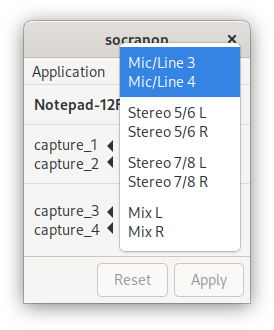Soundcraft Notepad control utilities
Project description
Linux Utilities for Soundcraft Notepad Mixers
Soundcraft Notepad mixers are pretty nice small-sized mixer boards with Harmon USB I/O built-in. While the USB audio works great in alsa/jackd/pipewire without any additional configuration needed, there are some advanced features available to the Windows driver that have no Linux equivalent. Most importantly, the USB routing for the capture channels is software-controlled, and requires an additional utility. For example, by default the Notepad-12FX sends the Master L&R outputs to USB capture channels 3 and 4, but this routing can be changed to input 3&4, input 5&6, or input 7&8. This tool aims to give this same software control of the USB capture channel routing to Linux users.
Supported models:
- Notepad-12FX
- Notepad-8FX
- Notepad-5
About the Name
SOundCRAft NOtePad
This software was originally written and published as soundcraft-utils, but was renamed and updated in 2021. Version 0.4 of soundcraft-utils is considered end-of-life, and will be expunged from the internet after an appropriate mourning period has expired.
This renamed and updated version is still maintained by the original authors, under the socratools organization.
Legacy Upgrades
If you're upgrading from soundcraft-utils, this version is different enough that it's worth uninstalling the soundcraft-utils and doing a fresh install of socranop as outlined below.
Installation
Note: This covers manual installation of the pypi package via pip. For distro-specific packages see the section below. For installing from source code, see the HACKING.md file.
Overview
socranop is written in Python and interfaces to Linux
systems in a few ways. This means that the Python code itself is very
well handled by Python's default installation methods, but the
interface to the Linux system is not.
Therefore, at this time, the socranop-installtool utility must be called
in addition to the normal Python tools for installing (--post-install)
and uninstalling (--pre-uninstall) the files which hook
socranop up with Linux system components like the D-Bus
session bus and the XDG Desktop files and specification for
integration into the desktop environment's list of applications. If
you are running socranop from a distribution package, the
distro package should do that for you.
For the D-bus and XDG Desktop interface, socranop supports the
following three installation locations:
-
/usrThe location probably used only by distro packages.
-
/usr/localThe location probably used for system-wide installations from pypi or github sources.
-
$HOME/.localThe location probably used for user-local installations from pypi or github sources.
In all three cases, the udev rules to set the USB device permissions for the
user need to be installed as well. Again, distro packages should already have
done that for you, but if you're installing via pip this step needs to be done
as root. The socranop-installtool will generate the script for you but will
not automatically run it - This allows you to inspect the script first to make
sure it's only doing what you intend.
Prerequisites
The D-Bus service and GTK GUI both rely on PyGObject which is not available via pypi without a lot of dev libraries for it to compile against.
It is usually easier to install PyGObject separately using your
system's package installation tools (first line in the install
examples below). And while you're at it, you could also install the
system's Python dbus and usb packages and save a bit more of compiling
(second line in the install examples below):
Debian:
sudo apt install python3-gi gir1.2-gtk-3.0 gir1.2-gudev-1.0
sudo apt install python3-pydbus python3-usb
Ubuntu:
sudo apt install python3-gi gir1.2-gtk-3.0 gir1.2-gudev-1.0
sudo apt install python3-pydbus python3-usb
Fedora:
sudo dnf install python3-gobject gtk3 libgudev
sudo dnf install python3-dbus python3-pyusb
Installation and Configuration
The installation may be done as root to install system-wide, or as a normal
user to install in ~/.local. Regardless of how it's installed,
socranop-installtool --post-install needs to be run to configure the D-Bus
service, XDG desktop entry, man pages, etc. However, it can only do part of
the work on its own and relies on a manual invocation of a script as root to
finish setting up the UDEV rules.
See PERMISSIONS.md for a more in-depth discussion about the udev permission requirements, and alternative ways of granting the required privileges.
Example
pip install socranop
socranop-installtool --post-install --sudo-script ./socranop-sudo.sh
# Inspect ./socranop-sudo.sh to make sure it's safe to run as root
sudo ./socranop-sudo.sh
rm ./socranop-sudo.sh
Upgrading
Simply update your package from pip, and rerun socranop-installer --post-install to ensure the D-Bus service, XDG desktop entry, man pages, etc.
are upgraded to the latest version.
It is not normally required to update the udev rules after an upgrade, but if changes need to be made, they need to be run manually as root, and the script will guide you through.
Example
pip install -U socranop
socranop-installtool --post-install
Uninstallation
socranop-installtool can take care of undoing what it did in --post-install
via the --pre-uninstall flag, removing the D-Bus, XDG desktop entry, man
pages, etc. Any actions that would need to be taken by root, such as removing
the udev rules, are again placed in a script that needs to be run manually.
Example
socranop-installtool --pre-uninstall --sudo-script ./socranop-sudo.sh
# Inspect ./socranop-sudo.sh to make sure it's safe to run as root
sudo ./socranop-sudo.sh
rm ./socranop-sudo.sh
pip uninstall socranop
Distro-specific Packages
The previous version of this software, called soundcraft-utils had Arch Linux
and NixOS packages. These will have to be re-done with the rename to
socranop.
Distro-specific packages will not require running socranop-installtool and
should instead install everything system-wide with appropriate udev
permissions. See PACKAGING.md for details.
Usage
GUI
The XDG desktop launcher should be installed by default, and most XDG-aware application launchers should allow launching via a beautiful technicolor icon alongside all your other favorite GUI applications.
The GUI can also be started manually via:
socranop-gui
Usage Tips
- Select the desired input using the up and down arrow keys or using the mouse
- Apply the selection by clicking "Apply" (ALT+A)
- Instead of applying the selection, clicking "Reset" (ALT+R) will set the selection back to the current state of the mixer (if known)
Screenshots
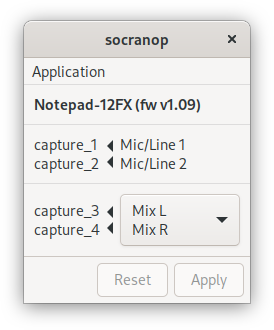
CLI
List possible channel routing choices:
socranop-ctl --list/-l
Set channel routing:
socranop-ctl --set/-s <number>
See socranop-ctl --help or man socranop-ctl for more details.
Sample Output
[user@host ~]$ socranop-ctl --list
Detected a Notepad-12FX (fw v1.09)
-----------------------------
capture_1 <- Mic/Line 1
capture_2 <- Mic/Line 2
-----------------------------
Mic/Line 3 [0]
Mic/Line 4
Stereo 5/6 L [1]
Stereo 5/6 R
capture_3 <- Stereo 7/8 L [2]
capture_4 <- Stereo 7/8 R
Mix L [3]
Mix R
-----------------------------
[user@host ~]$ _
[user@host ~]$ socranop-ctl --set 3
Detected a Notepad-12FX (fw v1.09)
-----------------------------
capture_1 <- Mic/Line 1
capture_2 <- Mic/Line 2
-----------------------------
Mic/Line 3 [0]
Mic/Line 4
Stereo 5/6 L [1]
Stereo 5/6 R
Stereo 7/8 L [2]
Stereo 7/8 R
capture_3 <- Mix L [3]
capture_4 <- Mix R
-----------------------------
[user@host ~]$ _
D-Bus Service
The D-Bus service runs on the user's session bus unprivileged, and relies on he proper udev device permissions to access the USB device to make changes. See PERMISSIONS.md for a more in-depth discussion about the udev permission requirements, and alternative ways of granting the required privileges.
You can access the D-Bus service directly if you like; see contrib/dbus/access-dbus-service.sh for an example using busctl, but any D-Bus client can do it.
Because both the GUI and CLI perform their operations via the D-Bus service, any changes made through any client are immediately visible to all other clients.
What's Next
To submit ideas or bugs, and see what we're working on next, see the socranop issues page
Or come meet us on IRC: libera.chat #socratools
Project details
Release history Release notifications | RSS feed
Download files
Download the file for your platform. If you're not sure which to choose, learn more about installing packages.
Source Distribution
Built Distribution
Hashes for socranop-0.4.92a5-py3-none-any.whl
| Algorithm | Hash digest | |
|---|---|---|
| SHA256 | b6124dec881e7168284e1db65b84d594d33b542952ab074ca8bdbaf257d6b443 |
|
| MD5 | c675222d038d24d65b69ea3241071beb |
|
| BLAKE2b-256 | d27af2a9ce2feb740ed9f1586af3df5f4f131d7eb5495ecdee899e7748a0f16e |