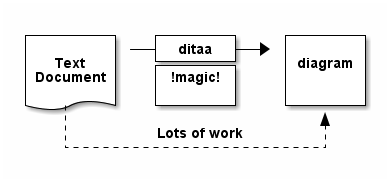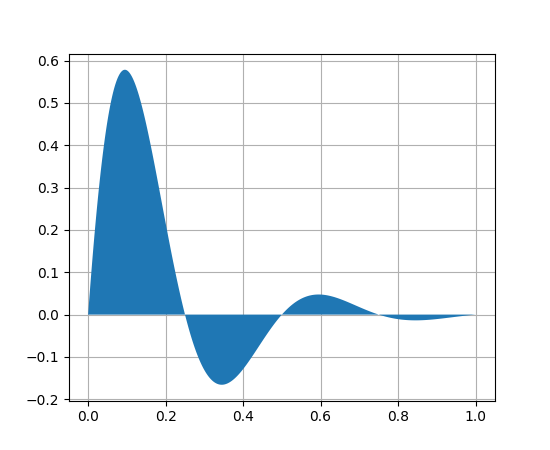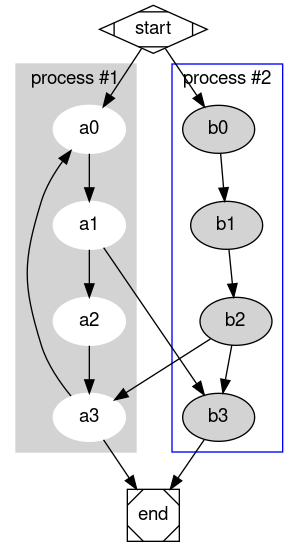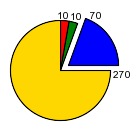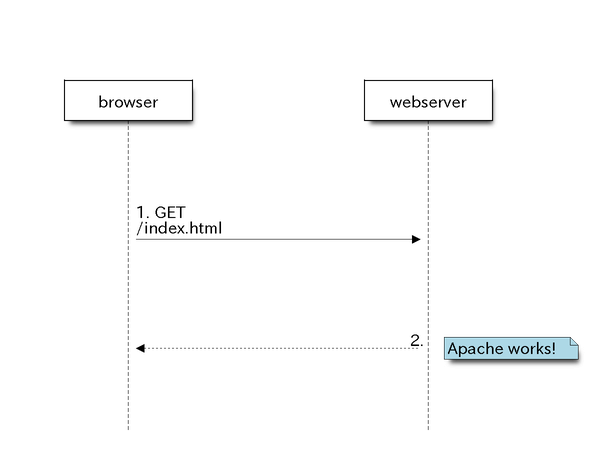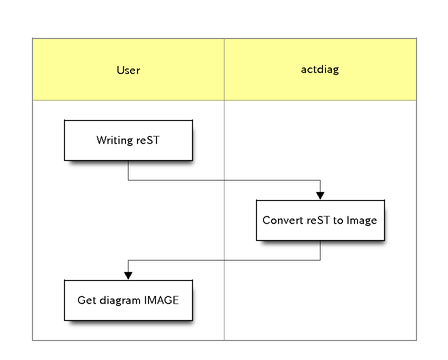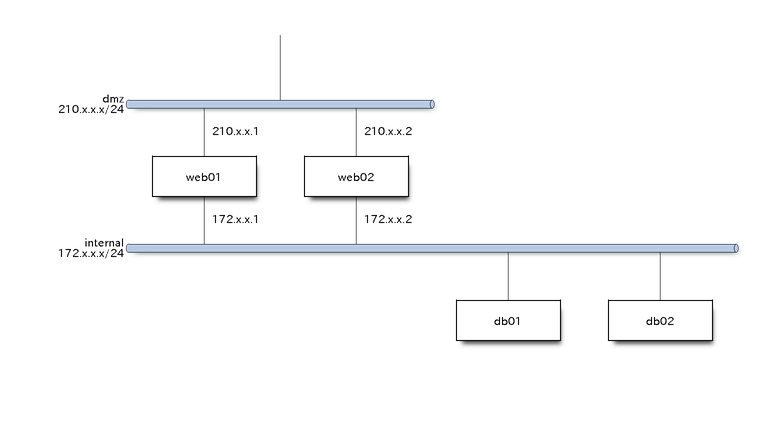"A .. plot::" directive for plotting figures in a Sphinx document.
Project description
The extension defines a new “.. plot::” directive.
The directive execute the given command/script and insert the generated figure into the document (like the .. image:: directive). It is indeed composed by two steps:
Execute the command or script in “.. plot::” directive to generate the image.
Include the generated image as the built-in “.. image::” directive. Sometimes you may desginate the image name by “:image:” options.
For example you execute “some_command parameters_or_script” to generate the “command_output.png”, Writing the directive as following would include the image into you document:
.. plot command_to_generate_image parameters_or_script :image: command_output.png
A real examples is convert as following and more examples are shown later.:
.. plot:: convert rose: -fill none -stroke white -draw 'line 5,40 65,5' rose_raw.png :image: rose_raw.png
This is the output:
1. Installing and setup
Install:
pip install sphinx-plot-directive
Set “sphinx_plot_directive” to the list of extensions in the conf.py:
extensions = ['sphinx_plot_directive']
You may need to install extra plot command that sphinx-plot-directive depending on what plot command you call:
apt install imagemagick inkscape
2. Usage
Inlcuding a “.. plot::” code block in your sphinx document would generate the figure into the built document directly. For HTML output it’s .png(or other format figure), For LaTeX output, it will include a .pdf(or other format), etc..
The plot content may be defined in one of Three ways:
A simple plot command to generate a figure.:
.. plot:: convert rose: -fill none -stroke white -draw 'line 5,40 65,5' rose_raw.png
The output is:

A plot command(gnuplot, ditaa, matplotlib or graphviz) with inline script:
.. plot:: gnuplot :caption: figure 3. illustration for gnuplot :image: test.png set output "test.png" set terminal pngcairo size 900,600 set style fill transparent solid 0.5 noborder set style function filledcurves y1=0 Gauss(x,mu,sigma) = 1./(sigma*sqrt(2*pi)) * exp( -(x-mu)**2 / (2*sigma**2) ) d1(x) = Gauss(x, 0.5, 0.5) d2(x) = Gauss(x, 2., 1.) d3(x) = Gauss(x, -1., 2.) set xrange [-5:5] set yrange [0:1] set key title "Gaussian Distribution" set key top left Left reverse samplen 1 set title "Transparent filled curves" plot d1(x) fs solid 1.0 lc rgb "forest-green" title "μ = 0.5 σ = 0.5", \ d2(x) lc rgb "gold" title "μ = 2.0 σ = 1.0", \ d3(x) lc rgb "dark-violet" title "μ = -1.0 σ = 2.0"
The output is:
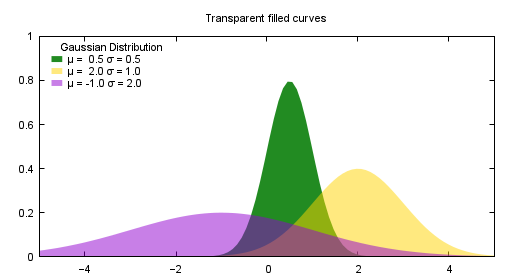
inline image used for showing small images as part of the line of a text - for example, an icons.
This is a |rose|. .. |rose| plot:: convert rose: -fill none -stroke white -draw 'line 5,40 65,5' rose_raw.png
The output is:
This is a 
3 Options
sphinx-plot-directive provide some options for easy use.
3.1 command options
First of all, you can add any parameter after the command. sphinx-plot-directive doesn’t know and interfere with it and only get the graph after it’s executed. for example:
.. plot:: ditaa --no-antialias -s 2
:caption: figure 1. illustration for ditaa with option.
+--------+ +-------+ +-------+
| | --+ ditaa +--> | |
| Text | +-------+ |diagram|
|Document| |!magic!| | |
| {d}| | | | |
+---+----+ +-------+ +-------+
: ^
| Lots of work |
+-------------------------+
3.2 sphinx-plot-directive options
sphinx-plot-directive specific options:
- caption:
Caption of the generated figure.
- image:
Explicitly give the output image for the command or inline script.
- script:
Use it to replace the inline script. If given, the inline script is ignored. You must make sure it’s readable.
- plot_format:
the output image format, for example svg, png, etc, overwrite global plot_format.
- annotate:
add annotate or watermark.
- show_source:
for text generated iamge, if the source code is shown.
- hidden:
Only generate the image bug doesn’t render it in the document.
- latex_show_max_png:
When the target is .gif, We can convert it to multiple .png, then this defines how many frames would be shown in latex output. it’s integer.
Common image options:
Since plot generate figure/image, it’s in fact a image. So all the options of figure and image could be used. For example:
- name:
the reference name for the figure/image. For html, it would rename the output file to the @name. Since latex doesn’t do well in supporting :name: for example doesn’t support Chinese/SPACE, doesn’t generate linke to :name, we don’t do that in latex.
For example:
.. plot:: gnuplot
:caption: figure 1. illustration for gnuplot with watermark.
:size: 900,600
:width: 600
plot [-5:5] (sin(1/x) - cos(x))*erfc(x)
3.3 global options
You can define the prefered format for different output. For example the the following options define we try best to generate the .svg for htm and .pdf for latex. It’s best effort so if it couldn’t be done, the output format might be .png or anything else.:
plot_format = dict(html='svg', latex='pdf')
4. More Examples: gnuplot/ditaa/matplotlib/graphviz/imagemagick/seqdiag
In rst we we use image and figure directive to render image/figure. In fact we can plot anything in rst as it was on shell. You need only include the command or script in the directive body, then the figure would be automatically included in your sphinx document. For examples:
4.1 gnuplot example
The first example is gnuplot.:
.. plot:: gnuplot
:caption: figure 3. illustration for gnuplot
:image: test.png
set output "test.png"
set terminal pngcairo size 900,600
set style fill transparent solid 0.5 noborder
set style function filledcurves y1=0
Gauss(x,mu,sigma) = 1./(sigma*sqrt(2*pi)) * exp( -(x-mu)**2 / (2*sigma**2) )
d1(x) = Gauss(x, 0.5, 0.5)
d2(x) = Gauss(x, 2., 1.)
d3(x) = Gauss(x, -1., 2.)
set xrange [-5:5]
set yrange [0:1]
set key title "Gaussian Distribution"
set key top left Left reverse samplen 1
set title "Transparent filled curves"
plot d1(x) fs solid 1.0 lc rgb "forest-green" title "μ = 0.5 σ = 0.5", \
d2(x) lc rgb "gold" title "μ = 2.0 σ = 1.0", \
d3(x) lc rgb "dark-violet" title "μ = -1.0 σ = 2.0"
After convert using gnuplot, the above file becomes:
4.2 ditaa example
Another example is ditaa. ditaa is a small command-line utility that can convert diagrams drawn using ascii art into proper bitmap graphics. Ditaa is in java and we We could use following directive to render the image with extra parameters:
.. plot:: ditaa
:caption: figure 1. illustration for ditaa
+--------+ +-------+ +-------+
| | --+ ditaa +--> | |
| Text | +-------+ |diagram|
|Document| |!magic!| | |
| {d}| | | | |
+---+----+ +-------+ +-------+
: ^
| Lots of work |
+-------------------------+
To support vector image you can add –svg parameter, it could be converted to .pdf in latex automatically:
.. plot:: ditaa --svg
:caption: figure 2. illustration for ditaa with option
+--------+ +-------+ +-------+
| | --+ ditaa +--> | |
| Text | +-------+ |diagram|
|Document| |!magic!| | |
| {d}| | | | |
+---+----+ +-------+ +-------+
: ^
| Lots of work |
+-------------------------+
After convert using ditaa, the above file becomes:
4.3 python(matplotlib) example
Another example is mulplotlib.plot.
.. plot:: python
:caption: figure 4. illustration for python
import numpy as np
import matplotlib.pyplot as plt
x = np.linspace(0, 1, 500)
y = np.sin(4 * np.pi * x) * np.exp(-5 * x)
fig, ax = plt.subplots()
ax.fill(x, y, zorder=10)
ax.grid(True, zorder=5)
plt.show()
After conversion using python, we could get the following image:
4.4 graphviz(dot) example
Another example is graphivx(dot), since we want to generate png image, we add the option in the command, it’s dot’s own option:
.. plot:: dot -Tpng
:caption: illustration for dot
digraph G {
subgraph cluster_0 {
style=filled;
color=lightgrey;
node [style=filled,color=white];
a0 -> a1 -> a2 -> a3;
label = "process #1";
}
subgraph cluster_1 {
node [style=filled];
b0 -> b1 -> b2 -> b3;
label = "process #2";
color=blue
}
start -> a0;
start -> b0;
a1 -> b3;
b2 -> a3;
a3 -> a0;
a3 -> end;
b3 -> end;
start [shape=Mdiamond];
end [shape=Msquare];
}
After convert using dot, the above file becomes:
4.5 imagemagick example
Another example is convert. You can write the command in the commnad line:
.. plot:: convert rose: -fill none -stroke white -draw 'line 5,40 65,5' rose_raw.png :caption: illustration for convert
This is the output:
or you can write a magick script as the following:
.. plot:: magick
:caption: illustration for convert
magick -size 140x130 xc:white -stroke black
-fill red -draw "path 'M 60,70 L 60,20 A 50,50 0 0,1 68.7,20.8 Z'"
-fill green -draw "path 'M 60,70 L 68.7,20.8 A 50,50 0 0,1 77.1,23.0 Z'"
-fill blue -draw "path 'M 68,65 L 85.1,18.0 A 50,50 0 0,1 118,65 Z'"
-fill gold -draw "path 'M 60,70 L 110,70 A 50,50 0 1,1 60,20 Z'"
-fill black -stroke none -pointsize 10
-draw "text 57,19 '10' text 70,20 '10' text 90,19 '70' text 113,78 '270'"
This is the output:
4.6 blockdiag, seqdiag, actdiag, nwdiag.
demo for blockdiag:
.. plot:: blockdiag
:caption: demo for blockdiag
:name: demo for blockdiag
blockdiag {
// Set stacked to nodes.
stacked [stacked];
diamond [shape = "diamond", stacked];
database [shape = "flowchart.database", stacked];
stacked -> diamond -> database;
}
This will generate the follong image on your .htm/.pdf document generated from
sphinx:
demo for seqdiag:
.. plot:: blockdiag
:caption: demo for seqdiag
:name: demo for seqdiag
seqdiag {
// Set edge metrix.
edge_length = 300; // default value is 192
span_height = 80; // default value is 40
// Set fontsize.
default_fontsize = 16; // default value is 11
// Do not show activity line
activation = none;
// Numbering edges automaticaly
autonumber = True;
// Change note color
default_note_color = lightblue;
browser -> webserver [label = "GET \n/index.html"];
browser <-- webserver [note = "Apache works!"];
}
This will generate the follong image on your .htm/.pdf document generated from
sphinx:
demo for actdiag:
.. plot:: actdiag
:caption: demo for actdiag
:name: demo for actdiag
actdiag {
write -> convert -> image
lane user {
label = "User"
write [label = "Writing reST"];
image [label = "Get diagram IMAGE"];
}
lane actdiag {
convert [label = "Convert reST to Image"];
}
}
This will generate the follong image on your .htm/.pdf document generated from
sphinx:
demo for nwdiag:
.. plot:: nwdiag
:caption: demo for actdiag
:name: demo for actdiag
nwdiag {
network dmz {
address = "210.x.x.x/24"
web01 [address = "210.x.x.1"];
web02 [address = "210.x.x.2"];
}
network internal {
address = "172.x.x.x/24";
web01 [address = "172.x.x.1"];
web02 [address = "172.x.x.2"];
db01;
db02;
}
}
This will generate the follong image on your .htm/.pdf document generated from
sphinx:
5. License
MIT
6. Changelog
1.0 Initial upload.
Refenreces
gnuplot, http://www.gnuplot.info/
Matplotlib, https://matplotlib.org/
graphviz, https://graphviz.org/
imagemagick, https://imagemagick.org
blockdiag, http://blockdiag.com/en/blockdiag/index.html
Project details
Release history Release notifications | RSS feed
Download files
Download the file for your platform. If you're not sure which to choose, learn more about installing packages.
Source Distribution
Hashes for sphinx-plot-directive-1.0.2.tar.gz
| Algorithm | Hash digest | |
|---|---|---|
| SHA256 | f57ee15d3f6104d113c1aaff9c664490641d3ad00744814ca381098f52cb3bf7 |
|
| MD5 | bd1b6032c48c7bff25a773827527b6e3 |
|
| BLAKE2b-256 | 0bf239a6f150d213cbfc31bca5ffde1d7ad84b10da04cfa9ec9a21ed4e9e17f7 |