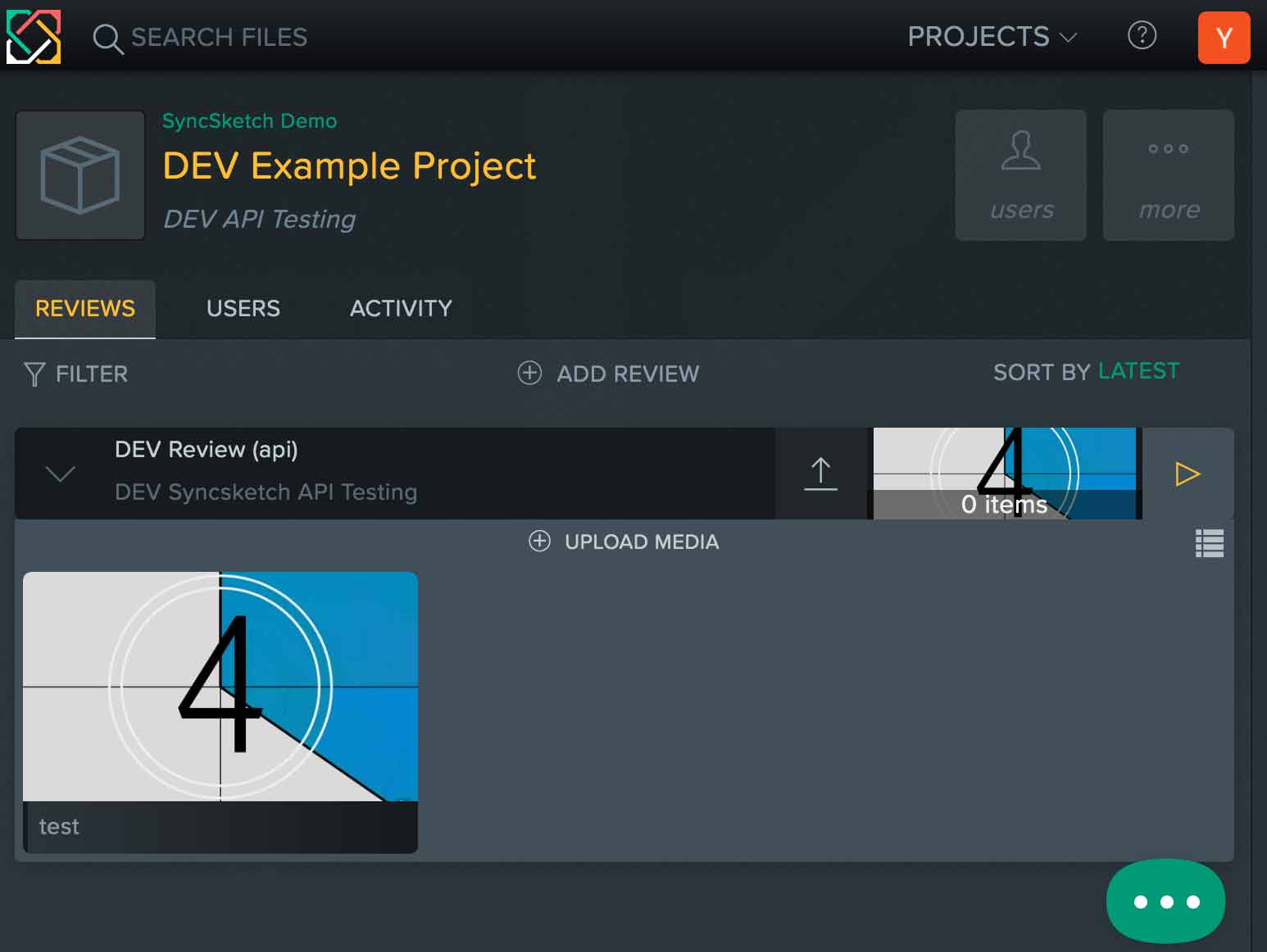SyncSketch Python API
Project description
Syncsketch Python API
This package provides methods to communicate with the syncsketch servers and wraps CRUD (create, reade, update, delete) methods to interact with Reviews.
Getting Started
Installation
pip install git+https://github.com/syncsketch/python-api.git
Compatibility
This library was tested with and confirmed on python versions:
- 2.7.14+
- 3.6
- 3.8
Basic Examples
Authentication
Before we can start working, we need to get an API_KEY which you can obtain from the syncsketch settings page. Follow the given link, login and scroll down to the bottom headline Developer Options to see your 40 character API-Key.
Setting up a connection with your SyncSketch projects is as easy as following.
from syncsketch import SyncSketchAPI
username = "username"
api_key = "api-key-123"
s = SyncSketchAPI(username, api_key)
s.is_connected()
If you got a 200 response, you successfully connected to the syncsketch server! You can proceed with the next examples. We will skip the setup code for the next examples and the snippets will rely on each other, so make sure you run them one by one.
1) Choose your account
Before we can create/read/update/delete reviews, we need to select an account
accounts = s.get_accounts()
first_account = accounts["objects"][0]
2) Create a project
Let's create a project with the selected account
project = s.create_project(first_account["id"], 'DEV Example Project', 'DEV API Testing')
This creates a new Project called Dev Example Project with the description DEV API Testing
3) Create a review
We can now add a Review to our newly created Project using it's id
review = s.create_review(project['id'], 'DEV Review (api)','DEV Syncsketch API Testing')
4) Get list of reviews
print(s.get_reviews_by_project_id(project['id'])
5) Upload a review item
You can upload a file to the created review with the review id, we provided one example file in this repo under examples/test.webm for testing.
item_data = s.add_media(review['id'],'examples/test.webm')
If all steps were successful, you should see the following in the web-app.
Additional Examples
Adding a user to the project
addedUsers = s.add_users_to_project(
project_id,
[{'email':'test@syncsketch.com','permission':'viewer'}],
"This is a note to include with the welcome email"
)
print(addedUsers)
Traverse all Reviews
projects = s.get_projects()
for project in projects['objects']:
print(project)
Traverse all Accounts
The fastest way to traverse all Accounts, Projects Reviews, and Items is to get the entire tree
tree_data = s.get_tree(withItems = True)
for account in tree_data:
for project in account['projects']:
if project['active'] == 1:
print project['name']
for review in project['reviews']:
for item in review['items']:
mediaid = item['id']
medianame = item['name']
print '\t %s:\t%s'%(mediaid, medianame)
Project details
Release history Release notifications | RSS feed
Download files
Download the file for your platform. If you're not sure which to choose, learn more about installing packages.
Source Distribution
Built Distribution
Hashes for syncsketch-1.0.8.0-py2.py3-none-any.whl
| Algorithm | Hash digest | |
|---|---|---|
| SHA256 | c62efbdf62b399d340949bf6270a44c18484a905217c552ef839251c27bd9f90 |
|
| MD5 | b36feb1dd070c7c06481efc11333dd88 |
|
| BLAKE2b-256 | 0d2d1e0d5d7d6b1f3f88f6e750f4dd662c68dd90448a496697a88287add8593b |