Print basic tables in python
Project description
tablat
A simple way to print output in a table
Basic usage
Just create a Table object and give it a headers list and the data. The number of columns will be calculated from the number of headers.
Code sample
from pathlib import Path
from tablat import Table
folder_path = Path('./')
header = ['FILE_NAME', 'FOLDER', 'FILES_IN']
data = []
for file_path in folder_path.iterdir():
data.append(file_path.name)
if file_path.is_dir():
data.extend(['YES', len([f for f in file_path.iterdir()])])
else:
data.extend(['NO', 0])
my_table = Table(data, header)
my_table.print_table()
Note: print(my_table) is also valid
Output
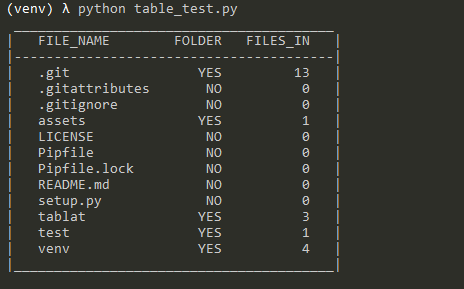
Installation
You can intall the package using pip (Python Package Installer)
pip install tablat
or
python -m pip install tablat
Usage
Creating and modifying Table
Table object can be initialized with the data or empty:
my_table = Table(data=my_data, headers=my_headers)
If it is initialized empty it can be modified or updated later:
my_table = Table()
my_table.headers = ['FILE_NAME', 'IS_DIR']
my_table.table_data = ['My docs', True, 'profile_pic.png', False]
Table data can be expanded anytime:
for file_path in Path('./').iterdir():
my_table.add_data([file_path.name, file_path.is_dir()])
Loading Table data by column
You can use the method set_column_content(column_dict) to init the Table by columns.
This method expects a dict with the column names as keys and a list with the column data as values.
{
"column_name1": ["item11", "item12", "item13"],
"column_name2": ["item21", "item21", "item23"],
.
.
.
}
Here is the example from the begining modified:
from pathlib import Path
from tablat import Table
folder_path = Path('./')
column_data = {
'FILE_NAME': [],
'FOLDER': [],
'FILES_IN': []
}
for file_path in test_path.iterdir():
column_data['FILE_NAME'].append(file_path.name)
column_data['FOLDER'].append('Y' if file_path.is_dir() else 'N')
column_data['FILES_IN'].append(len([f for f in file_path.iterdir()]) if file_path.is_dir() else 0)
Table().set_column_content(column_data).print_table()
The method get_column_conten() returns a dict with the same structure even if you didn't initialized the table with set_column_content(column_dict).
Loading Table data from json
The method load_data(file_path) initializes the table from a json file. The json file should
have the same structure that set_column_content(column_dict), column name as key and column content list as value:
{
"column_name1": ["item11", "item12", "item13"],
"column_name2": ["item21", "item21", "item23"],
.
.
.
}
Modifying column alignment
By default first column will be aligned to left and the rest to right. The alignment
follows the same encoding as the string format function, a character can be passed to set the alignment:
- Right align:
> - Left align:
< - Center align:
^
Column alignment can be changed with alignment attribute or set_column_align() method.
With alignment attribute you can provide a list with the alignment for each column:
my_table.alignment = ['^', '^', '>']
With set_column_align(index, align_char) you can change a specific column alignment (column index starts form 0):
my_table.set_column_align(0, '<')
Filtering columns to print
By default print_table() will print all columns in the table, but you can filter what columns should be printed.
print_table() have two optional arguments: show_columns and hide_columns. This arguments expects a list with the indexes of the columns to print or hide respectively. If the two arguments are used hide_columns will be ignored.
# Shows first and third column
my_table.print_table(show_columns=[0, 2])
# Hide third column and shows the rest
my_table.print_table(hide_columns=[2])
Additional Notes
You can retrieve data form the table using indices
# Get first row data
my_table[0]
# Get third row, second column
my_table[2][1]
Table style
Syling the table with TabStyle
TabStyle class is used to encapsulate style options for the table. Current values are:
- Table borders
- Row separators
- Column separators
Note: default style is with borders and no separators for rows and columns
Using TabStyle to configure the style:
form tablat import Table, TabStyle
# Style object with no borders and row separators
pref_style = TabStyle(borders=False, row_sep=True)
.
.
.
# Initializing Table with our prefered style
some_tab = Table(data, headers, pref_style)
.
.
.
# Restoring Table default style
some_tab.style = TabStyle()
Table objects are initialized with a default TabStyle that can be modified
my_table = Table()
# Disabling borders
my_table.syle.borders = False
# Modifying style properties at once
my_table.style.update(col_sep=True, row_sep=True)
Sample table with style modifications
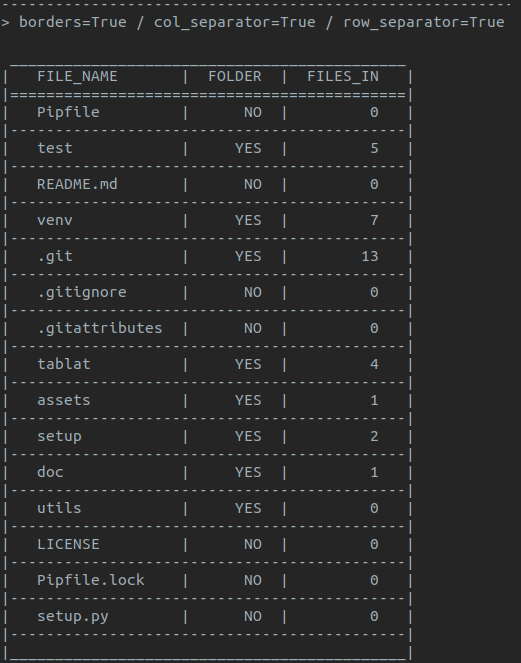
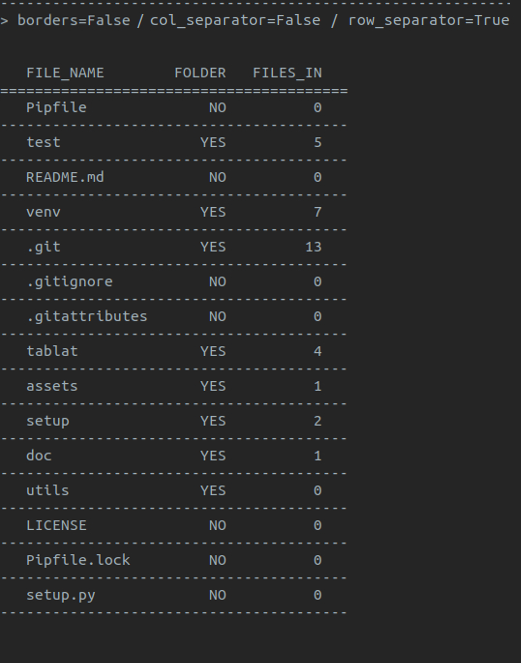
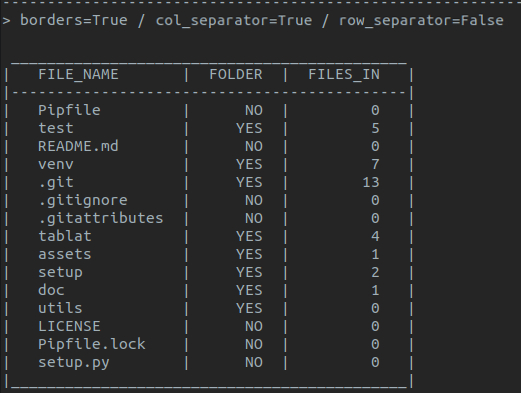
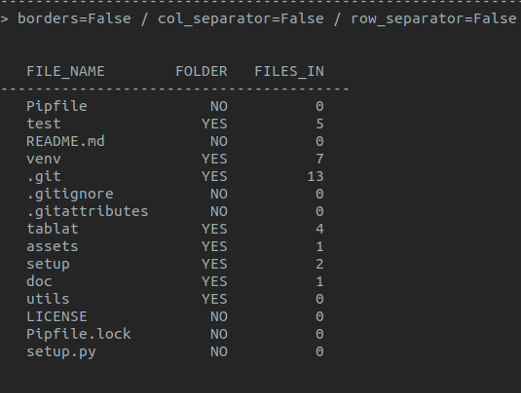
Project details
Download files
Download the file for your platform. If you're not sure which to choose, learn more about installing packages.
Source Distribution
Built Distribution
File details
Details for the file tablat-0.2.0.tar.gz.
File metadata
- Download URL: tablat-0.2.0.tar.gz
- Upload date:
- Size: 10.0 kB
- Tags: Source
- Uploaded using Trusted Publishing? No
- Uploaded via: twine/1.13.0 pkginfo/1.5.0.1 requests/2.21.0 setuptools/40.8.0 requests-toolbelt/0.9.1 tqdm/4.31.1 CPython/3.7.1
File hashes
| Algorithm | Hash digest | |
|---|---|---|
| SHA256 |
570afe0d2775181f37a496ba7bebd93cde5c9d2626a2ffeb56ca29d7ac5b0eeb
|
|
| MD5 |
5842048d6fa822a2228114e11a2fb532
|
|
| BLAKE2b-256 |
f1c406db3e7bb573e2ebac025be0212bde0b93ea5d40f65a0ec408625698e11b
|
File details
Details for the file tablat-0.2.0-py3-none-any.whl.
File metadata
- Download URL: tablat-0.2.0-py3-none-any.whl
- Upload date:
- Size: 8.8 kB
- Tags: Python 3
- Uploaded using Trusted Publishing? No
- Uploaded via: twine/1.13.0 pkginfo/1.5.0.1 requests/2.21.0 setuptools/40.8.0 requests-toolbelt/0.9.1 tqdm/4.31.1 CPython/3.7.1
File hashes
| Algorithm | Hash digest | |
|---|---|---|
| SHA256 |
44d5d1803dfd5c06457ecff0e263e33132faff8d78dd67217984a8ff5ec6becf
|
|
| MD5 |
6dbb3bdff3a35f135f7097abb12247de
|
|
| BLAKE2b-256 |
a7e15633e9276f4f1f9323e73fa39feefe2d05e49e40922038acb69b4f6df29b
|












