Make images with transparent background
Project description
Transparent Background

This is a background removing tool powered by InSPyReNet (ACCV 2022). You can easily remove background from the image or video or bunch of other stuffs when you can make the background transparent!
| Image | Video | Webcam |
|---|---|---|
 |
 |
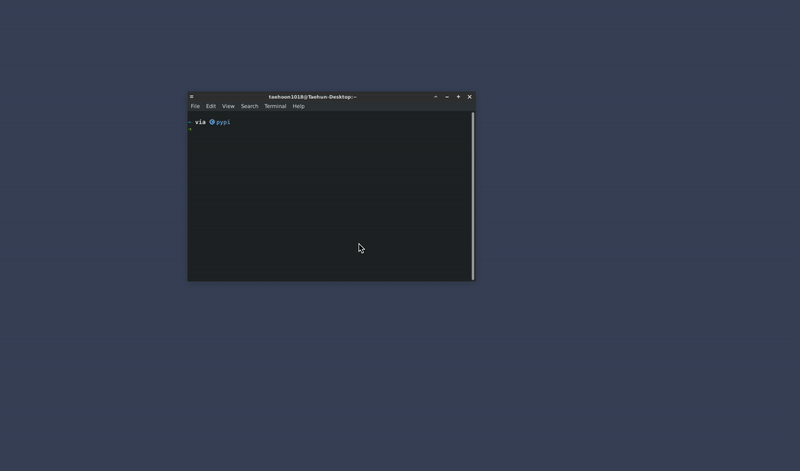 |
:inbox_tray: Installation
Dependencies (python packages)
| package | version (>=) |
|---|---|
pytorch |
1.7.1 |
torchvision |
0.8.2 |
opencv-python |
4.6.0.66 |
timm |
0.6.11 |
tqdm |
4.64.1 |
kornia |
0.5.4 |
gdown |
4.5.4 |
pyvirtualcam |
0.6.0 |
Note: If you have any problem with pyvirtualcam, please visit their github repository or pypi homepage. Due to the backend workflow for Windows and macOS, we only support Linux for webcam input.
Dependencies (webcam input)
We basically follow the virtual camera settings from pyvirtualcam. If you do not choose to install virtual camera, it will visualize real-time output with cv2.imshow.
A. Linux (v4l2loopback)
# Install v4l2loopback for webcam relay
$ git clone https://github.com/umlaeute/v4l2loopback.git && cd v4l2loopback
$ make && sudo make install
$ sudo depmod -a
# Create virtual webcam
$ sudo modprobe v4l2loopback devices=1
Note: If you have any problem with installing v4l2loopback, please visit their github repository.
B. Windows (OBS)
Install OBS virtual camera from install OBS.
C. macOS (OBS) [not stable]
Follow the steps below.
- Install OBS.
- Start OBS.
- Click "Start Virtual Camera" (bottom right), then "Stop Virtual Camera".
- Close OBS.
Install transperent-background
# via pypi
$ pip install transparent-background
# via github
$ pip install git+https://github.com/plemeri/transparent-background.git
# locally
$ pip install -e .
:pencil2: Usage
:computer: Command Line
$ transparent-background --source [SOURCE] --dest [DEST] --type [TYPE] (--fast) (--jit)
# for apple silicon mps backend (requires torch >= 1.13)
$ PYTORCH_ENABLE_MPS_FALLBACK=1 transparent-background --source [SOURCE] --dest [DEST] --type [TYPE] (--fast) (--jit)
-
--source [SOURCE]: Specify your data in this argument.- Single image -
image.png - Folder containing images -
path/to/img/folder - Single video -
video.mp4 - Folder containing videos -
path/to/vid/folder - Integer for webcam address -
0(e.g., if your webcam is at/dev/video0.)
- Single image -
-
--dest [DEST](optional): Specify your destination folder. If not specified, it will be saved in current directory. -
--type [TYPE]: Choose betweenrgba,mapgreen,blur,overlay, and another image file.rgbawill generate RGBA output regarding saliency score as an alpha map. Note that this will not work for video and webcam input.mapwill output saliency map only.greenwill change the background with green screen.blurwill blur the background.overlaywill cover the salient object with translucent green color, and highlight the edges.- Another image file (e.g.,
backgroud.png) will be used as a background, and the object will be overlapped on it.
-
--fast: Fast mode. If specified, it will use low-resolution input and model trained with LR scale. May decrease performance but reduces inference time and gpu memory usage. -
--jit: Torchscript mode. If specified, it will trace model with pytorch built-in torchscript JIT compiler. May cause delay in initialization, but reduces inference time and gpu memory usage.Examples of different TYPE argument choices
:crystal_ball: Python API
- Usage Example
import cv2
from PIL import Image
from transparent_background import Remover
remover = Remover()
# Usage for image
img = Image.open('samples/aeroplane.jpg').convert('RGB') # read image
out = remover.process(img) # default setting - transparent background
out = remover.process(img, type='rgba') # same as above
out = remover.process(img, type='map') # object map only
out = remover.process(img, type='green') # image matting - green screen
out = remover.process(img, type='blur') # blur background
out = remover.process(img, type='overlay') # overlay object map onto the image
out = remover.process(img, type='samples/background.jpg') # use another image as a background
Image.fromarray(out).save('output.png') # save result
# Usage for video
cap = cv2.VideoCapture('samples/b5.mp4') # video reader for input
fps = cap.get(cv2.CAP_PROP_FPS)
writer = None
while cap.isOpened():
ret, frame = cap.read() # read video
if ret is False:
break
frame = cv2.cvtColor(frame, cv2.COLOR_BGR2RGB)
img = Image.fromarray(frame).convert('RGB')
if writer is None:
writer = cv2.VideoWriter('output.mp4', cv2.VideoWriter_fourcc(*'mp4v'), fps, img.size) # video writer for output
out = remover.process(img, type='map') # same as image, except for 'rgba' which is not for video.
writer.write(cv2.cvtColor(out, cv2.COLOR_BGR2RGB))
cap.release()
writer.release()
:outbox_tray: Uninstall
pip uninstall transparent-background
:page_facing_up: Licence
See LICENCE for more details.
Project details
Release history Release notifications | RSS feed
Download files
Download the file for your platform. If you're not sure which to choose, learn more about installing packages.
Source Distribution
Built Distribution
Hashes for transparent-background-1.2.0.tar.gz
| Algorithm | Hash digest | |
|---|---|---|
| SHA256 | bf00c180ff37bb090b39d5245579b2b78f3459cc168ffa7d28d5de1fc6d0808e |
|
| MD5 | 8d39be9dc880b071d2c805a1e7a3a4c7 |
|
| BLAKE2b-256 | 01a89310ba85e343d7a66a513a8446dce37c6e171147f4777a929bb9f3eb0596 |
Hashes for transparent_background-1.2.0-py3-none-any.whl
| Algorithm | Hash digest | |
|---|---|---|
| SHA256 | 74c137ac401c1c1c425fa93b8dcd5ce3e4f2ae131bb8ad7563705438e79f6286 |
|
| MD5 | c5519b8be3a77c55af82f2c87e0eb5e2 |
|
| BLAKE2b-256 | bfa8137473c049cde20a27f50d5fbb0abcbbcdcb75242096f3a7ebf853d94b0a |















