mfe plugin for Tutor
Project description
This plugin makes it possible to easily add micro frontend (MFE) applications on top of an Open edX platform that runs with Tutor. To learn more about MFEs, please check the official Open edX documentation.
In addition, this plugin comes with a few MFEs which are enabled by default:
Instructions for using each of these MFEs are given below.
Installation
pip install tutor-mfe
Usage
tutor plugins enable mfe tutor local quickstart
Account
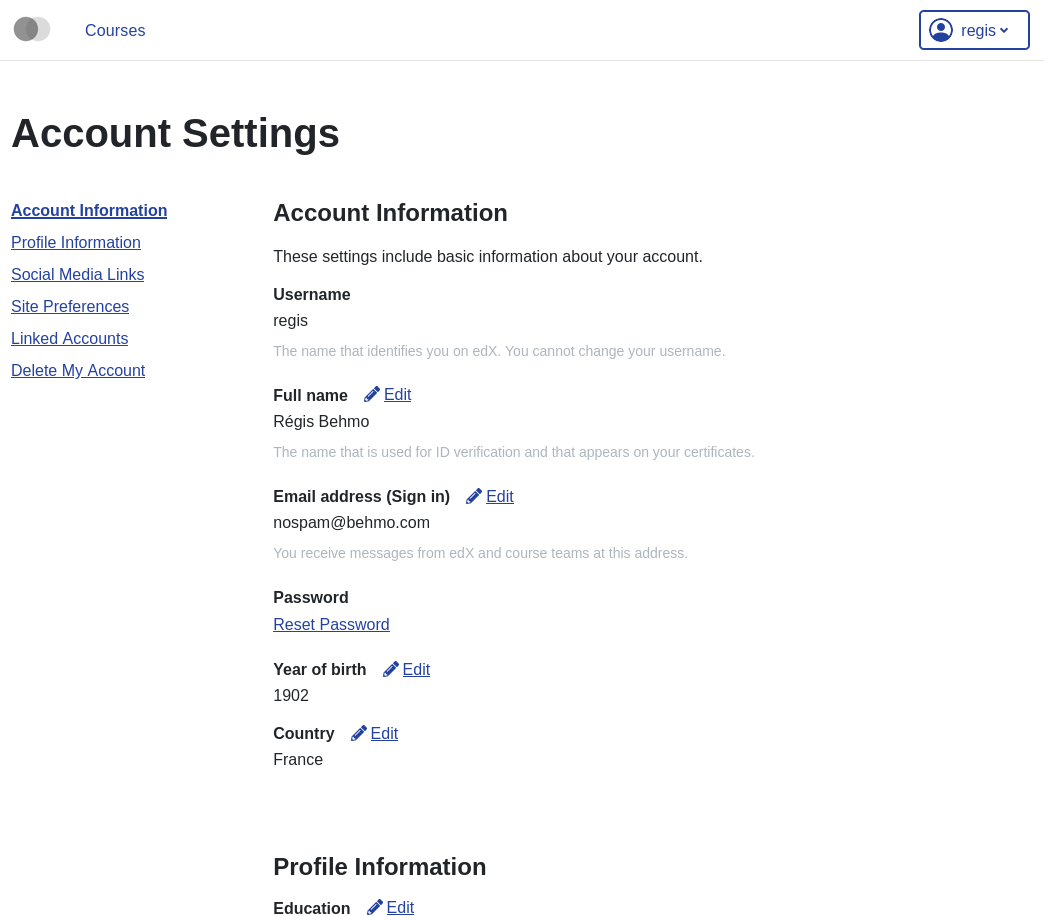
An MFE to manage account-specific information for every LMS user. Each user’s account page is available at http(s)://{{ MFE_HOST }}/account. For instance, when running locally: https://apps.local.overhang.io/account.
Gradebook
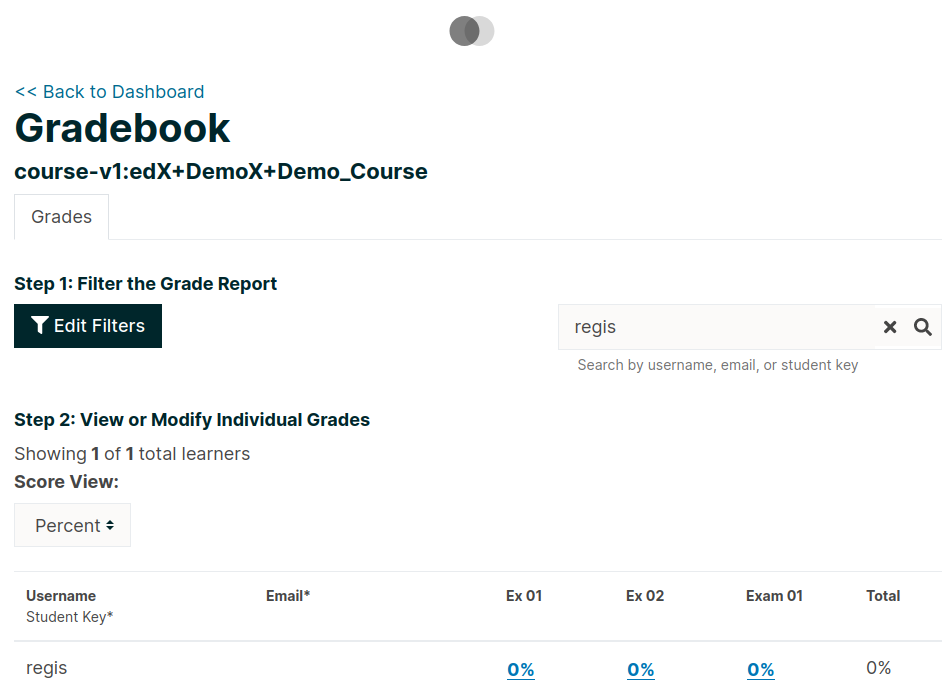
This instructor-only MFE is for viewing individual and aggregated grade results for a course. To access this MFE, go to a course 🡒 🡒 Instructor tab 🡒 Student Admin 🡒 View gradebook. The URL should be: http(s)://{{ MFE_HOST }}/gradebook/{{ course ID }}. When running locally, the gradebook of the demo course is available at: http://apps.local.overhang.io/gradebook/course-v1:edX+DemoX+Demo_Course
Learning
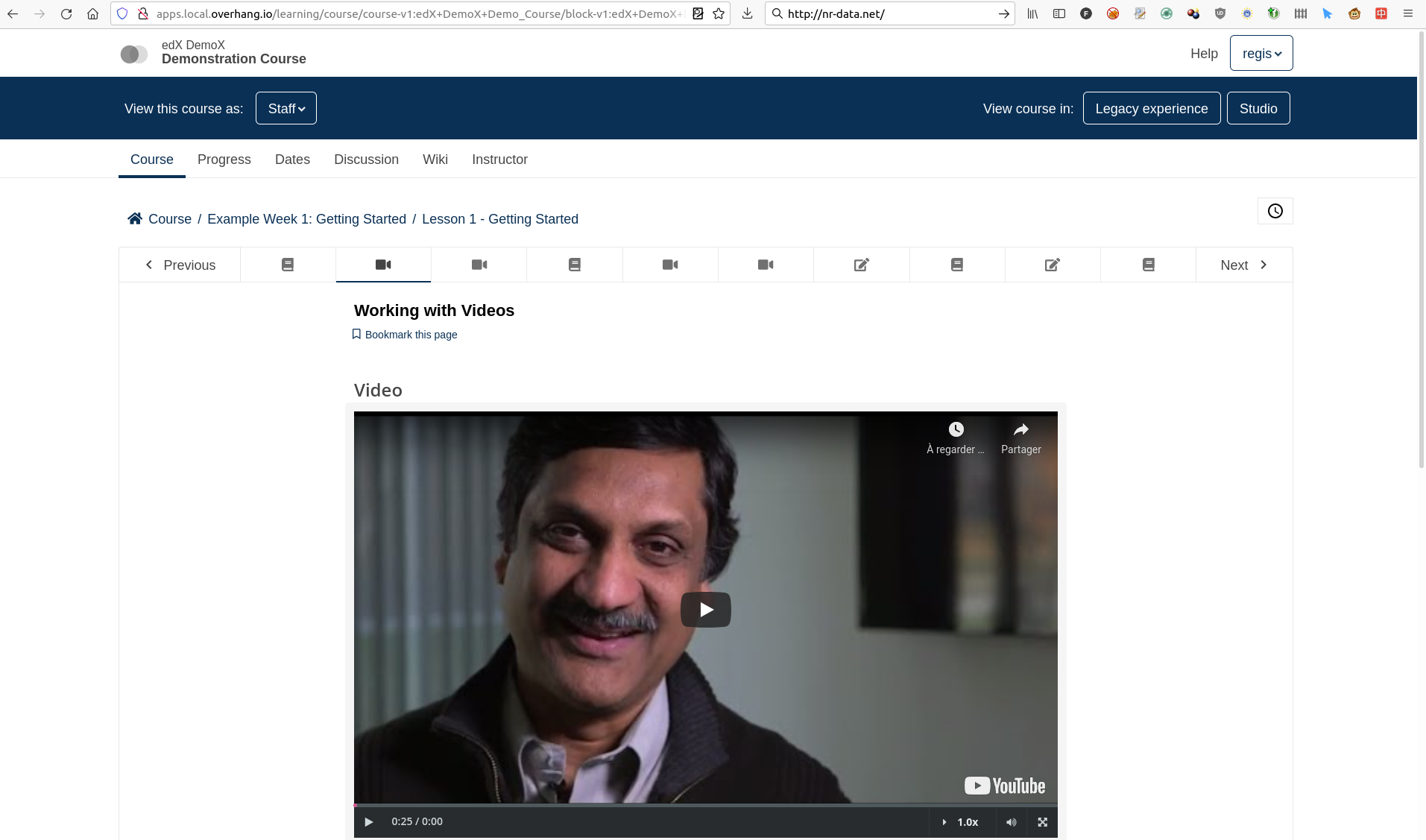
The Learning MFE replaces the former courseware, which is the core part of the LMS where students follow courses.
Profile
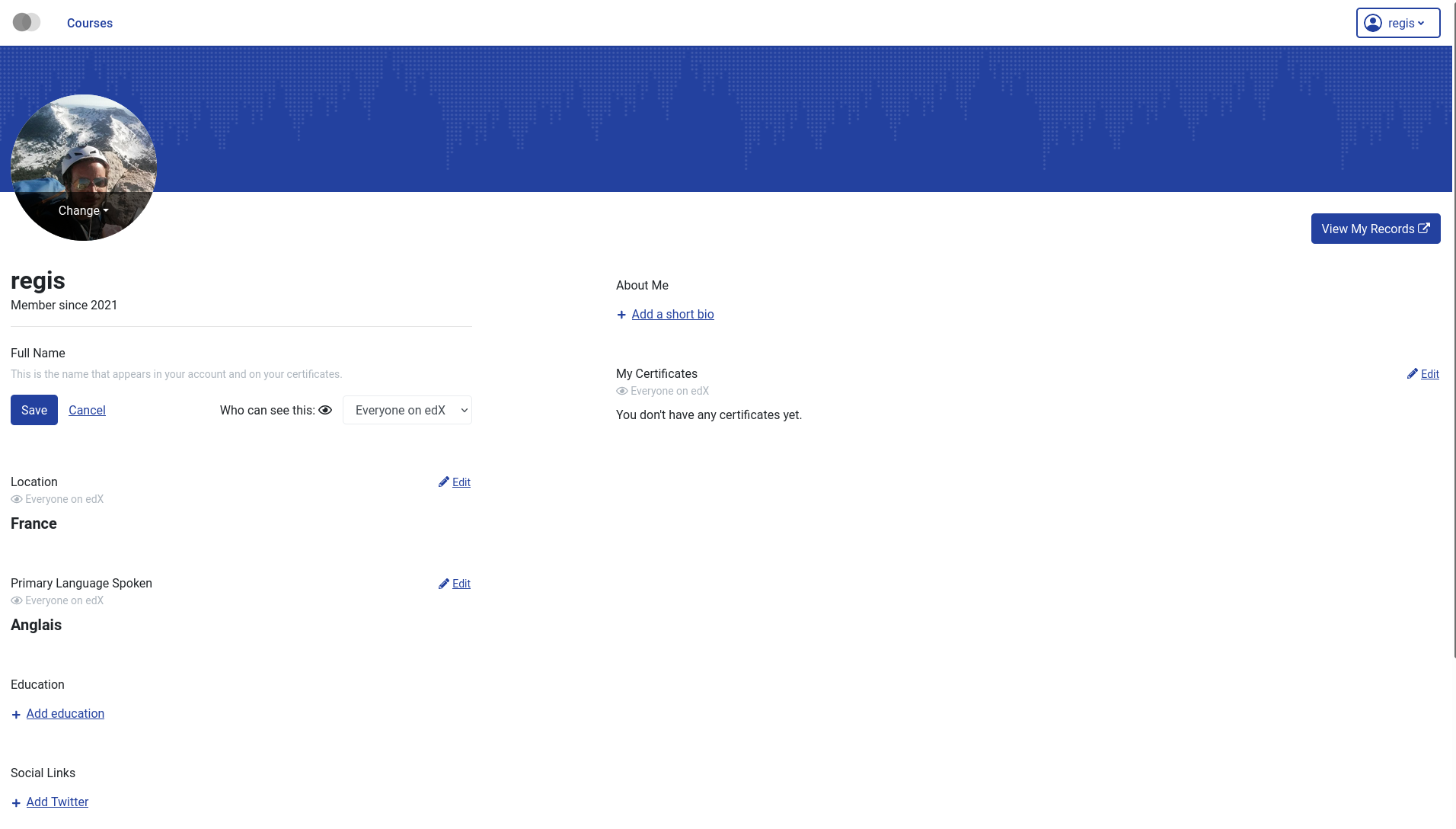
Edit and display user-specific profile information. The profile page of every user is visible at http(s)://{{ MFE_HOST }}/profile/u/{{ username }}. For instance, when running locally, the profile page of the “admin” user is: http://apps.local.overhang.io/profile/u/admin.
MFE management
Adding new MFEs
Other Tutor plugin developers can take advantage of this plugin to deploy their own MFEs. To declare a new MFE, a new configuration setting should be created with the “_MFE_APP” suffix. This configuration setting should include the name, repository, development port and production/development settings for the MFE. For example:
config = {
"defaults": {
"MYMFE_MFE_APP": {
"name": "mymfe",
"repository": "https://github.com/myorg/mymfe",
"port": 2001,
"env": {
"production": {
"MY_CUSTOM_MFE_SETTING": "prod value"
},
"development": {
"MY_CUSTOM_MFE_SETTING": "dev value"
}
}
}
}
}
The MFE assets will then be bundled in the “mfe” Docker image and served at http(s)://{{ MFE_HOST }}/{{ MYMFE_MFE_APP["name"] }}. Developers are free to add extra template patches to their plugins, as usual: for instance LMS setting patches to make sure that the LMS correctly connects to the MFEs.
Disabling individual MFEs
To disable an existing MFE, set its corresponding configuration setting to “null”. For instance, to disable the MFEs that ship with this plugin:
tutor config save --set MFE_ACCOUNT_MFE_APP=null tutor config save --set MFE_GRADEBOOK_MFE_APP=null tutor config save --set MFE_PROFILE_MFE_APP=null
Adding custom translations to your MFEs
This plugin makes it possible to change existing and add new translation strings to MFEs. Here is how to do it:
Identify the ID of the string you would like to translate. For instance, the ID of the “Account Information” string in the account MFE is “account.settings.section.account.information” (see source).
Create a folder and i18n file corresponding to your MFE app and language in the Tutor root. This location of this file should be /path/to/tutor/env/plugins/mfe/build/mfe/i18n/<app name>/<language code>.json. For instance, to add French (“fr”) translation strings to the account MFE, run:
cd "$(tutor config printroot)/env/plugins/mfe/build/mfe/i18n/" mkdir account touch account/fr.json
Add your entries to this file in JSON format, where the key is the string ID and the value is the actual string. For instance:
{ "account.settings.section.account.information": "Information du compte POUAC" }Rebuild the MFE image and restart the MFE with:
tutor images build mfe tutor local start -d
Your custom translation strings should now appear in your app.
Customise MFEs Logos
To change the MFEs logos from the default to your own logos, override the corresponding settings in the MFEs environment using patches mfe-env-production and mfe-env-development. For example, using the following plugin:
name: mfe_branding_plugin
version: 0.1.0
patches:
mfe-env-development: |
LOGO_URL=<URL>/logo.svg
LOGO_TRADEMARK_URL=<URL>/logo-trademark.svg
LOGO_WHITE_URL=<URL>/logo-white.svg
FAVICON_URL=<URL>/favicon.ico
mfe-env-production: |
LOGO_URL=<URL>/logo.svg
LOGO_TRADEMARK_URL=<URL>/logo-trademark.svg
LOGO_WHITE_URL=<URL>/logo-white.svg
FAVICON_URL=<URL>/favicon.ico
Running MFEs on Kubernetes
The MFE plugin works a bit differently than other Tutor plugins. MFEs are static bundles of js/html/css code that must be re-generated after every change to their configuration. In practice, this means that the “mfe” Docker image should be re-built and re-deployed every time we run tutor config save. This happens transparently when running Open edX locally (with tutor local). But when running on Kubernetes, you need to re-build the “mfe” image manually and push it to a remote registry. In effect, you must run:
tutor config save --set MFE_DOCKER_IMAGE=docker.io/yourusername/openedx-mfe:latest tutor images build mfe tutor images push mfe tutor k8s start
We consider that this situation is less than ideal. An improvement would be to self-host a Docker registry and an image-building pipeline on Kubernetes. If you are interested in such a solution, please let your voice be heard on the Tutor community forums.
MFE development
Tutor makes it possible to run any MFE in development mode. For instance, to run the “profile” MFE:
tutor dev runserver profile
Then, access http://apps.local.overhang.io:1995/profile/u/YOURUSERNAME
To run your own fork of an MFE, start by copying the MFE repo on the host:
tutor dev bindmount profile /openedx/app
Then, run a development server that bind-mounts the repo:
tutor dev runserver --volume=/openedx/app profile
The changes you make to $(tutor config printroot)/volumes/app/ will be automatically picked up and hot-reloaded by your development server.
Uninstall
To disable this plugin run:
tutor plugins disable mfe
You will also have to manually remove a few waffle flags:
tutor local run lms ./manage.py lms waffle_delete --flags account.redirect_to_microfrontend tutor local run lms ./manage.py lms waffle_delete --flags learner_profile.redirect_to_microfrontend tutor local run lms site-configuration unset ENABLE_PROFILE_MICROFRONTEND
Finally, restart the platform with:
tutor local quickstart
License
This software is licensed under the terms of the AGPLv3.
Project details
Release history Release notifications | RSS feed
Download files
Download the file for your platform. If you're not sure which to choose, learn more about installing packages.













