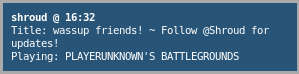Get notified when your favourite twitch streamers play your favourite games
Project description
twitch-game-notify
This is a Twitch notifier which notifies you when your favourite steamers play your favourite games. Officially, Ubuntu >= 16.04 is supported, but other Linux distros and possibly even Mac OSs may also work (contact me if you have it running on another distro or OS—I'm curious).
With normal settings, this will send notifications to your existing notification handler when a streamer is playing a game you've specified:
You'll also get a tray icon so you can easily quit the application:
Installation
We'll need to install a few dependencies first. I'll assume you're on Ubuntu.
To get the dependencies needed for D-Bus notifications and for displaying an icon in the system tray, run
sudo apt install libdbus-1-dev libdbus-glib-1-dev \
libcairo2-dev libgirepository1.0-dev
If you want to install twitch-game-notify globally on your machine (cf. running from source directly from run_twitchgamenotify.py), install it using pip with
sudo pip3 install twitch-game-notify
Running the above command with root isn't strictly necessary, but it'll
put the twitch-game-notify binary on your $PATH, which is nice.
Configuration
Configuration files look like the following:
query-period: 5
twitch-api-client-id: "p0gch4mp101fy451do9uod1s1x9i4a"
twitch-api-client-secret: "itqb0thqi5cek18ae6ekm7pbqvh63k"
streamers:
"macie_jay": # Macie_Jay
include:
- "460630" # notify my when Macie plays Rainbow Six: Siege
"moonmoon_ow": # MOONMOON_OW
include:
- "*" # notify me when Moon plays any game
exclude:
- "33214" # except for Fortnite
There's a query-period, which specifies how often the main loop
happens for querying the streamers you've specified (in seconds).
There's a twitch-api-client-id and twitch-api-client-secret, which
we'll get to in a second. Then there's a list of streamers, which for
each you specify what games you want to be notified about.
Setting up a configuration file
twitch-game-notify looks for a configuration file at two paths:
$PROJECT_ROOT/config.yaml$XDG_CONFIG_HOME/twitch-game-notify/config.yaml
where $PROJECT_ROOT is the base of the twitch-game-notify project
(which you generally only want to use if you're running from source),
and $XDG_CONFIG_HOME defaults to $HOME/.config, if you don't have it
defined.
To get started, either copy the example configuration file
config.yaml.example to one of the above locations
(making sure to rename it to config.yaml) or run
twitch-game-notify --print-config > $DEST/config.yaml
which downloads the example configuration file from GitHub and prints it to the terminal, which you can then redirect to a file.
Getting a Twitch API client ID and client secret
To get a Twitch client ID and client secret, you need to either create or link an existing Twitch account with Twitch's dev portal. Up to date instructions for obtaining a client ID and client secret can be found at dev.twitch.tv/docs/authentication.
Constructing the streamers list
The streamers list has a bunch of streamer login names. For example, MOONMOON_OW's login name is moonmoon_ow, which can be easily found from his stream's URL:
https://www.twitch.tv/moonmoon_ow
For each streamer you can include games you want to be notified about. For example,
streamers:
"macie_jay": # Macie_Jay
include:
- "460630" # notify my when Macie plays Rainbow Six: Siege
where 460630 is the game ID for Tom Clancy's Rainbow Six: Siege.
If you want to be notified when a streamer plays any game you can use
"*". For example,
streamers:
"moonmoon_ow": # MOONMOON_OW
include:
- "*" # notify me when Moon plays any game
If you want to be notified about every game except specific games, you
can also specify an exclude section along with "*". For example,
streamers:
"moonmoon_ow": # MOONMOON_OW
include:
- "*" # notify me when Moon plays any game
exclude:
- "33214" # except for Fortnite
where 33214 is the game ID for Fortnite.
You can find out what the game ID for a given game is by querying the Twitch API directly (see their reference for how). For convenience, a list of popular games' IDs are listed in the example configuration file config.yaml.example:
# ARK: 489635
# Always On: 499973
# Arena of Valor: 498302
# Black Desert Online: 386821
# Blade and Soul: 20423
# Borderlands: The Pre-Sequel!: 460041
# Call of Duty: Black Ops III: 489401
# Call of Duty: WWII: 496712
# Casino: 9234
# Chess: 743
# Conan Exiles: 493551
# Counter-Strike: Global Offensive: 32399
# ...
Usage
Run twitch-game-notify with
twitch-game-notify
or directly with run_twitchgamenotify.py:
./run_twitchgamenotify.py
For a list of everything you can do with twitch-game-notify, run
twitch-game-notify --help
Rate limits
The Twitch API allows for 120 API queries per minute. When you first start up twitch-game-notify, you're going to be using up to 3 API queries per streamer you've specified. When you've been running twitch-game-notify for awhile, most of the static API data will be cached and you're going be using ~1 API query per streamer.
As a rough estimate, if you have N streamers on your list, you're
going to want to have a query-period of a little above N / 2
seconds.
Project details
Release history Release notifications | RSS feed
Download files
Download the file for your platform. If you're not sure which to choose, learn more about installing packages.