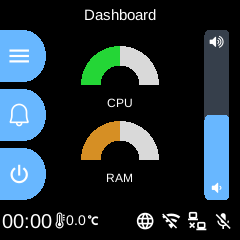Ubo main app, running on device initialization. A platform for running other apps.
Project description
🚀 Ubo App
🌟 Overview
Ubo App is a Python application for managing Raspberry Pi utilities and Ubo-specific features.
Example screenshots:
🚧 Disclaimer
Be aware that at the moment, Ubo app sends crash reports to Sentry. Soon we will limit this to beta versions only.
⚙️ Notable Features
- Headless WiFi on-boarding with QR code
- Easy headless remote access with SSH and VS Code tunnel
- Install and run Docker apps headlessly
- Access and control basic RPi utilities and settings
- gRPC API for remote control - find sample clients here
📋 Requirements
Ubo app is developed to run on Raspberry Pi 4 and 5. The experience is optimized around Ubo Pod which offers
- a minimal LCD display and GUI with a keypad
- stereo microphone and speakers,
- camera
- LED ring
- sensors
The app functions even if some of these hardware elements are not provided, however some of the features that rely on these hardware components may not function. For example, WiFi onboarding with QR code requires a camera onboard.
📦 Installation
Pre-packaged image
Ubo Pod ships with a pre-flashed MicroSD card that has the app installed on it by default.
If you don't have it, or you just want to set up a fresh device, then:
- download one of the images from the release section
- Use Raspberry Pi Images and choose
custom imageto provide the download image file. - Write to the image
- Use the image to boot your Ubo Pod or Raspberry Pi
This is the fastest, easiest, and recommended way to get started with Ubo App.
Install on existing OS
If you want to install the image on an existing operating system, then read on. Otherwise, skip this section.
⚠️ Executing scripts directly from the internet with root privileges poses a significant security risk. It's generally a good practice to ensure you understand the script's content before running it. You can check the content of this particular script here before running it.
To install ubo, run this command in a terminal shell:
curl -sSL https://raw.githubusercontent.com/ubopod/ubo-app/main/ubo_app/system/scripts/install.sh | sudo bash
If you don't want to install docker service you can set the WITH_DOCKER environment variable to false:
curl -sSL https://raw.githubusercontent.com/ubopod/ubo-app/main/ubo_app/system/scripts/install.sh | sudo WITHOUT_DOCKER=true bash
To install a specific version of ubo, you can set the TARGET_VERSION environment variable to the desired version:
curl -sSL https://raw.githubusercontent.com/ubopod/ubo-app/main/ubo_app/system/scripts/install.sh | sudo TARGET_VERSION=0.0.1 bash
Note that as part of the installation process, these debian packages are installed:
- accountsservice
- dhcpcd
- dnsmasq
- git
- hostapd
- i2c-tools
- ir-keytable
- libasound2-dev
- libcap-dev
- libegl1
- libgl1
- libmtdev1
- libzbar0
- python3-alsaaudio
- python3-apt
- python3-dev
- python3-gpiozero
- python3-libcamera
- python3-picamera2
- python3-pip
- python3-virtualenv
- rpi-lgpio
Also be aware that ubo-app only installs in /opt/ubo and it is not customizable
at the moment.
🤝 Contributing
Contributions following Python best practices are welcome.
ℹ️️ Conventions
- Use
UBO_prefix for environment variables. - Use
ubo:prefix for notification ids used in ubo core and<service_name>:prefix for notification ids used in services. - Use
ubo:prefix for icon ids used in ubo core and<service_name>:prefix for icon ids used in services.
Development
Setting up the development environment
To set up the development environment, you need to have uv installed.
First, clone the repository (you need to have git-lfs installed):
git clone https://github.com/ubopod/ubo_app.git
git lfs install
git lfs pull
In environments where some python packages are installed system-wide, like Raspberry Pi OS, you need to run the following command to create a virtual environment with system site packages enabled:
uv venv --system-site-packages
Then, navigate to the project directory and install the dependencies:
uv sync --dev
Now you can run the app with:
HEADLESS_KIVY_DEBUG=true uv run ubo
Run the app on the physical device
Add ubo-development-pod host in your ssh config at ~/.ssh/config:
Host ubo-development-pod
HostName <ubopod IP here>
User pi
⚠️Note: You may want to add the ssh public key to the device's authorized keys (~/.ssh/authorized_keys) so that you don't need to enter the password each time you ssh into the device. If you decide to use password instead, you need to reset the password for Pi user first using the GUI on the device by going to Hamburger Menu -> Settings -> System -> Users and select pi user
Before you deploy the code onto the pod, you have to run the following command to generate the protobuf files and compile the web application.
Generating the protobuf files
Please make sure you have buf library installed locally. If you are developing on a Mac or Linux, you can install it using Homebrew:
brew install bufbuild/buf/buf
Then, run the following command to generate the protobuf files whenever an action or
uv run poe proto
This is a shortcut for running the following commands:
uv run poe proto:generate # generate the protobuf files based on the actions/events defined in python files
uv run poe proto:compile # compile the protobuf files to python files
Compiling the web application
cd ubo_app/services/090-web-ui/web-app
npm run proto:compile
npm run build
If you are modifying web-app typescript files, run npm run build:watch and let it stay running in a terminal. This way, whenever you modify web-app files, it will automatically update the built files in dist directory as long as it’s running.
If you ever add, modify or remove an action or an event you need to run poe proto and npm run proto:compile again manually.
Then you need to run this command once to set up the pod for development:
uv run poe device:deploy:complete
After that, you can deploy the app to the device with:
uv run poe device:deploy
To run the app on the device, you can use either of these commands:
uv run poe device:deploy:restart # gracefully restart the app with systemctl
uv run poe device:deploy:kill # kill the process, which will be restarted by systemd if the service is not stopped
Running tests on desktop
Easiest way to run tests is to use the provided Dockerfiles. To run the tests in a container, you first need to create the development images by running:
uv run poe build-docker-images
Then you can run the tests with:
docker run --rm -it --name ubo-app-test -v .:/ubo-app -v ubo-app-dev-uv-cache:/root/.cache/uv ubo-app-test
You can add arguments to the pytest command to run specific tests like this:
docker run --rm -it --name ubo-app-test -v .:/ubo-app -v ubo-app-dev-uv-cache:/root/.cache/uv ubo-app-test -- <pytest-args>
For example, to run only the tests in the tests/integration/test_core.py file, you can run:
docker run --rm -it -v .:/ubo-app -v ubo-app-dev-uv-cache:/root/.cache/uv -v uvo-app-dev-uv-local:/root/.local/share/uv -v ubo-app-dev-uv-venv:/ubo-app/.venv ubo-app-test
To pass it command line options add a double-dash before the options:
docker run --rm -it -v .:/ubo-app -v ubo-app-dev-uv-cache:/root/.cache/uv -v uvo-app-dev-uv-local:/root/.local/share/uv -v ubo-app-dev-uv-venv:/ubo-app/.venv ubo-app-test -- -svv --make-screenshots --override-store-snapshots --override-window-snapshots
You can also run the tests in your local environment by running:
uv run poe test
⚠️Note: When running the tests in your local environment, the window snapshots produced by tests may mismatch the expected snapshots. This is because the snapshots are taken with a certain DPI and some environments may have different DPI settings. For example, we are aware that the snapshots taken in macOS have different DPI settings. If you encounter this issue, you should run the tests in a Docker container as described above.
Running tests on the device
You need to install dependencies with this command once:
uv run poe device:test:deps
Then you can use the following command each time you want to run the tests:
uv run poe device:test
Running linter
To run the linter run the following command:
uv run poe lint
To automatically fix the linting issues run:
uv run poe lint --fix
Running type checker
To run the type checker run the following command on the pod:
uv run poe typecheck
⚠️Note: Please note typecheck needs all packages to be present. To run the above command on the pod, you need to clone the ubo-app repository on the pod, apply your changes on it, have uv installed on the pod and install the dependencies.
If you prefer to run typecheck on the local machine, clone stubs repository (which includes typing stubs for third-party packages) and place the files under typings directory. Then run poe typecheck command.
Adding new services
It is not documented at the moment, but you can see examples in ubo_app/services directory.
⚠️Note: To make sure your async tasks are running in your service's event loop and not in the main event loop, you should use the create_task function imported from ubo_app.utils.async_ to create a new task. Using await inside async functions is always fine and doesn't need any special attention.
⚠️*Note: Your service's setup function, if async, should finish at some point, this is needed so that ubo can know the service has finished its initialization and ready to be used. So it should not run forever, by having a loop at the end, or awaiting an ongoing async function or similar patterns. Running a never-ending async function using create_task imported from ubo_app.utils.async_ is alright.
QR code
In development environment, the camera is probably not working, as it is relying on picamera2, so it may become challenging to test the flows relying on QR code input.
To address this, the camera module, in not-RPi environments, will try reading from /tmp/qrcode_input.txt and /tmp/qrcode_input.png too. So, whenever you encounter a QR code input, you can write the content of the QR code in the text file path or put the qrcode image itself in the image file path and the application will read it from there and continue the flow.
Alternatively you may be able to provide the input in the web-ui (needs refresh at the moment) or provide it by InputProvideAction in grpc channel.
🔒 License
This project is released under the Apache-2.0 License. See the LICENSE file for more details.
Project details
Release history Release notifications | RSS feed
Download files
Download the file for your platform. If you're not sure which to choose, learn more about installing packages.
Source Distribution
Built Distribution
File details
Details for the file ubo_app-1.4.0.tar.gz.
File metadata
- Download URL: ubo_app-1.4.0.tar.gz
- Upload date:
- Size: 1.8 MB
- Tags: Source
- Uploaded using Trusted Publishing? Yes
- Uploaded via: twine/6.1.0 CPython/3.12.9
File hashes
| Algorithm | Hash digest | |
|---|---|---|
| SHA256 |
c56007f19f78d2a5f5b7e54a4802822c12fcc450d7b4bf13a16c1a0756d36bff
|
|
| MD5 |
40714a44d503c39d5670fc222b941746
|
|
| BLAKE2b-256 |
1913b58981de315d6b38198d0d6018db6c965745a9dc9b49d7509afecb131366
|
Provenance
The following attestation bundles were made for ubo_app-1.4.0.tar.gz:
Publisher:
integration_delivery.yml on ubopod/ubo_app
-
Statement:
-
Statement type:
https://in-toto.io/Statement/v1 -
Predicate type:
https://docs.pypi.org/attestations/publish/v1 -
Subject name:
ubo_app-1.4.0.tar.gz -
Subject digest:
c56007f19f78d2a5f5b7e54a4802822c12fcc450d7b4bf13a16c1a0756d36bff - Sigstore transparency entry: 230442485
- Sigstore integration time:
-
Permalink:
ubopod/ubo_app@b6f980fb0e471b120326d00ebf5755fc6e3054c6 -
Branch / Tag:
refs/tags/v1.4.0 - Owner: https://github.com/ubopod
-
Access:
public
-
Token Issuer:
https://token.actions.githubusercontent.com -
Runner Environment:
github-hosted -
Publication workflow:
integration_delivery.yml@b6f980fb0e471b120326d00ebf5755fc6e3054c6 -
Trigger Event:
push
-
Statement type:
File details
Details for the file ubo_app-1.4.0-py3-none-any.whl.
File metadata
- Download URL: ubo_app-1.4.0-py3-none-any.whl
- Upload date:
- Size: 1.9 MB
- Tags: Python 3
- Uploaded using Trusted Publishing? Yes
- Uploaded via: twine/6.1.0 CPython/3.12.9
File hashes
| Algorithm | Hash digest | |
|---|---|---|
| SHA256 |
b14b5ea0746c6402d79eef3c846b387cb6208029843cefbcddd78178d63a1f24
|
|
| MD5 |
b2a8eadde021c59538d386a4f52b9315
|
|
| BLAKE2b-256 |
ad954e268259bacfc34310a9d36efebf89c22e01b00b22313a11356216e6d11b
|
Provenance
The following attestation bundles were made for ubo_app-1.4.0-py3-none-any.whl:
Publisher:
integration_delivery.yml on ubopod/ubo_app
-
Statement:
-
Statement type:
https://in-toto.io/Statement/v1 -
Predicate type:
https://docs.pypi.org/attestations/publish/v1 -
Subject name:
ubo_app-1.4.0-py3-none-any.whl -
Subject digest:
b14b5ea0746c6402d79eef3c846b387cb6208029843cefbcddd78178d63a1f24 - Sigstore transparency entry: 230442486
- Sigstore integration time:
-
Permalink:
ubopod/ubo_app@b6f980fb0e471b120326d00ebf5755fc6e3054c6 -
Branch / Tag:
refs/tags/v1.4.0 - Owner: https://github.com/ubopod
-
Access:
public
-
Token Issuer:
https://token.actions.githubusercontent.com -
Runner Environment:
github-hosted -
Publication workflow:
integration_delivery.yml@b6f980fb0e471b120326d00ebf5755fc6e3054c6 -
Trigger Event:
push
-
Statement type: