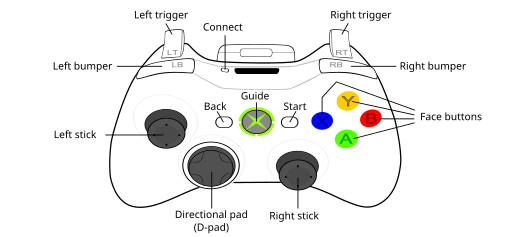A tool to map joystick events to the one of an Xbox 360 controller
Project description
ubox360
This python program can help you to map buttons and axes of a gamepad to match the layout of an Xbox 360 controller.
In other words, it can map gamepad axis and buttons (or even keys of a keyboard) to XBox 360 Linux events. These XBox 360 controller Linux events (listed in /usr/include/linux/input-event-codes.h) are:
- axis: ABS_X, ABS_Y, ABS_Z, ABS_RX, ABS_RY, ABS_RZ, ABS_HAT0X, ABS_HAT0Y
- buttons: BTN_A, BTN_B, BTN_X, BTN_Y, BTN_TL, BTN_TR, BTN_SELECT, BTN_START, BTN_MODE, BTN_THUMBL, BTN_THUMBR
This script (which is creating a virtual gamepad) is probably the latest solution.
If playing an SDL game, just consider using gamecontroller as explained in README-controllermap.md.
ubox360 program name comes from the fact that events binding is done in userspace.
Installation
Dependencies
ubox360 depends on:
- python-evdev (automatically installed by
pip) - the uinput kernel module (mainline)
Installation from Pypi
pip install ubox360
Installation from sources
git clone git@gitlab.com:albinou/python-ubox360.git
cd python-ubox360
pip install .
Configuration
It is required to configure udev permissions rules prior to run ubox360. The following instructions have been applied on an ArchLinux installation but they should be applicable to any Linux distribution using a recent version of systemd.
uinput rule
When loading the uinput kernel module, the device /dev/uinput belongs to root:root by default.
Let's create an uinput group for this special device:
shell> sudo groupadd --system uinput
... and let's set permissions with a new udev rules file /etc/udev/rules.d/99-uinput.rules:
shell> cat /etc/udev/rules.d/99-uinput.rules
SUBSYSTEM=="misc", KERNEL=="uinput", GROUP="uinput", MODE="0660"
You can now load the uinput module:
shell> sudo modprobe uinput
shell> ls -l /dev/uinput
crw-rw---- 1 root uinput 10, 223 May 22 21:42 /dev/uinput
If permissions are wrong, you can try to trigger the udev rule:
shell> sudo udevadm trigger /dev/uinput
Gamepad event device rule
The ubox360 program will copy events from the real device to a new virtual device.
In order to avoid your game to believe that 2 gamepads are connected to your computer, the real gamepad needs to be hidden.
This can be performed by removing read permissions to the current logged user by creating the udev rule /etc/udev/rules.d/70.1-uaccess.rules (don't forget to replace idVendor and idProduct with yours):
shell> cat /etc/udev/rules.d/70.1-uaccess.rules
SUBSYSTEM=="input", ENV{ID_INPUT_JOYSTICK}=="?*", ATTRS{idVendor}=="0458", ATTRS{idProduct}=="100a", TAG-="uaccess"
Once this rule has been written, you need to unplug and re-plug your gamepad (udevadm triggering does reset the permissions correctly).
Usage
Heyyy, we're almost ready!
You first need to generate a gamecontrollerdb.txt mapping file with controllermap as explained in README-controllermap.md.
Then, run ubox360 with the generated file:
shell> sudo runuser --user=$USER --group=$USER --supp-group=input --supp-group=uinput -- ubox360 --controllerdb /PATH/TO/gamecontrollerdb.txt
Info: Adding a new gamepad mapping:
,-- device /dev/input/event11, name "HID 0458:100a", phys "usb-0000:00:14.0-9/input0"
'-> device /dev/input/event21, name "ubox360", phys "py-evdev-uinput"
You should see a new event file under /dev/input.
You can check everything is fine with evtest:
shell> evtest /dev/input/event21
[...]
Event: time 1590177160.054931, type 3 (EV_ABS), code 2 (ABS_Z), value 255
Event: time 1590177160.054931, -------------- SYN_REPORT ------------
Event: time 1590177160.183246, type 3 (EV_ABS), code 2 (ABS_Z), value 0
Event: time 1590177160.183246, -------------- SYN_REPORT ------------
Event: time 1590177161.615009, type 3 (EV_ABS), code 5 (ABS_RZ), value 255
Event: time 1590177161.615009, -------------- SYN_REPORT ------------
Event: time 1590177161.758994, type 3 (EV_ABS), code 5 (ABS_RZ), value 0
Event: time 1590177161.758994, -------------- SYN_REPORT ------------
Note that running ubox360 with runuser is essential.
Here is an explanation of runuser options:
--supp-group=input: allows access to/dev/input/event*--supp-group=uinput: allows access to/dev/uinput--user=$USER: allows read access of/dev/input/event21by your UNIX user
Using ubox360 with any input device (keyboard, keypad ...)
ubox360 can also be used with any input device generating evdev events.
To do so, the gamecontrollerdb.txt file must be created manually with a non-standard syntax.
In the following instructions, let's we want to use a USB keyboard (here a simple keypad) as an XBox 360 controller.
shell> lsusb
[...]
Bus 001 Device 028: ID 04d9:1203 Holtek Semiconductor, Inc. Keyboard
[...]
The keypad vendor is 0x04d9 and the product is 0x1203.
The following steps (explain below) must be followed:
- exclude this input device from Xorg or Wayland
- generate a custom
gamecontrollerdb.txtfile - run
ubox360
Exclude your device from your graphic environment
Xorg
Create an X11 configuration with a content like:
shell> cat /etc/X11/xorg.conf.d/01-keypad.conf
Section "InputClass"
Identifier "Keypad"
MatchIsKeyboard "on"
MatchUSBID "04d9:1203"
Option "Ignore" "true"
EndSection
Generate the gamecontrollerdb.txt file
The format of the gamecontrollerdb.txt file is:
GAMEPAD_UUID,GAMEPAD_NAME,platform:Linux,BINDINGS
where:
- GAMEPAD_UUID = bus type (swapped) + 0000 + vendor (swapped) + 0000 + product (swapped) + 0000 + version + 0000
- GAMEPAD_NAME = any suite of characters
- BINDINGS = list of "XBox-event:Linux-event"
For example:
shell> cat gamecontrollerdb.txt
03000000d90400000312000000010000,HID 04d9:1203,platform:Linux,a:KEY_KP6,b:KEY_KPPLUS,x:KEY_KP9,y:KEY_KPMINUS,back:KEY_BACKSPACE,start:KEY_KPASTERISK,leftshoulder:KEY_KP7,rightshoulder:KEY_KP8,leftx:KEY_KP1-KEY_KP3,lefty:KEY_KP5-KEY_KP2,lefttrigger:KEY_NUMLOCK,righttrigger:KEY_KPSLASH,
Run ubox360 as usual
shell> sudo runuser --user=$USER --group=$USER --supp-group=input --supp-group=uinput -- ubox360 --controllerdb /PATH/TO/gamecontrollerdb.txt
Resources
- http://libsdl.org
- https://wiki.libsdl.org/CategoryGameController
- http://hg.libsdl.org/SDL/raw-file/tip/test/README
- https://wiki.archlinux.org/index.php/Gamepad
- https://wiki.archlinux.org/index.php/Map_scancodes_to_keycodes
- https://wiki.archlinux.org/index.php/Keyboard_input#Identifying_scancodes
- https://www.linux.org/threads/xbox-360-controller.11422/
Project details
Release history Release notifications | RSS feed
Download files
Download the file for your platform. If you're not sure which to choose, learn more about installing packages.
Source Distribution
Built Distribution
File details
Details for the file ubox360-0.3.0.tar.gz.
File metadata
- Download URL: ubox360-0.3.0.tar.gz
- Upload date:
- Size: 14.3 kB
- Tags: Source
- Uploaded using Trusted Publishing? No
- Uploaded via: twine/2.0.0 pkginfo/1.5.0.1 requests/2.23.0 setuptools/47.3.0 requests-toolbelt/0.9.1 tqdm/4.46.1 CPython/3.8.3
File hashes
| Algorithm | Hash digest | |
|---|---|---|
| SHA256 |
26e97f153db23f59fef1c716e65735b0e490849c2d0b42dad08068e28fd9c1bd
|
|
| MD5 |
67cbdfe07bc3cf7fea1ee2aef8c09b39
|
|
| BLAKE2b-256 |
3048974e03b7944b27f364be1379a69cdc5b6f270bdd1e2b3dcfad44babe49ca
|
File details
Details for the file ubox360-0.3.0-py3-none-any.whl.
File metadata
- Download URL: ubox360-0.3.0-py3-none-any.whl
- Upload date:
- Size: 21.7 kB
- Tags: Python 3
- Uploaded using Trusted Publishing? No
- Uploaded via: twine/2.0.0 pkginfo/1.5.0.1 requests/2.23.0 setuptools/47.3.0 requests-toolbelt/0.9.1 tqdm/4.46.1 CPython/3.8.3
File hashes
| Algorithm | Hash digest | |
|---|---|---|
| SHA256 |
50fa921d7d3a263822cc3c260723f86f7f74de9a34f68a32259b9a322b79dbd8
|
|
| MD5 |
f02cd1a836afc5ded772c52467f045bd
|
|
| BLAKE2b-256 |
7d03b8659957b857608fe5d88b2d8ff08f101860f6d2b9cf1e3b5b010d37b5a5
|