Command line tool for wireless MicroPython devices
Project description
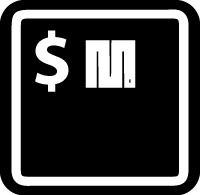
uPydev
Command line tool for wireless MicroPython devices
uPydev is an acronym of 'MicroPython device', and it is intended to be a command line tool to make easier the development, prototyping and testing process of devices based on boards running MicroPython.
It is a command line tool for 'wireless MicroPython devices' since it make use of the WebREPL protocol to provide communication with and control of the device.
(See upydev gitbook for the most up-to-date info)
*uPydev is built on top of other tools/scripts which are:
The core is 'webrepl_client.py ' : a Terminal WebREPL protocol by @Hermann-SW
Other tools are:
'webrepl_cli.py' for the file transfer protocol (from the WebREPL repo of micropython) (modified and named 'upytool')
'esptool.py' to flash the firmware into esp boards
'mpy-cross' to compile .py scripts into .mpy files.
'pydfu.py' to flash firmware to a pyboard (from MicroPython tools repo)
'upip_host.py' to install libraries via serial connection (partial port from upip.py)
Keep in mind that this project is in ALPHA state, sometimes, some commands may not work/return anything
Features:
- Command line wireless communication/control of MicroPython devices.
- Terminal WebREPL and WebSecureREPL protocol
- Custom commands to automate communication/control
- Command line autocompletion
- SSLWebREPL (a Terminal SHELL/REPL over SSL)
- SERIAL SHELL-REPL (a Terminal SHELL/REPL over USB)
Getting Started
First be sure that the WebREPL daemon is enabled and running see webrepl-a-prompt-over-wifi and
webrepl-web-browser-interactive-prompt
Requirements:
WebREPL enabled
Python modules (automatically installed using pip):
argcomplete (for command line autocompletion)
prompt_toolkit (for new WebREPL Terminal implementation)
Tested on:
Os:
MacOS X (Mojave 10.14.5-6)
Raspbian GNU/Linux 9 (stretch) (through ssh session)
For Raspbian pip install mpy-cross seems to fail, so to install upydev without mpy-cross do:
$ git clone https://github.com/Carglglz/upydev.git
[...]
$ cd upydev
$ sudo pip3 install . --no-deps -r rpy_rqmnts.txt
Then to install upydevice see instructions in upydevice repo
upy Boards tested:
-
Esp32 Huzzah feather
-
Esp8266 Huzzah feather
-
Pyboard Lite (SERIAL SHELL-REPL only)
-
Pyboard V1.1 (SERIAL SHELL-REPL only)
Installing using pip:
$ pip install upydev
or
$ pip install --upgrade upydev
to update to the last version available
Quick Reference:
Help:
In CLI do :
$ upydev -h
Configure uPy Device:
1st step: Configure upy device target and password:
-
To save configuration in working directory:
$ upydev config -t [UPYDEVICE IP] -p [PASSWORD]example:
$ upydev config -t 192.168.1.58 -p mypass
-
To save configuration globally use -g option:
$ upydev config -t [UPYDEVICE IP] -p [PASSWORD] -gexample:
$ upydev config -t 192.168.1.58 -p mypass -g
upydev will use local working directory configuration unless it does not find any or manually indicated with -g option.
Make a global group of uPy devices named "UPY_G" to enable redirection to a specific device: ** (New in version 0.1.7)
Make a global group named "UPY_G" of devices, so next time any command can be redirected to any device within the group:
Example:
$ upydev make_group -g -f UPY_G -devs esp_room1 192.168.1.42 mypass esp_room2 192.168.1.54 mypass2
To see the devices saved in this global group do:
$ upydev see -G UPY_G -g
GROUP NAME: UPY_G
# DEVICES: 2
DEVICE NAME: esp_room1, IP: 192.168.1.42
DEVICE NAME: esp_room2, IP: 192.168.1.54
To add or remove devices from this group use "mg_group" command (see uPydev Mode/Tools)
Now any command can be redirected to one of these devices with the "-@" option:
$ upydev info -@ esp_room1
SYSTEM NAME: esp32
NODE NAME: esp32
RELEASE: 1.12.0
VERSION: v1.12 on 2019-12-20
MACHINE: ESP32 module with ESP32
Option "-@" has autocompletion on tab so hit tab and see what devices are available
*New in version 0.1.9: Mode 'ssl_wrepl', a repl/shell with TLS v1.2 (*experimental)
The idea behind this mode is to try to mimic a SSH protocol. (But right now although SSL works this does not mean it is secure)
(This mode needs upysh in the device, so if it is not already installed or it's not included in the frozen modules do: $ upydev install -f upysh)
How to use it:
-
TLDR: To test the functionality of this mode without encryption do (or test it with Esp8266):
$ upydev ssl_wrepl -nem -
With Encryption mode: This needs some configuration before (which is basically generate an ECDSA private key and pass it to the device). Follow this instructions to do this.
*Encryption mode works only with esp32. Esp8266 seems to be to slow for SSL repl
After the configuration is done, to use this mode do:
$ upydev ssl_wreplOr if there is already a global "UPY_G" named group, any device can be accessed with this mode using:
e.g.:
$ upydev ssl@esp_room1or$ upydev ssl@192.168.1.42New in version 0.2.7: Mode 'wssrepl' and 'wssl': (This needs WebSecureREPL enabled):
- For WebSecureREPL:
$ upydev wssrepl - For WebSecureREPL + SSL REPL-SHELL:
$ upydev wssl@esp_room1or$ upydev wssl@192.168.1.42
New in version 0.2.0: Mode 'sh_srepl', a Serial shell/repl ** (*experimental)
See SERIAL SHELL-REPL instructions for detailed info or
See uPydev Mode/Tools : sh_srepl and shr modes.
New in version 0.2.6: 'git' integration in SHELLS (SSL/Web/SERIAL): (This needs 'git' available in path, see Git)
See changelog for new commands in both SSLWeb SHELL-REPL and SERIAL SHELL-REPL.
- For WebSecureREPL:
uPydev Usage:
Usage:
$ upydev [Mode] [options] or upydev [upy command] [options]
This means that if the first argument is not a Mode keyword or a upy command keyword it assumes it is a 'raw' upy command to send to the upy device
Example: Mode
$ upydev put -f dummy.py
Example: uPy command
$ upydev info
Example: Raw commands
$ upydev "my_func()"
$ upydev 2+1
$ upydev "import my_lib;foo();my_var=2*3"
uPydev Mode/Tools:
-
config : to save upy device settings (see -p, -t, -g), so the target and password arguments wont be required any more
-
put : to upload a file to upy device (see -f, -s , -dir, -rst; for multiple files see -fre option)
-
get : to download a file from upy device (see -f , -dir, -s; for multiple files see -fre option)
-
sync : for a faster transfer of large files (this needs sync_tool.py in upy device) (see -f, -s and -lh; for multiple files see -fre option)
> sync_tool.py is under upyutils directory
-
d_sync: to recursively sync a folder in upydevice filesystem use -dir to indicate the folder (must be in cwd), use '-tree' to see dir structure, or '-s sd' to sync to an Sd card mounted as 'sd'
-
cmd : for debugging purpose, to send command to upy device ; (see -c, -r, -rl);
- Examples:
$ upydev cmd -c "led.on()"$ upydev cmd -r "print('Hello uPy')"$ upydev cmd -rl "function_that_print_multiple_lines()"- tip: simple commands can be used without quotes; but for commands with parenthesis or special characters use quotes, for example: 'dummy_func()' ; use double quotes "" when the command includes a string like this example: "uos.listdir('/sd')"
-
wrepl :to enter the terminal WebREPL; CTRL-x to exit, CTRL-d to do soft reset To see more keybinding info do CTRL-k (Added custom keybindings and autocompletion on tab to the previous work see: Terminal WebREPL for the original work)
-
wssrepl : to enter the terminal WebSecureREPL; CTRL-x to exit, CTRL-d to do soft reset To see more keybindings info do CTRL-k. REPL over WebSecureSockets (This needs use of 'sslgen_key -tfkey', 'update_upyutils' and enable WebSecureREPL in the device "import wss_repl;wss_repl.start(ssl=True)")
-
srepl : to enter the terminal serial repl using picocom, indicate port by -port option (to exit do CTRL-a, CTRL-x) (see: Picocom for more information)
-
ping : pings the target to see if it is reachable, CTRL-C to stop
-
run : just calls import 'script', where 'script' is indicated by -f option (script must be in upy device or in sd card indicated by -s option and the sd card must be already mounted as 'sd');
Supports CTRL-C to stop the execution and exit nicely.
-
install : install libs to '/lib' path with upip; indicate lib with -f option
-
mpyx : to froze a module/script indicated with -f option, and save some RAM, it uses mpy-cross tool (see mpy-cross for more information)
-
timeit: to measure execution time of a module/script indicated with -f option.
This is an adapted version of timed_function
-
fw: to list or get available firmware versions, use -md option to indicate operation:
- to list do: "upydev fw -md list -b [BOARD]" , board could be 'esp32', 'esp8266' or 'PYBD' for example (web scraping from micropython downloads page ) (use 'list latest -b [BOARD]' to see the latest available firmware) *results can be filtered further with '-n' option, e.g. '-n idf3'
- to get do: "upydev fw -md get [firmware file]" or 'upydev fw -md get latest -b [BOARD]' to get the latest available firmware. (this uses curl) *results can be filtered further with '-n' option, e.g. '-n idf3'
- to see available serial ports do: "upydev fw -md list serial_ports"
-
flash: to flash a firmware file to the upydevice, a serial port must be indicated to flash do: "upydev flash -port [serial port] -f [firmware file]" (*just for esp8266 and esp32)
-
see: to get specific command help info indicated with -c option
-
find: to get a list of possible upy devices. Scans the local network to find devices with port 8266 (WebREPL) open. Use -n option to perform n scans (A single scan may not find all the devices)
-
diagnose: to make a diagnostic test of the device (sends useful commands to get device state info)
-
errlog: if 'error.log' is present in the upydevice, this shows the content (cat('error.log')).
If 'error.log' in sd use -s sd (This command needs upysh installed, do
upydev install -f upysh) -
stream_test: to test download speed (from device to host). Default test is 10 MB of random bytes are sent in chunks of 20 kB and received in chunks of 32 kB. To change test parameters use -chunk_tx , chunk_rx, and -total_size.
-
sysctl: to start/stop a script without following the output. To follow initiate wrepl/srepl as normal, and exit with CTRL-x (webrepl) or CTRL-A,X (srepl) TO START: use -start [SCRIPT_NAME], TO STOP: use -stop [SCRIPT_NAME]
-
log: to log the output of a upydevice script, indicate script with -f option, and the sys.stdout log level and file log level with -dslev and -dflev (defaults are debug for sys.stdout and error for file). To log in background use -daemon option, then the log will be redirected to a file with level -dslev. To stop the 'daemon' log mode use -stopd and indicate script with -f option. 'Normal' file log and 'Daemon' file log are under .upydev_logs folder in $HOME directory, named after the name of the script. To follow an on going 'daemon' mode log, use -follow option and indicate the script with -f option.
-
update_upyutils: to update the latest versions of sync_tool.py, upylog.py, upynotify.py, upysh2.py,
upysecrets.py, ssl_repl.py, uping.py, time_it.py, wss_repl.py and wss_helper.py (these are uploaded to the '/lib' folder of the upydevice)
-
debug: to execute a local script line by line in the target upydevice, use -f option to indicate the file. To enter next line press ENTER, to finish PRESS C then ENTER. To break a while loop do CTRL+C.
-
gen_rsakey: To generate RSA-2048 bit key that will be shared with the device (it is unique for each device) use -tfkey to send this key to the device (use only if connected directly to the AP of the device or a "secure" wifi e.g. local/home). If not connected to a "secure" wifi upload the key (it is stored in upydev._path_) by USB/Serial connection.
-
rf_wrkey: To "refresh" the WebREPL password with a new random password derivated from the RSA key previously generated. A token then is sent to the device to generate the same password from the RSA key previously uploaded. This won't leave any clues in the TCP Websocekts packages of the current WebREPL password. (Only the token will be visible; check this using wireshark) (This needs upysecrets.py)
-
crypto_wrepl:To enter the terminal CryptoWebREPL a E2EE wrepl/shell terminal; CTRL-x to exit, CTRL-u to toggle encryption mode (enabled by default) To see more keybindings info do CTRL-k. By default resets after exit, use -rkey option to refresh the WebREPL password with a new random password, after exit. This passowrd will be stored in the working directory or in global directory with -g option. (This mode needs upysecrets.py)
-
upy: to acces crypto_wrepl in a 'ssh' style command to be used like e.g.: "upydev upy@192.168.1.42" or if a device is stored in a global group called "UPY_G" (this needs to be created first doing e.g. "upydev make_group -g -f UPY_G -devs foo_device 192.168.1.42 myfoopass") The device can be accesed as "upydev upy@foo_device" or redirect any command as e.g. "upydev ping -@foo_device"
-
sslgen_key: (This needs openssl available in $PATH)
To generate ECDSA key and a self-signed certificate to enable SSL sockets This needs a passphrase, that will be required every time the key is loaded. Use -tfkey to upload this key to the device (use only if connected directly to the AP of the device or a "secure" wifi e.g. local/home). If not connected to a "secure" wifi upload the key (it is stored in upydev._path_) by USB/Serial connection.
-
ssl_wrepl: To enter the terminal SSLWebREPL a E2EE wrepl/shell terminal (SSL sockets); CTRL-x to exit, CTRL-u to toggle encryption mode (enabled by default) To see more keybindings info do CTRL-k. By default resets after exit. (This mode needs ssl_repl.py) use -rkey option to refresh the WebREPL password with a new random password, after exit. This passowrd will be stored in the working directory or in global directory with -g option. (This mode needs ssl_repl.py, upysecrets.py for -rfkey) *(Use -nem option to use without encryption (for esp8266))
-
ssl: to acces ssl_wrepl in a 'ssh' style command to be used like e.g.: "upydev ssl@192.168.1.42" or if a device is stored in a global group called "UPY_G" (this needs to be created first doing e.g. "upydev make_group -g -f UPY_G -devs foo_device 192.168.1.42 myfoopass) The device can be accesed as "upydev ssl@foo_device" or redirect any command as e.g. "upydev ping -@foo_device"
-
sh_srepl: To enter the serial terminal SHELL-REPL; CTRL-x to exit, To see more keybindings info do CTRL-k. By default resets after exit. To configure a serial device use -t for baudrate and -p for serial port To acces without previous configuration: "sh_srepl -port [serial port] -b [baudrate]" (default baudrate is 115200) To acces with previous configuration:
- "sh_srepl" (if device configured in current working directory)
- "sh_srepl -@ foo_device" (if foo_device is configured in global group 'UPY_G')
-
shr: to acces the serial terminal SHELL-REPL in a 'ssh' style command to be used like e.g.: "upydev shr@/dev/tty.usbmodem3370377430372" or if a device is stored in a global group called "UPY_G" (this needs to be created first doing e.g. "upydev make_group -g -f UPY_G -devs foo_device 115200 /dev/tty.usbmodem3370377430372") The device can be accesed as "upydev shr@foo_device"
-
wssl: to access ssl_wrepl if WebSecureREPL is enabled in a 'ssh' style command to be used like e.g.: "upydev wssl@192.168.1.42" or if a device is stored in a global group called "UPY_G" (this needs to be created first doing e.g. "upydev make_group -g -f UPY_G -devs foo_device 192.168.1.42 myfoopass") then the device can be accessed as "upydev wssl@foo_device".
-
set_wss: To toggle between WebSecureREPL and WebREPL, to enable WebSecureREPL do 'set_wss', to disable 'set_wss -wss'
-
jupyterc: to run MicroPython upydevice kernel for jupyter console, CTRL-D to exit, %lsmagic to see magic commands and how to connect to a device either WebREPL (%websocketconnect) or Serial connection (%serialconnect).
Hit tab to autcomplete magic commands, and MicroPython/Python code. (This needs jupyter and MicroPython upydevice kernel to be installed)
-
make_group: to make a group of boards to send commands to. Use -f for the name of the group
and -devs option to indicate a name, ip and the password of each board. (To store the group settings globally use -g option)
-
mg_group: to manage a group of boards to send commands to. Use -G for the name of the group and -add option to add devices (indicate a name, ip and the password of each board) or -rm to remove devices (indicated by name)
GROUP COMMAND MODE (-G option):
To send a command to multiple devices in a group (made with make_group command) use -G option
Usage: upydev [command] -G [GROUP NAME]
To target specific devices within a group add -devs option as -devs [DEV_1 NAME] [DEV_2 NAME]
upydev will use local working directory configuration unless it does not find any or manually indicated with -g option
GROUP COMMAND PARALLEL MODE (-GP option):
To send a command at the same time to multiple devices in a group (made with make_group command) use -GP option.
**Be aware that not all the commands are suitable for parallel execution (wrepl for example)
Usage: upydev [command] -GP [GROUP NAME]
To target specific devices within a group add -devs option as -devs [DEV_1 NAME] [DEV_2 NAME]
upydev will use local working directory configuration unless it does not find any or manually indicated with -g option
uPydev Commands:
uPy commands are organized in:
-
General: These commands should work 'out of the box' in any MicroPython running board with WebREPL daemon enabled.
-
Wifi utils : This commands make easier to save/load wifi configuration (STA and AP ) and connect to an access point or enable its own (needs wifiutils.py in upydevice, see upyutils directory)
-
SD: These commands need sdcard.py in the upy device, and a sd module/shield at least.
-
INPUT: These commands need a specific sensor module and the appropriate script in the upydevice (All these scripts are under upyutils directory)
- ADC: commands that make use of the ADCs from the board, or an external ADC module (ADS1115) (for external module needs 'ads1115.py' and 'init_ADS.py')
- IMU: commands that make use of the LSM9DS1 module, although other IMU modules could be easily implemented (needs 'lsm9ds1.py' and 'init_MY_IMU.py')
- WEATHER: commands that make use of the BME280 module, although other weather sensor modules could be easily implemented (needs 'bme280.py' and 'init_BME280.py')
- POWER: commands that make use of the INA219 module.(needs 'ina219.py' and 'init_INA219.py')
-
OUTPUT: These commands use the DAC or PWM of the board, some needs an actuator module (buzzer or motor driver and a motor) at least and the appropriate script in the upydevice.
- DAC: to generate an analog signal (dc value, sine wave or square wave at the momment) (needs 'dac_signal_gen.py')
- BUZZER: to drive a buzzer with PWM (needs 'buzzertools.py')
- DC MOTOR: to control a DC motor (needs a motor driver and the appropriate script) (needs 'dcmotor.py')
- SERVO: to drive a servo motor (needs 'servo.py')
- STEPPER MOTOR: to drive stepper motor (needs a motor driver and 'stepper.py')
-
NETWORKING:
- MQTT: commands to connect to a broker, subscribe to topic, publish and receive messages (needs 'mqtt_client.py')
- SOCKETS: commands to start client/server socket and send/receive messages (needs 'socket_client_server.py')
- UREQUEST: commands to make http requests, and get json or text output
-
PORT/BOARD SPECIFIC COMMANDS:
- battery : if running on battery, gets battery voltage (esp32 huzzah feather)
- pinout : to see the pinout reference/info of a board, indicated by -b option, to request a single or a list of pins info use -po option (currently just esp32 huzzah feather)
- specs : to see the board specs, indicated by -b option (currently just esp32 huzzah feather)
- pin_status: to see pin state, to request a specific set use -po option
Extensive explanation:
For an extensive explanation and commands demo see Documentation.
Addiontal Scripts for some commands:
The commands that need additional scripts in the upy device are under the uPyutils folder.
For more info see upyutils_docs.
USEFUL DEVELOPER TOOLS: (Under upyutils folder)
- upylog: MicroPython logging module with time format (predefined) and log to file support.
- upynotify : module with NOTIFIER class to notify events with beeps and blinks.
HOW TO:
-
ATOM/VSC INTEGRATION (PLATFORMIO TERMINAL)
-
ATOM:
To do this go to
Atom Settings --> Packages -->Then search forplatformio-ide-terminaland click onSettings. Here go toCustom Textssection: (There are up to 8 "custom texts" or commands that can be customised) These custom text will be pasted an executed in the Terminal when called. And this can be done with keybindings or key-shortcuts. For example:-
To automate upload the current file:
In
Custom text 1write:upydev put -f $F -
To automate run the current file:
In
Custom text 2write:upydev run -f $F -
To automate open the wrepl:
In
Custom text 3write:upydev wrepl -
To automate diagnose:
In
Custom text 4write:upydev diagnose
Now configure the Keybindings, to do this go to
Settings --> Keybindings --> your keymap fileThen in
keymap.csonadd: (This is an example, the key combination can be changed)'atom-workspace atom-text-editor:not([mini])': 'ctrl-shift-d': 'platformio-ide-terminal:insert-custom-text-4' 'ctrl-cmd-u': 'platformio-ide-terminal:insert-custom-text-1' 'ctrl-cmd-x': 'platformio-ide-terminal:insert-custom-text-2' 'ctrl-cmd-w': 'platformio-ide-terminal:insert-custom-text-3'Save the file and now when pressing these key combinations should paste the command and run it in the Terminal.
-
-
VSC:
Using tasks and adding the shortcut in keybinds.json file for example:
Task:
"version": "2.0.0", "tasks": [ { "label": "upydev_upload", "type": "shell", "command": "upydev", "args": ["put", "-f", "${file}"], "options": { "cwd": "${workspaceFolder}" }, "presentation": { "echo": true, "reveal": "always", "focus": true, "panel": "shared", "showReuseMessage": true, "clear": false }, "problemMatcher": [] }, ]
Keybinding.json
{ "key": "ctrl+cmd+u", "command": "workbench.action.tasks.runTask", "args": "upydev_upload" }
-
-
DEBUG :
*RECOMMENDATION:
Since upydev is based in a wireless protocol connection, in order to succeed sending upydev commands make sure that there is a reliable connection between the host and the device* **and that the wifi signal strength (rssi) in the device is above -80 ** (below -80 performance could be inconsistent)
A 'Reliable' connection means that there is no packet loss (use ping or
upydev pingcommand to check)See https://en.wikipedia.org/wiki/Received_signal_strength_indication and
https://wiki.teltonika.lt/view/Mobile_Signal_Strength_Recommendations.
*TRACKING PACKETS:
To see if "command packets" are sent and received or lost use wireshark and filter the ip of the device
* SEE WHAT'S GOING ON UNDER THE HOOD:
*(THIS NEEDS THAT THE HOST AND THE DEVICE TO BE CONNECTED BY USB)
In a terminal window open a 'serial repl' with
upydev srepl --port /dev/tty.[USBPORT]commandIn another window use upydev normally. Now in the terminal window with the serial repl you can see which commands are sent.
Project details
Release history Release notifications | RSS feed
Download files
Download the file for your platform. If you're not sure which to choose, learn more about installing packages.















