Add/update URIs in macOS Finder comments
Project description
Urial
Urial (URI addition tool) is a simple but intelligent command-line tool to add, view, or replace URIs in macOS Finder comments.
Table of contents
Introduction
Urial (a loose acronym of URI addition tool) is a command-line program written in Python 3 that allows you to read, write and update URIs in the macOS Finder comments of a file. Urial makes it easier to create scripts (e.g., in Bash/Bourne shell syntax, or AppleScripts) that keep those URIs updated. You can find an example of how the author uses this program with DEVONthink in the project wiki.
Incidentally, the urial (properly known as Ovis vignei) are a kind of wild sheep native to Central and South Asia. They are listed by the IUCN as a vulnerable species and their population continues to twindle due to human activity, hunting, and climate change.
Installation
There are multiple ways of installing the program urial, ranging from downloading a self-contained, single-file, ready-to-run program, to installing it as a typical Python program using pip. Please choose the alternative that suits you.
Alternative 1: downloading the ready-to-run program
A binary, ready-to-run version of urial is available that only needs a Python interpreter version 3.8 or higher on your computer. Happily, that's the case for macOS 10.15 and later. To be sure, first check the version of the program python3 that you get by running the following command in a terminal and inspecting the results:
python3 --version
(Note: if this is the first time you've run python3 on your system, macOS will ask if you want to install certain additional software components. Let it do so.) Make sure the version is at least 3.8. Note that if you are running a macOS version before 10.15, you will need to manually install Python 3.8 or later.
Next,
Go to the latest release on GitHub and find the Assets
- Download the ZIP file whose name contains the version of Python on your computer
- Unzip the file (if your browser didn't unzip it)
- Open the folder that gets created (it will have a name like
urial-1.0.0-macos-python3.8) - Look inside for
urialand move it to a location where you put other command-line programs (such as/usr/local/bin).
If you want to put it in /usr/local/bin but that folder does not exist on your computer yet, you can create it by opening a terminal window and running the following command (prior to moving urial into /usr/local/bin):
sudo mkdir /usr/local/bin
The following is an example command that you can type in a terminal to move urial there:
sudo mv urial /usr/local/bin
Alternative 2: installation using pipx
You can use pipx to install urial. Pipx will install it into a separate Python environment that isolates the dependencies needed by urial from other Python programs on your system, and yet the resulting urial program wil be executable from any shell – like any normal program on your computer. If you do not already have pipx on your system, it can be installed in a variety of easy ways and it is best to consult Pipx's installation guide for instructions. Once you have pipx on your system, you can install urial with the following command:
pipx install urial
Pipx can also let you run urial directly using pipx run urial, although in that case, you must always prefix every urial command with pipx run. Consult the documentation for pipx run for more information.
Alternative 3: installation using pip
The instructions below assume you have a Python 3 interpreter installed on your computer. Note that the default on macOS at least through 10.14 (Mojave) is Python 2 – please first install Python version 3 and familiarize yourself with running Python programs on your system before proceeding further.
You should be able to install urial with pip for Python 3. To install urial from the Python package repository (PyPI), run the following command:
python3 -m pip install urial
As an alternative to getting it from PyPI, you can use pip to install urial directly from GitHub:
python3 -m pip install git+https://github.com/mhucka/urial.git
If you already installed urial once before, and want to update to the latest version, add --upgrade to the end of either command line above.
Alternative 4: installation from sources
If you prefer to install urial directly from the source code, you can do that too. To get a copy of the files, you can clone the GitHub repository:
git clone https://github.com/mhucka/urial
Alternatively, you can download the files as a ZIP archive using this link directly from your browser using this link: https://github.com/mhucka/urial/archive/refs/heads/main.zip
Next, after getting a copy of the files, run setup.py inside the code directory:
cd urial
python3 setup.py install
Usage
This program expects to be given one or more arguments on the command line, as described below. Optional arguments begin with dashes and modify the program's behavior.
Default behavior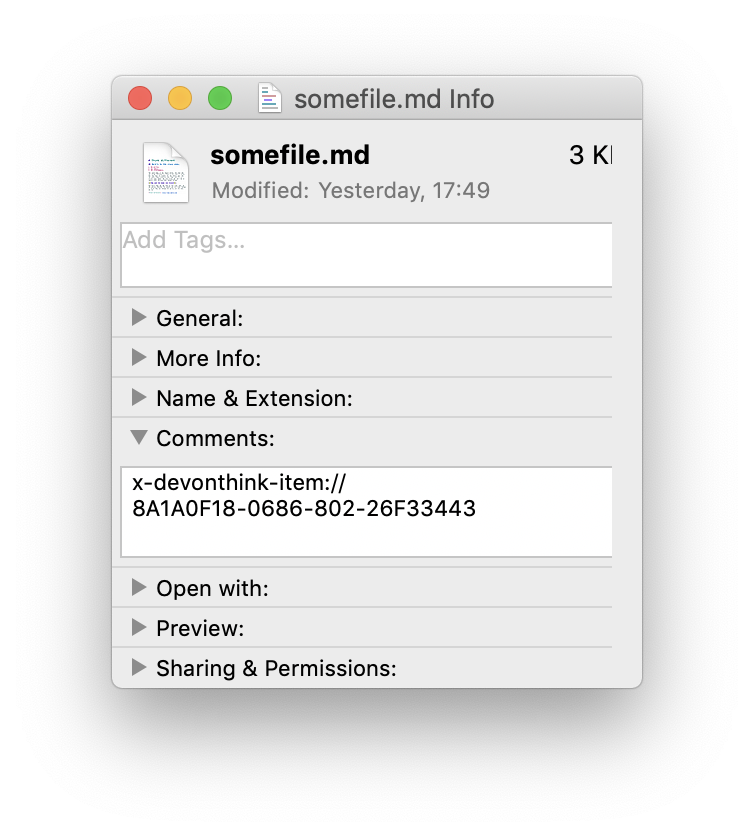
Without any optional flags or arguments to modify its behavior, urial expects to be given at least two argument values. The first value should be a URI, and the second value should be the path of a file whose Finder comment is to be updated with the given URI.
If the current Finder comment for the file is empty, then urial will simply write the URI into the Finder comment. An example of the result is shown in the screenshot at right.
If the Finder comment is not empty, urial will edit the comment to update the substring that has the same kind of URI (meaning, one that uses the same URI scheme), and then only if urial finds such a substring in the Finder comment. For example, if the file "somefile.md" has a Finder comment with an existing x-devonthink-item URI string somewhere inside of it, then the following command,
urial x-devonthink-item://8A1A0F18-0686-802-26F33443 somefile.md
will make urial rewrite just the URI part of the comment to be the new URI given on the command line.
If the Finder comment is not empty but also does not contain a URI with the same scheme as the one given on the command line, then the Finder comment is not changed, unless a suitable value for the option --mode is given (see below).
urial is careful to match based on URI schemes to make it more robust against accidentally matching other URIs that may exist in a Finder comment. So, for example, If you supply a URI that has a x-devonthink-item scheme type, it will look only for x-devonthink-item URIs and will not match other URIs; if you supply a URI that has a zotero scheme type, it will look only for zotero URIs; and so on.
URI detection
The full syntax of URIs is complex. The characters that can appear in URIs (according to RFC 3986) include periods, semicolons, question marks, dollar signs, exclamation points, parentheses, square brackets, and more. Here are some examples of valid yet potentially surprising URIs:
paparazzi:http://www.caltech.edu
https://en.wikipedia.org/wiki/Bracket_(disambiguation)
z39.50s://lx2.loc.gov:210/lcdb?9=84243207
ldap://[2001:db8::7]/c=GB?a?b
http://wayback.archive.org/web/*/http://www.alexa.com/topsites
prefs:root=General&path=VPN/DNS
URIs are difficult to detect when they're embedded in human language text. One can't assume that URIs are delineated by whitespace characters, because a human or software tool may have written a Finder comment without being careful to delimit URIs from the rest of the text. Even worse, URI syntax according to RFC 3986 allows for a scheme name followed by an empty path, which means that in the following text,
Original source: x-devonthink-item://40C401DB-8A1D-4B1D-032FB186D85A.
a strict interpretation requires that the string source: is considered a valid URI. (In addition, the trailing period is, strictly speaking, part of the second URI). This is probably not what the author intended.
These strict interpretations are usually unhelpful in Urial's domain of application. For this reason, urial tries to be intelligent about recognizing URIs in Finder comments by applying the following rules:
- it will assume that the following characters are not part of a URI if they come at the end of something that otherwise looks like a URI:
.,:;'?!$([ - it will assume that
)and]characters at the end of something that looks like a URI are not part of the URI if there is no opening(or[character in the rest of the URI - it will ignore strings that could be URIs with empty path components (e.g.,
something:,abc-def:, etc.)
To disable this behavior, use the --strict option; then, the program will assume that URIs are separated from text only by (1) whitespace characters and (2) the characters < > ^ " ` { and }, and it will not ignore potential URIs with empty paths.
Options for handling existing Finder comments
The --mode option can be used to change the behavior described above. The following are the possible values for this option:
append: in this mode, if the URI is not found in the Finder comment string,urialwill append the given URI to the end of the comment; otherwise (if the comment string already contains the URI) it will do nothing.prepend: in this mode, if the URI is not found in the Finder comment string,urialwill prepend the given URI to the front of the comment; otherwise (if the comment string already contains the URI) it will do nothing.overwrite: the program will overwrite the Finder comment completely with the given URI string, no matter what the Finder comment string contains (even if it already contains the given URI).update: (default) if a URI of the same kind exists in the comment,urialwill replace only the URI portion of the comment string (preserving the rest of the comment string), else (if a URI is NOT found in the comment string) it will do nothing.
Note carefully that --mode overwrite makes urial replace unconditionally the entire Finder comment. In other words, --mode overwrite will change a Finder comment such as
Blah blah blah. URI. More blah blah blah.
to just
URI
assuming that URI is the URI given to urial on the command line. If you want to update the URI to a new value and leave rest of the text the same, use --mode update or simply don't provide a value for --mode (because update is the default action).
Printing the Finder comment
Instead of writing a Finder comment, urial can be used to print an existing comment via the --print option. The --print option takes a required argument, which can be either comment or uri; the former causes urial to print the entire Finder comment of the file, and the latter just the URI(s) found in the comment. For example, given a file named "somefile.md", the following command will extract and print any URI(s) found anywhere in the Finder comment text:
urial --print uri somefile.md
If more than one URI is found in the Finder comment, they will be printed separately to the terminal, one per line.
Additional command-line options
If given the --version option, this program will print the version and other information, and exit without doing anything else.
By default, this program will use macOS dialogs to report errors or other issues. The option --no-gui will make it print messages only on the command line, without using GUI dialogs.
If given the --debug argument, this program will output a detailed trace of what it is doing. The trace will be sent to the destination given as the value of the option, which can be - (i.e., a dash) to indicate console output, or a file path to send the output to a file.
Summary of command-line options
The following table summarizes all the command line options available.
| Short | Long form opt | Meaning | Default | |
|---|---|---|---|---|
-h |
--help |
Display help text and exit | ||
-m |
--mode M |
Approach for handling existing comments | update |
⚑ |
-p |
--print P |
Print Finder comment or URIs therein, and exit | ★ | |
-s |
--strict |
Be strict about URI syntax | Don't be pedantic | |
-U |
--no-gui |
Print errors & warnings to terminal | Use GUI dialogs | |
-V |
--version |
Display program version info, and exit | ||
-@OUT |
--debug OUT |
Debugging mode; write trace to OUT | Normal mode | ⬥ |
⚑ Available values are append, prepend, overwrite, and update.
★ Available values are comment and uri.
⬥ To write to the console, use the character - as the value of OUT; otherwise, OUT must be the name of a file where the output should be written.
Getting help
Some notes about how the author uses this program can be found in the wiki.
If you find an issue, please submit it in the GitHub issue tracker for this repository.
Contributing
I would be happy to receive your help and participation if you are interested. Everyone is asked to read and respect the code of conduct when participating in this project.
License
This software is Copyright © 2024 by Michael Hucka. This software is freely distributed under the terms of the MIT License. Please see the LICENSE file for more information.
Acknowledgments
The photograph of a sheep from the species Ovis vignei shown near the top of this page is the work of user Fabrice Stoger, who provided it to Wikimedia Commons on 2017-03-09 under the terms of a Creative Commons Attribution-Share Alike 4.0 International license. I cropped the original and added a mild drop shadow with the help of ImageMagick (version 7.1.1-23) using the following command on macOS 13.6.3:
convert urial-cropped.jpg \
\( +clone -background black -shadow 10x15+0+10 \) \
+swap -background transparent -layers merge +repage urial.png
This program makes use of numerous open-source packages, without which Urial could not have been developed. I want to acknowledge this debt. In alphabetical order, the packages are:
- appscript – Apple event bridge for controlling scriptable Mac OS X applications
- flake8 – Python code linter and style analyzer
- jq – JSON data processing tool
- markdownlint-cli2 – CLI interface for using markdownlint to lint Markdown files
- plac – a command line argument parser
- pytest-cov – coverage reports for use with
pytest - pytest-mock – wrapper around the
mockpackage for use withpytest - pytest – testing framework
- setuptools – library for
setup.py - shiv – utility for building fully self-contained Python "zipapps"
- Sidetrack – simple debug logging/tracing package
- Twine – utilities for publishing Python packages on PyPI
- uritools – functions for parsing, classifying and composing URIs and URI references
- wheel – setuptools extension for building Python wheels
Project details
Release history Release notifications | RSS feed
Download files
Download the file for your platform. If you're not sure which to choose, learn more about installing packages.














