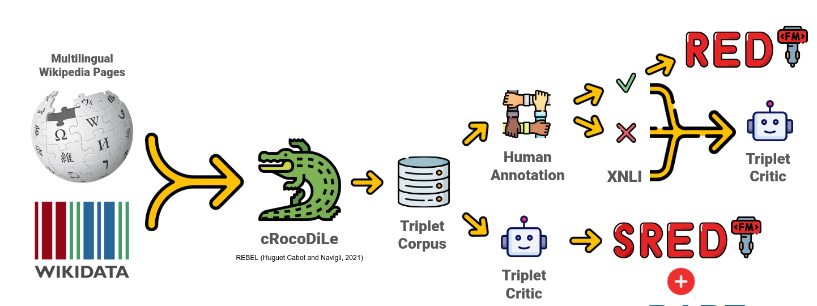A CLI tool for interacting with the Vectara platform, including advanced text processing and indexing features.
Project description
vectara-cli
vectara-cli is a Python package designed to interact with the Vectara platform, providing a command-line interface (CLI) and a set of APIs for indexing and querying documents, managing corpora, and performing advanced text analysis and processing tasks. This package is particularly useful for developers and data scientists working on search and information retrieval applications.
Features
- Indexing text and documents into Vectara corpora.
- Querying indexed documents.
- Creating and deleting corpora.
- Advanced text processing and analysis using pre-trained models (optional advanced package).
QuickStart
get started with the example_notebooks here by downloading them and running them locally on any laptop.
Installation
Basic Installation
The basic installation includes the core functionality for interacting with the Vectara platform.
pip install vectara-cli
Advanced Installation
The advanced installation includes additional dependencies for advanced text processing and analysis features. This requires PyTorch, Transformers, and Accelerate, which can be substantial in size.
pip install vectara-cli[advanced]
Ensure you have an appropriate PyTorch version installed for your system, especially if you're installing on a machine with GPU support. Refer to the official PyTorch installation guide for more details.
Command Line Interface (CLI) Usage
The vectara-cli provides a powerful command line interface for interacting with the Vectara platform, enabling tasks such as document indexing, querying, corpus management, and advanced text processing directly from your terminal. This section will guide you through the basics of using the vectara-cli.
Installation
Before using the CLI, ensure you have the package installed. You can install it directly from PyPi using pip:
pip install vectara-cli
Optional: Conda Virtual Environment Setup
Conda is an open-source package management system and environment management system that runs on Windows, macOS, and Linux. It allows you to install, run, and update packages and their dependencies. To set up this project using Conda, follow the steps below:
Prerequisites
- Ensure that you have Conda installed on your system. If you do not have Conda installed, you can download it from the official Conda website.
Creating a Conda Environment
-
Open your terminal (or Anaconda Prompt on Windows).
-
Navigate to the project directory where the
environment.ymlfile is located. -
Create a new Conda environment by running the following command:
conda env create -f environment.yml
This will create a new environment with the name specified in the
environment.ymlfile and install all the required packages.
Activating the Environment
Once the environment is created, you can activate it using the following command:
conda activate <env_name>
Replace <env_name> with the name of your Conda environment.
Deactivating the Environment
When you are done working on the project, you can deactivate the Conda environment by running:
conda deactivate
Updating the Environment
If you need to update the environment based on the environment.yml file, use the following command:
conda env update -f environment.yml --prune
This will update the environment with any new dependencies specified in the environment.yml file.
Removing the Environment
If you wish to remove the Conda environment, you can do so with the following command:
conda env remove -n <env_name>
Again, replace <env_name> with the name of your Conda environment.
By following these steps, you can manage your project's dependencies in an isolated environment using Conda.
Configuration
Setting Credentials via CLI Commands
The vectara-cli tool now supports a convenient feature for setting your Vectara customer ID and API key directly through the command line. This method utilizes a command specifically designed for securely storing your credentials, making it easier to manage your Vectara configuration without manually setting environment variables or directly embedding your credentials in your scripts.
Using the set-api-keys Command
To set your Vectara customer ID and API key using the vectara-cli, you can use the set-api-keys command. This command stores your credentials securely, allowing vectara-cli to automatically use them for authentication in future operations.
- Syntax: The command follows this simple syntax:
vectara-cli set-api-keys <customer_id> <api_key>
Replace <customer_id> with your Vectara customer ID and <api_key> with your Vectara API key.
- Example:
vectara-cli set-api-keys 123456789 abcdefghijklmnopqrstuvwxyz
After executing this command, you will see a confirmation message indicating that your API keys have been set successfully.
Windows
For Windows users, you can also set environment variables through the Command Prompt or PowerShell, or via the System Properties window.
- Command Prompt:
setx VECTARA_CUSTOMER_ID "your_customer_id"
setx VECTARA_API_KEY "your_api_key"
- PowerShell:
[System.Environment]::SetEnvironmentVariable('VECTARA_CUSTOMER_ID', 'your_customer_id', [System.EnvironmentVariableTarget]::User)
[System.Environment]::SetEnvironmentVariable('VECTARA_API_KEY', 'your_api_key', [System.EnvironmentVariableTarget]::User)
Note that changes made through the command line will only take effect in new instances of the terminal or command prompt.
Using Credentials in vectara-cli
Once you have set up your environment variables, vectara-cli will automatically use these credentials for authentication. There's no need to manually input your customer ID and API key each time you execute a command.
Basic Commands
Indexing a Document
To index a document into a specific corpus:
vectara-cli index-document <corpus_id> <document_id> "<title>" '<metadata_json>' "<section_text>"
<corpus_id>: The ID of the corpus where the document will be indexed.<document_id>: A unique identifier for the document.<title>: The title of the document.<metadata_json>: A JSON string containing document metadata.<section_text>: The text content of the document.
Querying
To perform a query in a specific corpus:
vectara-cli query "<query_text>" <num_results> <corpus_id>
<query_text>: The text of the query.<num_results>: The maximum number of results to return.<corpus_id>: The ID of the corpus to query against.
Creating a Corpus
To create a new corpus:
vectara-cli create-corpus <corpus_id> "<name>"
<corpus_id>: The ID for the new corpus.<name>: The name of the new corpus.
Deleting a Corpus
To delete an existing corpus:
vectara-cli delete-corpus <corpus_id>
<corpus_id>: The ID of the corpus to delete.
Advanced Commands
Basic Usage
Setting Up a Vectara Client
First, initialize the Vectara client with your customer ID and API key. This client will be used for all subsequent operations.
from vectara_cli.core import VectaraClient
customer_id = 'your_customer_id'
api_key = 'your_api_key'
vectara_client = VectaraClient(customer_id, api_key)
Indexing a Document
To index a document, you need its corpus ID, a unique document ID, and the text you want to index. Optionally, you can include context, metadata in JSON format, and custom dimensions.
corpus_id = 'your_corpus_id'
document_id = 'unique_document_id'
text = 'This is the document text you want to index.'
context = 'Document context'
metadata_json = '{"author": "John Doe"}'
vectara_client.index_text(corpus_id, document_id, text, context, metadata_json)
Indexing Documents from a Folder
To index all documents from a specified folder into a corpus, provide the corpus ID and the folder path.
corpus_id = 'your_corpus_id'
folder_path = '/path/to/your/documents'
results = vectara_client.index_documents_from_folder(corpus_id, folder_path)
for document_id, success, extracted_text in results:
if success:
print(f"Successfully indexed document {document_id}.")
else:
print(f"Failed to index document {document_id}.")
Querying Documents
To query documents, specify your search query, the number of results you want to return, and the corpus ID.
query_text = 'search query'
num_results = 10 # Number of results to return
corpus_id = 'your_corpus_id'
results = vectara_client.query(query_text, num_results, corpus_id)
print(results)
Creating a Corpus
You can create a new corpus by specifying its ID, name, description, and other settings.
create_corpus_response = vectara_client.create_corpus(
corpus_id=123456789,
name="Example Corpus",
description="This is an example corpus.",
dtProvision=1234567890,
enabled=True,
swapQenc=False,
swapIenc=False,
textless=False,
encrypted=False,
encoderId="default",
metadataMaxBytes=10000,
customDimensions=[
{"name": "dimension1", "description": "First custom dimension", "servingDefault": 1.0, "indexingDefault": 1.0}
],
filterAttributes=[
{"name": "filter1", "description": "First filter attribute", "indexed": True, "type": "FILTER_ATTRIBUTE_TYPE__UNDEFINED", "level": "FILTER_ATTRIBUTE_LEVEL__UNDEFINED"}
]
)
print(create_corpus_response)
Deleting a Corpus
To delete a corpus, you only need to provide its ID.
corpus_id = 'your_corpus_id'
response, success = vectara_client.delete_corpus(corpus_id)
if success:
print("Corpus deleted successfully.")
else:
print("Failed to delete corpus:", response)
Uploading a Document
To upload and index a document, specify the corpus ID, the path to the document, and optionally, a document ID and metadata.
corpus_id = 'your_corpus_id'
file_path = '/path/to/your/document.pdf'
document_id = 'unique_document_id' # Optional
metadata = {"author": "Author Name", "title": "Document Title"} # Optional
try:
response, status = vectara_client.upload_document(corpus_id, file_path, document_id, metadata)
print("Upload successful:", response)
except Exception as e:
print("Upload failed:", str(e))
Advanced Usage
To leverage the advanced text processing capabilities, ensure you have completed the advanced installation of vectara-cli. This includes the necessary dependencies for text analysis:
pip install vectara-cli[advanced]
Span Text Processing
To process text using the Span model:
vectara-cli span-text "<text>" "<model_name>" "<model_type>"
<text>: The text to process.<model_name>: The name of the Span model to use.<model_type>: The type of the Span model.
Enhanced Batch Processing with NerdSpan
To process and upload documents from a folder:
vectara-cli nerdspan-upsert-folder "<folder_path>" "<model_name>" "<model_type>"
<folder_path>: The path to the folder containing documents to process and upload.<model_name>: The name of the model to use for processing.<model_type>: The type of the model.
For more advanced processing and upsert operations, including using the Rebel model for complex document analysis and upload, refer to the specific command documentation provided with the CLI.
Commercial Advanced Usage
The commercial advanced features of vectara-cli enable users to leverage state-of-the-art text processing models for enriching document indexes with additional metadata. This enrichment process enhances the search and retrieval capabilities of the Vectara platform, providing more relevant and accurate results for complex queries.
Reference: Aarsen, T. (2023). SpanMarker for Named Entity Recognition. Radboud University. Supervised by Prof. Dr. Fermin Moscoso del Prado Martin (fermin.moscoso-del-prado@ru.nl) and Dr. Daniel Vila Suero (daniel@argilla.io). Second assessor: Dr. Harrie Oosterhuis (harrie.oosterhuis@ru.nl).
CLI Commands for Advanced Usage
The vectara-cli includes specific commands designed to facilitate advanced text processing and enrichment tasks. Below are the key commands and their usage:
- supported models:
scienceandkeyphrase
-
Upload Enriched Text
To upload text that has been enriched with additional metadata:
vectara-cli upload-enriched-text <corpus_id> <document_id> <model_name> "<text>"
<corpus_id>: The ID of the corpus where the document will be uploaded.<document_id>: A unique identifier for the document.<model_name>: The name of the model used for text enrichment.scienceorkeyphrase<text>: The text content to be enriched and uploaded.
-
Span Enhance Folder
To process and upload all documents within a folder, enhancing them using a specified model:
vectara-cli span-enhance-folder <corpus_id_1> <corpus_id_2> <model_name> "<folder_path>"
<corpus_id_1>: The ID for the corpus to upload plain text documents.<corpus_id_2>: The ID for the corpus to upload enhanced text documents.<model_name>: The name of the model used for document enhancement. supported models :scienceandkeyphrase<folder_path>: The path to the folder containing the documents to be processed.
Code Example for Advanced Usage
The following Python code demonstrates how to use the EnterpriseSpan class for advanced text processing and enrichment before uploading the processed documents to Vectara:
from vectara_cli.advanced.commercial.enterpise import EnterpriseSpan
# Initialize the EnterpriseSpan with the desired model
model_name = "keyphrase"
enterprise_span = EnterpriseSpan(model_name)
# Example text to be processed
text = "OpenAI has developed a state-of-the-art language model named GPT-4."
# Predict entities in the text
predictions = enterprise_span.predict(text)
# Format predictions for readability
formatted_predictions = enterprise_span.format_predictions(predictions)
print("Formatted Predictions:\n", formatted_predictions)
# Generate metadata from predictions
metadata = enterprise_span.generate_metadata(predictions)
# Example corpus and document IDs
corpus_id = "123456"
document_id = "doc-001"
# Upload the enriched text along with its metadata to Vectara
enterprise_span.upload_enriched_text(corpus_id, document_id, text, predictions)
print("Enriched text uploaded successfully.")
This example showcases how to enrich text with additional metadata using the EnterpriseSpan class and upload it to a specified corpus in Vectara. By leveraging advanced models for text processing, users can significantly enhance the quality and relevance of their search and retrieval operations on the Vectara platform.
Non-Commercial Advanced Usage
The advanced features allow you to enrich your indexes with additional information automatically. This should produce better results for retrieval.
Non-Commercial Advanced Usage Using Span Models
The vectara-cli package extends its functionality through the advanced usage of Span Models, enabling users to perform sophisticated text analysis and entity recognition tasks. This feature is particularly beneficial for non-commercial applications that require deep understanding and processing of textual data.
The Span class supports processing and indexing documents from a folder, enabling batch operations for efficiency. This feature allows for the automatic extraction of entities from multiple documents, which are then indexed into specified corpora with enriched metadata.
Features
- Named Entity Recognition (NER): Utilize pre-trained Span Models to identify and extract entities from text, enriching your document indexes with valuable metadata.
- Model Flexibility: Choose from a variety of pre-trained models tailored to your specific needs, including
fewnerdsuperfine,multinerd, andlargeontonote. - Enhanced Document Indexing: Improve search relevance and results by indexing documents enriched with named entity information.
Usage
-
Initialize Vectara Client: Start by creating a Vectara client instance with your customer ID and API key.
from vectara_cli.core import VectaraClient customer_id = 'your_customer_id' api_key = 'your_api_key' vectara_client = VectaraClient(customer_id, api_key)
-
Load and Use Span Models: The
Spanclass facilitates the loading of pre-trained models and the analysis of text to extract entities.from vectara_cli.advanced.nerdspan import Span # Initialize the Span class span = Span(customer_id, api_key) # Load a pre-trained model model_name = "multinerd" # Example model model_type = "span_marker" span.load_model(model_name, model_type) # Analyze text to extract entities text = "Your text here." output_str, key_value_pairs = span.analyze_text(model_name) print(output_str)
-
Index Enhanced Documents: After extracting entities, use the
VectaraClientto index the enhanced documents into your corpus.corpus_id = 'your_corpus_id' document_id = 'unique_document_id' metadata_json = json.dumps({"entities": key_value_pairs}) vectara_client.index_text(corpus_id, document_id, text, metadata_json=metadata_json)
Reference: Aarsen, T. (2023). SpanMarker for Named Entity Recognition. Radboud University. Supervised by Prof. Dr. Fermin Moscoso del Prado Martin (fermin.moscoso-del-prado@ru.nl) and Dr. Daniel Vila Suero (daniel@argilla.io). Second assessor: Dr. Harrie Oosterhuis (harrie.oosterhuis@ru.nl).
Non-Commercial Advanced Rag Using Rebel
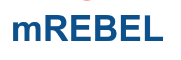
The mRebel pre-trained model is able to extract triplets for up to 400 relation types from Wikidata.
Use the use the Rebel Class for advanced indexing. This will automatically extract named entities, key phrases, and other relevant information from your documents :
from vectara_cli.advanced.non_commercial.rebel import Rebel
folder_path = '/path/to/your/documents'
query_text = 'search query'
num_results = 10 # Number of results to return
# Initialize the Rebel instance for advanced non-commercial text processing
rebel = Rebel()
# Perform advanced indexing
corpus_id_1, corpus_id_2 = rebel.advanced_upsert_folder(vectara_client, corpus_id_1, corpus_id_2, folder_path)
# Vanilla Retrieval
plain_results = vectara_client.query(query_text, num_results, corpus_id_1)
# Enhanced Retrieval
enhanced_results = vectara_client.query(query_text, num_results, corpus_id_2)
# Print Results
print("=== Plain Results ===")
for result in plain_results:
print(f"Document ID: {result['documentIndex']}, Score: {result['score']}, Text: {result['text'][:100]}...")
print("\n=== Enhanced Results ===")
for result in enhanced_results:
print(f"Document ID: {result['documentIndex']}, Score: {result['score']}, Text: {result['text'][:100]}...")
Contributing
Contributions to vectara-cli are welcome! Please refer to the contributing guidelines in the repository for more information on how to contribute.
Contributing to Advanced Features
We welcome contributions to improve and expand the advanced features of vectara-cli. Whether it's adding new models, enhancing existing functionalities, or fixing bugs, your contributions are valuable to us. Please refer to our contributing guidelines for more information on how to contribute.
License
vectara-cli is MIT licensed. See the LICENSE file for more details.
This README provides a comprehensive guide for installing and using the vectara-cli package. For further information or assistance, please refer to the Vectara documentation or submit an issue on the GitLab repository.
Project details
Release history Release notifications | RSS feed
Download files
Download the file for your platform. If you're not sure which to choose, learn more about installing packages.
Source Distribution
Built Distribution
Hashes for vectara_cli-0.1.8-py3-none-any.whl
| Algorithm | Hash digest | |
|---|---|---|
| SHA256 | fb5f832d7357abbd472837a44dfe5972ea70a3da150f2606b9fe58196786ebbc |
|
| MD5 | ae35907f7eceb8e6a1b2cc88fcbacc4f |
|
| BLAKE2b-256 | 8935c00554b2f91600bc7eca6b6e0a3f0536b75747fc32914c81a0b02ca2ed18 |