Python script to download video/audio, built with youtube-dl
Project description
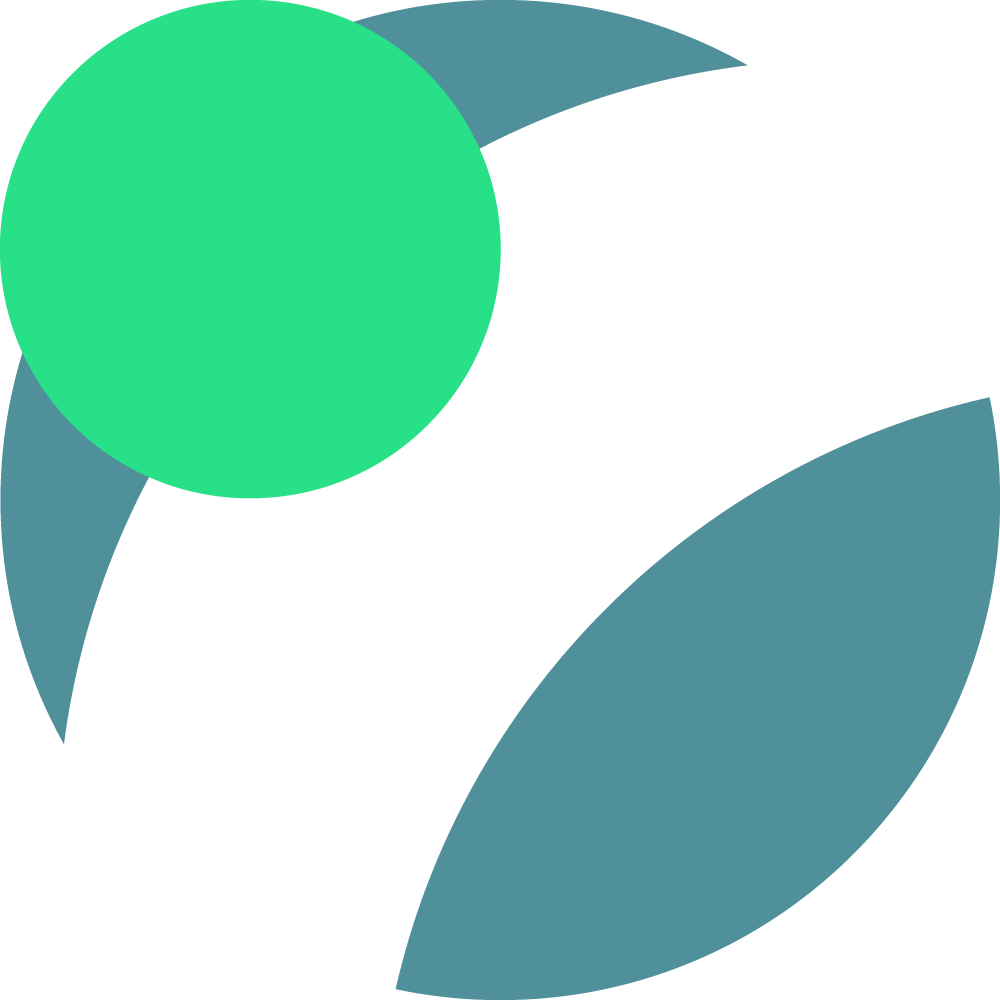
vidl
vidl is a script designed to easily download video/audio from anywere, using youtube-dl. It automatically embeds thumbnails to mp3/mp4/m4a files.
vidl will add metadata to mp3 files if it's found. The --no-md option turns this off.
title, artist and year metadata is added, but if the URL is a playlist, it also adds album, album artist, track number, track count.
If the title contains " - ", vidl often uses what comes before and after it as artist and title respectively. The --dont-extract-md option turns off this behaviour.
Installation
- Install Python (3.7 is recommended)
- Install ffmpeg and ffprobe
- Run
pip3 install vidl. - If you're not on macOS or Windows, you need to specify where vidl will download files to in your vidl config file. Run
vidl --config-pathto see where the config file is. If you're on macOS, I recommend setting up shortcuts for vidl
Updating
vidl is updated by running pip3 install vidl --upgrade --upgrade-strategy eager.
If vidl is unable to download a URL, it might be because youtube-dl is outdated. The --upgrade-strategy eager part updates youtube-dl.
Uninstall
Run pip3 uninstall vidl.
To fully uninstall vidl, go to vidl's config file (Run vidl --config-path to see where it is) and delete the folder it's in.
Usage
Examples:
vidl https://www.youtube.com/watch?v=ta_ZVS7HkwI
- Downloads the video as mp3, and adds metadata it detects.
vidl mp3 https://www.youtube.com/watch?v=ta_ZVS7HkwI --no-md
- Downloads the video as mp3, without adding metadata.
vidl
- Prints vidl's help menu, which looks like this:
Download Usage: vidl [format] [options] <URL> Download Options: format mp3, mp4, wav or m4a. Default mp3. --no-md Don't add metadata to downloaded files. --no-smart-md Don't extract artist and song name from title. --no-dl Don't download anything. Usually used with -v -v, --verbose Display all logs. General Options: --version Show version. vidl -v and vidl version works too. -h, --help Show this help message. vidl help works too. --config-path Show the location of the configuration file. Update: pip install vidl --upgrade --upgrade-strategy eager
Configuration
vidl has a configuration file, which you can find the location of by running vidl --config-path. In it, you can set the download folder and filename template.
If you screw something up, you can delete the file, and the default will be recreated the next time you run vidl.
Custom metadata parsing
vidl has a user_md_parser.py file. By default, it does nothing, but you can configure it to manipulate metadata of songs you download however you like. In my case, I set the "Comment" metadata to "NCS" if the title ends with "[NCS Release]".
Documentation for this can be found in the file itself. The file is in the same folder as vidl's config file, which you can find by by running vidl --config-path. If you screw something up, you can delete the file, and the default will be recreated the next time you run vidl.
Set up shortcuts for vidl (macOS)
You'll be able to select any piece of text, press your chosen shortcut and the link(s) in your selected text will be downloaded! A little tedious to set up, but well worth it.
First, we need to create a macOS Service:
-
Open the Automator app.
-
Choose File > New, and select Service.
-
(TLDR; Add
Run Shell Script) In the window that just popped up, there are two columns on the left (if not, click theLibrarybutton in the status bar). SelectUtilitiesin the first column, and in the second column, dragRun Shell Scriptinto the main part of the window. -
Make your settings match these:
If you want the shortcut to only work in one app, select that app instead of
any application. -
In the text box in the "Run Shell Script" box, paste in the following script:
for f in "$@" do # behave like a normal terminal window: export PATH=/usr/local/bin:$PATH source ~/.bash_profile vidl "$f" done
-
Choose File > Save. Type in vidl.
Almost done, you just need to tie a shortcut to the macOS Service you just created:
- Open the System Preferences app.
- Go to Keyboard and select the Shortcuts tab.
- Select Services from the left column, and locate vidl (should be under Internet). Add your preferred shortcut.
Dev Instructions
Installation
- Install Python. You may want to install it using pyenv in order to manage Python versions (If Poetry doesn't detect the right version, you can fix it with pyenv).
- Install ffmpeg and ffprobe
- Install Poetry
- Run
poetry installto install Python package dependencies. - If you're not on macOS or Windows, you need to specify where vidl will download files to in your vidl config file. Run
vidl --config-pathto see where the config file is.
I recommend running poetry config virtualenvs.in-project true. This command makes Poetry create your Python virtual environment inside the project folder, so you'll be able to easily delete it. Additionally, it lets VSCode's Python extension detect the virtual environment if you set the python.pythonPath setting to ${workspaceFolder}/.venv/bin/python in your workspace (or global) settings.
Running
poetry run vidl
An alternative to poetry run <command> is to run poetry shell to enter the virtual environment's Bash CLI, and then run the command on it's own (e.g vidl).
Releasing a new version
First of all, consider updating the lockfile dependencies by running poetry update, then check if things still work.
- Bump the version number.
<version>can bepatch,minor,majoror a version number:
poetry version <version>
- Build:
poetry build
- Publish to PyPI:
poetry publish
Project details
Release history Release notifications | RSS feed
Download files
Download the file for your platform. If you're not sure which to choose, learn more about installing packages.


![Service receives selected [URLs] in [any application]. Input is [only URLs]. In your Run Shell Script box; Shell: [/bin/bash]. Pass input: [as arguments]](https://pypi-camo.freetls.fastly.net/ad941d56e389a0e61cbd598c96ecdc4d66059be9/68747470733a2f2f7261772e67697468756275736572636f6e74656e742e636f6d2f537065637472616c4b482f7669646c2f6d61737465722f6d61636f732d736572766963652d73637265656e73686f742e706e67)









