Screenshot from background windows, adb, full screen - Windows only
Project description
Capture screen from background windows and adb (Windows only)
pip install windows-adb-screen-capture
# If you get the following error during the installation
# ModuleNotFoundError: No module named 'win32.distutils.command'
# [end of output]
#
# note: This error originates from a subprocess, and is likely not a problem with pip.
# error: subprocess-exited-with-error
#
# Try this:
pip install windows-adb-screen-capture --no-deps
pip install pywin32
pip install mss
pip install pandas
pip install opencv-python
Update 2022/11/10
Faster ADB screenshots
Update 2022/11/04
-
Screenshots can now be resized for imshow
-
Screenshots can be taken from the whole screen, and even multiple screens
-
Bugfix: Closing and reopening imshow is working now
from windows_adb_screen_capture import ScreenShots
sc2 = ScreenShots()
sc2.set_resize_ratio(50).choose_monitor_for_screenshot(0).imshow_screenshot_monitor() #0 for all screens, 1 for screen 1, 2 for screen 2...
Example with BlueStacks (using adb)
Open bluestacks
$adb connect localhost:5735 #connect to adb from shell or however you want
from windows_adb_screen_capture import ScreenShots
sc=ScreenShots(hwnd=None, adb_path=r"C:\ProgramData\adb\adb.exe", adb_serial='localhost:5735')
sc.imshow_adb(sleep_time=0.05, quit_key="e") #show captured screen
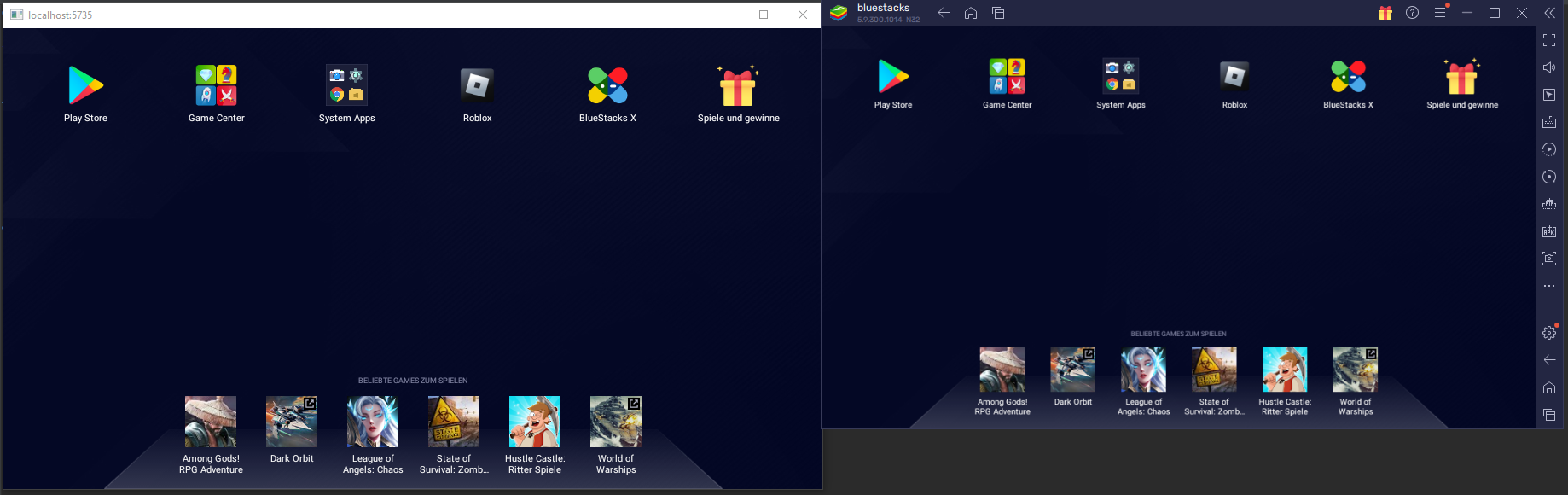
Edit screenshots before showing
import cv2
sc.enable_show_edited_images()
for x in range(120): #while True for endless loop
tmpscreenshot = sc.imget_adb() #get as numpy array
tmpscreenshort_inverted = cv2.bitwise_not(tmpscreenshot) #just an example, do your editing here
sc.show_edited_image(tmpscreenshort_inverted) #show the edited pic
sc.disable_show_edited_images() #back to normal screen capturing
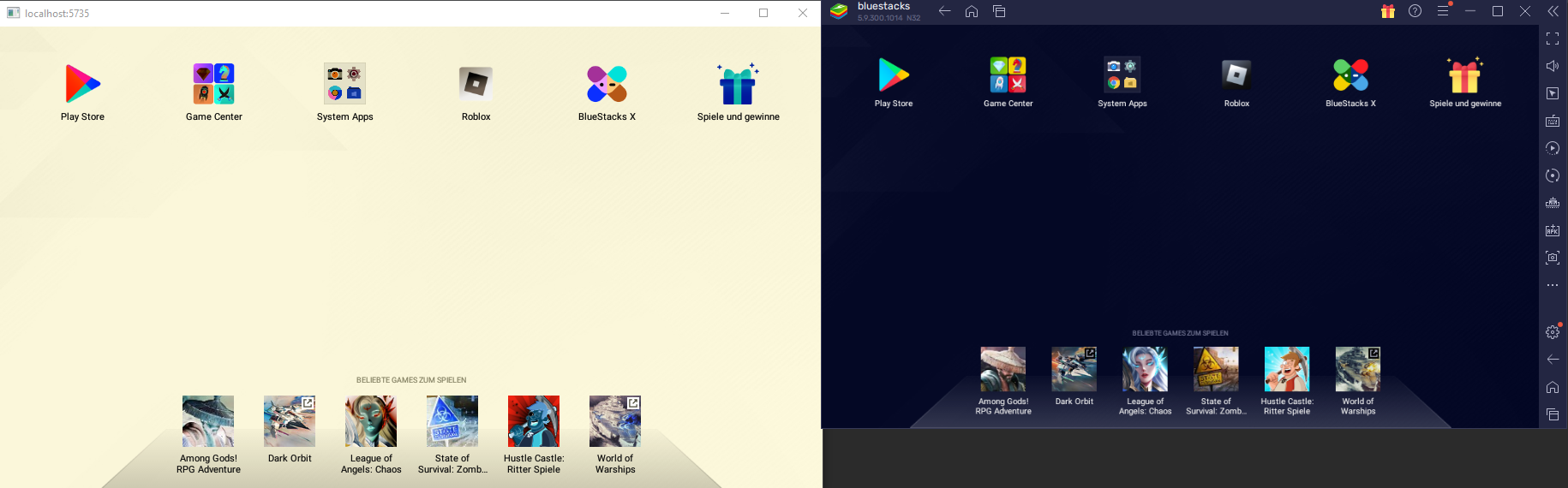
Example with BlueStacks (using hwnd)
sc2 = ScreenShots()
sc2.find_window_with_regex('[bB]lue[sS]tacks.*')
sc2.imshow_hwnd(sleep_time=0.05, quit_key="q") #show captured screen
#capture screen and edit before showing
sc2.enable_show_edited_images()
for x in range(1000): #while True for endless loop
tmpscreenshot = sc2.imget_hwnd()
tmpscreenshort_inverted = cv2.bitwise_not(tmpscreenshot) #do your editing here
sc2.show_edited_image(tmpscreenshort_inverted) #show the edited pic
sc2.disable_show_edited_images() #back to normal screen capturing
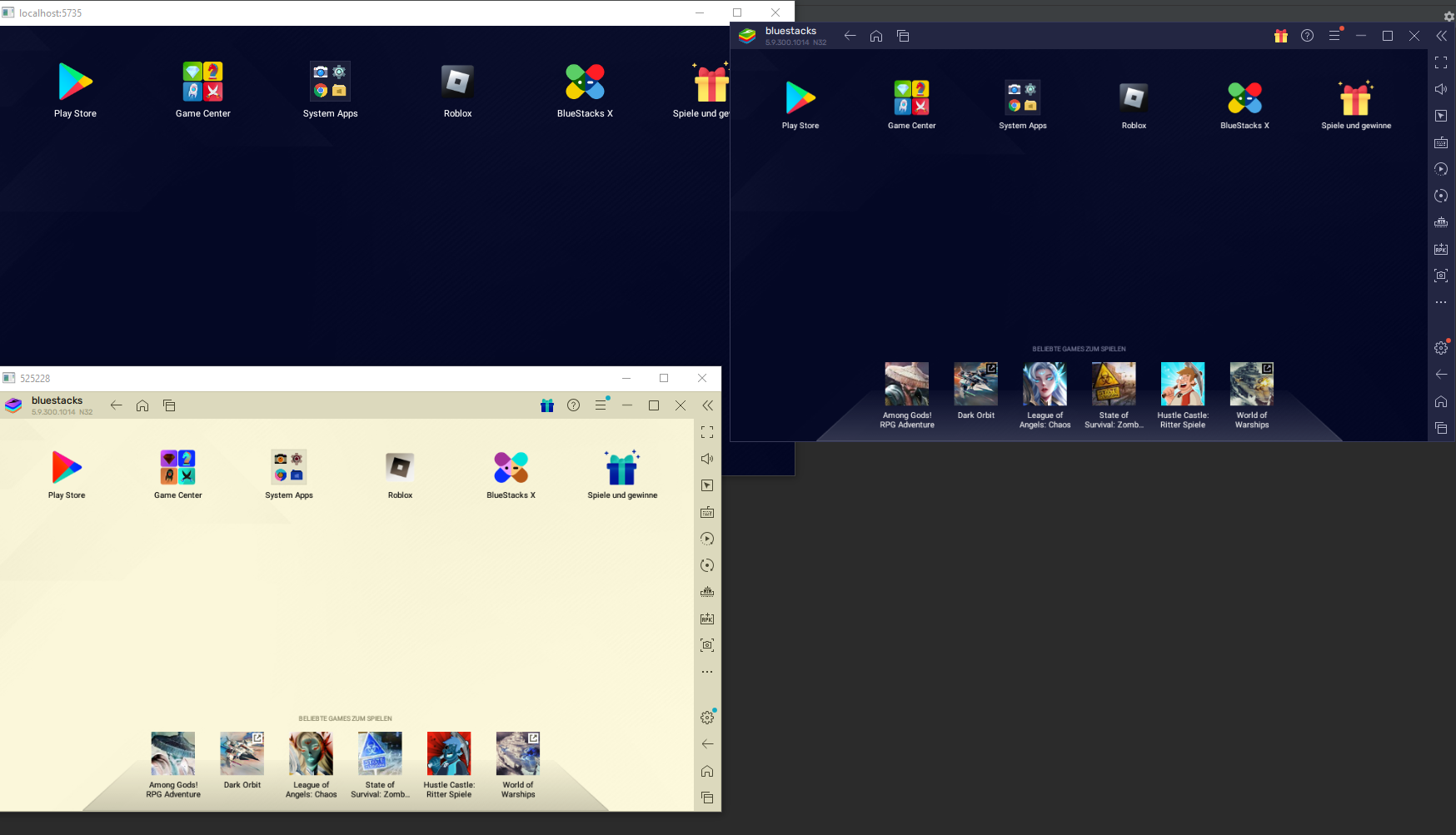
Get screenshots without showing windows
from windowcapture import ScreenShots
sc=ScreenShots(hwnd=None, adb_path=r"C:\ProgramData\adb\adb.exe", adb_serial='localhost:5735')
sc.imget_adb()
sc2 = ScreenShots()
sc2.find_window_with_regex('[bB]lue[sS]tacks.*')
sc2.imget_hwnd()
Project details
Download files
Download the file for your platform. If you're not sure which to choose, learn more about installing packages.
Source Distribution
Built Distribution
Close
Hashes for windows_adb_screen_capture-0.17.tar.gz
| Algorithm | Hash digest | |
|---|---|---|
| SHA256 | b8a27c2d3728b8bfab208d401069594d94423c69cf66828c3976c9a0bba1c7ca |
|
| MD5 | e98e4ede72801ae3bbcb8f6aedc49eab |
|
| BLAKE2b-256 | 7f9d31e351823becc21b6bfba3299e9321e2fd2264c2c1c5186fed960198a591 |
Close
Hashes for windows_adb_screen_capture-0.17-py3-none-any.whl
| Algorithm | Hash digest | |
|---|---|---|
| SHA256 | 9149f04c060916a3fbbc55bec5b0789498386baccce68e3b026e8fe5456f04b3 |
|
| MD5 | a64bf3fa2ef3aadb64a24690c0dc000e |
|
| BLAKE2b-256 | 020e9ec8afcec7380c44333d79f12397ef2cb878b49cf927f08975e557523971 |











