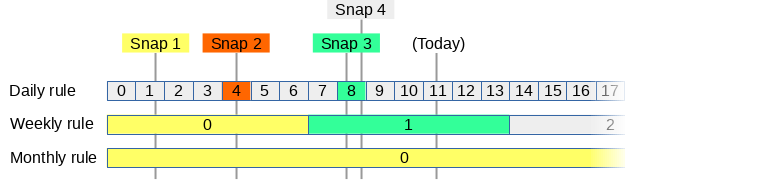ZFS autobackup is used to periodicly backup ZFS filesystems to other locations. It tries to be the most friendly to use and easy to debug ZFS backup tool.
Project description
ZFS autobackup
Introduction
ZFS-autobackup tries to be the most reliable and easiest to use tool, while having all the features.
You can either use it as a backup tool, replication tool or snapshot tool.
You can select what to backup by setting a custom ZFS property. This makes it easy to add/remove specific datasets, or just backup your whole pool.
Other settings are just specified on the commandline: Simply setup and test your zfs-autobackup command and fix all the issues you might encounter. When you're done you can just copy/paste your command to a cron or script.
Since its using ZFS commands, you can see what it's actually doing by specifying --debug. This also helps a lot if you run into some strange problem or error. You can just copy-paste the command that fails and play around with it on the commandline. (something I missed in other tools)
An important feature thats missing from other tools is a reliable --test option: This allows you to see what zfs-autobackup will do and tune your parameters. It will do everything, except make changes to your system.
Features
- Works across operating systems: Tested with Linux, FreeBSD/FreeNAS and SmartOS.
- Low learning curve: no complex daemons or services, no additional software or networking needed. (Only read this page)
- Plays nicely with existing replication systems. (Like Proxmox HA)
- Automatically selects filesystems to backup by looking at a simple ZFS property. (recursive)
- Creates consistent snapshots. (takes all snapshots at once, atomicly.)
- Multiple backups modes:
- Backup local data on the same server.
- "push" local data to a backup-server via SSH.
- "pull" remote data from a server via SSH and backup it locally.
- Or even pull data from a server while pushing the backup to another server. (Zero trust between source and target server)
- Can be scheduled via a simple cronjob or run directly from commandline.
- Supports resuming of interrupted transfers.
- ZFS encryption support: Can decrypt / encrypt or even re-encrypt datasets during transfer.
- Supports sending with compression. (Using pigz, zstd etc)
- IO buffering to speed up transfer.
- Bandwidth rate limiting.
- Multiple backups from and to the same datasets are no problem.
- Creates the snapshot before doing anything else. (assuring you at least have a snapshot if all else fails)
- Checks everything but tries continue on non-fatal errors when possible. (Reports error-count when done)
- Ability to manually 'finish' failed backups to see whats going on.
- Easy to debug and has a test-mode. Actual unix commands are printed.
- Uses progressive thinning for older snapshots.
- Uses zfs-holds on important snapshots so they cant be accidentally destroyed.
- Automatic resuming of failed transfers.
- Can continue from existing common snapshots. (e.g. easy migration)
- Gracefully handles datasets that no longer exist on source.
- Support for ZFS sending/receiving through custom pipes.
- Easy installation:
- Just install zfs-autobackup via pip.
- Only needs to be installed on one side.
- Written in python and uses zfs-commands, no special 3rd party dependency's or compiled libraries needed.
- No separate config files or properties. Just one zfs-autobackup command you can copy/paste in your backup script.
Installation
You only need to install zfs-autobackup on the side that initiates the backup. The other side doesnt need any extra configration.
Using pip
The recommended way on most servers is to use pip:
[root@server ~]# pip install --upgrade zfs-autobackup
This can also be used to upgrade zfs-autobackup to the newest stable version.
To install the latest beta version add the --pre option.
Using easy_install
On older servers you might have to use easy_install
[root@server ~]# easy_install zfs-autobackup
Example
In this example we're going to backup a machine called server1 to a machine called backup.
Setup SSH login
zfs-autobackup needs passwordless login via ssh. This means generating an ssh key and copying it to the remote server.
Generate SSH key on backup
On the backup-server that runs zfs-autobackup you need to create an SSH key. You only need to do this once.
Use the ssh-keygen command and leave the passphrase empty:
root@backup:~# ssh-keygen
Generating public/private rsa key pair.
Enter file in which to save the key (/root/.ssh/id_rsa):
Enter passphrase (empty for no passphrase):
Enter same passphrase again:
Your identification has been saved in /root/.ssh/id_rsa.
Your public key has been saved in /root/.ssh/id_rsa.pub.
The key fingerprint is:
SHA256:McJhCxvaxvFhO/3e8Lf5gzSrlTWew7/bwrd2U2EHymE root@backup
The key's randomart image is:
+---[RSA 2048]----+
| + = |
| + X * E . |
| . = B + o o . |
| . o + o o.|
| S o .oo|
| . + o= +|
| . ++==.|
| .+o**|
| .. +B@|
+----[SHA256]-----+
root@backup:~#
Copy SSH key to server1
Now you need to copy the public part of the key to server1
The ssh-copy-id command is a handy tool to automate this. It will just ask for your password.
root@backup:~# ssh-copy-id root@server1.server.com
/usr/bin/ssh-copy-id: INFO: Source of key(s) to be installed: "/root/.ssh/id_rsa.pub"
/usr/bin/ssh-copy-id: INFO: attempting to log in with the new key(s), to filter out any that are already installed
/usr/bin/ssh-copy-id: INFO: 1 key(s) remain to be installed -- if you are prompted now it is to install the new keys
Password:
Number of key(s) added: 1
Now try logging into the machine, with: "ssh 'root@server1.server.com'"
and check to make sure that only the key(s) you wanted were added.
root@backup:~#
This allows the backup-server to login to server1 as root without password.
Select filesystems to backup
Its important to choose a unique and consistent backup name. In this case we name our backup: offsite1.
On the source zfs system set the autobackup:offsite1 zfs property to true:
[root@server1 ~]# zfs set autobackup:offsite1=true rpool
[root@server1 ~]# zfs get -t filesystem,volume autobackup:offsite1
NAME PROPERTY VALUE SOURCE
rpool autobackup:offsite1 true local
rpool/ROOT autobackup:offsite1 true inherited from rpool
rpool/ROOT/server1-1 autobackup:offsite1 true inherited from rpool
rpool/data autobackup:offsite1 true inherited from rpool
rpool/data/vm-100-disk-0 autobackup:offsite1 true inherited from rpool
rpool/swap autobackup:offsite1 true inherited from rpool
...
ZFS properties are inherited by child datasets. Since we've set the property on the highest dataset, we're essentially backupping the whole pool.
Because we don't want to backup everything, we can exclude certain filesystem by setting the property to false:
[root@server1 ~]# zfs set autobackup:offsite1=false rpool/swap
[root@server1 ~]# zfs get -t filesystem,volume autobackup:offsite1
NAME PROPERTY VALUE SOURCE
rpool autobackup:offsite1 true local
rpool/ROOT autobackup:offsite1 true inherited from rpool
rpool/ROOT/server1-1 autobackup:offsite1 true inherited from rpool
rpool/data autobackup:offsite1 true inherited from rpool
rpool/data/vm-100-disk-0 autobackup:offsite1 true inherited from rpool
rpool/swap autobackup:offsite1 false local
...
The autobackup-property can have 3 values:
true: Backup the dataset and all its childrenfalse: Dont backup the dataset and all its children. (used to exclude certain datasets)child: Only backup the children off the dataset, not the dataset itself.
Only use the zfs-command to set these properties, not the zpool command.
Running zfs-autobackup
Run the script on the backup server and pull the data from the server specified by --ssh-source.
[root@backup ~]# zfs-autobackup --ssh-source server1.server.com offsite1 backup/server1 --progress --verbose
#### Settings summary
[Source] Datasets on: server1.server.com
[Source] Keep the last 10 snapshots.
[Source] Keep every 1 day, delete after 1 week.
[Source] Keep every 1 week, delete after 1 month.
[Source] Keep every 1 month, delete after 1 year.
[Source] Send all datasets that have 'autobackup:offsite1=true' or 'autobackup:offsite1=child'
[Target] Datasets are local
[Target] Keep the last 10 snapshots.
[Target] Keep every 1 day, delete after 1 week.
[Target] Keep every 1 week, delete after 1 month.
[Target] Keep every 1 month, delete after 1 year.
[Target] Receive datasets under: backup/server1
#### Selecting
[Source] rpool: Selected (direct selection)
[Source] rpool/ROOT: Selected (inherited selection)
[Source] rpool/ROOT/server1-1: Selected (inherited selection)
[Source] rpool/data: Selected (inherited selection)
[Source] rpool/data/vm-100-disk-0: Selected (inherited selection)
[Source] rpool/swap: Ignored (disabled)
#### Snapshotting
[Source] rpool: No changes since offsite1-20200218175435
[Source] rpool/ROOT: No changes since offsite1-20200218175435
[Source] rpool/data: No changes since offsite1-20200218175435
[Source] Creating snapshot offsite1-20200218180123
#### Sending and thinning
[Target] backup/server1/rpool/ROOT/server1-1@offsite1-20200218175435: receiving full
[Target] backup/server1/rpool/ROOT/server1-1@offsite1-20200218175547: receiving incremental
[Target] backup/server1/rpool/ROOT/server1-1@offsite1-20200218175706: receiving incremental
[Target] backup/server1/rpool/ROOT/server1-1@offsite1-20200218180049: receiving incremental
[Target] backup/server1/rpool/ROOT/server1-1@offsite1-20200218180123: receiving incremental
[Target] backup/server1/rpool/data@offsite1-20200218175435: receiving full
[Target] backup/server1/rpool/data/vm-100-disk-0@offsite1-20200218175435: receiving full
...
Note that this is called a "pull" backup: The backup server pulls the backup from the server. This is usually the preferred way.
Its also possible to let a server push its backup to the backup-server. However this has security implications. In that case you would setup the SSH keys the other way around and use the --ssh-target parameter on the server.
Automatic backups
Now every time you run the command, zfs-autobackup will create a new snapshot and replicate your data.
Older snapshots will eventually be deleted, depending on the --keep-source and --keep-target settings. (The defaults are shown above under the 'Settings summary')
Once you've got the correct settings for your situation, you can just store the command in a cronjob.
Or just create a script and run it manually when you need it.
Use as snapshot tool
You can use zfs-autobackup to only make snapshots.
Just dont specify the target-path:
root@ws1:~# zfs-autobackup test --verbose
zfs-autobackup v3.0 - Copyright 2020 E.H.Eefting (edwin@datux.nl)
#### Source settings
[Source] Datasets are local
[Source] Keep the last 10 snapshots.
[Source] Keep every 1 day, delete after 1 week.
[Source] Keep every 1 week, delete after 1 month.
[Source] Keep every 1 month, delete after 1 year.
[Source] Selects all datasets that have property 'autobackup:test=true' (or childs of datasets that have 'autobackup:test=child')
#### Selecting
[Source] test_source1/fs1: Selected (direct selection)
[Source] test_source1/fs1/sub: Selected (inherited selection)
[Source] test_source2/fs2: Ignored (only childs)
[Source] test_source2/fs2/sub: Selected (inherited selection)
#### Snapshotting
[Source] Creating snapshots test-20200710125958 in pool test_source1
[Source] Creating snapshots test-20200710125958 in pool test_source2
#### Thinning source
[Source] test_source1/fs1@test-20200710125948: Destroying
[Source] test_source1/fs1/sub@test-20200710125948: Destroying
[Source] test_source2/fs2/sub@test-20200710125948: Destroying
#### All operations completed successfully
(No target_path specified, only operated as snapshot tool.)
This also allows you to make several snapshots during the day, but only backup the data at night when the server is not busy.
Thinning out obsolete snapshots
The thinner is the thing that destroys old snapshots on the source and target.
The thinner operates "stateless": There is nothing in the name or properties of a snapshot that indicates how long it will be kept. Everytime zfs-autobackup runs, it will look at the timestamp of all the existing snapshots. From there it will determine which snapshots are obsolete according to your schedule. The advantage of this stateless system is that you can always change the schedule.
Note that the thinner will ONLY destroy snapshots that are matching the naming pattern of zfs-autobackup. If you use --other-snapshots, it wont destroy those snapshots after replicating them to the target.
Destroying missing datasets
When a dataset has been destroyed or deselected on the source, but still exists on the target we call it a missing dataset. Missing datasets will be still thinned out according to the schedule.
The final snapshot will never be destroyed, unless you specify a deadline with the --destroy-missing option:
In that case it will look at the last snapshot we took and determine if is older than the deadline you specified. e.g: --destroy-missing 30d will start destroying things 30 days after the last snapshot.
After the deadline
When the deadline is passed, all our snapshots, except the last one will be destroyed. Irregardless of the normal thinning schedule.
The dataset has to have the following properties to be finally really destroyed:
- The dataset has no direct child-filesystems or volumes.
- The only snapshot left is the last one created by zfs-autobackup.
- The remaining snapshot has no clones.
Thinning schedule
The default thinning schedule is: 10,1d1w,1w1m,1m1y.
The schedule consists of multiple rules separated by a ,
A plain number specifies how many snapshots you want to always keep, regardless of time or interval.
The format of the other rules is: <Interval><TTL>.
- Interval: The minimum interval between the snapshots. Snapshots with intervals smaller than this will be destroyed.
- TTL: The maximum time to life time of a snapshot, after that they will be destroyed.
- These are the time units you can use for interval and TTL:
y: Yearsm: Monthsd: Daysh: Hoursmin: Minutess: Seconds
Since this might sound very complicated, the --verbose option will show you what it all means:
[Source] Keep the last 10 snapshots.
[Source] Keep every 1 day, delete after 1 week.
[Source] Keep every 1 week, delete after 1 month.
[Source] Keep every 1 month, delete after 1 year.
A snapshot will only be destroyed if it not needed anymore by ANY of the rules.
You can specify as many rules as you need. The order of the rules doesn't matter.
Keep in mind its up to you to actually run zfs-autobackup often enough: If you want to keep hourly snapshots, you have to make sure you at least run it every hour.
However, its no problem if you run it more or less often than that: The thinner will still keep an optimal set of snapshots to match your schedule as good as possible.
If you want to keep as few snapshots as possible, just specify 0. (--keep-source=0 for example)
If you want to keep ALL the snapshots, just specify a very high number.
More details about the Thinner
We will give a practical example of how the thinner operates.
Say we want have 3 thinner rules:
- We want to keep daily snapshots for 7 days.
- We want to keep weekly snapshots for 4 weeks.
- We want to keep monthly snapshots for 12 months.
So far we have taken 4 snapshots at random moments:
For every rule, the thinner will divide the timeline in blocks and assign each snapshot to a block.
A block can only be assigned one snapshot: If multiple snapshots fall into the same block, it only assigns it to the oldest that we want to keep.
The colors show to which block a snapshot belongs:
- Snapshot 1: This snapshot belongs to daily block 1, weekly block 0 and monthly block 0. However the daily block is too old.
- Snapshot 2: Since weekly block 0 and monthly block 0 already have a snapshot, it only belongs to daily block 4.
- Snapshot 3: This snapshot belongs to daily block 8 and weekly block 1.
- Snapshot 4: Since daily block 8 already has a snapshot, this one doesn't belong to anything and can be deleted right away. (it will be keeped for now since its the last snapshot)
zfs-autobackup will re-evaluate this on every run: As soon as a snapshot doesn't belong to any block anymore it will be destroyed.
Snapshots on the source that still have to be send to the target wont be destroyed off course. (If the target still wants them, according to the target schedule)
How zfs-autobackup handles encryption
In normal operation datasets are transferred unaltered:
- Source datasets that are encrypted will be send over as such and stay encrypted at the target side. (In ZFS this is called raw-mode) You dont need keys at the target side if you dont want to access the data.
- Source datasets that are plain will stay that way on the target. (Even if the specified target-path IS encrypted.)
Basically you dont have to do anything or worry about anything.
Decrypting/encrypting
Things get different if you want to change the encryption-state of a dataset during transfer:
- If you want to decrypt encrypted datasets before sending them, you should use the
--decryptoption. Datasets will then be stored plain at the target. - If you want to encrypt plain datasets when they are received, you should use the
--encryptoption. Datasets will then be stored encrypted at the target. (Datasets that are already encrypted will still be sent over unaltered in raw-mode.) - If you also want re-encrypt encrypted datasets with the target-side encryption you can use both options.
Note 1: The --encrypt option will rely on inheriting encryption parameters from the parent datasets on the target side. You are responsible for setting those up and loading the keys. So --encrypt is no guarantee for encryption: If you dont set it up, it cant encrypt.
Note 2: Decide what you want at an early stage: If you change the --encrypt or --decrypt parameter after the inital sync you might get weird and wonderfull errors. (nothing dangerous)
I'll add some tips when the issues start to get in on github. :)
Transfer buffering, compression and rate limiting.
If you're transferring over a slow link it might be useful to use --compress=zstd-fast. This will compress the data before sending, so it uses less bandwidth. An alternative to this is to use --zfs-compressed: This will transfer blocks that already have compression intact. (--compress will usually compress much better but uses much more resources. --zfs-compressed uses the least resources, but can be a disadvantage if you want to use a different compression method on the target.)
You can also limit the datarate by using the --rate option.
The --buffer option might also help since it acts as an IO buffer: zfs send can vary wildly between completely idle and huge bursts of data. When zfs send is idle, the buffer will continue transferring data over the slow link.
It's also possible to add custom send or receive pipes with --send-pipe and --recv-pipe.
These options all work together and the buffer on the receiving side is only added if appropriate. When all options are active:
On the sending side:
zfs send -> send buffer -> custom send pipes -> compression -> transfer rate limiter
On the receiving side:
decompression -> custom recv pipes -> buffer -> zfs recv
Running custom commands before and after snapshotting
You can run commands before and after the snapshot to freeze databases to make the on for example to make the on-disk data consistent before snapshotting.
The commands will be executed on the source side. Use the --pre-snapshot-cmd and --post-snapshot-cmd options for this.
For example:
zfs-autobackup \
--pre-snapshot-cmd 'daemon -f jexec mysqljail1 mysql -s -e "set autocommit=0;flush logs;flush tables with read lock;\\! echo \$\$ > /tmp/mysql_lock.pid && sleep 60"' \
--pre-snapshot-cmd 'daemon -f jexec mysqljail2 mysql -s -e "set autocommit=0;flush logs;flush tables with read lock;\\! echo \$\$ > /tmp/mysql_lock.pid && sleep 60"' \
--post-snapshot-cmd 'pkill -F /jails/mysqljail1/tmp/mysql_lock.pid' \
--post-snapshot-cmd 'pkill -F /jails/mysqljail2/tmp/mysql_lock.pid' \
backupfs1
Failure handling during pre/post commands:
- If a pre-command fails, zfs-autobackup will exit with an error. (after executing the post-commands)
- All post-commands are always executed. Even if the pre-commands or actual snapshot have failed. This way you can be sure that stuff is always cleanedup and unfreezed.
Tips
- Use
--debugif something goes wrong and you want to see the commands that are executed. This will also stop at the first error. - You can split up the snapshotting and sending tasks by creating two cronjobs. Create a separate snapshotter-cronjob by just omitting target-path.
- Set the
readonlyproperty of the target filesystem toon. This prevents changes on the target side. (Normally, if there are changes the next backup will fail and will require a zfs rollback.) Note that readonly means you cant change the CONTENTS of the dataset directly. Its still possible to receive new datasets and manipulate properties etc. - Use
--clear-refreservationto save space on your backup server. - Use
--clear-mountpointto prevent the target server from mounting the backupped filesystem in the wrong place during a reboot.
Performance tips
If you have a large number of datasets its important to keep the following tips in mind.
Also it might help to use the --buffer option to add IO buffering during the data transfer. This might speed up things since it smooths out sudden IO bursts that are frequent during a zfs send or recv.
Some statistics
To get some idea of how fast zfs-autobackup is, I did some test on my laptop, with a SKHynix_HFS512GD9TNI-L2B0B disk. I'm using zfs 2.0.2.
I created 100 empty datasets and measured the total runtime of zfs-autobackup. I used all the performance tips below. (--no-holds, --allow-empty, ssh ControlMaster)
- without ssh: 15 seconds. (>6 datasets/s)
- either ssh-target or ssh-source=localhost: 20 seconds (5 datasets/s)
- both ssh-target and ssh-source=localhost: 24 seconds (4 datasets/s)
To be bold I created 2500 datasets, but that also was no problem. So it seems it should be possible to use zfs-autobackup with thousands of datasets.
If you need more performance let me know.
NOTE: There is actually a performance regression in ZFS version 2: https://github.com/openzfs/zfs/issues/11560 Use --no-progress as workaround.
Less work
You can make zfs-autobackup generate less work by using --no-holds and --allow-empty.
This saves a lot of extra zfs-commands per dataset.
Speeding up SSH
You can make your ssh connections persistent and greatly speed up zfs-autobackup:
On the backup-server add this to your ~/.ssh/config:
Host *
ControlPath ~/.ssh/control-master-%r@%h:%p
ControlMaster auto
ControlPersist 3600
Thanks @mariusvw :)
Specifying ssh port or options
The correct way to do this is by creating ~/.ssh/config:
Host smartos04
Hostname 1.2.3.4
Port 1234
user root
Compression yes
This way you can just specify "smartos04" as host.
Also uses compression on slow links.
Look in man ssh_config for many more options.
Usage
(NOTE: Quite a lot has changed since the current stable version 3.0. The page your are viewing is for upcoming version 3.1 which is still in beta.)
usage: zfs-autobackup [-h] [--ssh-config CONFIG-FILE] [--ssh-source USER@HOST]
[--ssh-target USER@HOST] [--keep-source SCHEDULE]
[--keep-target SCHEDULE] [--pre-snapshot-cmd COMMAND]
[--post-snapshot-cmd COMMAND] [--other-snapshots]
[--no-snapshot] [--no-send] [--no-thinning] [--no-holds]
[--min-change BYTES] [--allow-empty]
[--ignore-replicated] [--strip-path N]
[--clear-refreservation] [--clear-mountpoint]
[--filter-properties PROPERY,...]
[--set-properties PROPERTY=VALUE,...] [--rollback]
[--destroy-incompatible] [--destroy-missing SCHEDULE]
[--ignore-transfer-errors] [--decrypt] [--encrypt]
[--test] [--verbose] [--debug] [--debug-output]
[--progress] [--send-pipe COMMAND] [--recv-pipe COMMAND]
[--compress TYPE] [--rate DATARATE] [--buffer SIZE]
backup-name [target-path]
zfs-autobackup v3.1-beta6 - (c)2021 E.H.Eefting (edwin@datux.nl)
positional arguments:
backup-name Name of the backup (you should set the zfs property
"autobackup:backup-name" to true on filesystems you
want to backup
target-path Target ZFS filesystem (optional: if not specified,
zfs-autobackup will only operate as snapshot-tool on
source)
optional arguments:
-h, --help show this help message and exit
--ssh-config CONFIG-FILE
Custom ssh client config
--ssh-source USER@HOST
Source host to get backup from.
--ssh-target USER@HOST
Target host to push backup to.
--keep-source SCHEDULE
Thinning schedule for old source snapshots. Default:
10,1d1w,1w1m,1m1y
--keep-target SCHEDULE
Thinning schedule for old target snapshots. Default:
10,1d1w,1w1m,1m1y
--pre-snapshot-cmd COMMAND
Run COMMAND before snapshotting (can be used multiple
times.
--post-snapshot-cmd COMMAND
Run COMMAND after snapshotting (can be used multiple
times.
--other-snapshots Send over other snapshots as well, not just the ones
created by this tool.
--no-snapshot Don't create new snapshots (useful for finishing
uncompleted backups, or cleanups)
--no-send Don't send snapshots (useful for cleanups, or if you
want a serperate send-cronjob)
--no-thinning Do not destroy any snapshots.
--no-holds Don't hold snapshots. (Faster. Allows you to destroy
common snapshot.)
--min-change BYTES Number of bytes written after which we consider a
dataset changed (default 1)
--allow-empty If nothing has changed, still create empty snapshots.
(same as --min-change=0)
--ignore-replicated Ignore datasets that seem to be replicated some other
way. (No changes since lastest snapshot. Useful for
proxmox HA replication)
--strip-path N Number of directories to strip from target path (use 1
when cloning zones between 2 SmartOS machines)
--clear-refreservation
Filter "refreservation" property. (recommended, safes
space. same as --filter-properties refreservation)
--clear-mountpoint Set property canmount=noauto for new datasets.
(recommended, prevents mount conflicts. same as --set-
properties canmount=noauto)
--filter-properties PROPERY,...
List of properties to "filter" when receiving
filesystems. (you can still restore them with zfs
inherit -S)
--set-properties PROPERTY=VALUE,...
List of propererties to override when receiving
filesystems. (you can still restore them with zfs
inherit -S)
--rollback Rollback changes to the latest target snapshot before
starting. (normally you can prevent changes by setting
the readonly property on the target_path to on)
--destroy-incompatible
Destroy incompatible snapshots on target. Use with
care! (implies --rollback)
--destroy-missing SCHEDULE
Destroy datasets on target that are missing on the
source. Specify the time since the last snapshot, e.g:
--destroy-missing 30d
--ignore-transfer-errors
Ignore transfer errors (still checks if received
filesystem exists. useful for acltype errors)
--decrypt Decrypt data before sending it over.
--encrypt Encrypt data after receiving it.
--test dont change anything, just show what would be done
(still does all read-only operations)
--verbose verbose output
--debug Show zfs commands that are executed, stops after an
exception.
--debug-output Show zfs commands and their output/exit codes. (noisy)
--progress show zfs progress output. Enabled automaticly on ttys.
(use --no-progress to disable)
--send-pipe COMMAND pipe zfs send output through COMMAND (can be used
multiple times)
--recv-pipe COMMAND pipe zfs recv input through COMMAND (can be used
multiple times)
--compress TYPE Use compression during transfer, zstd-fast
recommended. (zstd-slow, xz, pigz-fast, lz4, pigz-
slow, zstd-fast, gzip, lzo)
--rate DATARATE Limit data transfer rate (e.g. 128K. requires
mbuffer.)
--buffer SIZE Add zfs send and recv buffers to smooth out IO bursts.
(e.g. 128M. requires mbuffer)
Full manual at: https://github.com/psy0rz/zfs_autobackup
Troubleshooting
It keeps asking for my SSH password
You forgot to setup automatic login via SSH keys, look in the example how to do this.
It says 'cannot receive incremental stream: invalid backup stream'
This usually means you've created a new snapshot on the target side during a backup. If you restart zfs-autobackup, it will automaticly abort the invalid partially received snapshot and start over.
It says 'cannot receive incremental stream: destination has been modified since most recent snapshot'
This means files have been modified on the target side somehow.
You can use --rollback to automaticly rollback such changes. Also try destroying the target dataset and using --clear-mountpoint on the next run. This way it wont get mounted.
It says 'internal error: Invalid argument'
In some cases (Linux -> FreeBSD) this means certain properties are not fully supported on the target system.
Try using something like: --filter-properties xattr or --ignore-transfer-errors.
zfs receive fails, but snapshot seems to be received successful.
This happens if you transfer between different Operating systems/zfs versions or feature sets.
Try using the --ignore-transfer-errors option. This will ignore the error. It will still check if the snapshot is actually received correctly.
Restore example
Restoring can be done with simple zfs commands. For example, use this to restore a specific SmartOS disk image to a temporary restore location:
root@fs1:/home/psy# zfs send fs1/zones/backup/zfsbackups/smartos01.server.com/zones/a3abd6c8-24c6-4125-9e35-192e2eca5908-disk0@smartos01_fs1-20160110000003 | ssh root@2.2.2.2 "zfs recv zones/restore"
After that you can rename the disk image from the temporary location to the location of a new SmartOS machine you've created.
Monitoring with Zabbix-jobs
You can monitor backups by using my zabbix-jobs script. (https://github.com/psy0rz/stuff/tree/master/zabbix-jobs)
Put this command directly after the zfs_backup command in your cronjob:
zabbix-job-status backup_smartos01_fs1 daily $?
This will update the zabbix server with the exit code and will also alert you if the job didn't run for more than 2 days.
Backup a proxmox cluster with HA replication
Due to the nature of proxmox we had to make a few enhancements to zfs-autobackup. This will probably also benefit other systems that use their own replication in combination with zfs-autobackup.
All data under rpool/data can be on multiple nodes of the cluster. The naming of those filesystem is unique over the whole cluster. Because of this we should backup rpool/data of all nodes to the same destination. This way we wont have duplicate backups of the filesystems that are replicated. Because of various options, you can even migrate hosts and zfs-autobackup will be fine. (and it will get the next backup from the new node automatically)
In the example below we have 3 nodes, named pve1, pve2 and pve3.
Preparing the proxmox nodes
No preparation is needed, the script will take care of everything. You only need to setup the ssh keys, so that the backup server can access the proxmox server.
TIP: make sure your backup server is firewalled and cannot be reached from any production machine.
SSH config on backup server
I use ~/.ssh/config to specify how to reach the various hosts.
In this example we are making an offsite copy and use portforwarding to reach the proxmox machines:
Host *
ControlPath ~/.ssh/control-master-%r@%h:%p
ControlMaster auto
ControlPersist 3600
Compression yes
Host pve1
Hostname some.host.com
Port 10001
Host pve2
Hostname some.host.com
Port 10002
Host pve3
Hostname some.host.com
Port 10003
Backup script
I use the following backup script on the backup server.
Adjust the variables HOSTS TARGET and NAME to your needs.
#!/bin/bash
HOSTS="pve1 pve2 pve3"
TARGET=rpool/pvebackups
NAME=prox
zfs create -p $TARGET/data &>/dev/null
for HOST in $HOSTS; do
echo "################################### RPOOL $HOST"
# enable backup
ssh $HOST "zfs set autobackup:rpool_$NAME=child rpool/ROOT"
#backup rpool to specific directory per host
zfs create -p $TARGET/rpools/$HOST &>/dev/null
zfs-autobackup --keep-source=1d1w,1w1m --ssh-source $HOST rpool_$NAME $TARGET/rpools/$HOST --clear-mountpoint --clear-refreservation --ignore-transfer-errors --strip-path 2 --verbose --no-holds $@
zabbix-job-status backup_$HOST""_rpool_$NAME daily $? >/dev/null 2>/dev/null
echo "################################### DATA $HOST"
# enable backup
ssh $HOST "zfs set autobackup:data_$NAME=child rpool/data"
#backup data filesystems to a common directory
zfs-autobackup --keep-source=1d1w,1w1m --ssh-source $HOST data_$NAME $TARGET/data --clear-mountpoint --clear-refreservation --ignore-transfer-errors --strip-path 2 --verbose --ignore-replicated --min-change 200000 --no-holds $@
zabbix-job-status backup_$HOST""_data_$NAME daily $? >/dev/null 2>/dev/null
done
This script will also send the backup status to Zabbix. (if you've installed my zabbix-job-status script https://github.com/psy0rz/stuff/tree/master/zabbix-jobs)
Sponsor list
This project was sponsorred by:
- JetBrains (Provided me with a license for their whole professional product line, https://www.jetbrains.com/pycharm/ )
Project details
Release history Release notifications | RSS feed
Download files
Download the file for your platform. If you're not sure which to choose, learn more about installing packages.
Source Distribution
Built Distributions
Hashes for zfs_autobackup-3.1rc4-py3-none-any.whl
| Algorithm | Hash digest | |
|---|---|---|
| SHA256 | 3dceb501105d64a17ba6455366bcd001e2abce03fdc6d7bf0d2609c2e9ad2930 |
|
| MD5 | f8f94b90b1340293df3fe65c4dac15bc |
|
| BLAKE2b-256 | 2d9023d21f2af3e4111e8e0bf7b566a808258221f207cddf89b8ae756cfd932a |
Hashes for zfs_autobackup-3.1rc4-py2-none-any.whl
| Algorithm | Hash digest | |
|---|---|---|
| SHA256 | 2d8085b685d5ea025d1824d89801ca9b0fff15299b921302b72e238a553cc0f4 |
|
| MD5 | 471d5a11a624725ef3770536db977049 |
|
| BLAKE2b-256 | 2b885ff097d967205c10f04134ea21200d6518a7f970343ea43c94b0cb58abb0 |