Dynatrace Extensions: assemble extension.yaml from individual parts
Project description
Yamlex
The yamlex command-line tool is here to assist you in development of
an large Dynatrace Extensions.
It can assemble one giant extension.yaml from individual parts placed
in the source/ folder.
Benefits of using Yamlex
- It's much easier to find and modify a specific file than to scroll through
thousands of lines in one big
extension.yaml. - Atomic predictable edits: modify just one small file.
- Flexibility in organization: organize the parts of your extension into the hierarchy you like: folders, nesting, and so on.
How you would use it 99% of the time
Imagine you have an extension, with the individual YAML parts sitting in the
src/source/ folder and the assembled extension.yaml stored in
src/extension/extension.yaml.
-
You modify a few parts inside the
src/source/to implement new changes. -
You then run
yamlex diffto see what would change if you join:yamlex diff -s src/extension/extension.yaml -t src/source/
-
If you are satisfied with the diff, run
yamlex join:yamlex join
🆕 New in Yamlex 1.3: The way final extension.yaml is assembled has
changed in Yamlex 1.3.0. To preserve the old behavior such as line length
being limited to 80 chars you can invoke yamlex join with additional
flags:
yamlex join --line-length 80 --sort-paths --remove-comments
There is more to it
It can split your original extension.yaml into carefully structured
parts, which are easier to work with. It can then assembe the
extension.yaml back from the individual parts using the join command.
Warning: just be careful with split. You only need to do it once and only for the extensions that were not already manually or automatically split into individual parts.
Why this works
The Extension Framework only cares about the final assembled
extension.yaml. Any extension would be considered invalid without it.
However, it is recommended to commit both the individual parts and
the assembled extension.yaml file into the code repository of your
extension, because individual parts are your "code" and the assembled
file is your artifact.
With yamlex, your development workflow changes in such a way that
you only modify the individual parts and never really touch the artificial
extension.yaml. Before you build the extension, you run yamlex join
to assemble the parts into the main file.
Important: you don't need yamlex to develop Dynatrace Extensions.
It's only here to simplify the work when it comes to really
big extensions.
Installation
Yamlex needs Python 3.9 or higher to run.
pip install yamlex
You need to have Python installed on your system.
Excuse me, is there a no hussle way to install Python on my system?
Why, yes, of course! Here are some recommended ways for non-professionals to install Python.
However, here is one golden advice I would give to everyone:
Don't use the Python version that comes with your system. You might irreparably break your OS if you do that. Use a separate Python installation instead, like described below. This mostly applies to Linux and older MacOS versions.
Windows
- Download the latest Python installer from the Python website.
- Look in the "Stable Releases" section.
- Choose the latest version of Python 3.x. It's usually somewhere at the top of the list. For example: Python 3.13.3.
- Download the installer compatible with your system. Most common is: "Windows installer (64-bit)".
- Run the installer and make sure to check the box that says "Add Python to PATH".
- Follow the installation instructions.
- Open the command prompt and run
pip install yamlex.
MacOS
- Download the latest Python installer from the Python website.
- Look in the "Stable Releases" section.
- Choose the latest version of Python 3.x. It's usually somewhere at the top of the list. For example: Python 3.13.3.
- Download the installer compatible with your system. Most common is: "macOS 64-bit universal2 installer". It will work on both Intel and Apple Silicon Macs.
- Run the installer and follow the installation instructions.
- Open the terminal and run
pip install yamlex.
Linux
Linux doesn't have a downloadable installer for Python. But if you are using Linux you probably know the best way install Python on your specific distribution. Here are some common ways:
-
Debian/Ubuntu:
sudo apt install software-properties-common sudo add-apt-repository ppa:deadsnakes/ppa sudo apt install python3.9
-
Fedora: Python is already preinstalled on Fedora and is safe to use!
Full instructions
TL;DR:
When you work with an extension that was already split into parts:
- Modify whichever part you want.
- Assemble the
extension.yamlfile from parts usingyamlex join. - Repeat the last two steps as you continue developing the extension.
Congratulations! You rock!
In a very rare case you start with an already big extension.yaml that will take
to long to split into parts manually, you can use yamlex split to do it for you:
- Go into the directory of your extension.
- Run
yamlex splitto split yourextension.yamlinto individual parts. - Back up the original
extension.yamlby renaming it toextension.yaml.bckpor something. - Run
yamlex jointo assembleextension.yamlback from split parts.
Done!
$ yamlex --help
Usage: yamlex [OPTIONS] COMMAND [ARGS]...
How assembling works:
- Hierarchy preserved
Any folder or file within the --source directory is considered to be
a field within the final extension.yaml. For example, a file called
name.yaml will become a field called name: and its content
will be put into that field.
Example 1:
┌───────────────────────────────────┬───────────────────────────────────┐
│ Source folder structure: │ Contents of the file: │
│ source/ │ │
│ └── author.yaml │ name: John Doe │
├───────────────────────────────────┼───────────────────────────────────┤
│ Resulting extension.yaml: │ │
│ author: │ │
│ name: John Doe │ │
└───────────────────────────────────┴───────────────────────────────────┘
- Arrays with '-' symbol
The minus sign '-' in front of a file or directory inside a parent
folder means that the parent folder is an array. Every item within
that folder will become an array item and the folder itself will
be added as an array to the final yaml.
Example 2:
┌───────────────────────────────────┬───────────────────────────────────┐
│ Source folder structure: │ Contents of the file: │
│ source/ │ │
│ ├── metrics/ │ │
│ │ └── -metric_1.yaml │ key: metric_1 │
│ └── +index.yaml │ name: com.example.extension.test │
├───────────────────────────────────┼───────────────────────────────────┤
│ Resulting extension.yaml: │ │
│ name: com.example.extension.test │ │
│ metrics: │ │
│ - key: metric_1 │ │
└───────────────────────────────────┴───────────────────────────────────┘
Example 3 (same result, using different structure):
┌───────────────────────────────────┬───────────────────────────────────┐
│ Source folder structure: │ Contents of the file: │
│ source/ │ │
│ ├── metrics/ │ │
│ │ └── -metric_1/ │ │
│ │ └── index.yaml │ key: metric_1 │
│ └── +index.yaml │ name: com.example.extension.test │
├───────────────────────────────────┼───────────────────────────────────┤
│ Resulting extension.yaml: │ │
│ name: com.example.extension.test │ │
│ metrics: │ │
│ - key: metric_1 │ │
└───────────────────────────────────┴───────────────────────────────────┘
- Groupers with '+' symbol
If the name of a folder or file starts with a + symbol, then the
content of that file or folder is added on the same level as the folder
itself.
The folder itself is ignored, but everything inside it is used.
With the + in front, the folder or file become a "virtual"
hierarchy, which doesn't add a new nesting level in the final yaml.
However, anything inside such folder or file will be added on the same
level as the parent. Almost as if the +folder/ or +file.yaml do not
exist at all and their content just gets added to the parent.
Example 4:
┌───────────────────────────────────┬───────────────────────────────────┐
│ Source folder structure: │ Contents of the file: │
│ source/ │ │
│ ├── author.yaml │ name: John Doe │
│ └── +index.yaml │ name: com.example.extension.test │
│ │ minDynatraceVersion: 1.295.0 │
├───────────────────────────────────┼───────────────────────────────────┤
│ Resulting extension.yaml: │ │
│ name: com.example.extension.test │ │
│ minDynatraceVersion: 1.295.0 │ │
│ author: │ │
│ name: John Doe │ │
└───────────────────────────────────┴───────────────────────────────────┘
Example 5:
┌───────────────────────────────────┬───────────────────────────────────┐
│ Source folder structure: │ Contents of the file: │
│ source/ │ │
│ ├── author.yaml │ name: John Doe │
│ └── +grouper.yaml │ name: com.example.extension.test │
│ │ minDynatraceVersion: 1.295.0 │
├───────────────────────────────────┼───────────────────────────────────┤
│ Resulting extension.yaml: │ │
│ name: com.example.extension.test │ │
│ minDynatraceVersion: 1.295.0 │ │
│ author: │ │
│ name: John Doe │ │
└───────────────────────────────────┴───────────────────────────────────┘
Example 6:
┌───────────────────────────────────┬───────────────────────────────────┐
│ Source folder structure: │ Contents of the file: │
│ source/ │ │
│ ├── metrics/ │ │
│ │ └── +group_of_metrics.yaml │ - key: metric_1 │
│ └── +index.yaml │ name: com.example.extension.test │
├───────────────────────────────────┼───────────────────────────────────┤
│ Resulting extension.yaml: │ │
│ name: com.example.extension.test │ │
│ metrics: │ │
│ - key: metric_1 │ │
└───────────────────────────────────┴───────────────────────────────────┘
Example 7:
┌───────────────────────────────────┬───────────────────────────────────┐
│ Source folder structure: │ Contents of the file: │
│ source/ │ │
│ ├── metrics/ │ │
│ │ └── +group_of_metrics/ │ │
│ │ └── -metric_1.yaml │ key: metric_1 │
│ └── +index.yaml │ name: com.example.extension.test │
├───────────────────────────────────┼───────────────────────────────────┤
│ Resulting extension.yaml: │ │
│ name: com.example.extension.test │ │
│ metrics: │ │
│ - key: metric_1 │ │
└───────────────────────────────────┴───────────────────────────────────┘
- Ignoring with '!' symbol
If a folder or a file starts with the exclamation mark symbol '!', then
it will be ignored, as if it doesn't exist at all, including all its
content. This is useful for excluding files or folders from the final
yaml.
Example 8:
┌───────────────────────────────────┬───────────────────────────────────┐
│ Source folder structure: │ Contents of the file: │
│ source/ │ │
│ ├── !metrics/ │ │
│ │ └── -metric_1.yaml │ key: metric_1 │
│ └── +index.yaml │ name: com.example.extension.test │
├───────────────────────────────────┼───────────────────────────────────┤
│ Resulting extension.yaml: │ │
│ name: com.example.extension.test │ │
└───────────────────────────────────┴───────────────────────────────────┘
- Scalar files
Any plain text file (not yaml) will be added as a scalar value. With
the formatting preserved.
Example 9:
┌───────────────────────────────────┬───────────────────────────────────┐
│ Source folder structure: │ Contents of the file: │
│ source/ │ │
│ └── vars/ │ │
│ └── -timeout/ │ │
│ ├── description.txt │ Custom timeout. │
│ └── +index.yaml │ id: timeout │
│ │ type: text │
│ │ defaultValue: "120" │
├───────────────────────────────────┼───────────────────────────────────┤
│ Resulting extension.yaml: │ │
│ vars: │ │
│ - id: timeout │ │
│ description: Custom timeout. │ │
│ type: text │ │
│ defaultValue: "120" │ │
└───────────────────────────────────┴───────────────────────────────────┘
╭─ Options ────────────────────────────────────────────────────────────────────╮
│ --version -v │
│ --help -h Show this message and exit. │
╰──────────────────────────────────────────────────────────────────────────────╯
╭─ Commands ───────────────────────────────────────────────────────────────────╮
│ map Map JSON schema to YAML files in VS Code settings. │
│ split Split extension.yaml file into individual components. │
│ join Join individual components into a single extension.yaml file. │
│ diff Compare --source YAML file or directory to --target and print the │
│ differences. │
╰──────────────────────────────────────────────────────────────────────────────╯
Join
Assemble extension.yaml from parts
Usage
# Normal call
$ yamlex join
# Shorthand: Yamlex will automatically find your source and target paths if the
# are located in the usual places: inside the current dir or inside src/ folder.
$ yamlex j
# More options: specify where the parts are and where the assembled file should be
# and if there is already an extension.yaml there, written manually, overwrite it
$ yamlex join --source extension/src --target extension/extension.yaml --force
# Limit line length of the assembled file to 80 characters
$ yamlex j --line-length 80
# Sort all paths in the source folder before assembling (this affects the order
# of the keys in the assembled file)
$ yamlex j --sort-paths
# Remove any YAML comments form the generated file
$ yamlex j --remove-comments
# Generate the "dev" version of the extension with 'custom:' prefix in its name
# and the version explicitly specified in the generated extension.yaml
$ yamlex j --dev
# Specify the version of the extension
$ yamlex j --version 1.0.0
# Enable verbose output for troubleshooting. Will show exactly what yamlex is doing
$ yamlex j --verbose
Help
$ yamlex join --help
Usage: yamlex join [OPTIONS]
Join individual components into a single extension.yaml file.
Assembles all files from the --source directory in a hierarchical order.
As if the folder structure of the --source directory represents a YAML
structure.
Overwriting existing extension.yaml (--no-file-header and --force)
Yamlex tries to be cautious not to accidentally overwrite a manually
created extension.yaml. If that file contains the "Generated with
yamlex" header in it, then yamlex overwrites it without hesitation.
However, when extension.yaml does not contain that line, yamlex
does not overwrite it. You can alter this behaviour using --force flag.
When yamlex generates the extension.yaml from parts, it adds the
same comment at the top: # Generated by yamlex
If you would like to disable this behaviour, use the
--no-file-header flag.
Development mode
When you add the --dev flag, yamlex will add the "custom:" prefix to the
name of your extension and will put an explicit version into the final
extension.yaml.
╭─ Options ────────────────────────────────────────────────────────────────────╮
│ --source -s DIRECTORY Path to the directory where individual │
│ source component files are stored. │
│ [default: (source or src/source)] │
│ --target -t FILE Path to the target extension.yaml file │
│ that will be assembled from parts. │
│ [default: (extension/extension.yaml or │
│ src/extension/extension.yaml)] │
│ --dev -d Add the 'custom:' prefix and embed │
│ version into extension.yaml. │
│ --keep -k Keep formatting and indentation when │
│ embedding non-yaml files. │
│ [default: True] │
│ --version -v TEXT Explicitly set the version in the │
│ extension.yaml. │
│ --sort-paths Sort paths alphabetically when │
│ traversing source directory before │
│ join. │
│ --line-length INTEGER Maximum line length in the generated │
│ extension.yaml. │
│ [default: (not limited)] │
│ --dry-run Test run without any files being │
│ created. │
│ --remove-comments Remove any YAML comments from the │
│ created files. │
│ --no-file-header -H Do not add the 'generated by yamlex' │
│ comment header at the top of the file. │
│ --force -f Overwrite target files even if they │
│ were created manually. │
│ --verbose Enable verbose output. │
│ --quiet Disable any informational output. Only │
│ errors. │
│ --help -h Show this message and exit. │
╰──────────────────────────────────────────────────────────────────────────────╯
diff
Compare two YAML files or source dirrectories and show the differences.
This is an extremely useful command when you are dealing with a very big
set of changes in the extension.yaml file and need to verify what exactly changed.
The power of yamlex diff is that it can compare the actual content of the YAML,
not the line number or the order of the keys. It recursively compares the source
and target and shows exactly what has changed and where, irrespective
of how the keys are ordered or how long the lines are.
Use cases:
- Someone manually changed the
extension.yamland it is out of sync with the split parts. - You have changed the
--line-lengthand the git diff is too big to see what changed. - You have changed the
--sort-pathsand the git diff completely our of order.
This is useful when you want to see what changed in the extension.yaml
between two versions of the extension. It can also be used to compare
the extension.yaml with the split parts to see if they are in sync.
ℹ️ Note: The --source will be marked as "old" in the diff and the
--target will be marked as "new".
Usage
# Compare a new version of the extension.yaml to the old one
yamlex diff --source src/extension/extension.yaml --target src/extension/new-extension.yaml
# Compare the contents of the source directory to the existing extension.yaml
# to see what would change if you run join
yamlex d -s src/extension/extension.yaml -t src/source/
Help
$ yamlex diff --help
Usage: yamlex diff [OPTIONS]
Compare --source YAML file or directory to --target and print the differences.
Recursively compares the --source and --target YAML files or directories and
prints the differences in JSON format. Diff does not care about the
formatting of the --source and --target, only about the actual content.
The data from --source will be marked as "old" in the diff and the data
from --target will be marked as "new".
Both --source and --target can be a file or a directory.
Exits with exit code 0 if there is no difference. Otherwise, the exit
code is 1.
╭─ Options ────────────────────────────────────────────────────────────────────╮
│ --source -s PATH Path to the source directory or YAML file. │
│ --target -t PATH Path to the target directory or YAML file. │
│ --verbose Enable verbose output. │
│ --quiet Disable any informational output. Only errors. │
│ --help -h Show this message and exit. │
╰──────────────────────────────────────────────────────────────────────────────╯
Optional helper commands
(optional) map
Enable YAML validation and auto-completion.
By invoking yamlex map you can map the extension JSON schema files to the
future YAML parts of the split extension.yaml.
This will ensure proper validation and auto-completion
for each and every part and not just for the extension.yaml.
Before you execute the map command, make sure relevant JSON schema
files for extensions are downloaded and are placed in the right folder.
By default, yamlex expects the relevant schema folder to be placed in
the current directory under the schema/ name.
Usage
$ yamlex map
# More options
$ yamlex map .vscode/settings.json --json schema/ --source extension/src --root . --extension-yaml extension/extension.yaml
Help
$ yamlex map --help
Usage: yamlex map [OPTIONS] [SETTINGS]
Map JSON schema to YAML files in VS Code settings.
╭─ Arguments ──────────────────────────────────────────────────────────────────╮
│ settings [SETTINGS] Path to the VS Code settings.json file. │
│ [default: .vscode/settings.json] │
╰──────────────────────────────────────────────────────────────────────────────╯
╭─ Options ────────────────────────────────────────────────────────────────────╮
│ --json -j DIRECTORY Path to directory with valid extensions │
│ JSON schema files. │
│ [default: schema] │
│ --source -s DIRECTORY Path to directory where YAML source │
│ files will be stored. │
│ [default: (source or src/source)] │
│ --root -r DIRECTORY Root directory relative to which the │
│ paths in settings file will be mapped. │
│ [default: .] │
│ --extension-yaml -e FILE Path to output extension.yaml file. │
│ [default: (extension/extension.yaml or │
│ src/extension/extension.yaml)] │
│ --verbose Enable verbose output. │
│ --quiet Disable any informational output. Only │
│ errors. │
│ --help -h Show this message and exit. │
╰──────────────────────────────────────────────────────────────────────────────╯
(optional) split
Split the extension.yaml in parts.
This command will split the extension.yaml into individual components.
It is useful when you only just start using yamlex with an existing
extension.
Usage
# Normal syntax
$ yamlex split
# Shorthand
$ yamlex s
# More options
$ yamlex split --source extension/extension.yaml --target extension/src
Help
$ yamlex split --help
Usage: yamlex split [OPTIONS]
Split extension.yaml file into individual components.
Performs a "best effort" opinionated splitting. This operation does not
affect the original extension.yaml file specified by --source. Instead,
it extracts components from it and places them into individual files
within the --target folder.
Splitting multiple times:
Theoretically, you only need to split once. However, in practice, you
can do it over and over again (not very well tested). When performing
consequent splittings, the command overwrites any previously generated
split files, if they have the 'Generated by yamlex' header within them.
If the target split part does not have that header, it is considered
to be manually created and is not overwritten. You can still force
the overwrite using the --force flag.
Remove 'Generated with yamlex' header from split files:
When splitting, you can choose to not add the 'Generated by yamlex'
header to the generated files by using the --no-file-header flag.
╭─ Options ────────────────────────────────────────────────────────────────────╮
│ --source -s FILE Path to source extension.yaml file. │
│ [default: (extension/extension.yaml or │
│ src/extension/extension.yaml)] │
│ --target -t DIRECTORY Path to directory where split YAML │
│ source files will be stored. │
│ [default: (source or src/source)] │
│ --line-length INTEGER Maximum line length in the generated │
│ extension.yaml. │
│ [default: (not limited)] │
│ --dry-run Test run without any files being │
│ created. │
│ --remove-comments Remove any YAML comments from the │
│ created files. │
│ --no-file-header -H Do not add the 'generated by yamlex' │
│ comment header at the top of the file. │
│ --force -f Overwrite target files even if they │
│ were created manually. │
│ --verbose Enable verbose output. │
│ --quiet Disable any informational output. Only │
│ errors. │
│ --help -h Show this message and exit. │
╰──────────────────────────────────────────────────────────────────────────────╯
Project details
Release history Release notifications | RSS feed
Download files
Download the file for your platform. If you're not sure which to choose, learn more about installing packages.
Source Distribution
Built Distribution
Filter files by name, interpreter, ABI, and platform.
If you're not sure about the file name format, learn more about wheel file names.
Copy a direct link to the current filters
File details
Details for the file yamlex-1.3.0.tar.gz.
File metadata
- Download URL: yamlex-1.3.0.tar.gz
- Upload date:
- Size: 39.0 kB
- Tags: Source
- Uploaded using Trusted Publishing? No
- Uploaded via: uv/0.7.6
File hashes
| Algorithm | Hash digest | |
|---|---|---|
| SHA256 |
f5c9fb499c6698ada5daad60263f31ce725b9f5e09242d3f5489d505fe8124fc
|
|
| MD5 |
bd7e91dc1a0318ee175bdad2eda8ad31
|
|
| BLAKE2b-256 |
a12e05628c6a3696f5b8d19c3b66949144f4215bb00317706eb4d3394b5160fe
|
File details
Details for the file yamlex-1.3.0-py3-none-any.whl.
File metadata
- Download URL: yamlex-1.3.0-py3-none-any.whl
- Upload date:
- Size: 34.0 kB
- Tags: Python 3
- Uploaded using Trusted Publishing? No
- Uploaded via: uv/0.7.6
File hashes
| Algorithm | Hash digest | |
|---|---|---|
| SHA256 |
ba735572a0bbfe51a9e90937644e85f14fcb8e781eeaf2a05eeb6bf450efd711
|
|
| MD5 |
5ade05086dfff4fba208680b0b2c6d34
|
|
| BLAKE2b-256 |
f653fb7fe16a359322f22b0bb4b7eb205623d40fb2d6c0eaafe96e4bf4ecfe9e
|