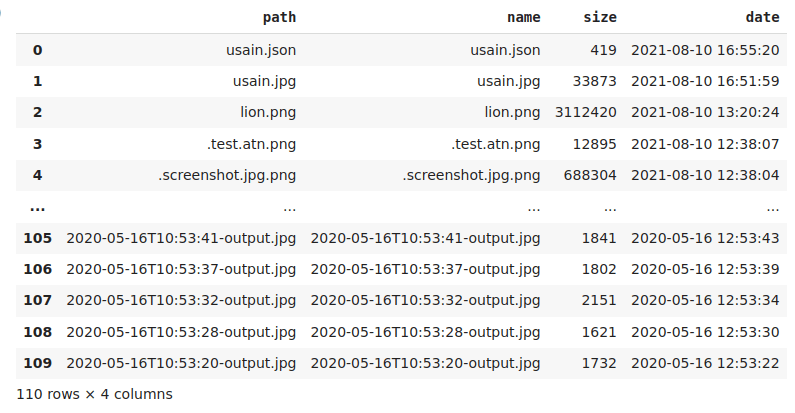Abraia Multiple SDK
Project description
Abraia-Multiple image analysis toolbox
The Abraia-Multiple image analysis toolbox provides and easy and practical way to analyze and classify multispectral and hyperspectral images directly from your browser. You just need to click on the open in Colab button to start with one of the available Abraia-Multiple notebooks:
The Abraia-Multiple SDK has being developed by ABRAIA in the Multiple project to extend the Abraia Cloud Platform providing support for straightforward HyperSpectral Image (HSI) analysis and classification.
Installation
Abraia-Multiple is a Python SDK and CLI which can be installed on Windows, Mac, and Linux:
python -m pip install -U abraia
To use the SDK you have to configure your Id and Key as environment variables:
export ABRAIA_ID=user_id
export ABRAIA_KEY=user_key
On Windows you need to use set instead of export:
set ABRAIA_ID=user_id
set ABRAIA_KEY=user_key
Hyperspectral image analysis toolbox
MULTIPLE provides seamless integration of multiple HyperSpectral Image (HSI) processing and analysis tools, integrating starte-of-the-art image manipulation libraries to provide ready to go scalable multispectral solutions.
For instance, you can directly load and save ENVI files, and their metadata.
from abraia import Multiple
multiple = Multiple()
img = multiple.load_image('test.hdr')
meta = multiple.load_metadata('test.hdr')
multiple.save_image('test.hdr', img, metadata=meta)
Upload and load HSI data
To start with, we may upload some data directly using the graphical interface, or using the multiple api:
multiple.upload_file('PaviaU.mat')
Now, we can load the hyperspectral image data (HSI cube) directly from the cloud:
img = multiple.load_image('PaviaU.mat')
Basic HSI visualization
Hyperspectral images cannot be directly visualized, so we can get some random bands from our HSI cube, and visualize these bands as like any other monochannel image.
from abraia import hsi
imgs, indexes = hsi.random(img)
hsi.plot_images(imgs, cmap='jet')
Pseudocolor visualization
A common operation with spectral images is to reduce the dimensionality, applying principal components analysis (PCA). We can get the first three principal components into a three bands pseudoimage, and visualize this pseudoimage.
pc_img = hsi.principal_components(img)
hsi.plot_image(pc_img, 'Principal components')
Classification model
Two classification models are directly available for automatic identification on hysperspectral images. One is based on support vector machines ('svm') while the other is based on deep image classification ('hsn'). Both models are available under a simple interface like bellow:
n_bands, n_classes = 30, 17
model = hsi.create_model('hsn', (25, 25, n_bands), n_classes)
model.train(X, y, train_ratio=0.3, epochs=5)
y_pred = model.predict(X)
Image analysis toolbox
Abraia provides a direct interface to load and save images as numpy arrays. You can easily load the image data and the file metadata, show the image, or save the image data as a new one.
from abraia import Multiple
from abraia.plot import plot_image
multiple = Multiple()
img = multiple.load_image('usain.jpg')
multiple.save_image('usain.png', img)
plot_image(img, 'Image')
Read the image metadata and save it as a JSON file.
import json
metadata = multiple.load_metadata('usain.jpg')
multiple.save_file('usain.json', json.dumps(metadata))
{'FileType': 'JPEG',
'MIMEType': 'image/jpeg',
'JFIFVersion': 1.01,
'ResolutionUnit': 'None',
'XResolution': 1,
'YResolution': 1,
'Comment': 'CREATOR: gd-jpeg v1.0 (using IJG JPEG v62), quality = 80\n',
'ImageWidth': 640,
'ImageHeight': 426,
'EncodingProcess': 'Baseline DCT, Huffman coding',
'BitsPerSample': 8,
'ColorComponents': 3,
'YCbCrSubSampling': 'YCbCr4:2:0 (2 2)',
'ImageSize': '640x426',
'Megapixels': 0.273}
Upload and list files
Upload a local src file to the cloud path and return the list of files and folders on the specified cloud folder.
import pandas as pd
folder = 'test/'
multiple.upload_file('images/usain-bolt.jpeg', folder)
files, folders = multiple.list_files(folder)
pd.DataFrame(files)
To list the root folder just omit the folder value.
Download and remove files
You can download or remove an stored file just specifying its path.
path = 'test/birds.jpg'
dest = 'images/birds.jpg'
multiple.download_file(path, dest)
multiple.remove_file(path)
Command line interface
The Abraia CLI provides access to the Abraia Cloud Platform through the command line. It provides a simple way to manage your files and enables the resize and conversion of different image formats. It is an easy way to compress your images for web - JPEG, WebP, or PNG -, and get then ready to publish on the web.
To compress an image you just need to specify the input and output paths for the image:
abraia convert images/birds.jpg images/birds_o.jpg
To resize and optimize and image maintaining the aspect ratio is enough to specify the width or the height of the new image:
abraia convert --width 500 images/usain-bolt.jpeg images/usaint-bolt_500.jpeg
You can also automatically change the aspect ratio specifying both width and height parameters and setting the resize mode (pad, crop, thumb):
abraia convert --width 333 --height 333 --mode pad images/lion.jpg images/lion_333x333.jpg
abraia convert --width 333 --height 333 images/lion.jpg images/lion_333x333.jpg

So, you can automatically resize all the images in a specific folder preserving the aspect ration of each image just specifying the target width or height:
abraia convert --width 300 [path] [dest]
Or, automatically pad or crop all the images contained in the folder specifying both width and height:
abraia convert --width 300 --height 300 --mode crop [path] [dest]
License
This software is licensed under the MIT License. View the license.
Project details
Release history Release notifications | RSS feed
Download files
Download the file for your platform. If you're not sure which to choose, learn more about installing packages.
Source Distribution
Built Distribution
File details
Details for the file abraia-0.12.4.tar.gz.
File metadata
- Download URL: abraia-0.12.4.tar.gz
- Upload date:
- Size: 20.7 kB
- Tags: Source
- Uploaded using Trusted Publishing? No
- Uploaded via: twine/4.0.2 CPython/3.11.6
File hashes
| Algorithm | Hash digest | |
|---|---|---|
| SHA256 | c7be46fc4608e227c2ce0c0661560c357c4aac776a3e41528cd510d824920f16 |
|
| MD5 | 7c28ccfb30255c2e0d0ad5197abd8104 |
|
| BLAKE2b-256 | 6a79ebced9f86a7d69e69f9ca3d221340c6e6f0de716e99cfaf154cb7df2f1e4 |
File details
Details for the file abraia-0.12.4-py3-none-any.whl.
File metadata
- Download URL: abraia-0.12.4-py3-none-any.whl
- Upload date:
- Size: 21.8 kB
- Tags: Python 3
- Uploaded using Trusted Publishing? No
- Uploaded via: twine/4.0.2 CPython/3.11.6
File hashes
| Algorithm | Hash digest | |
|---|---|---|
| SHA256 | baa2e528a7f5693f238a8988d67f6f409761be453ee9df05df07ae374adf88d8 |
|
| MD5 | 6bfa5cc31df630167799999d9c5d2f3a |
|
| BLAKE2b-256 | b1ff3d0ef8337ec651435a11e7776b355cdcf12ecb7dcd88bcb9ef0027733b51 |