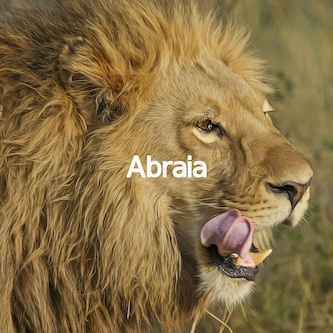Abraia Python SDK
Project description
Abraia API client
Automatically crop, resize, convert, and compress images for web.
No more complex ImageMagick parametrizations. Simple convert and resize your master images from the command line and get perfectly optimized images for web and mobile apps.
Batch resize and optimize images with no quality damage based on perception-driven technology.
- Automatically crop and resize images to an specific size with smart cropping technology (our saliency and aesthetic based model balances between content and aesthetics).
- Convert SVGs to PNG or WebP images preserving the transparent background, or add a color to generate JPEG or WebP images.
- Automatically optimize image compression with our perceptual adjustment to preserve the quality and maximize the compression.
Choose an specific size, select the background color, and convert and optimize images for web (JPEG, PNG, WebP).
Abraia command line
The Abraia CLI tool provides a simple way to bulk resize, convert, and optimize your images and photos for web. Enabling the conversion from different input formats to get images in the right formats to be used in the web - JPEG, WebP, or PNG -. Moreover, it supports a number of transformations that can be applied to image batches. So you can easily convert your images to be directly published on the web.
For instance, you can optimize all the images in a folder with the simple command bellow:
abraia convert images
Installation
The Abraia CLI is a multiplatform tool (Windows, Mac, Linux) based on Python (Python 2.6.5 or higher), that can be be installed with a simple command:
python -m pip install -U abraia
If you are on Windows install Python first, otherwise open a terminal or command line and write the previous command to install or upgrade the Abraia CLI.
The first time you run Abraia CLI you need to configure your API key, just write the command bellow and paste your key.
abraia configure
Now, you are ready to bulk resize and convert your images for web.
Resize images
To compress an image you just need to specify the input and output paths for the image:
abraia convert images/birds.jpg images/birds_o.jpg
To resize and optimize and image maintaining the aspect ratio is enough to specify the width or the height of the new image:
abraia convert --width 500 images/usain-bolt.jpeg images/usaint-bolt_500.jpeg
You can also automatically change the aspect ratio specifying both width and height parameters and setting the resize mode (pad, crop, thumb):
abraia convert --width 333 --height 333 --mode pad images/lion.jpg images/lion_333x333.jpg
abraia convert --width 333 --height 333 images/lion.jpg images/lion_333x333.jpg

So, you can automatically resize all the images in a specific folder preserving the aspect ration of each image just specifying the target width or height:
abraia convert --width 300 [path] [dest]
Or, automatically pad or crop all the images contained in the folder specifying both width and height:
abraia convert --width 300 --height 300 --mode crop [path] [dest]


Convert images
The JPEG image format is still the most common format to publish photos on the web. However, converting images to WebP provides a significant improvement for web publishing.
To convert images to a web format (JPEG, PNG, WebP) or between these formats you just need to change the filename extension for the destination file:
abraia convert garlic.jpg garlic.webp


In addition, you can also convert SVG and PSD files. For instance, converting a SVG to PNG is so simple as to type the command bellow:
abraia convert bat.svg bat.png


The SVG vector image is rendered in a Chrome instance to provide maximum fidelity, and preserving the transparent background.
Moreover, you can easily convert a PSD file (the layered image file used in Adobe Photoshop for saving data) flattening all the visible layers with a command like bellow:
abraia convert strawberry.psd strawberry.jpg
abraia convert strawberry.psd strawberry.png


When the PSD file is converted to JPEG a white background is added automatically, because the JPEG format does not support transparency. Instead, using the PNG or the WebP format you can preserve the transparent background.
Or, convert a batch of Photoshop files with a simple command. Just copy your PSD files to a folder, for instance the photoshop folder, and convert all the files in that folder.
abraia convert photoshop
You can also take web from the command line just specifying and url to get the capture.
abraia convert https://abraia.me screenshot.jpg
Watermark images
Using templates images can be easily edited and consistently branded. You just need to create a template in the web editor to watermark your images.
abraia convert --width 333 --action 'test.atn' lion.jpg lion_brand.jpg
As a result you get a perfectly branded and optimized image ready to be used on your website, ecommerce, marketplace, or social media.
Abraia python API
The Abraia python API provides and easy way to automate image transformations. For instance, to optimize a batch of JPEG images limiting the maximum size to 2000 pixels width:
from glob import glob
from abraia import Abraia
abraia = Abraia()
paths = glob('images/*.jpg')
for path in paths:
res = abraia.upload(path)
abraia.transform(res['path'], path+'o', {'width': 2000})
Configuration
To use the API, you have to configure your ABRAIA_KEY as an environment variable:
export ABRAIA_KEY=api_key
On Windows you need to use set instead of export:
set ABRAIA_KEY=api_key
NOTE: To persist the configuration use your system options to set your ABRAIA_KEY environment variable and avoid to run the previous command every time you start a terminal/console session.
Files storage API
List files
Retrieve information about all the files stored in a cloud folder.
folder = ''
files, folders = abraia.list(folder)
Return the list of files and folders on the specified cloud folder.
Upload file
Upload a local (src) or a remote (url) file to the cloud.
src = 'test.png'
path = 'test/test.png'
abraia.upload(src, path)
This creates the resource on the cloud and returns the file data, when the process is finished.
It is also possible to upload a remote URL. For instance, an image of Usain Bolt from wikimedia.
url = 'http://upload.wikimedia.org/wikipedia/commons/1/13/Usain_Bolt_16082009_Berlin.JPG'
abraia.upload(url, 'usain.jpg')

Download file
Retrieve an stored file.
path = 'test/birds.jpg'
dest = 'birds.jpg'
abraia.download(path, dest)
Delete file
Delete a stored resource specified by its path.
abraia.delete(path)
Move file
Move a stored file from an old_path to a new_path.
abraia.move_file(old_path, new_path)
Image optimization API
The image optimization API provides powerful algorithms to achieve the best quality results resizing and optimizing images.
To retrieve an optimized image is as simple as using the image path and the quality parameter set to 'auto'. The service will automatically choose and optimize every compression parameter to provide the best result based on the perceptive analysis of the original image.
| Parameter | Description |
|---|---|
| format | Set the image format: jpeg, png, gif, webp (original format by default) |
| quality | Set the image quality (auto by default) |
| width | Image width (original width by default) |
| height | Image height (original height by default) |
| mode | Resize and crop mode: crop, face, thumb, resize (smart crop by default) |
| background | Change background color in padded mode (white by default) |
Enhancement filters
 Original building wall house image
Original building wall house image| Example | Parameters | Description |
|---|---|---|
 |
f=cbalance |
Applies a simplest color balance. |
 |
f=ibalance |
Applies a simplest intensity balance. |
 |
f=sharpen |
Applies a sharpen filter to the image. |
Filter effects
 Original beach bungalow image
Original beach bungalow image| Example | Parameters | Description |
|---|---|---|
 |
f=blur |
Description: Applies a Gaussian blur filter to the image. |
 |
f=pixelate |
Applies a pixelizer filter to the image. |
 |
f=grayscale |
Converts the image to grayscale. |
 |
f=desaturate |
Desaturates the image. |
 |
f=brighten |
Applies a brighten effect to the image. |
 |
f=contrast |
Applies a contrast effect to the image. |
 |
f=sepia |
Applies a sepia effect. |
 |
f=sunlight |
Applies a sunlight effect to the image. |
 |
f=lumo |
Applies a lumo effect to the image. |
 |
f=country |
Applies a country effect to the image. |
 |
f=sketch |
Applies a sketch effect to the image. |
 |
f=crossprocess |
Applies the crossprocess film effect filter. |
 |
f=velviaesque |
Applies the velviaesque film effect filter. |
 |
f=proviaesque |
Applies the proviaesque film effect filter. |
 |
f=portraesque |
Applies the portraesque film effect filter. |
Action filters
Actions are an experimental feature to provide a powerful content-based edition tool. They are going to be developed to enable smart actions like adaptive watermarking. For instance, changing the text color based on the background color, or using the negative space to place the watermark.

Parameters: atn=blur-faces
Description: Anonymize pictures using Abraia's face detection feature.
License
This software is licensed under the MIT License. View the license.
Project details
Release history Release notifications | RSS feed
Download files
Download the file for your platform. If you're not sure which to choose, learn more about installing packages.
Source Distribution
Built Distribution
Hashes for abraia-0.7.0-py2.py3-none-any.whl
| Algorithm | Hash digest | |
|---|---|---|
| SHA256 | bc5da9ce66e146d5d692a90832f8e793309df44e46de86ff11970f11558f2b5e |
|
| MD5 | 3d74352b1f6e716285846be51ff9db60 |
|
| BLAKE2b-256 | 5378eabf92940ec499e002ebe674dc9693e229b0e1fb3e93bc38f45ff19f207a |